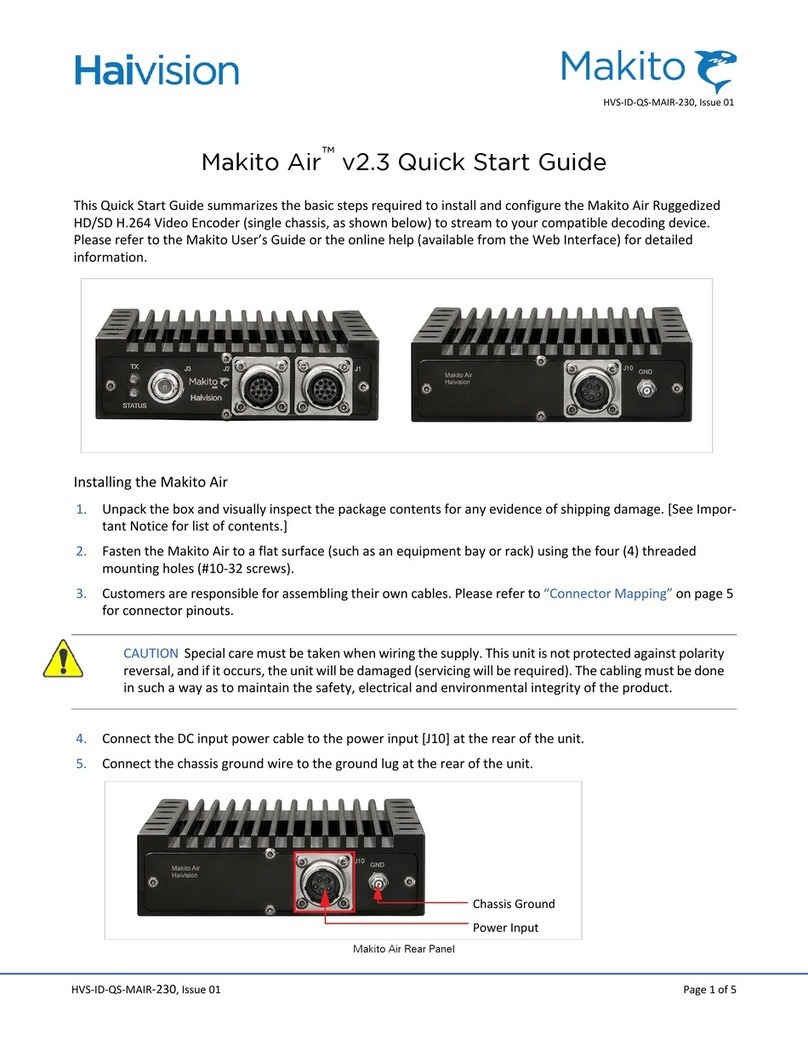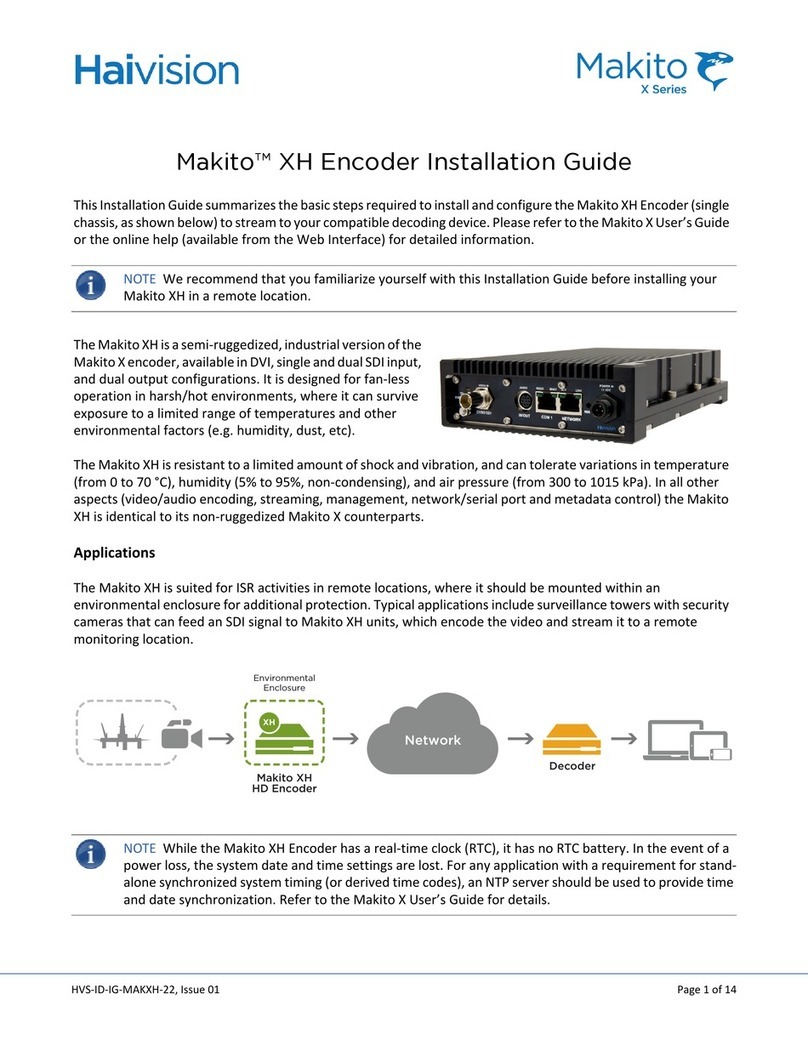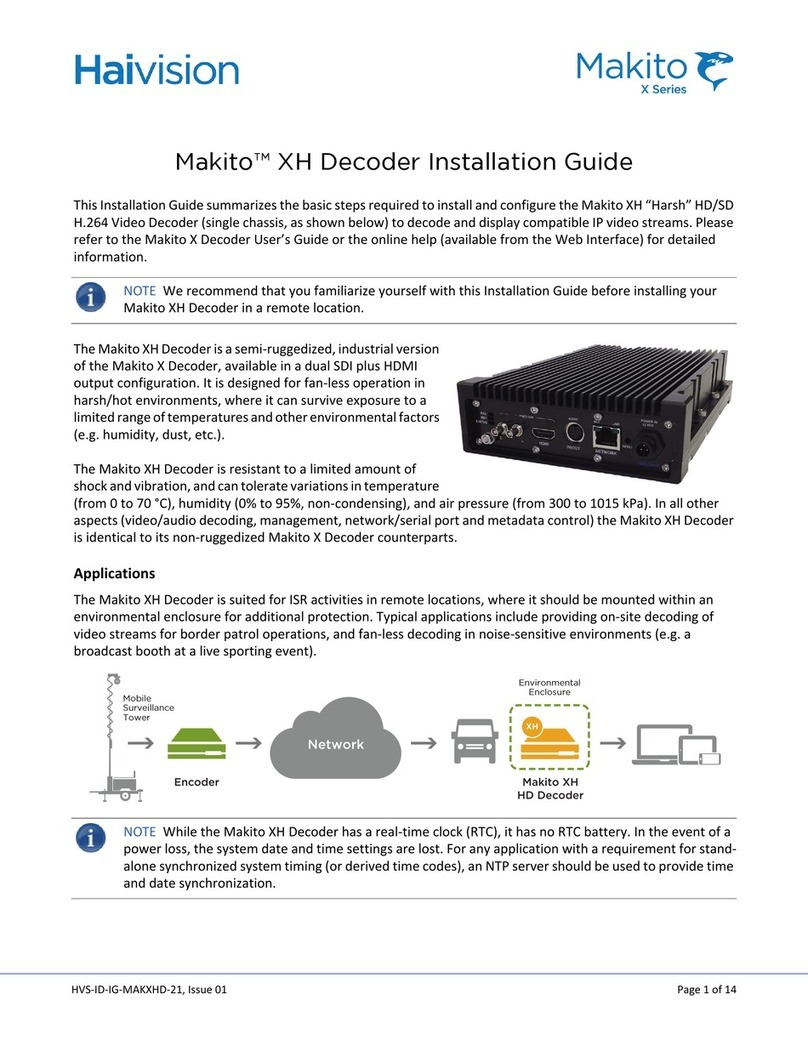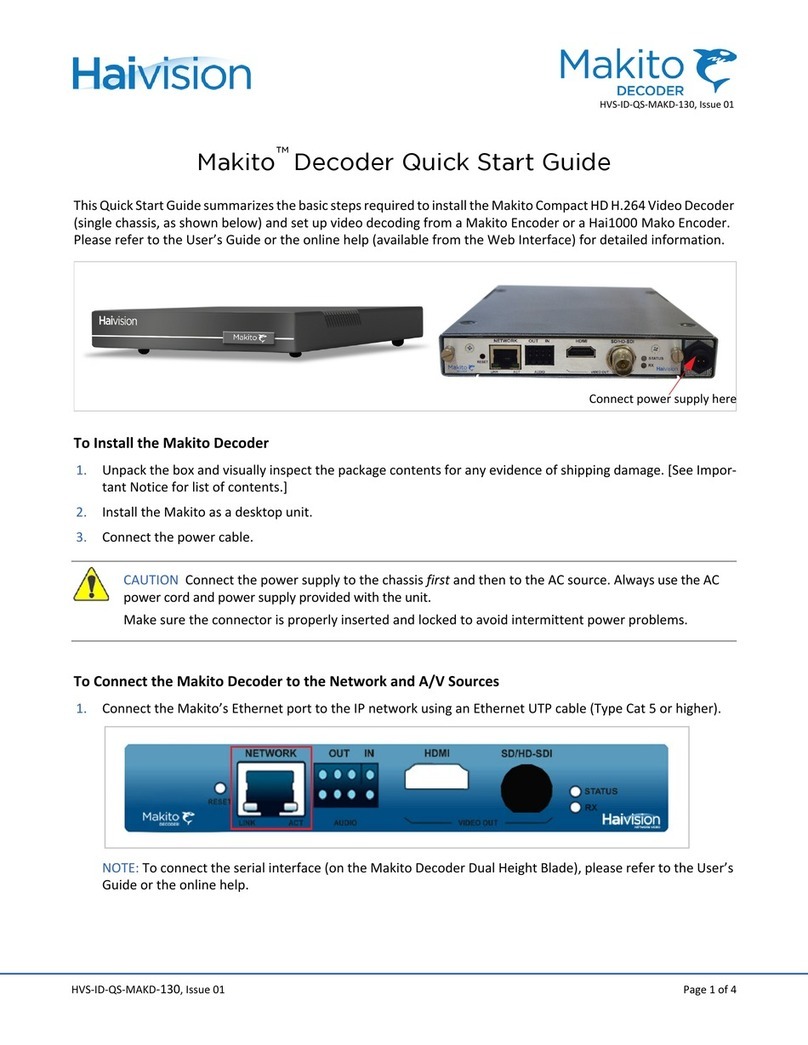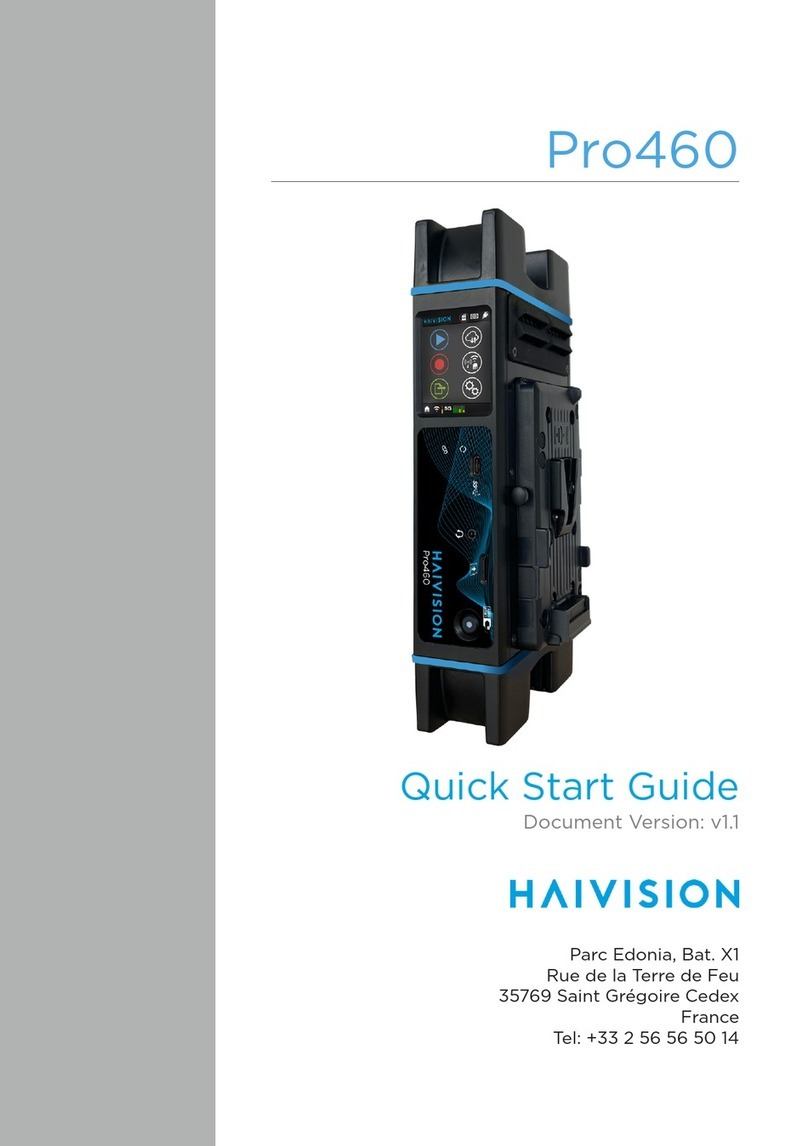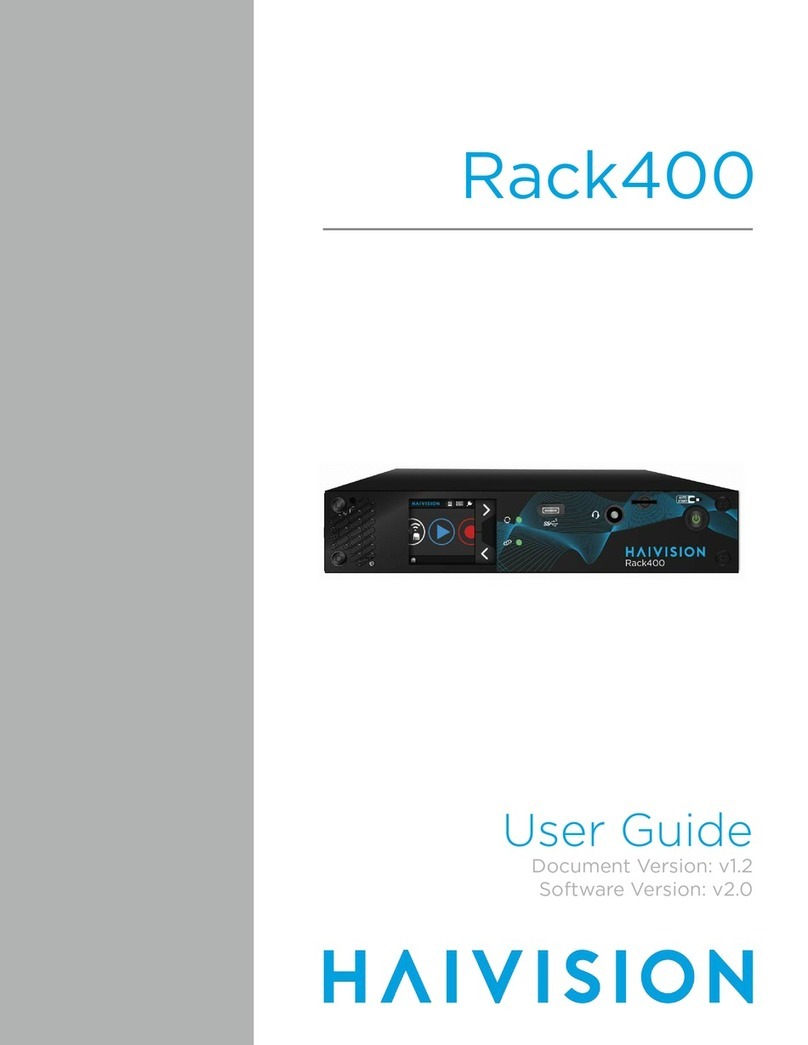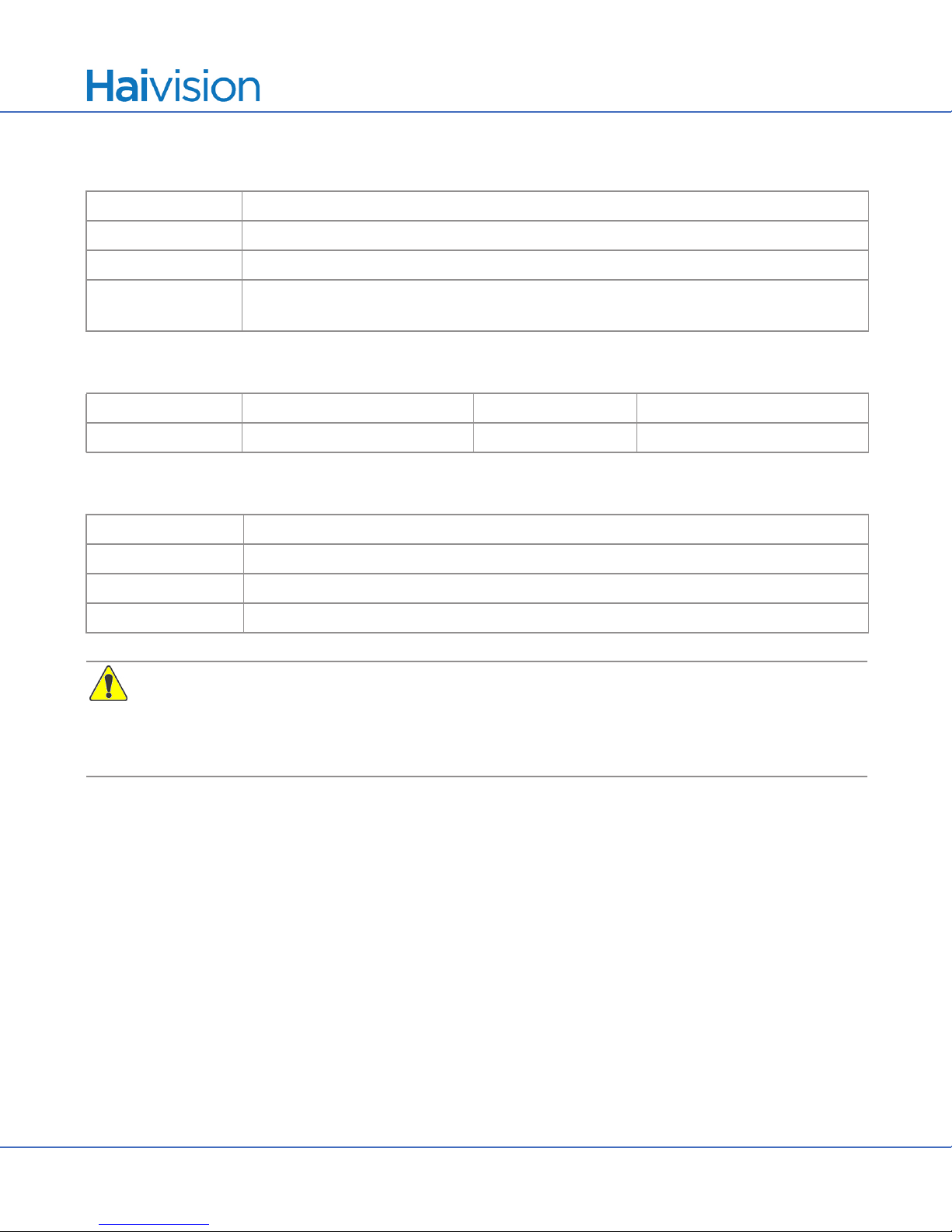Makito XR Installation Guide
Before You Begin
HVS-ID-IG-MAKXR-22, Issue 01 Page 3 of 25
Before You Begin
1. Unpack the box and visually inspect the package contents for any evidence of shipping damage. See the
Important Notice document in the box for a list of contents.
2. In addition to the contents of the Makito XR box, you may need to have the following items available:
• Four #10-32 or M5 screws for mounting
• Haivision cabling kits (see “Accessory Product Numbers” on page 5), or your own custom cables (see
“Makito XR Pinouts” on page 5)
• A laptop with web browser, Telnet client, and video player (e.g. VLC)
NOTE Connector drawings, kitting and terminated cabling drawings are available upon request.
3. In order to be able to view the output from the Makito XR, make sure you have a decoding device or video
player that is able to support the UDP Transport Stream format.
NOTE If the Makito XR is to be installed in a remote location (e.g. on a utility pole, or on a mobile plat-
form), we recommend that you follow the instructions in this Installation Guide to perform an initial set-
up in a “staging” environment, such as a lab or control center. Once the encoder has been set up and is
demonstrated to be operating normally, you can then move it to the remote location.
CAUTION Before installing the Makito XR, please refer to the section on “Safety Guidelines” in the
Makito X User’s Guide. Only connect the unit to a compatible power source. If an electrical fault occurs,
disconnect the unit and contact Haivision Technical Support. Never try to force the connections when
setting up the system as this may damage the unit.
CAUTION Hot surface. Avoid contact. The chassis can achieve a surface temperature 95°C in poorly
ventilated environments, and may cause personal injury if touched.
ATTENTION Surface chaude. Eviter le contact. Le châssis peut atteindre une température de surface de
95°C dans des environnements mal ventilés et peut causer des blessures en cas de contact.
WARNING This unit is intended for installation in restricted access areas. A restricted access area can
be accessed only through the use of a special tool, lock and key, or other means of security.
AVERTISSEMENT Ce produit est destiné à être installé dans une zone d'accès restreint. Les zones d'accès
limité sont protégées par un mécanisme spécifique, une serrure et une clé ou tout autre dispositif de sé-
curité.
NOTE While the Makito XR has a real-time clock (RTC), it has no RTC battery. In the event of a power loss,
the system date and time settings are lost. For any application with a requirement for standalone syn-
chronized system timing (or derived time codes), an NTP server should be used to provide time and date
synchronization. Refer to the Makito X User’s Guide for details.