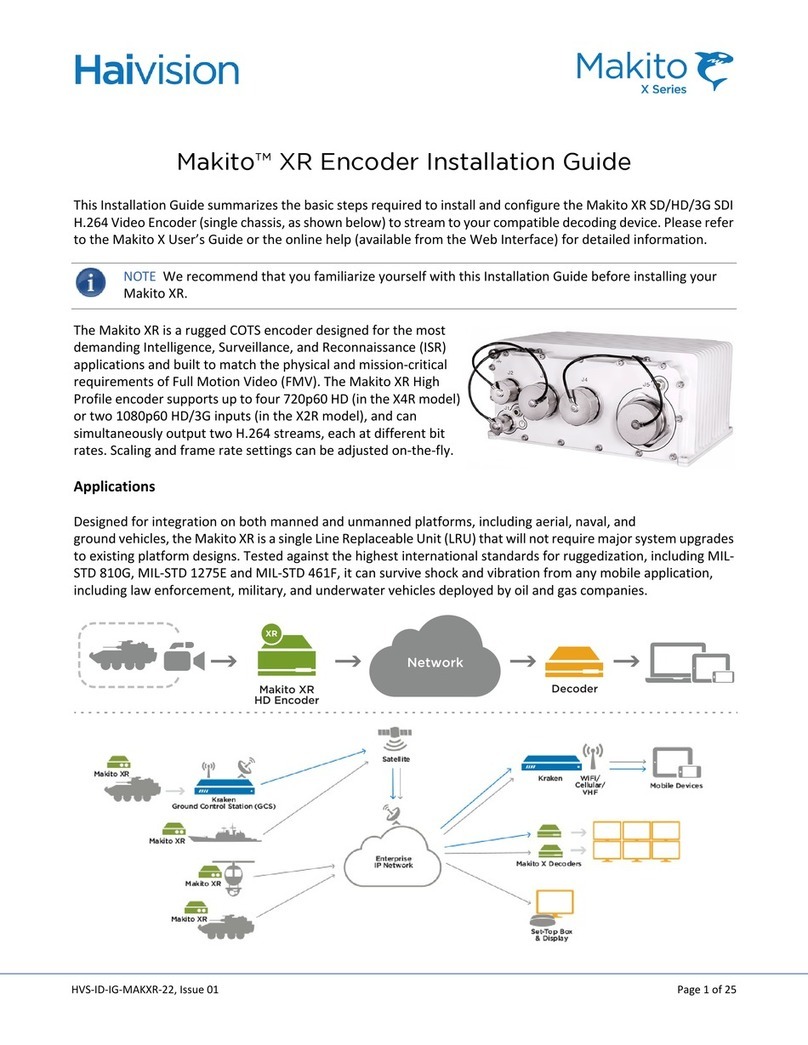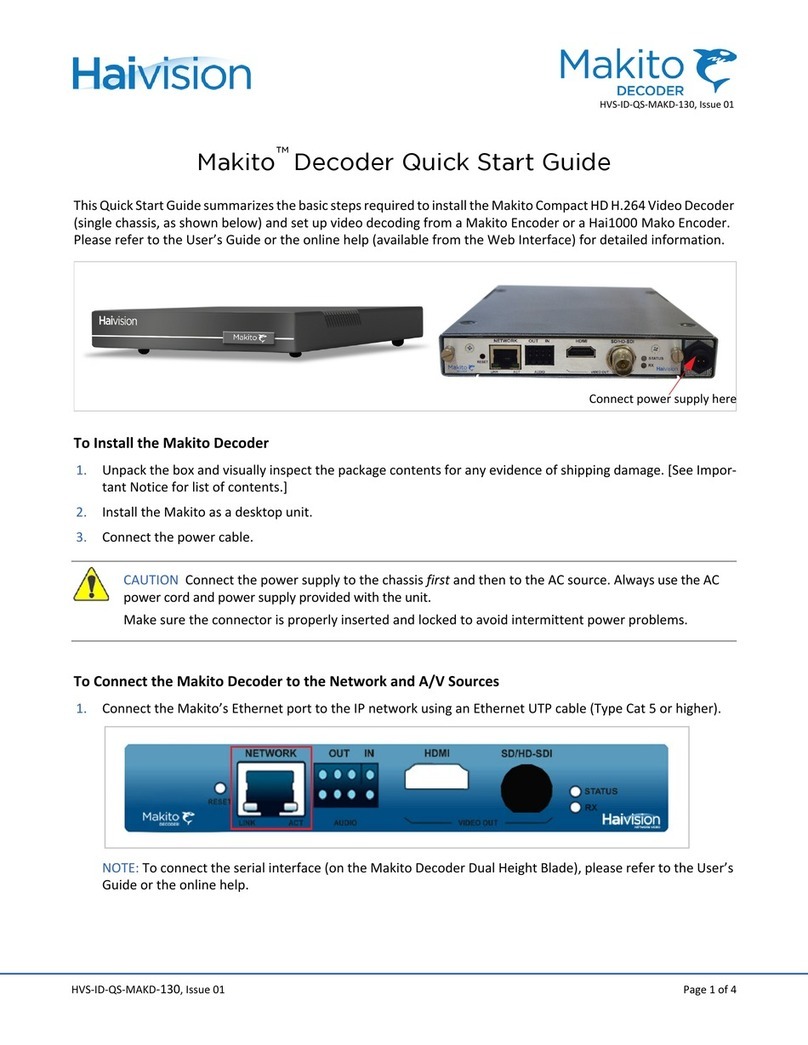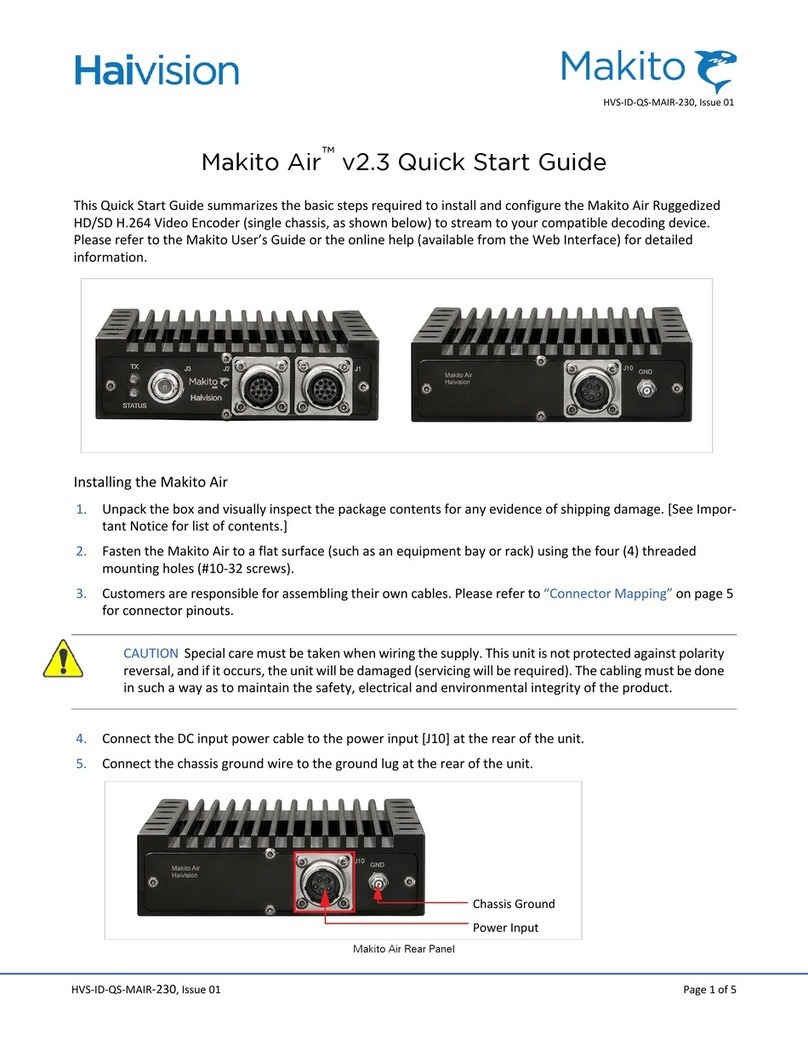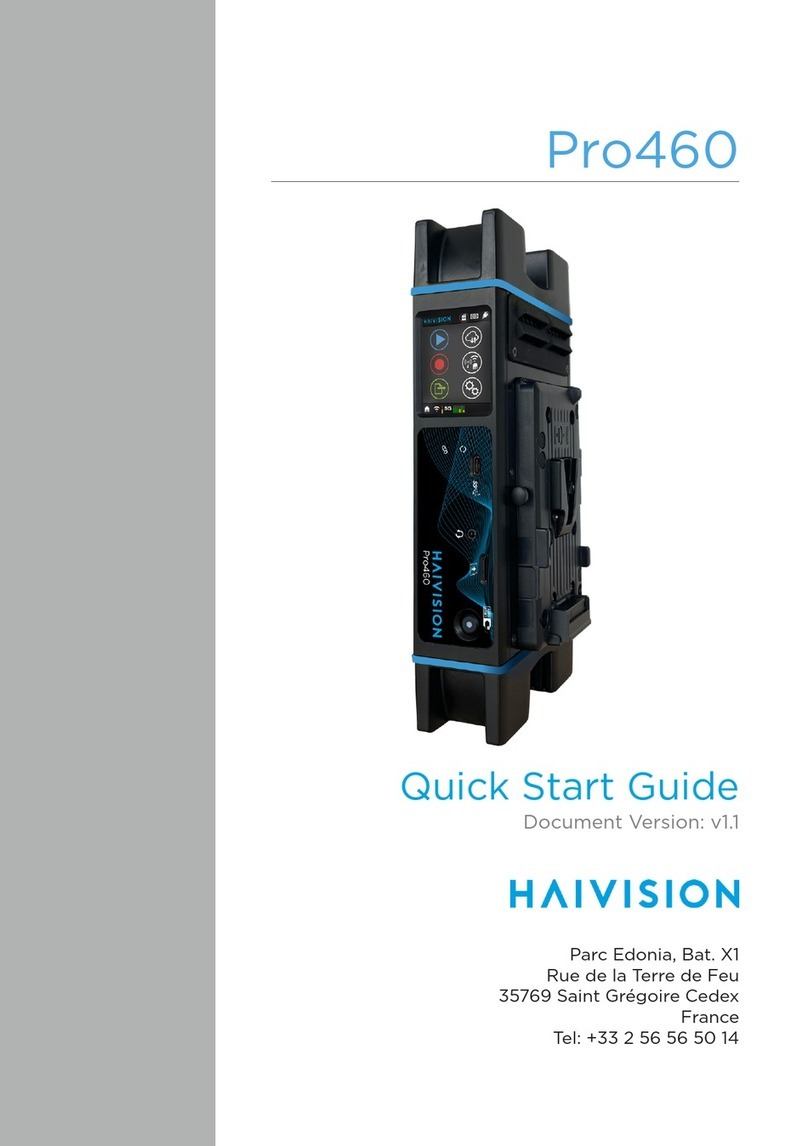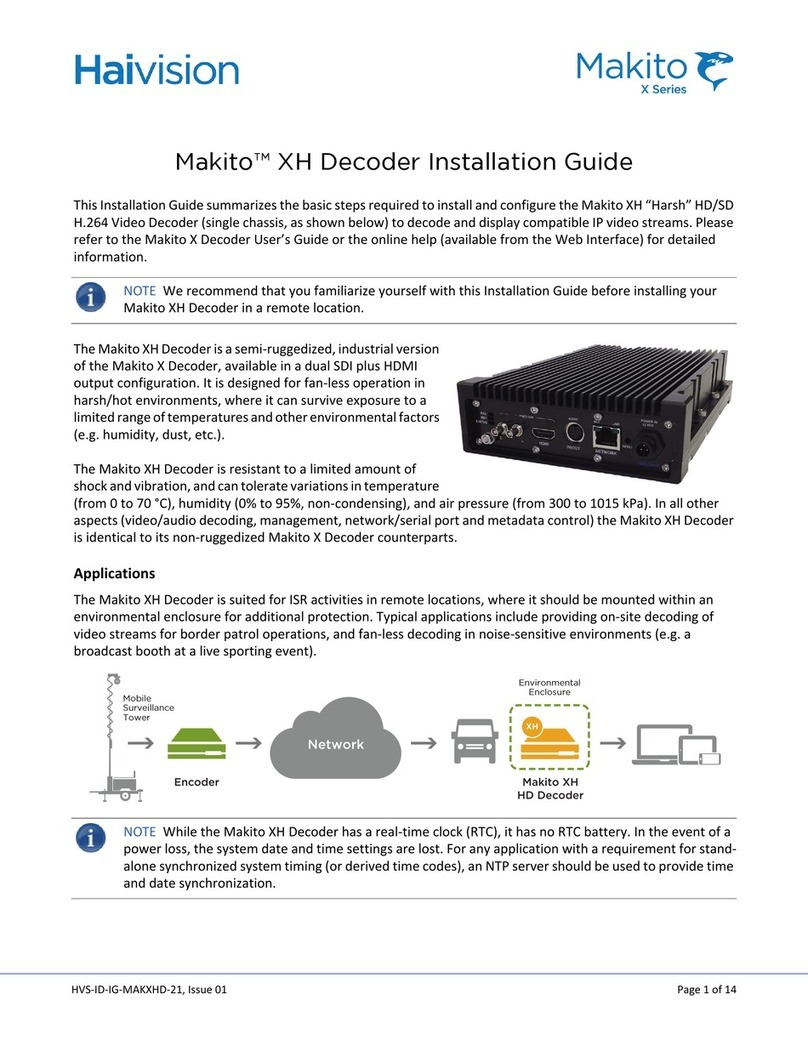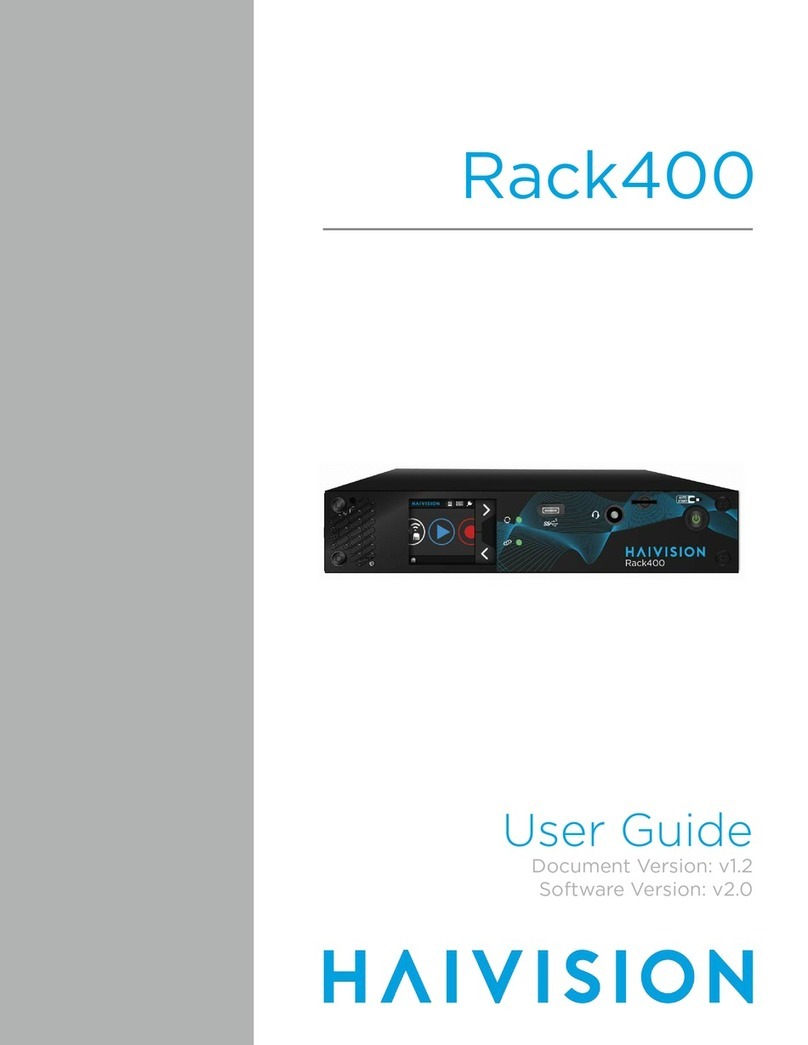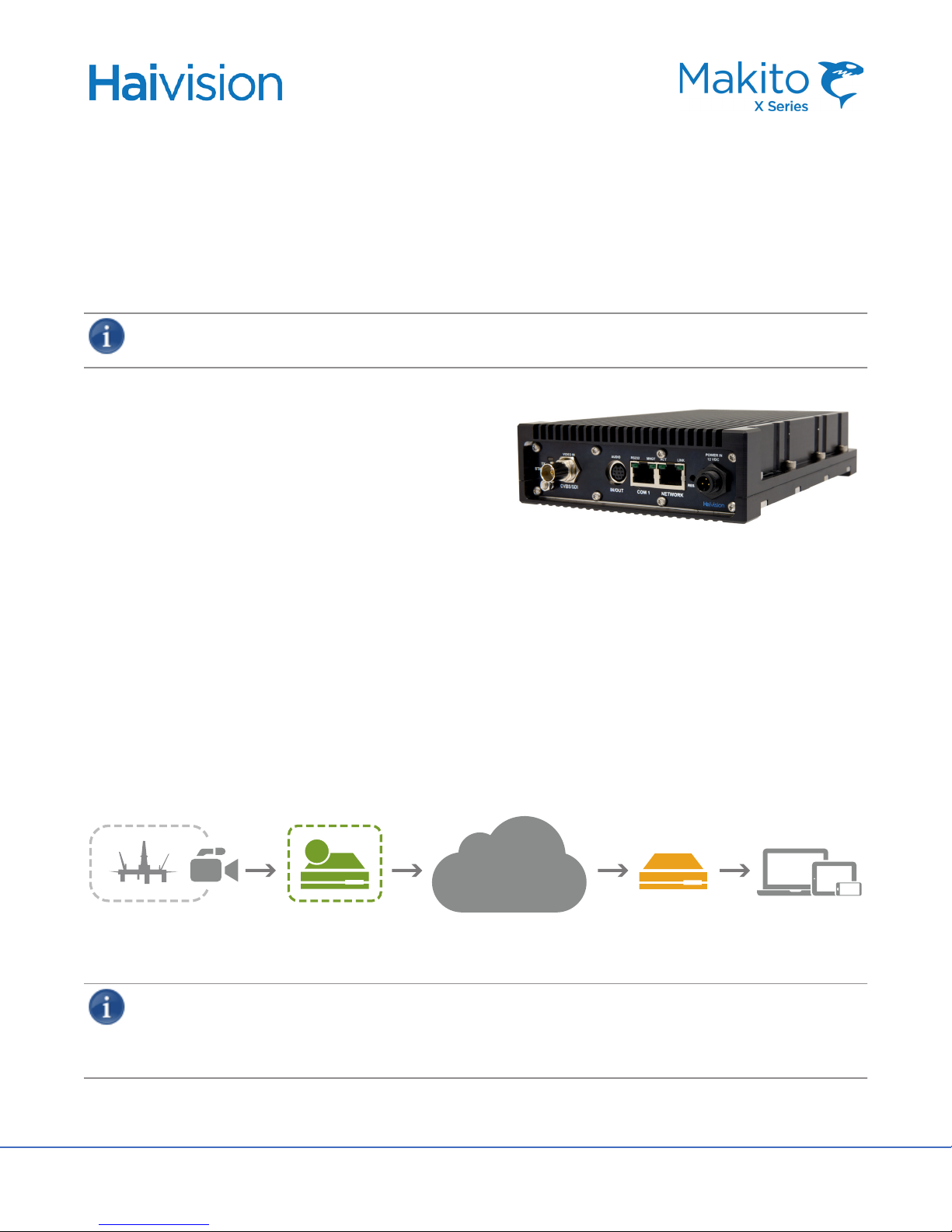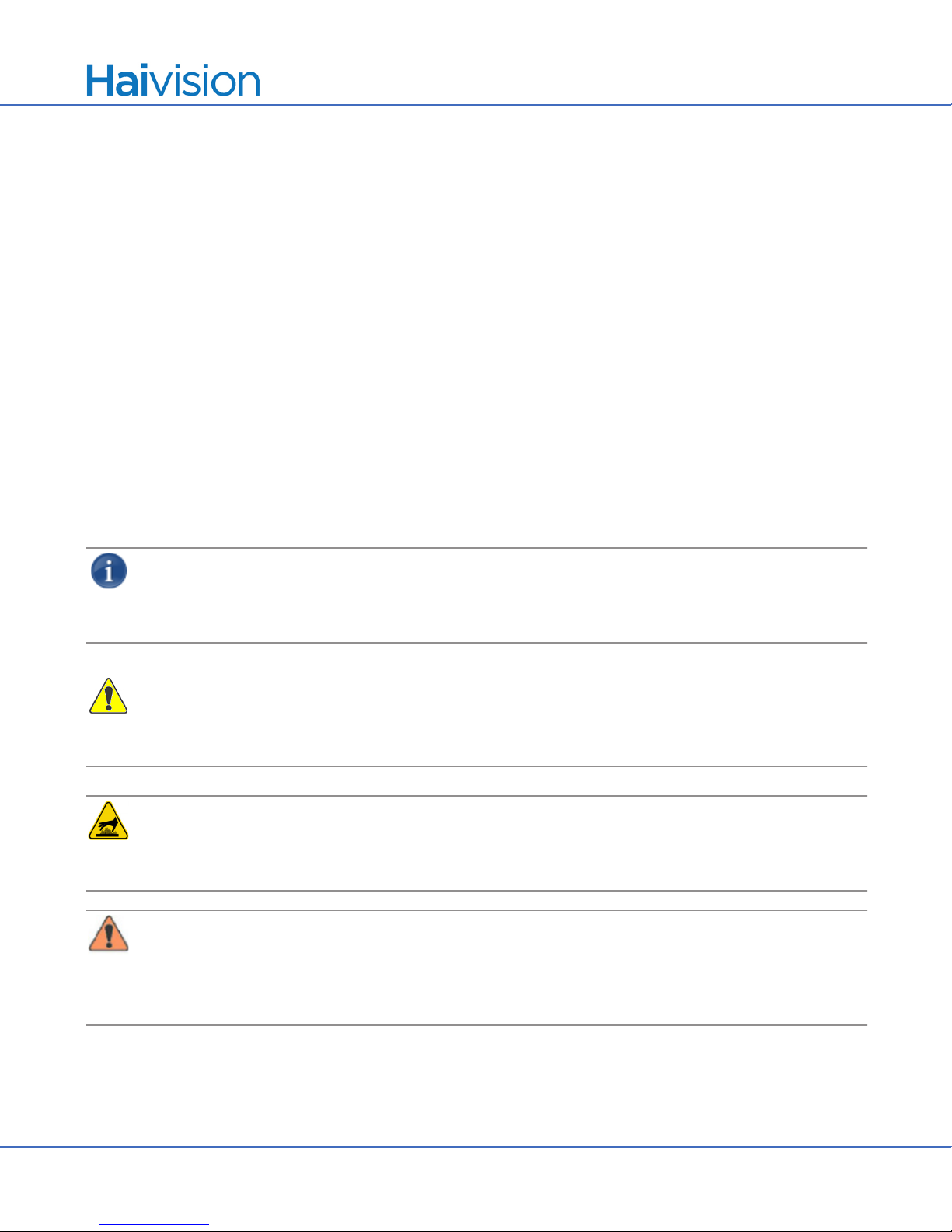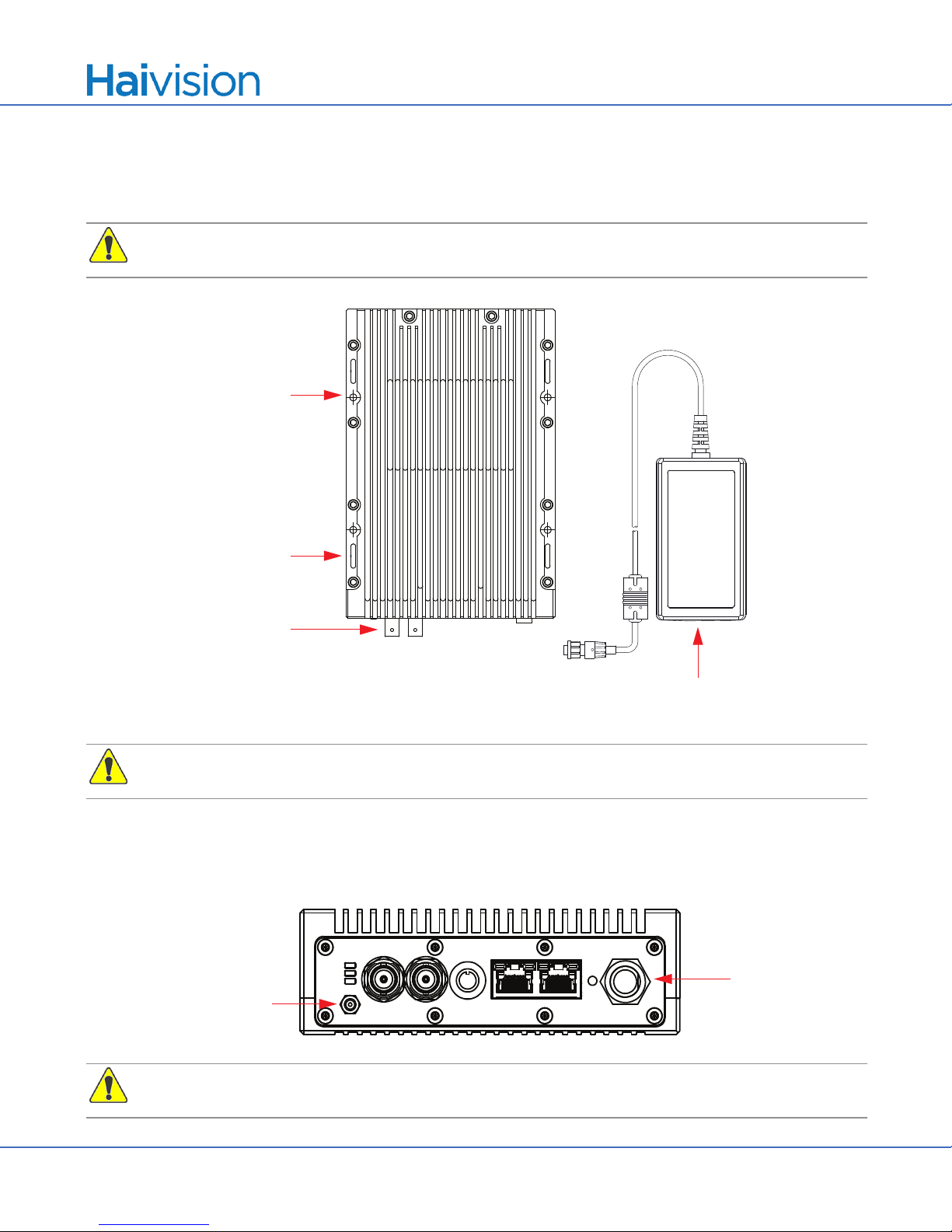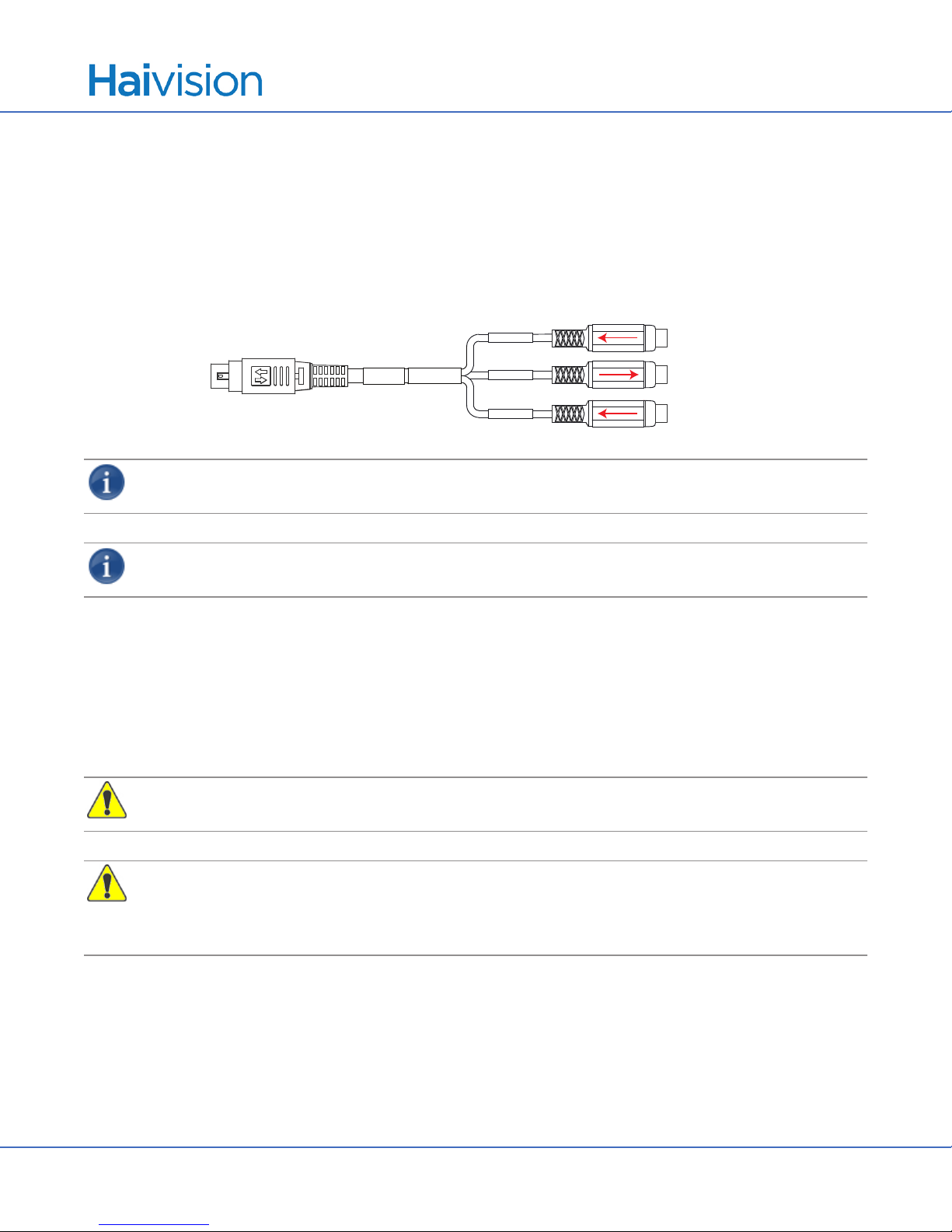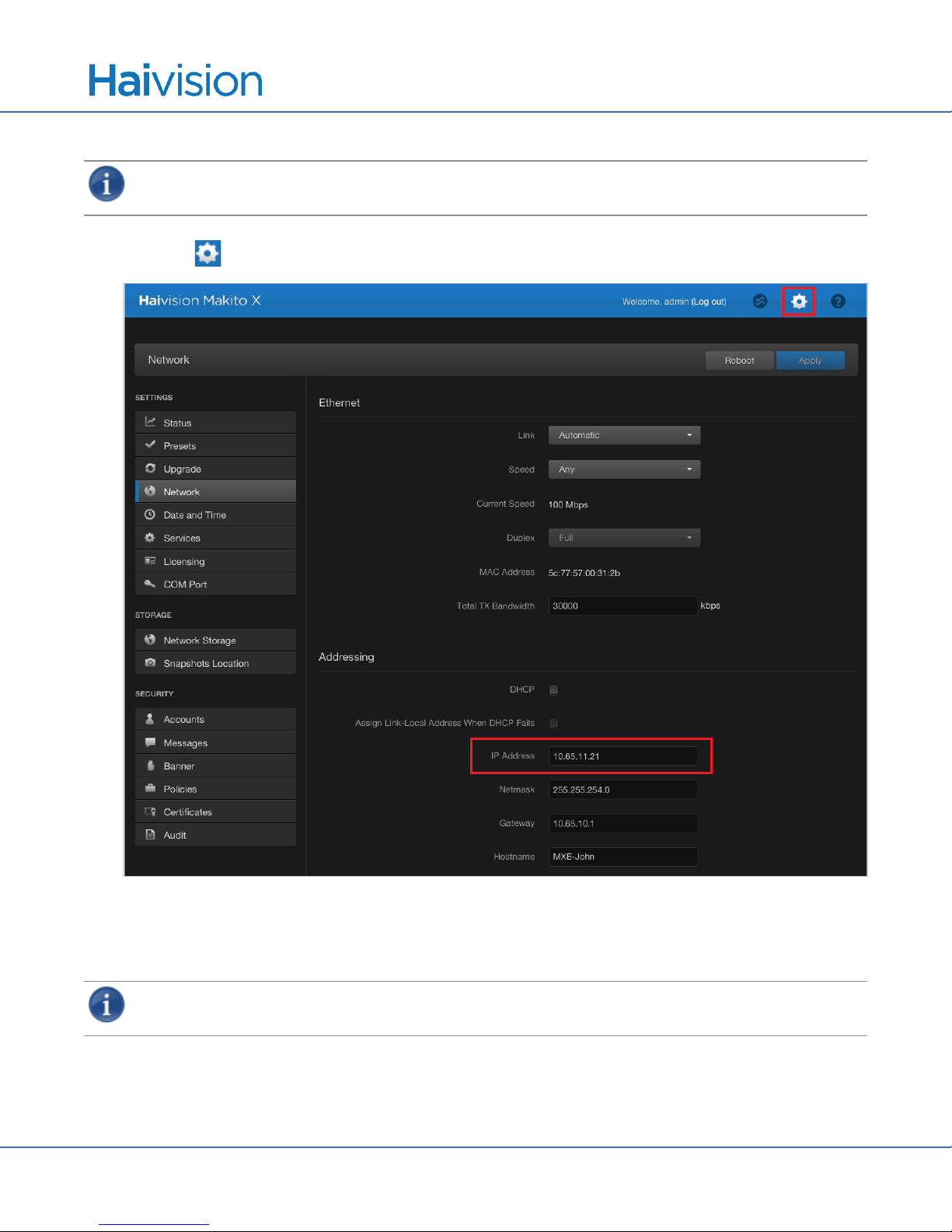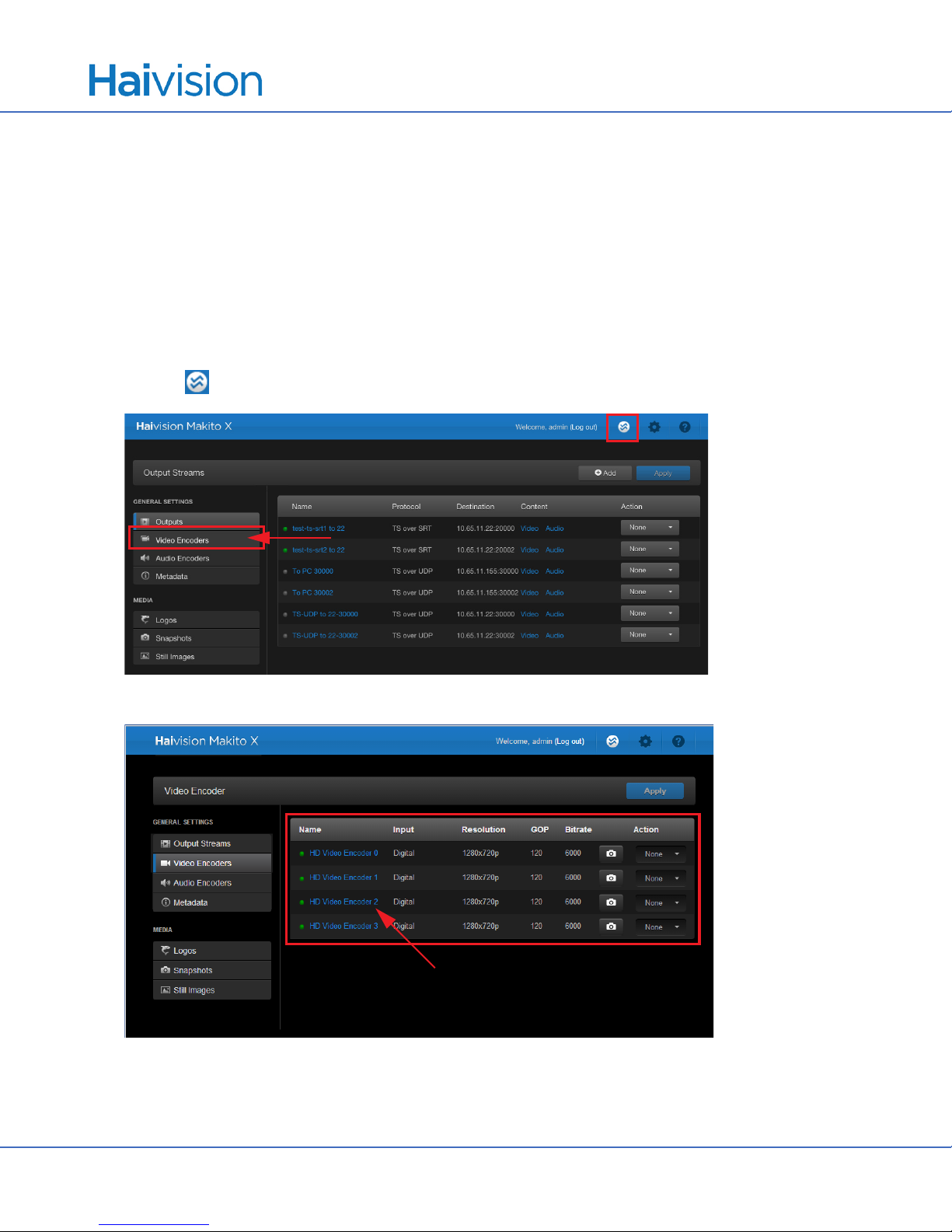Makito XH Installation Guide
Makito XH Product Numbers
HVS-ID-IG-MAKXH-22, Issue 01 Page 3 of 14
Before You Begin
1. Unpack the box and visually inspect the package contents for any evidence of shipping damage. See the
Important Notice document in the box for a list of contents.
2. In addition to the contents of the Makito XH box, you may need to have the following items available:
• Environmental enclosure
• Four #8-32 screws or stainless steel, harsh-environment cable ties
• Coaxial cabling with BNC connectors for audio/video sources, or DVI cabling
• Cabling for analog audio sources (mini-DIN-8 connector)
• Ethernet cable for a network connection
• Ethernet cable for a serial connection
• Sealant gel (e.g., X-Sealant Gel — http://www.xmultiple.com/xwebsite-sealant.htm)
• A laptop with Web browser, Telnet client, and video player (e.g., VLC)
3. In order to be able to view the output from the Makito XH Encoder, make sure you have a decoding device
or video player that is able to support the UDP Transport Stream format.
NOTE If the Makito XH Encoder is to be installed in a remote location (e.g. on a utility pole, or on a mobile
platform), we recommend that you follow the instructions in this Installation Guide to perform an initial
setup in a “staging” environment, such as a lab or control center. Once the encoder has been set up and
is demonstrated to be operating normally, you can then move it to the remote location.
CAUTION Before installing the Makito XH Encoder, please refer to the section on “Safety Guidelines”
in the Makito X User’s Guide. Only connect the unit to a compatible power source. If an electrical fault
occurs, disconnect the unit and contact Haivision Technical Support. Never try to force the connections
when setting up the system as this may damage the unit.
CAUTION Hot surface. Avoid contact. The chassis can achieve a surface temperature 95°C in poorly
ventilated environments, and may cause personal injury if touched.
ATTENTION Surface chaude. Eviter le contact. Le châssis peut atteindre une température de surface de
95°C dans des environnements mal ventilés et peut causer des blessures en cas de contact.
WARNING This unit is intended for installation in restricted access areas. A restricted access area can
be accessed only through the use of a special tool, lock and key, or other means of security.
AVERTISSEMENT Ce produit est destiné à être installé dans une zone d'accès restreint. Les zones d'accès
limité sont protégées par un mécanisme spécifique, une serrure et une clé ou tout autre dispositif de sé-
curité.