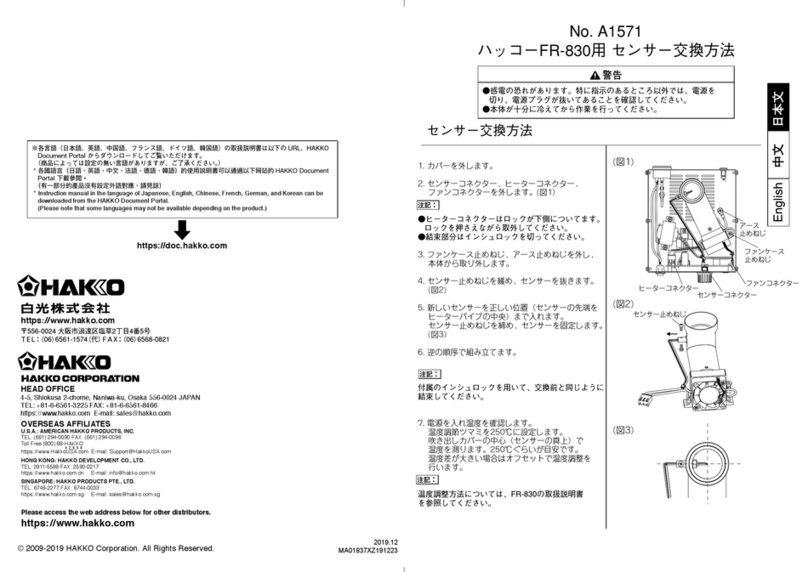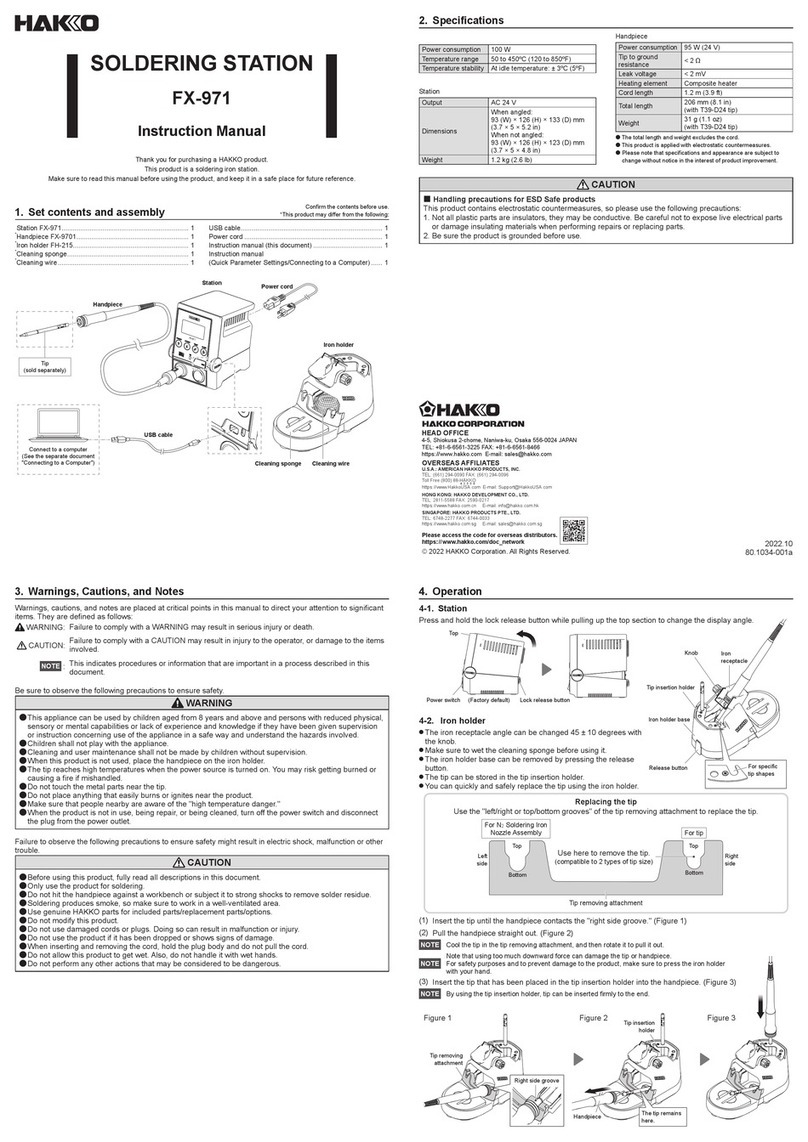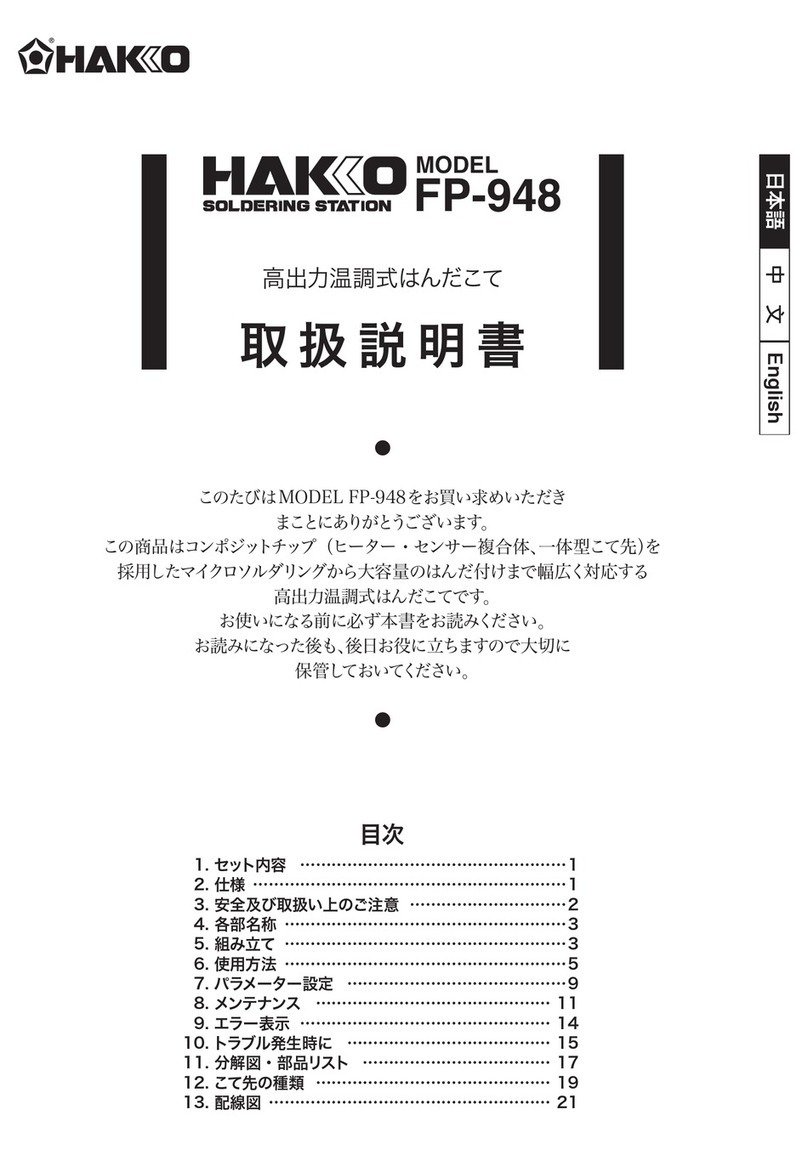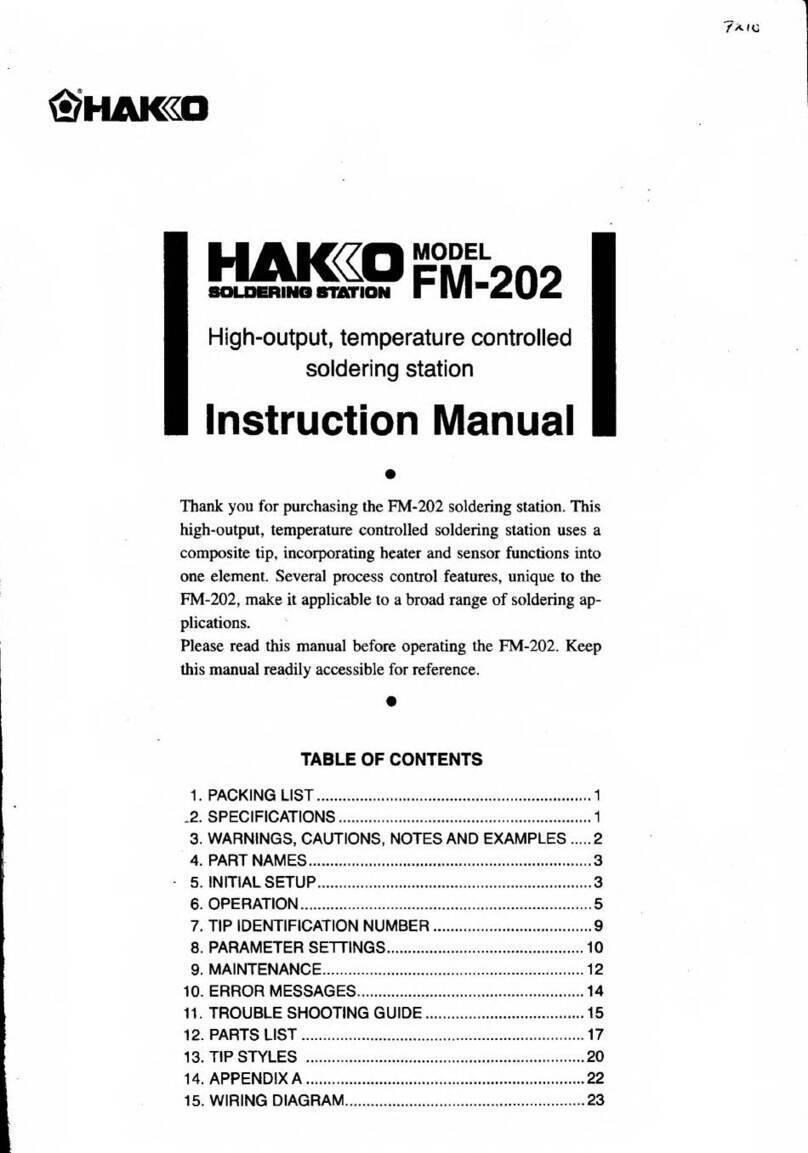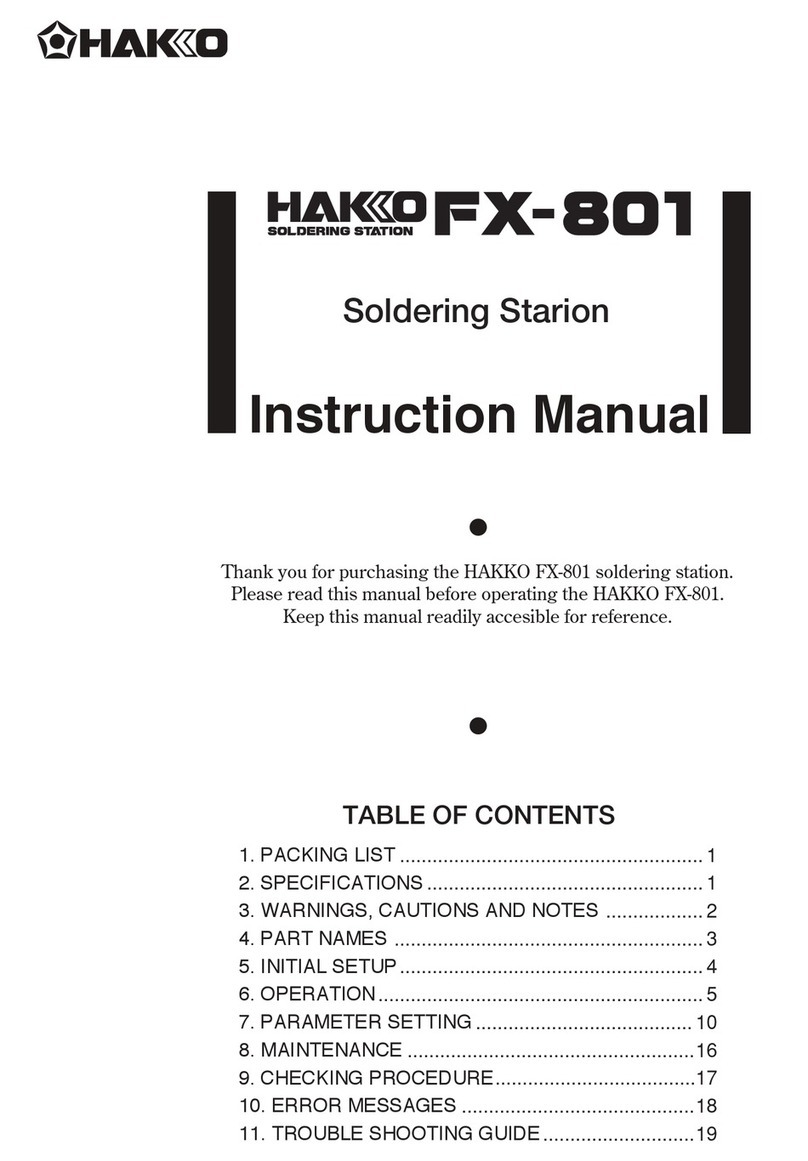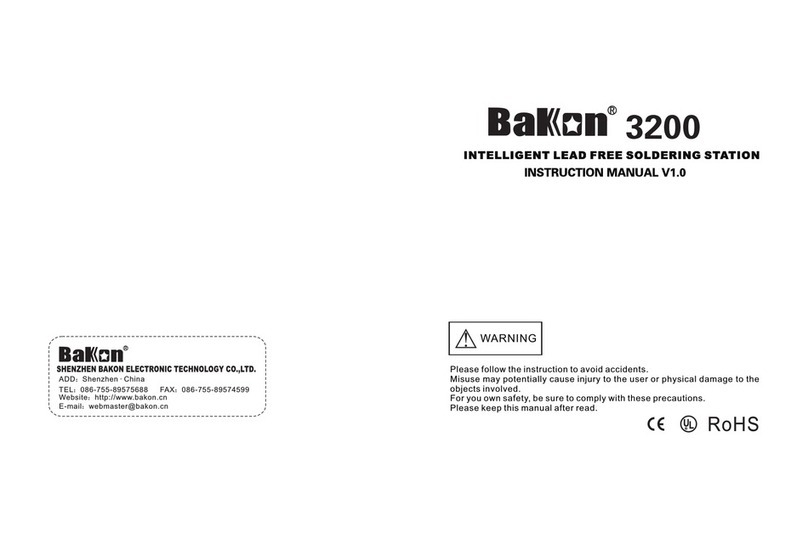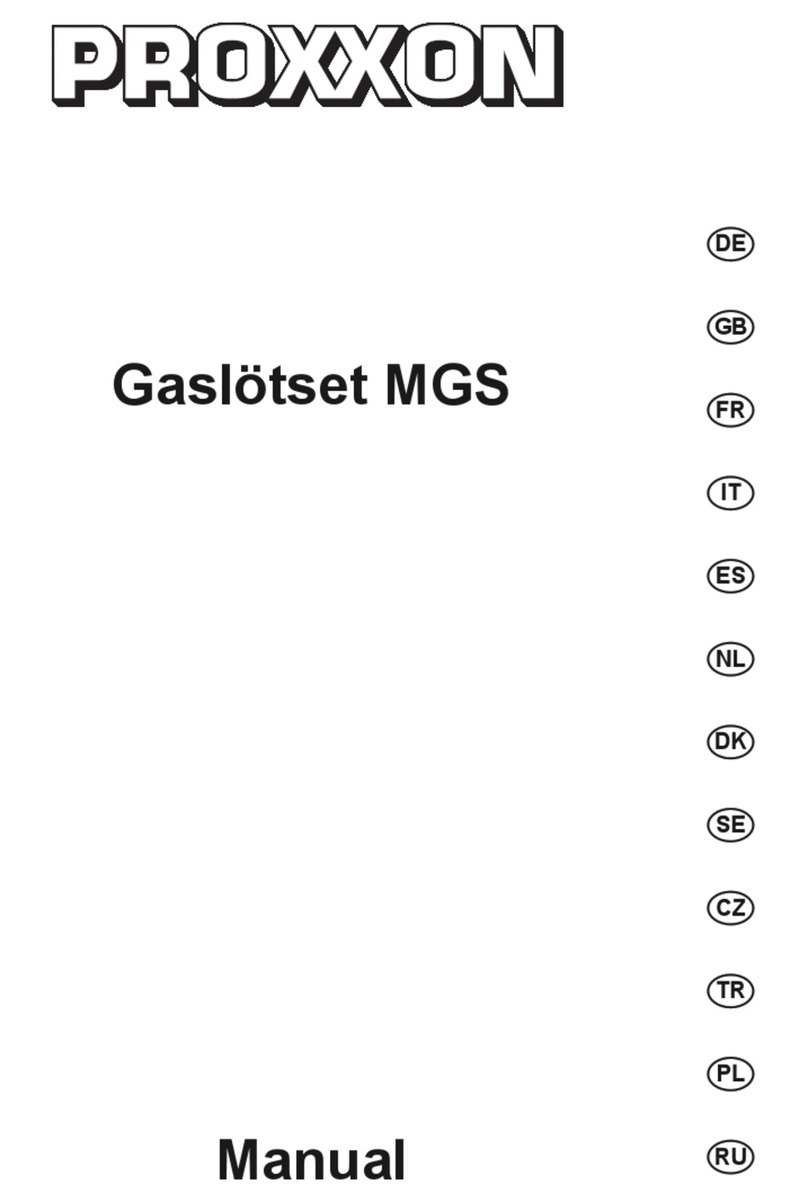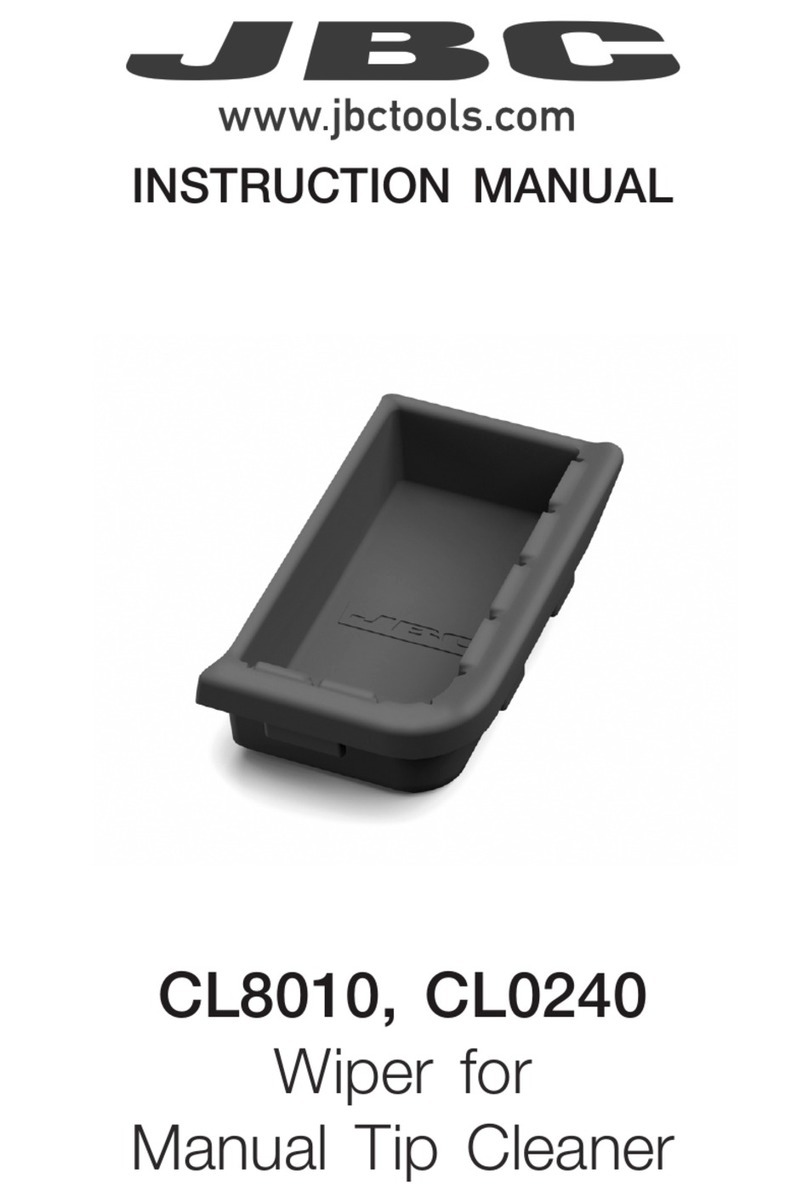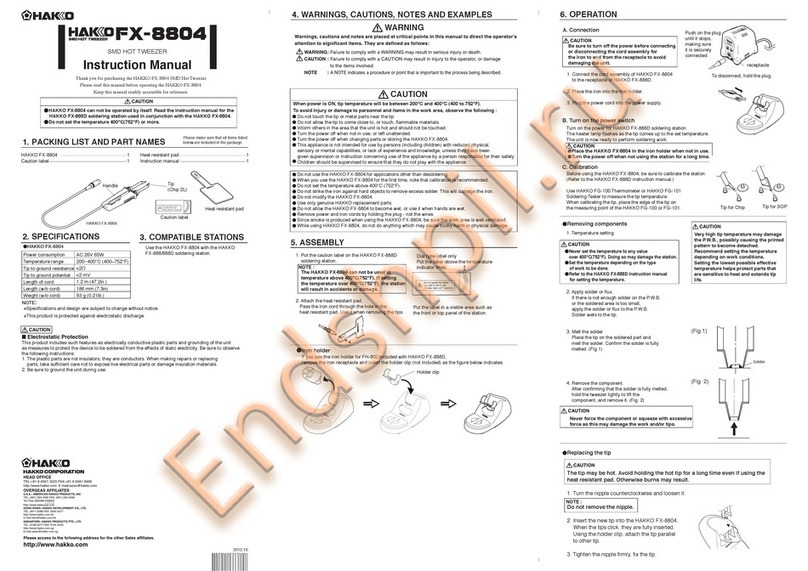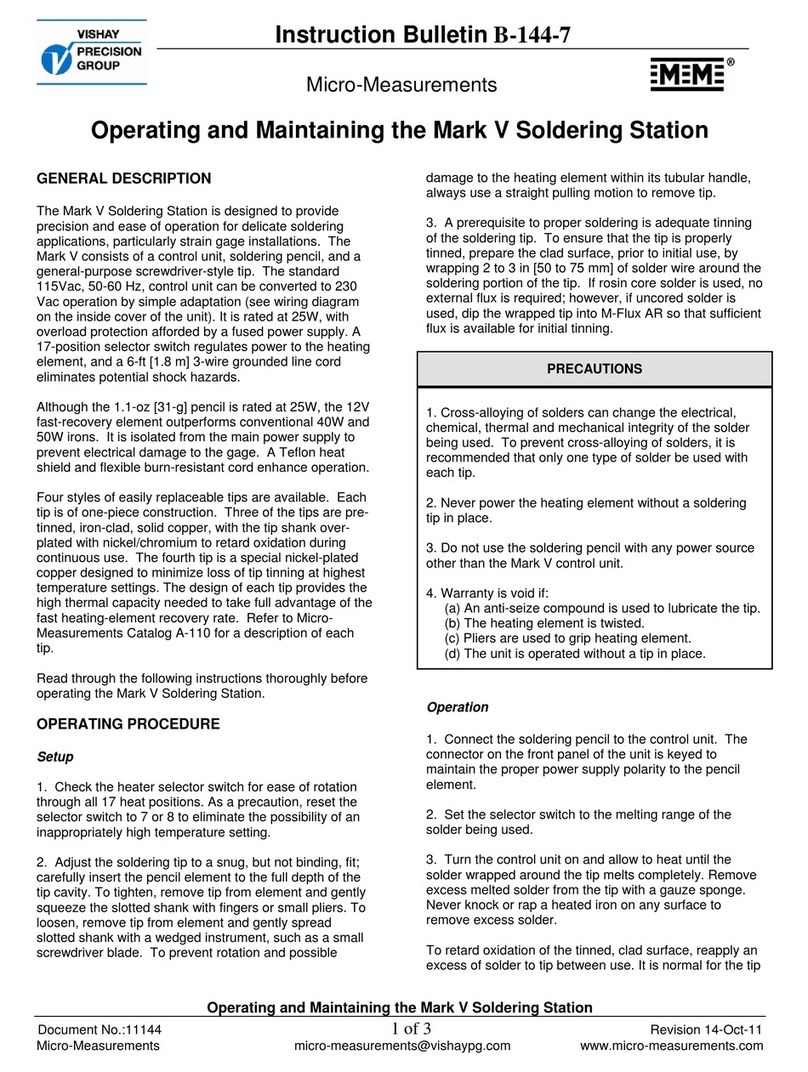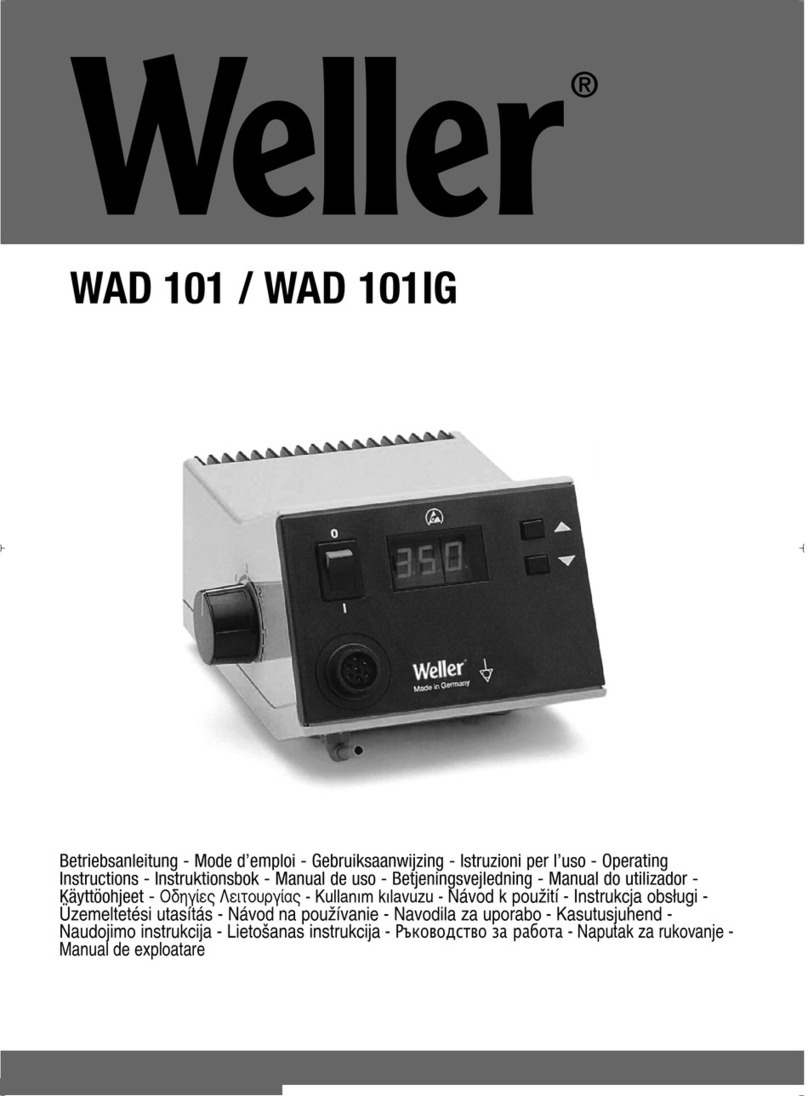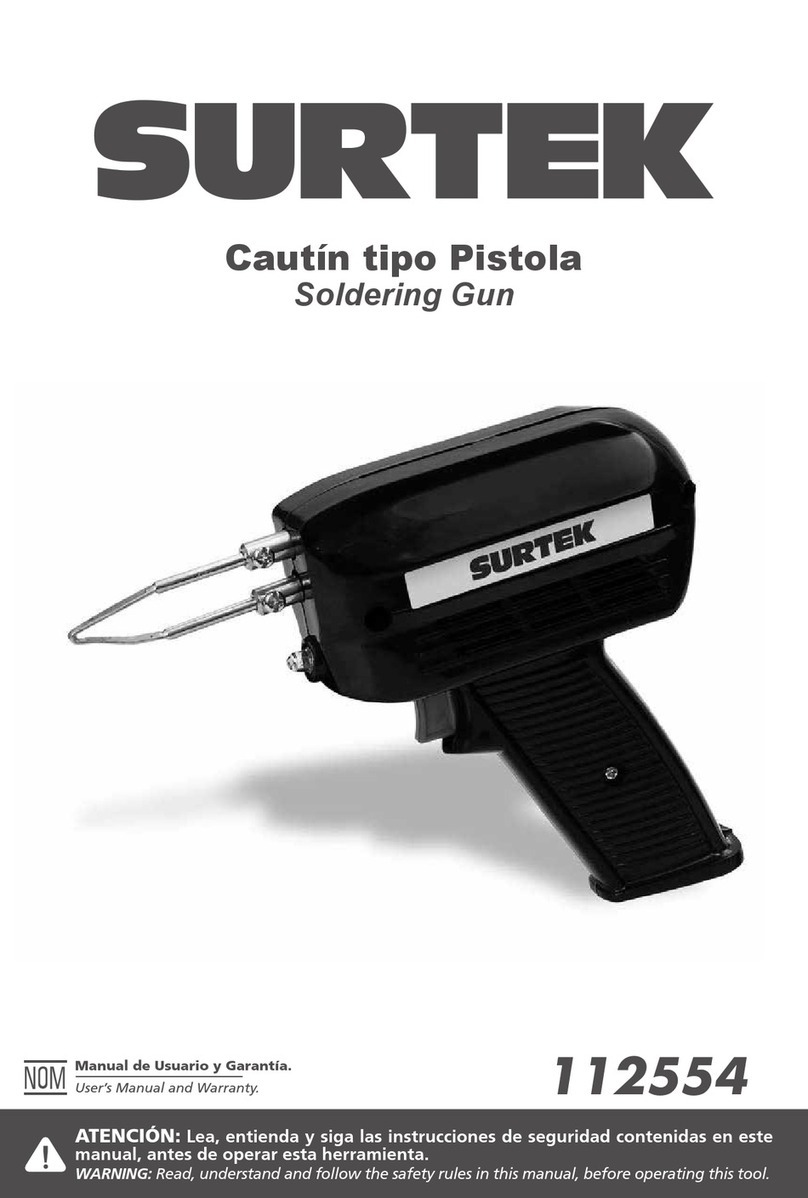2023.02
80.0921-003
7. Maintenance
CAUTION
Do not le oxidation attached on the tip. This will shorten the tip lifespan.
Conducting maintenance will help keep the product in good condition and prolong the usage of the unit.
■Inspection
●Soldering tip inspection
Measure the resistance between the heating element and sensor, and if the measured value is abnormal,
replace the tip. The normal resistance values are as follows:
T39: 5.7 Ω ±10% (at room temperature) T50: 8.0 Ω ±10% (at room temperature)
For the measurement location, see "8. Troubleshooting".
●Ground line inspection
Unplug the iron connection cord from the station.
Disconnect the power plug from the power outlet and measure the following resistance.
(1) Power cord
(2) Resistance between the tip and the plug (Pin 13) of the iron connection cord
For both, the normal resistance is <2 Ω (at room temperature). If the resistance is
abnormal, replace the power cord or the iron connection cord.
■Daily maintenance
Setting
temperature
Using the product at a temperature that is higher than necessary can accelerate tip
deterioration and damage parts that are susceptible to heat. Use the lowest temperature
whenever possible.
Before
beginning
work
Perform a visual check of the tip. Replace it if it is bent or considerably worn. Use the
cleaning sponge to wipe o any oxidation or old solder from the tip. Impurities on a circuit
board can result in poor soldering.
When pausing
work
Use sleep mode instead of leaving the handpiece set to a high temperature for a long period
of time. This prevents tip oxidation which helps to maintain workability, which can extend the
tip lifetime. Turn o the power switch when not using the product for a long period of time.
(See "■Pausing work (sleep mode)" in "4-3. Operation")
After nishing
work
Thoroughly clean the tip with the cleaning sponge and then coat it with new solder. Doing so
can prevent oxidation of the tip.
■Periodic maintenance
●Tip
Wear and tear on the tip will vary due to the operating temperature as well as the quality and amount of
solder/ux used. Maintenance should be performed based on what suits your usage.
(3) Turn the power ON.
(4) Set the temperature to 250ºC (482ºF).
(5) Once the temperature is stable, use the cleaning sponge to wipe the tip.
(6) If there is any black oxidation on the solder plating, apply new solder containing ux and then wipe it o
with the cleaning sponge. Repeat this process until the oxidation is removed. Afterward, coat it with new
solder.
(7) Turn the power o and remove the tip once it has cooled.
If you nd ux, debris, and other particulates on anything other than the end of the tip, wipe it o with
industrial alcohol.
●Handpiece
Remove ux, debris, and other particulates adhering to
the nipple.
It may cause contact failure inside the handpiece.
●Iron holder
・
Press down the release button and remove the iron holder base, then clean the collected solder waste
from the iron holder.
・Rotate the cleaning wire as need to a clean side where solder is not accumulated.
8. Troubleshooting
CAUTION
Before performing an inspection or replacing parts, make sure to disconnect the power plug from the outlet.
No operation even if
power switch is turned
ON.
Has the power cord or connection
plug been removed? Plug unit into outlet.
Is the fuse blown?
Replace the fuse.
If the fuse is blown again, send the main
unit (including handpiece, power cord)
back for service.
[C - E] is displayed.
Is an incompatible soldering
iron connected? Connect the compatible handpiece.
Has the handpiece plug been
removed?
Turn o the power switch, reconnect the
handpiece, and turn the power switch
back on again.
[H - E] is displayed.
Is the heat capacity of the tip
too small for the object to be
soldered?
Use a tip with a larger heat capacity.
Is the set value for the low temp
alarm too small?
Increase the set value.
(See "Parameter No. " in "6. Parameter
Settings")
[H S E] is displayed. Is the tip an applicable genuine
tip?
Turn o the power switch, insert an
applicable genuine tip, and turn on the
power switch again.
If the problem persists, replace the tip.
[S - E] is displayed.
Is the tip fully inserted? Insert tip rmly into the handpiece.
(Do not use excessive force)
Is the heating element/sensor
disconnected?
Measure the resistance between the
heating element and sensor, and if the
measured value is abnormal, replace the
tip. The normal resistance values are as
follows:
T39: 5.7 Ω ±10% (at room temperature)
T50: 8.0 Ω ±10% (at room temperature)
T50T39
Measure the resistance between these points.Measure the resistance between these points.
1 4
9 12
13
5 8
The plug of the iron
connection cord
FX-9701
Nipple
8. Troubleshooting (cont'd)
[- - -] is displayed. Is there a strong noise source
around the soldering iron?
Move the soldering iron away from the
noise source, or use other circuit for the
power.
Cannot get solder on
the tip.
Is the tip setting temperature too
high or too low? Set an appropriate temperature.
Is there any oxidation on the tip? Remove the oxidation.
(See "7. Maintenance")
The tip temperature is
too high/low. Is the oset value entered correct?
Measure and adjust the value.
(See "■Tip temperature correction
(oset)" in "4-3. Operation")
It does not switch to
the sleep mode.
Is the setting temperature less
than 300ºC (570ºF)?
Set the temperature at 300ºC (570ºF) or
more.
(See "Parameter No. " in "6. Parameter
Settings")
Is there a vibrating object near the
soldering iron?
Move the soldering iron to a place where it
is not aected by the vibration.
The auto shut-o
function does not
work.
Is parameter No. [OFF]? Change it to [On] to enable feature.
For more support information, visit the website.
If you cannot nd a solution in this manual or on the website, or if another problem occurs,
please contact the retailer where you purchased the product.
https://www.hakko.com/doc_fx971-e