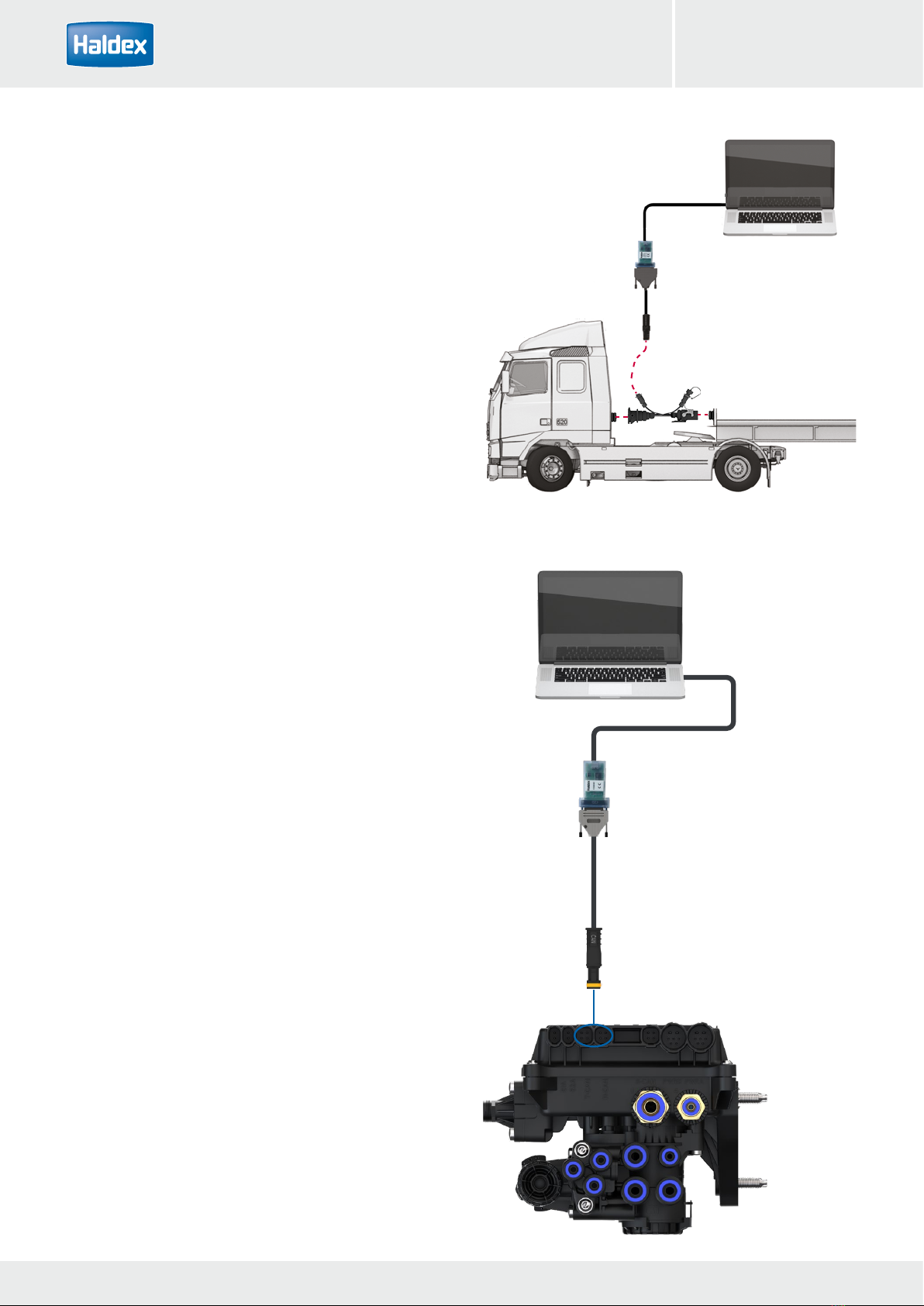10 Innovative Vehicle Solutions 2022
DIAG++ Operator‘s Guide
Connecting a PC directly to EB+ 4.0
To access the ECU directly, connect one end of the USB
cable (042707309) into a USB port on the back of your
PC or laptop and the other end into the PC Interface
(815023001).Then connect the PC Interface to either
T-CAN or H-CAN connector on the EB+ 4.0 using cable
series 844 511 xxx.
The LED light on the PC Interface should now be ‘on’,
coloured orange
Power the EB+ 4.0 EBS from an external 24 V dc supply
(i.e. correctly rectified and smoothed) or a tractor unit.
The LED light on the PC Interface should now be ‘on’,
coloured red.
If it is not, please check your connections and try again.
PC Interface 815 023 001
844 511 XXX
USB cable 042 7073 09
Connect to T-CAN or H-CAN
Connecting to EB+ 4.0 via ISO 7638
The ECU can be accessed by using the EB+ ISO diag-
nostic cable (815018001).
Disconnect the ISO 7638 truck to trailer cable and
connect the EB+ ISO diagnostic cable (815018001)
between the truck and trailer.
Connect the PC Interface to the ISO diagnostic cable
using the PC interface cable (814011001).
Connect the PC Interface to the PC USB port using the
USB cable (042707309).
USB cable 042 7073 09
PC Interface 814 011 001
ISO diagnostic 815 018 001