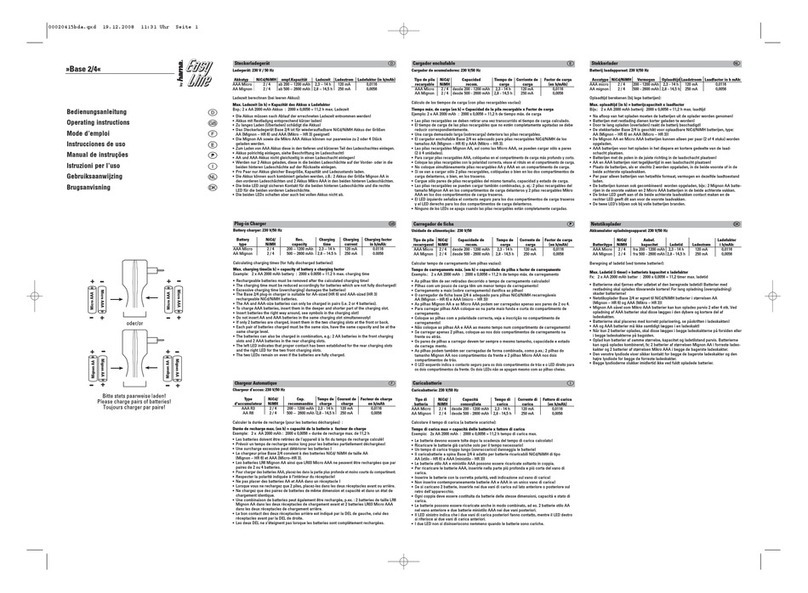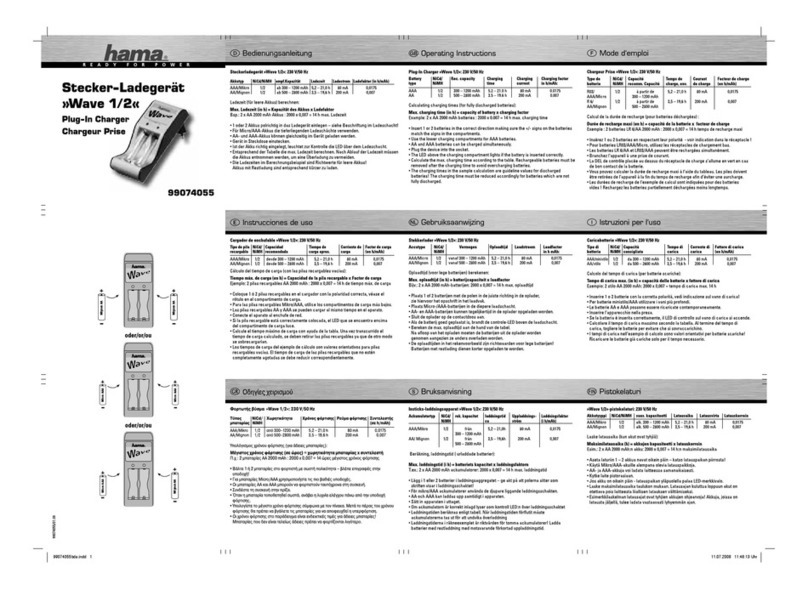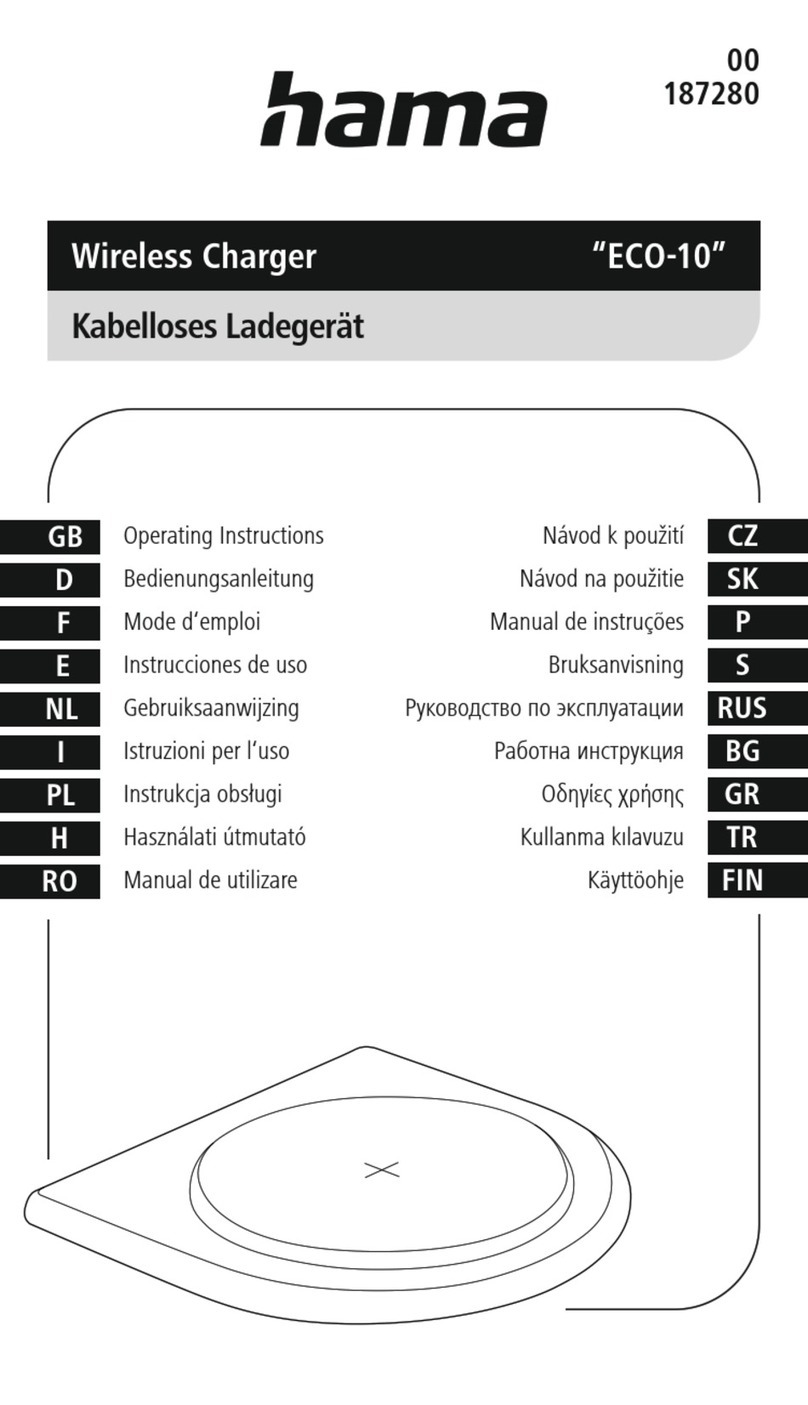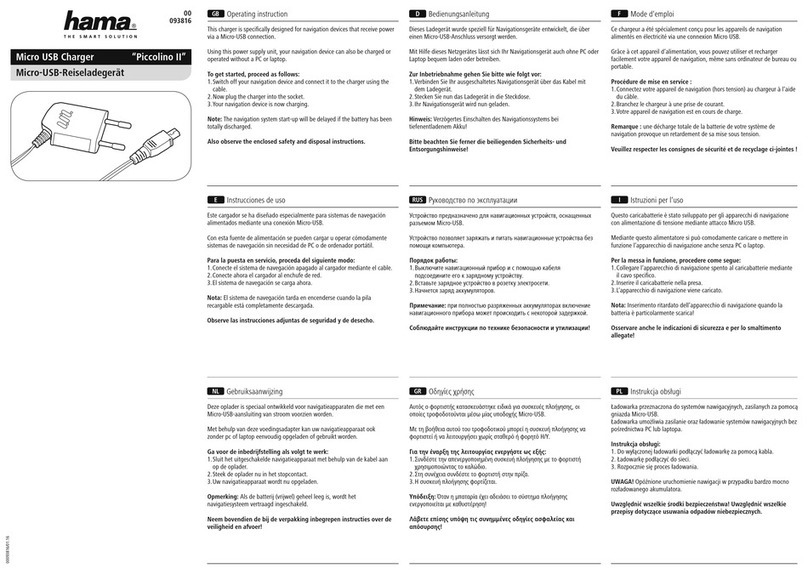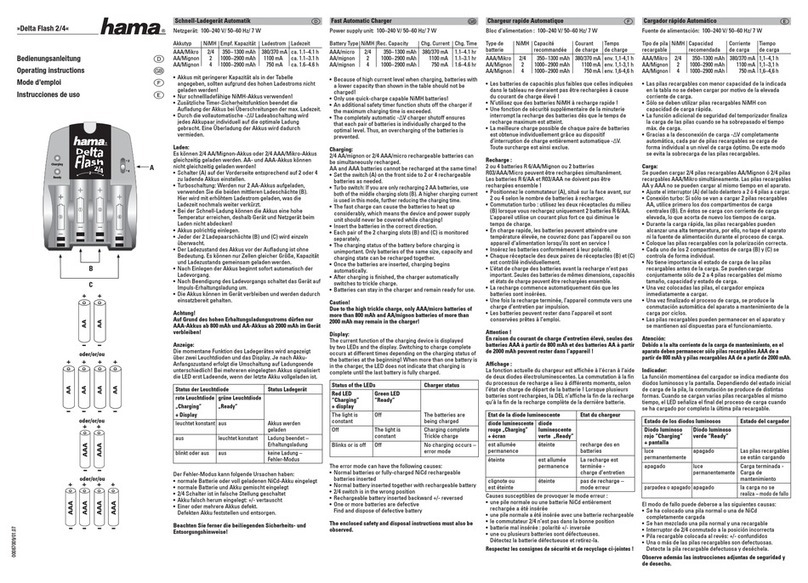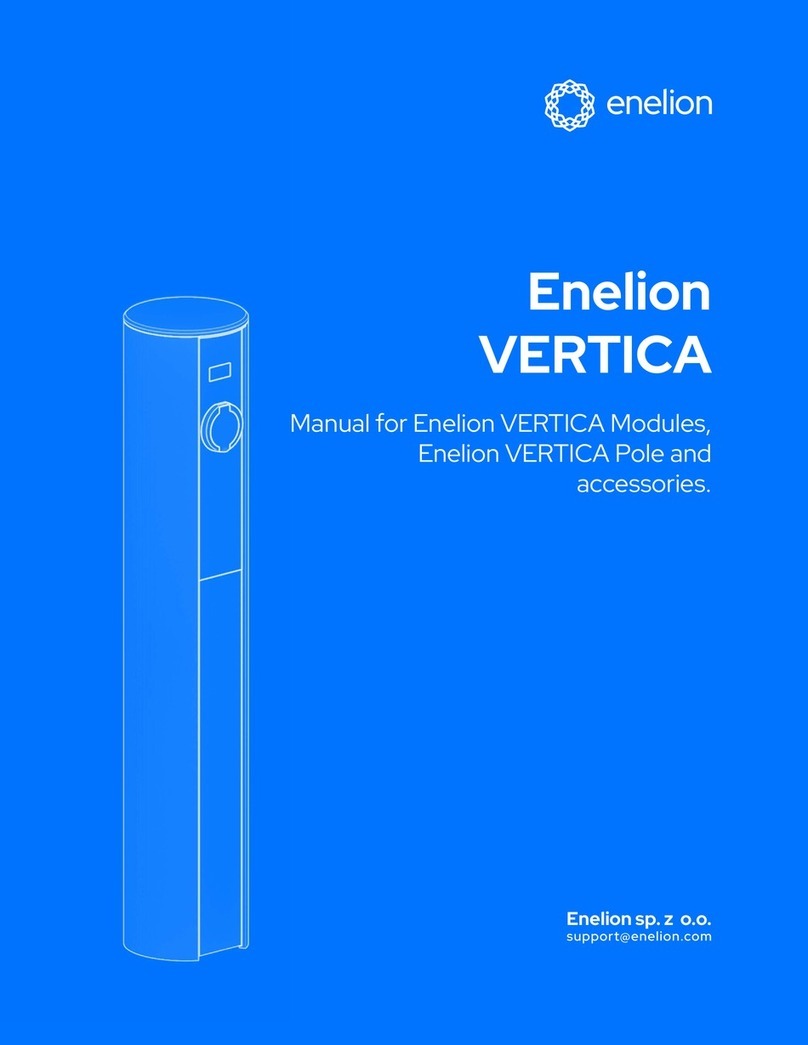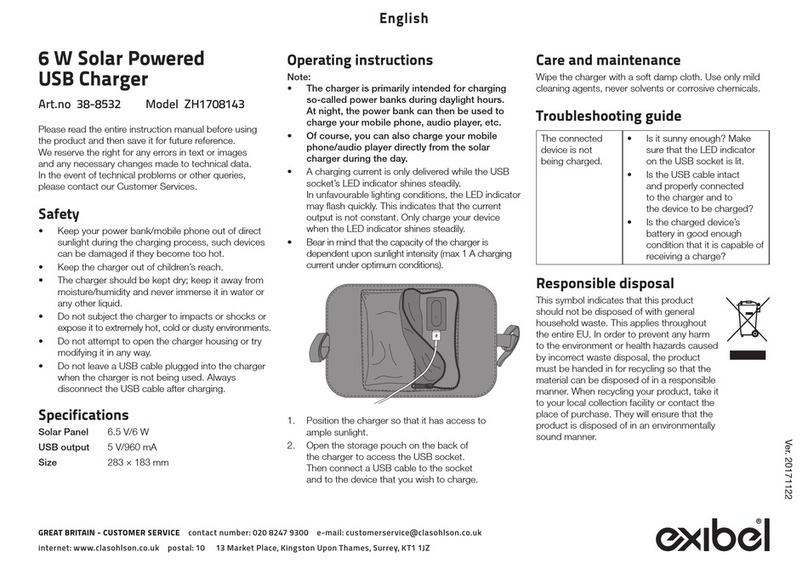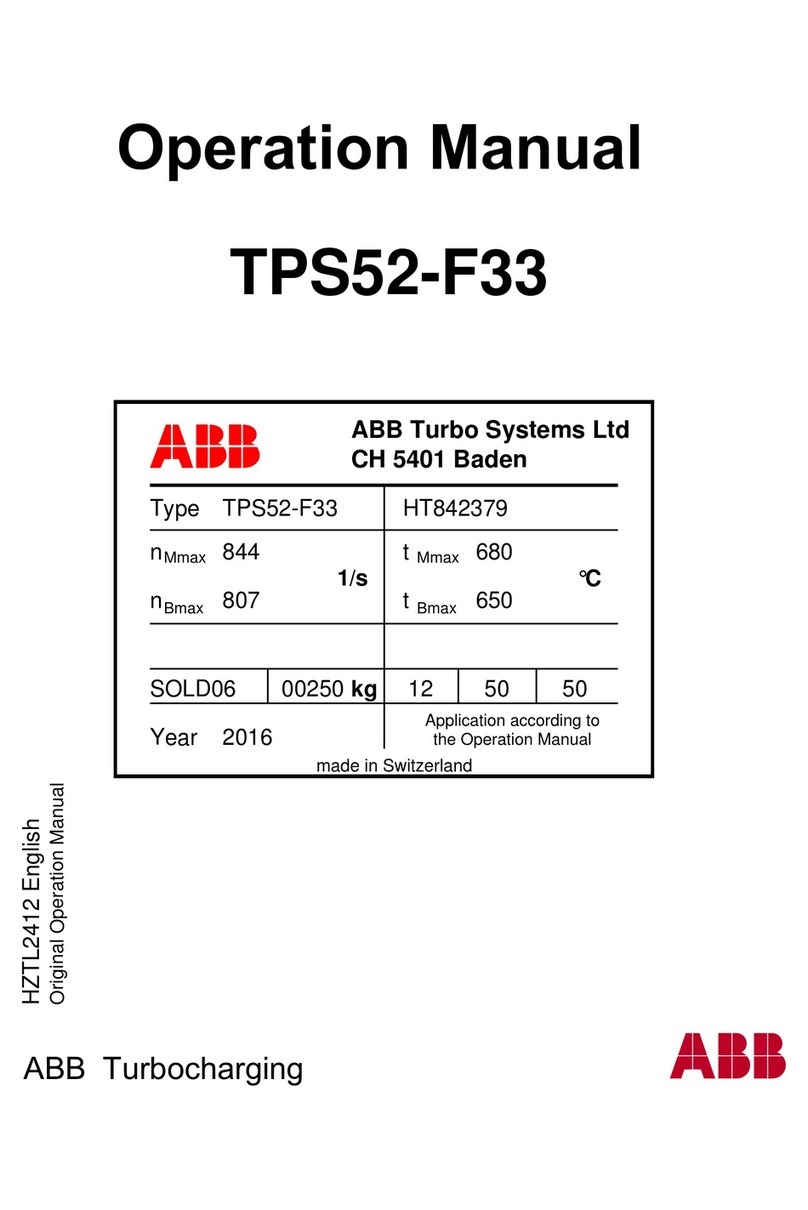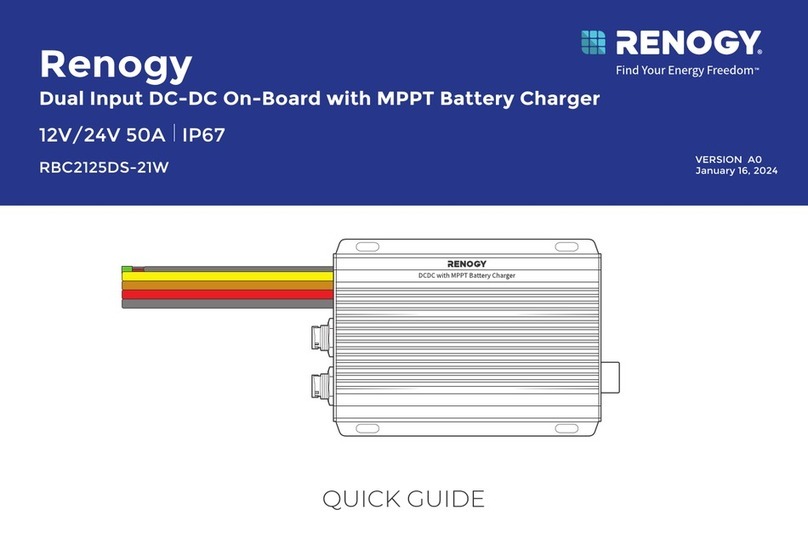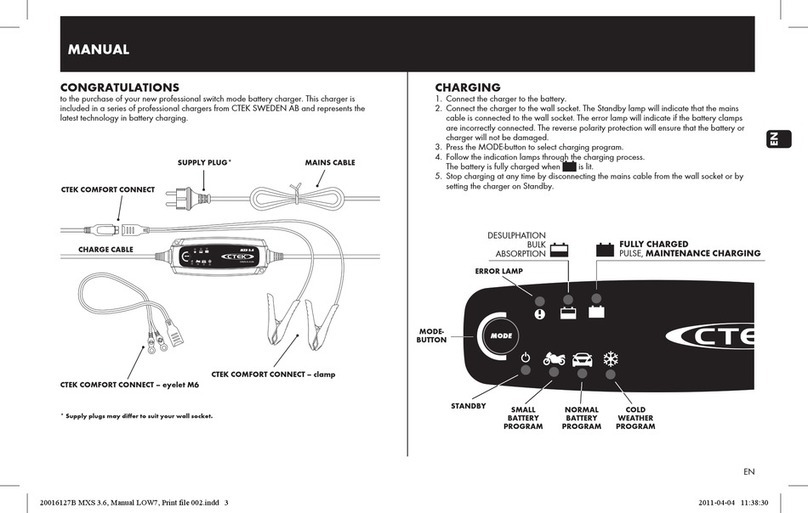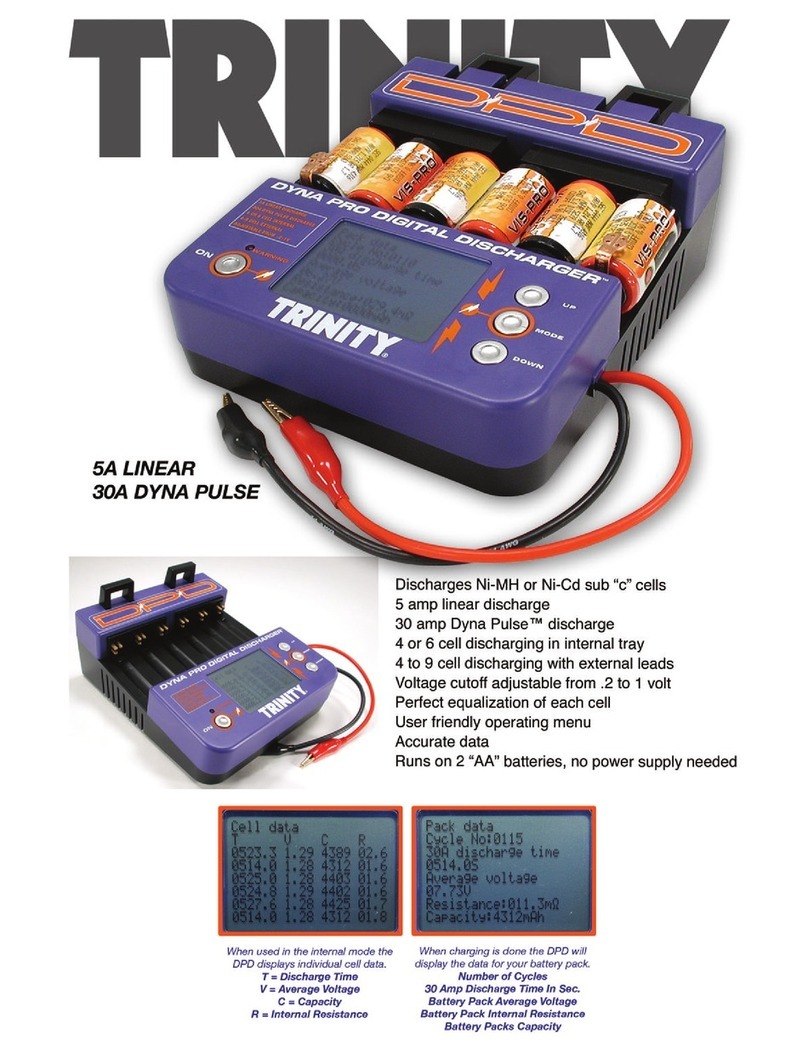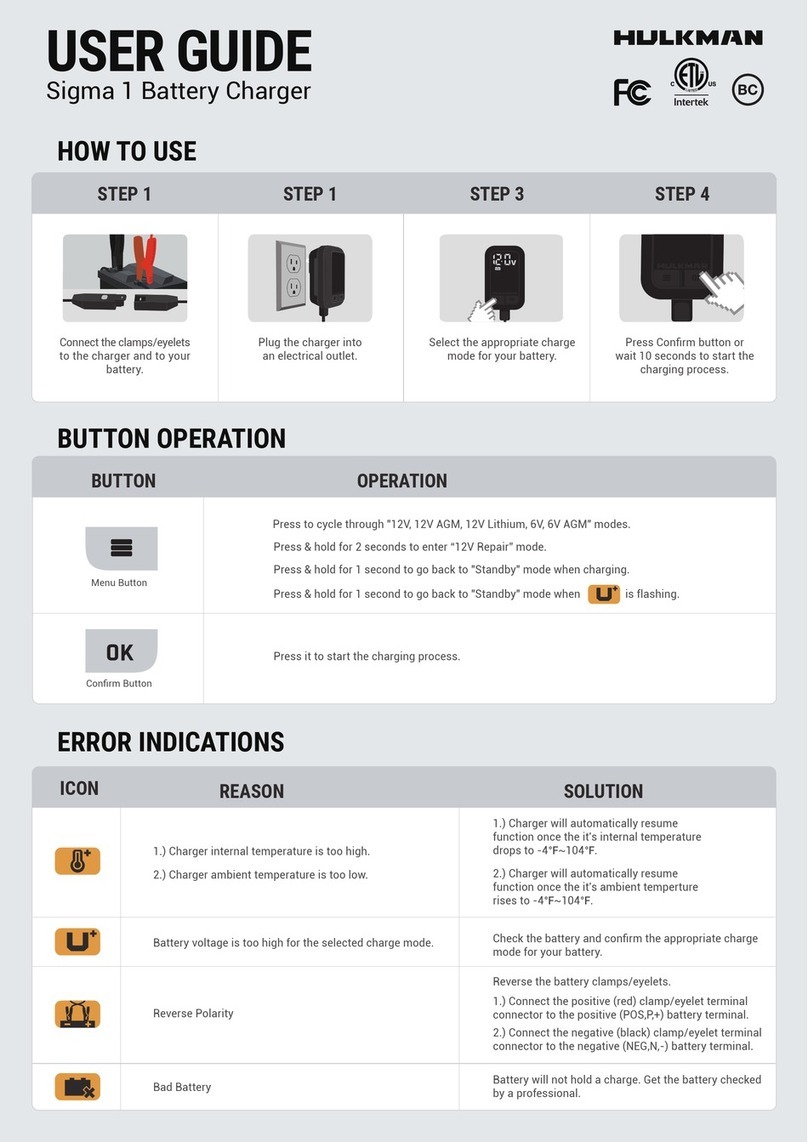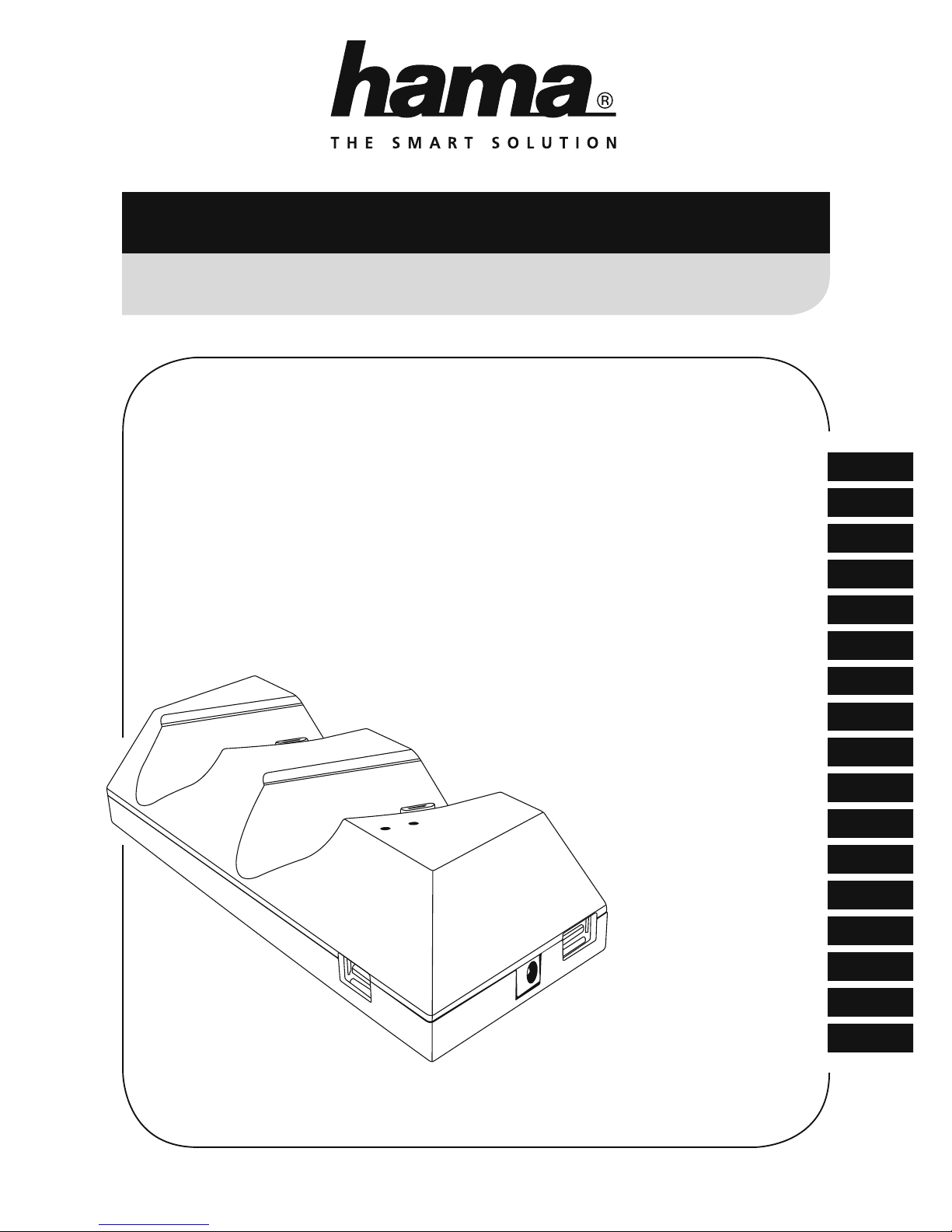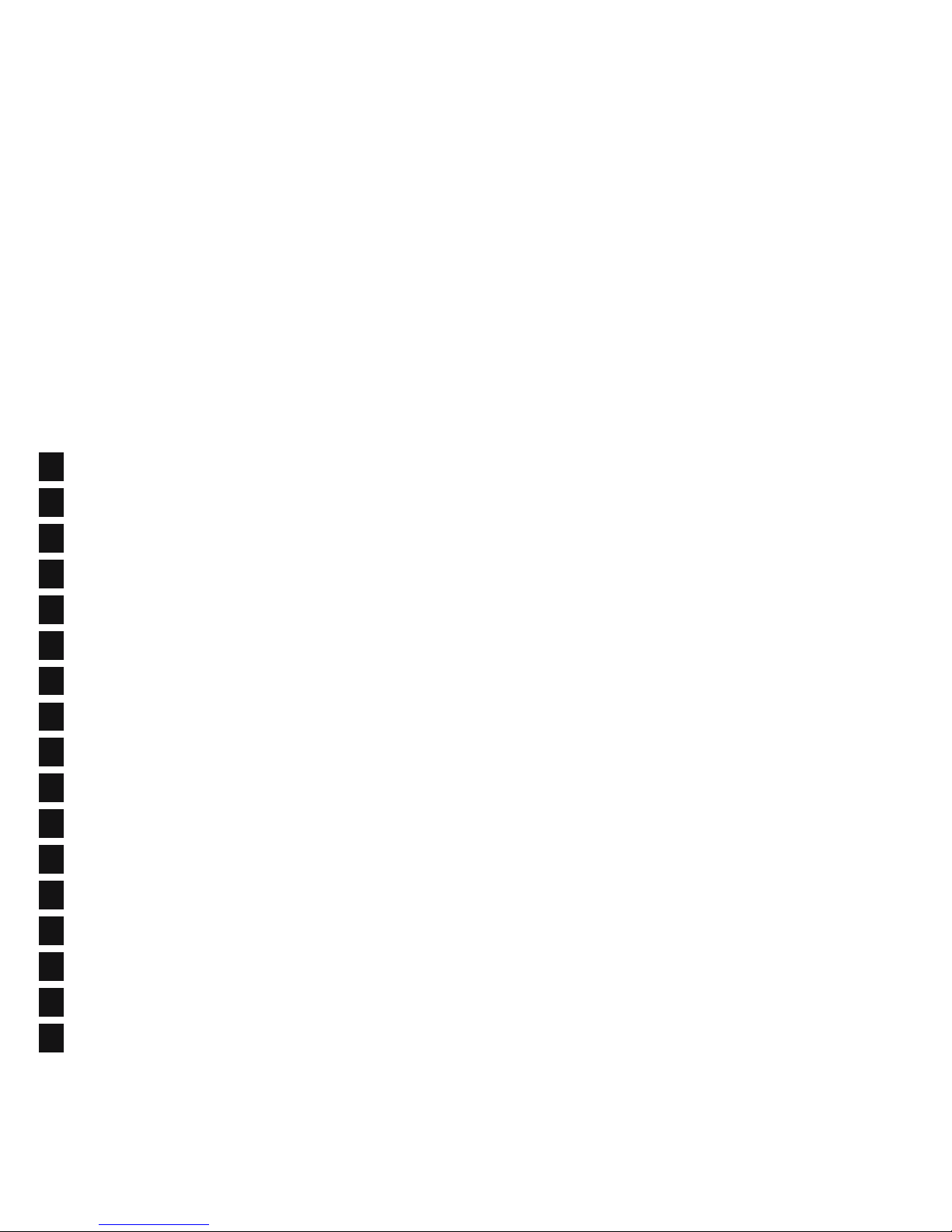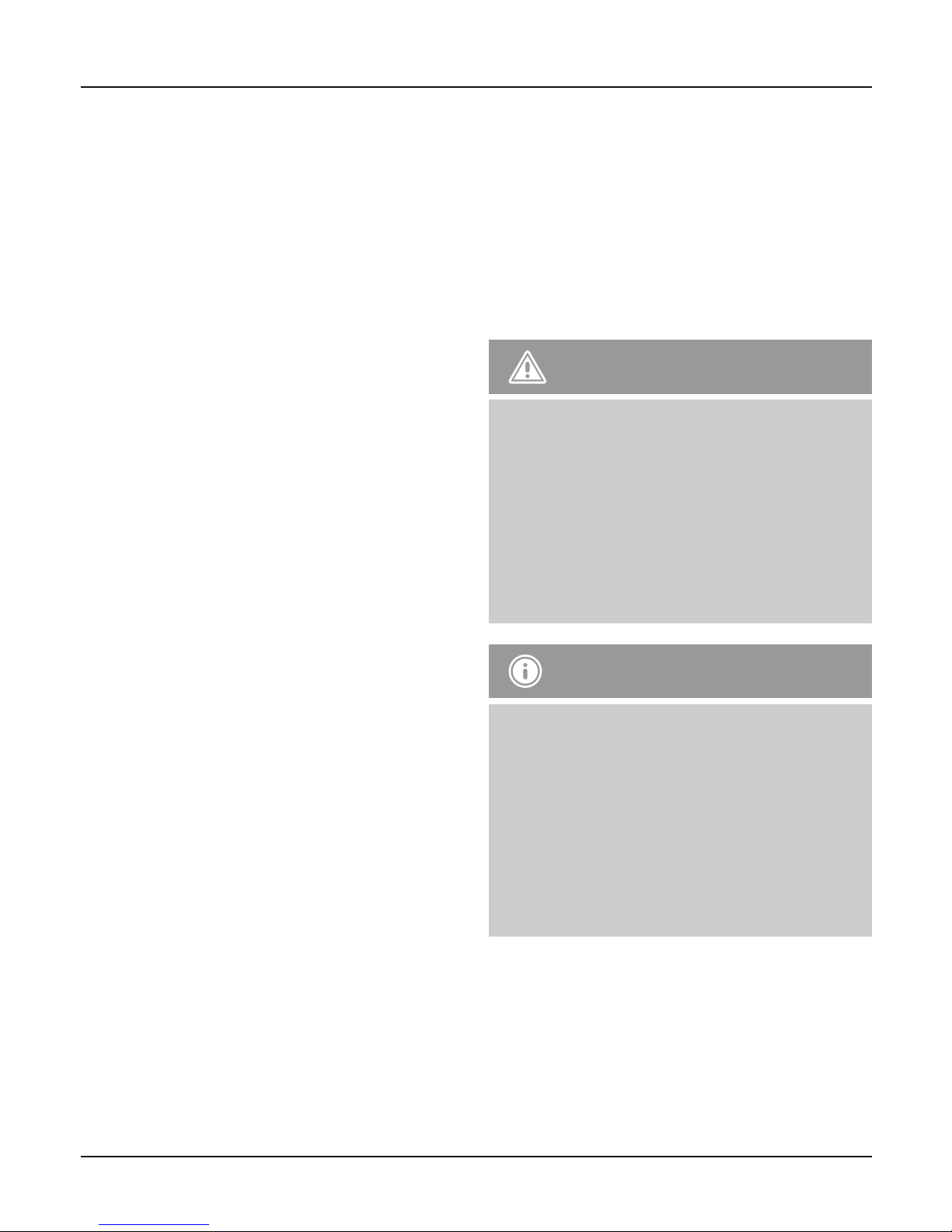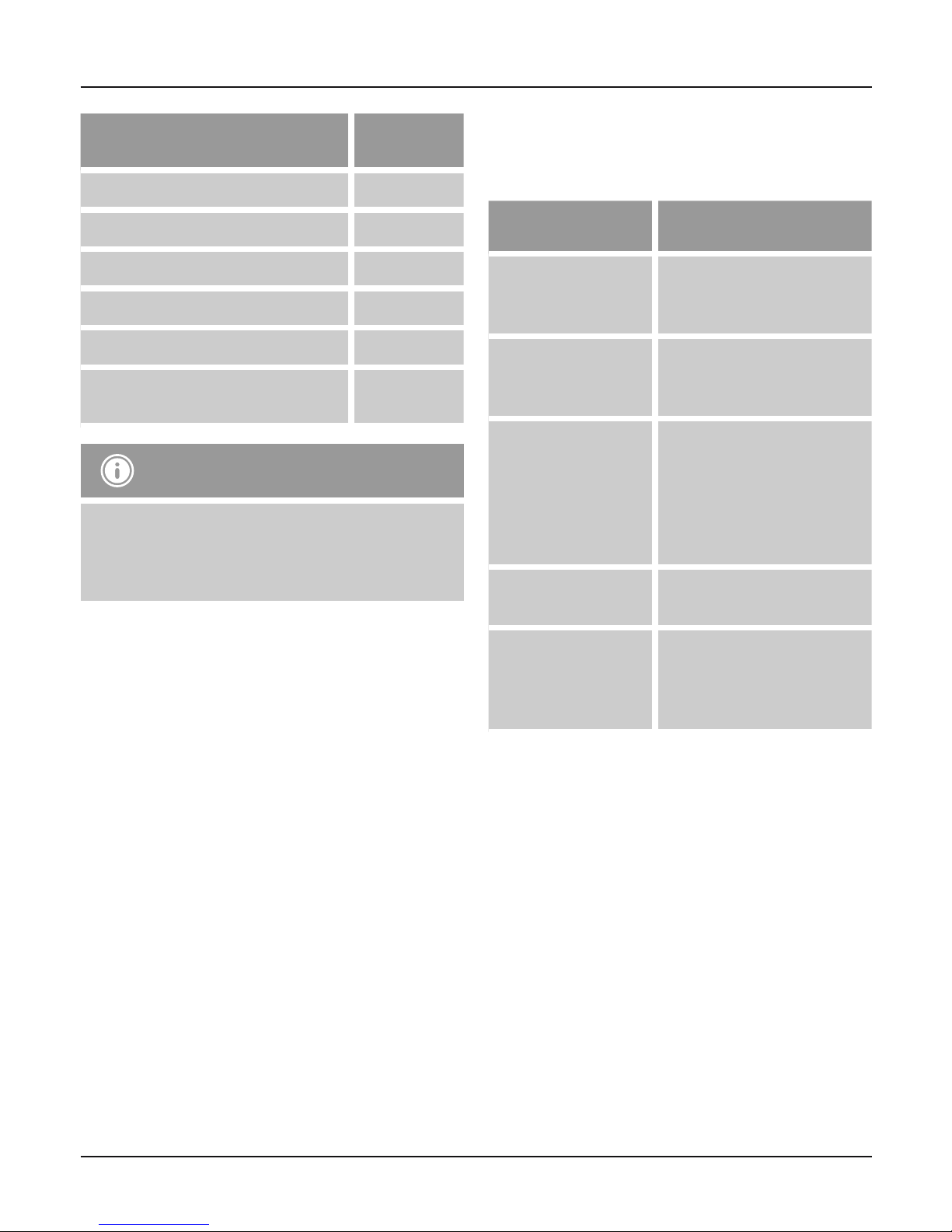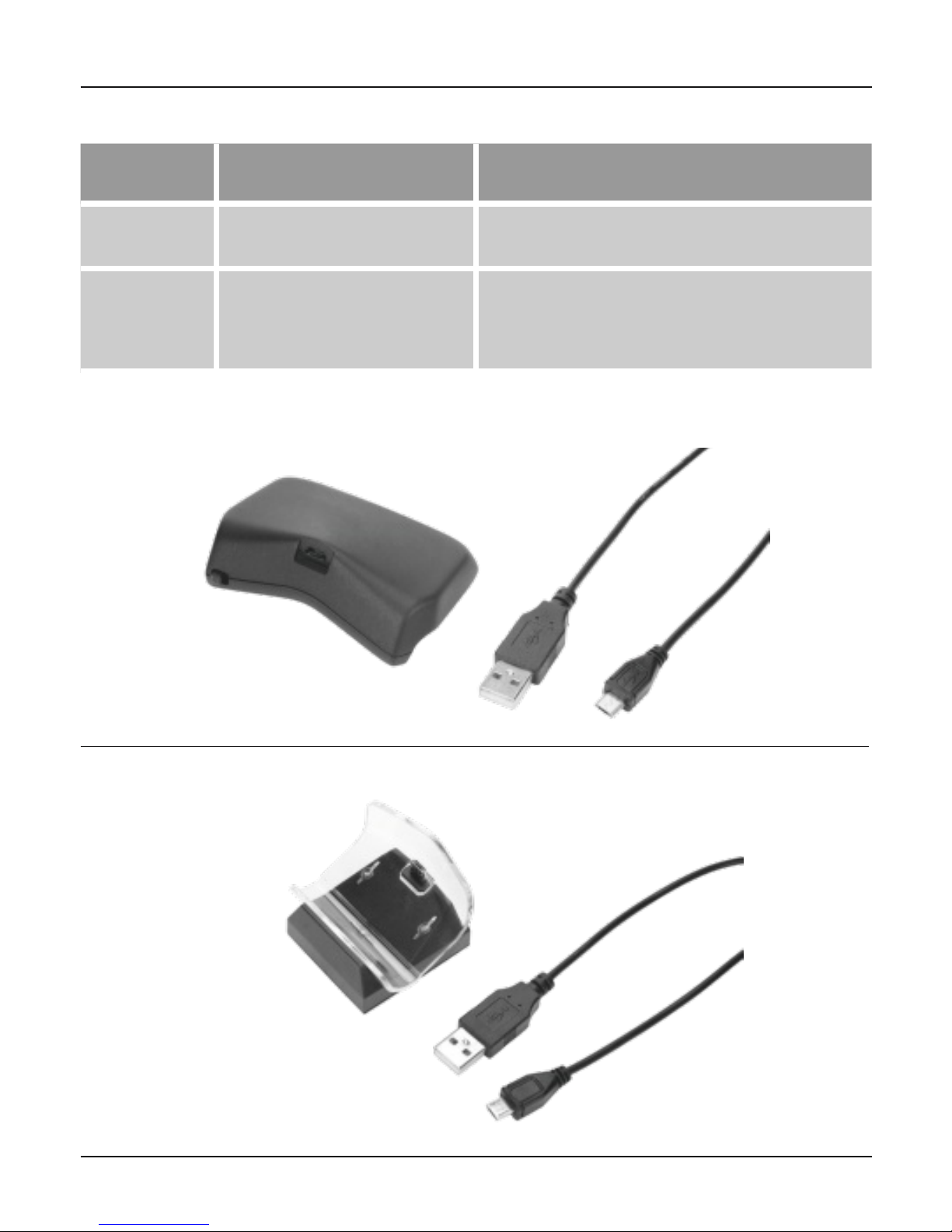8
3. Vor der Inbetriebnahme
Die Ladestation „Black Thunder“ bietet Dir zwei
Möglichkeiten zur Befestigung:
•Teon-Füße (G)
Entscheide Dich für diese Variante, wenn Du
die Ladestation immer wieder an verschiedenen
Standorten verwendest. Durch Verwendung
der gummierten Teon-Füße werden keine
Oberächen verkratzt und die Ladestation bleibt
exibel und mobil einsetzbar.
•3M-Klebepad (H)
Möchtest Du die Ladestation sowieso immer
am gleichen Standort, z.B. neben Deiner
Konsole, nutzen, verwendest Du am besten das
3M-Klebepad zur Befestigung. Das erspart Dir
lästiges Verrutschen der Ladestation beim Ein-
und Ausstecken von Endgeräten. Aufgrund des
hochwertigen 3M-Klebematerials lässt sich die
Ladestation auch nach längerer Nutzungsdauer
stets rückstandsfrei von der jeweiligen
Montagestelle lösen.
Hinweis
Entscheide Dich vor der ersten Nutzung
der Ladestation für eine der beiden
Befestigungsmöglichkeiten!
4. Inbetriebnahme und Betrieb
4.1. Montage
Verwendung der Teflon-Füße (F)
•Ziehe vorsichtig die Schutzfolie an der Unterseite
des jeweiligen Teon-Fußes ab.
•Platziere die 6 Teon-Füße an den Markierungen
auf der Unterseite der Ladestation und drücke
Sie leicht fest.
Verwendung des 3M-Klebepads (G)
•Ziehe zuerst die Folie mit der Aufdruck 3M ab
und xiere das Klebepad durch Andrücken direkt
neben dem Produkt-Etikett auf der Unterseite der
Ladestation.
Hinweis
•Prüfe vor der Verwendung des 3M-Klebepads,
ob die Oberäche der gewünschten
Montagestelle dafür geeignet ist. Bei sehr
empndlichen Materialen (z.B. Lack) können
möglicherweise bei Entfernen des Klebepads
Teile der Oberäche abblättern.
•Platziere das Klebepad nie direkt auf dem
Produkt-Etikett, da dadurch wichtige
Produktinformationen für zukünftige
Produktanfragen (z.B. beim Hama
Kundensupport) verdeckt werden.
•Ziehe anschließend die Folie mit dem Aufdruck
Nitto No.5000NS ab und xiere die Ladestation
durch Andrücken an der gewünschten
Montagestelle.
4.2. Anschluss von Ladestation und Endgeräten
•Verbinde zuerst den Netzteilstecker (K) mit der
Netzteil-Anschlussbuche (I) der Ladestation.
•Stecke dann das Netzteil (J) in eine zugelassene
und leicht erreichbare Steckdose. Die beiden
Ladestatus-LEDs (C/D) signalisieren durch kurzes
Aueuchten eine aktive Stromversorgung.
•Setze Deine/n Sony-Dualshock4-Controller in die
Lade-Schale/n (A/B) der Ladestation ein.
•Das Verhalten der Ladestatus-LEDs (C/D) gibt
Auskunft über den Ladestatus der Controller.
Details unter 5. Produktinformation.
•An den beiden USB-Anschlüssen (E/F) kannst Du
weiteres Zubehör laden.
Folgende Gerätekombinationen wurden unter
anderem erfolgreich getestet: