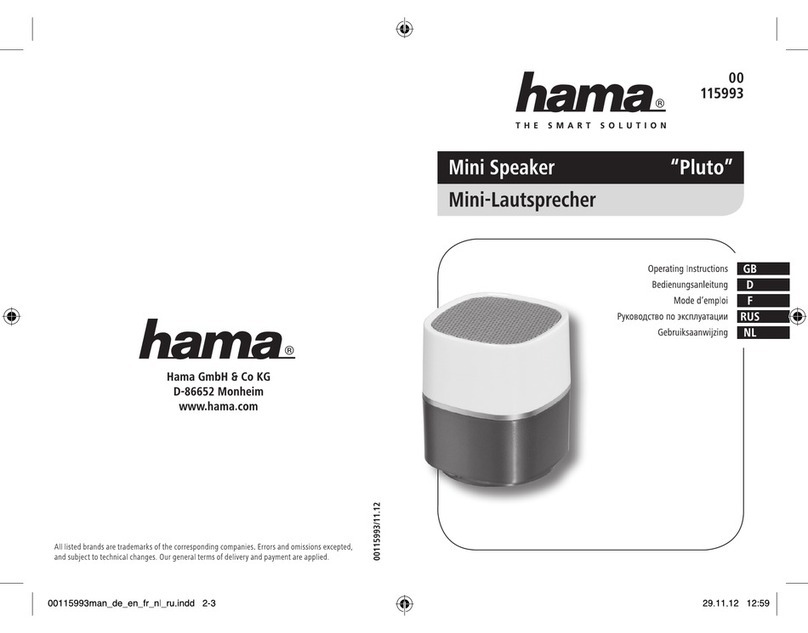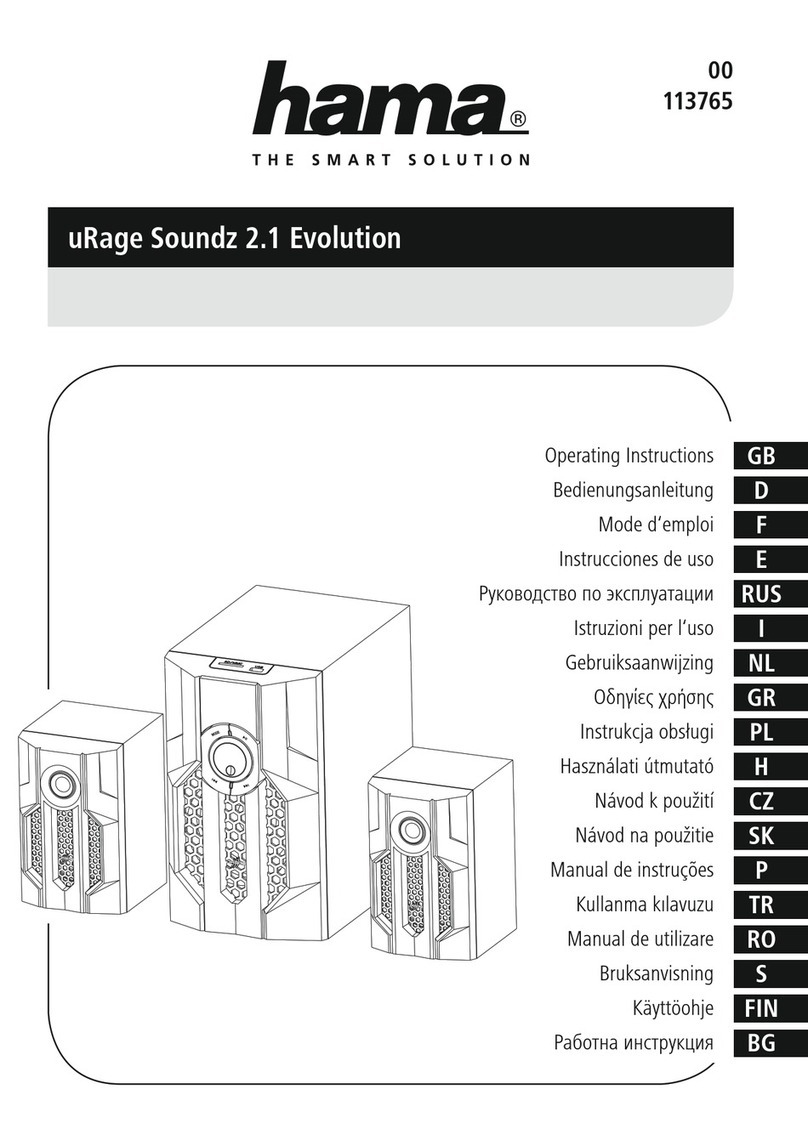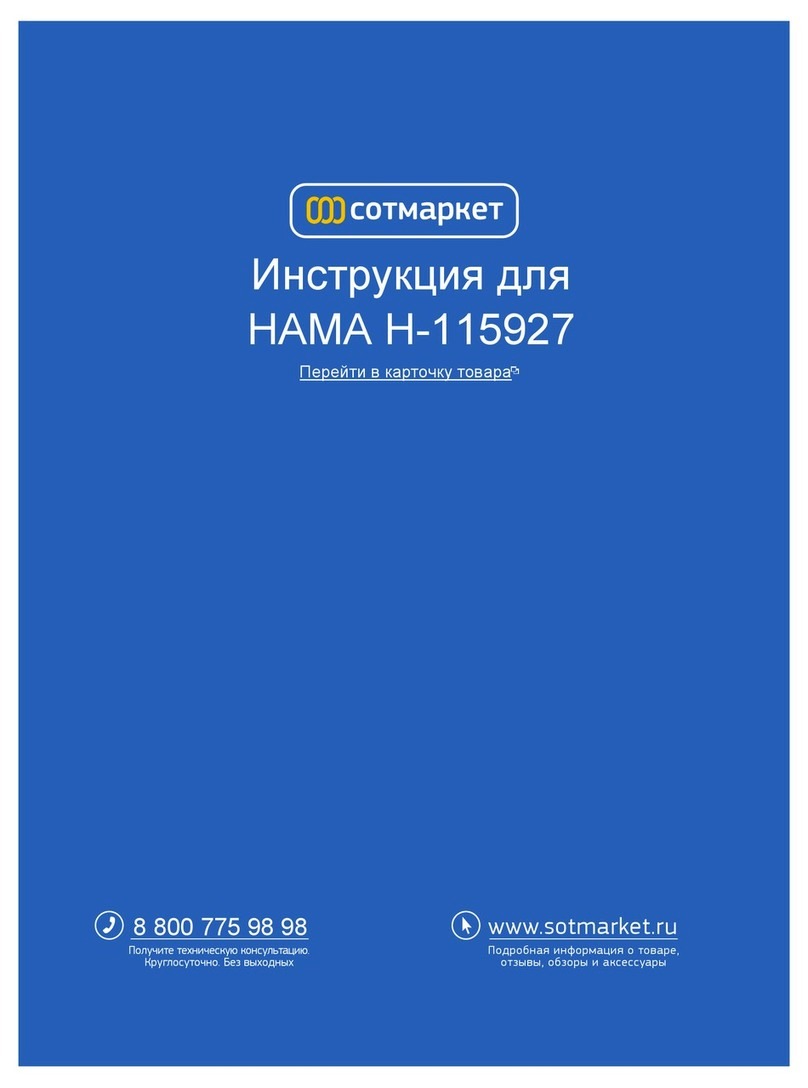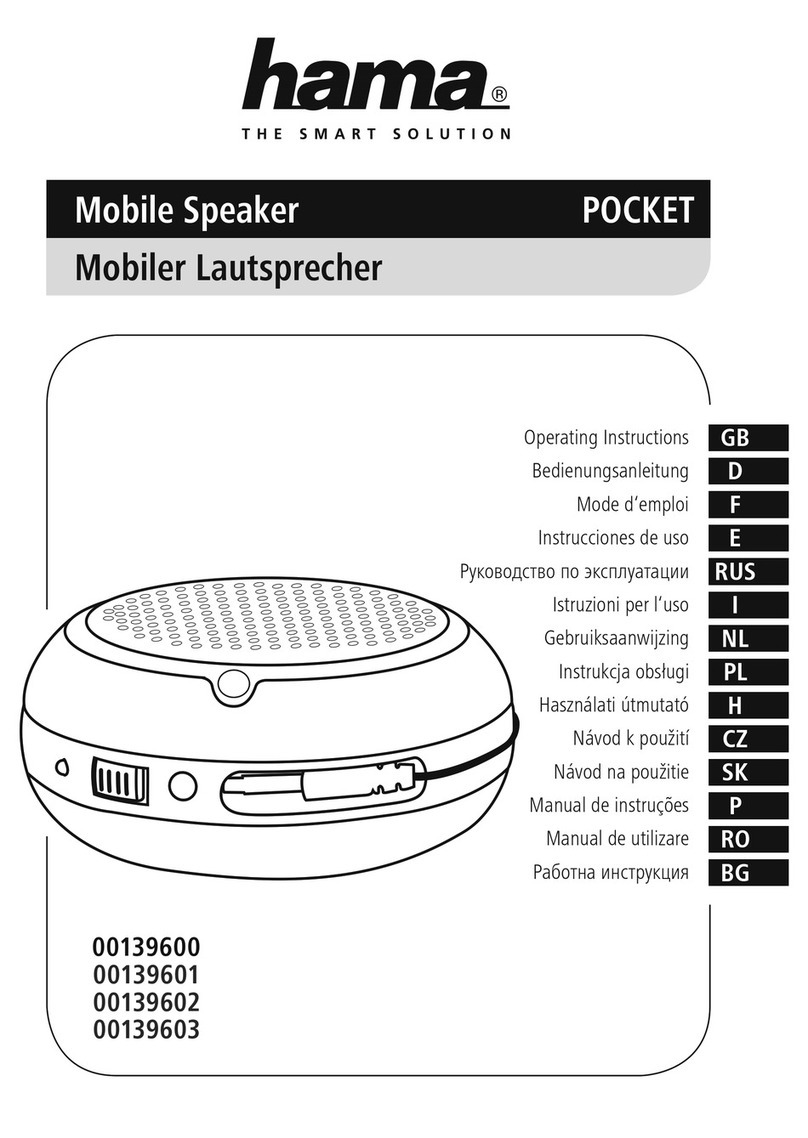4
Note –charging process
•Acomplete charging cycle takes about 3–5 hours.
•The product's battery can be charged both when it is
switched on and off.
•If the battery capacity is less than 30%, awarning
sound is heardonce. The status LEDs 2-6 on the
loudspeaker ash redonce. This information is only
provided if the product is switched on.
•The actual battery life will vary depending on how you
use the device, the settings and the environmental
conditions (batteries have alimited life).
Battery charge level indicator
•While the power is on, brieypress [POWER](1) to
display the current battery charge level.
•Refer to the LED table for an explanation of the LED display.
•The LEDs go out after 3seconds.
5.3Switching on/off /standby
Note
•Please be awarethat Amazon Alexa only responds
when the device is on and when it is in standby mode.
Mains operation
•Press [POWER](1) to switch on the speaker.
•After 10 minutes without playback, the speaker
automatically switches to standby mode.
•Press and hold [POWER](1) for about 3seconds to
switch off the speaker.
Note
•To switch off the speaker completely,disconnect it
from the power supply.
Battery operation
•Press [POWER](1) to switch on the speaker.
•After 10 minutes without playback, the speaker
automatically switches to standby mode.
•After 10 minutes in standby mode, the speaker
switches off.
•Alternatively,press and hold [POWER](1) for about
3seconds to switch off the speaker.
5.4Volume adjustment
Press [VOLUME -/+](5/6) to reduce/increase the volume.
6.Setting up the loudspeaker
Note
•To be able to use all of the product's functions,
the Amazon Alexa app must also be downloaded
and an Amazon account set up. To do this, follow
the instructions in the Amazon Alexa app. More
information on this can be found at www.amazon.de.
6.1Downloading the Hama Smart Audio app
Note
The following operating systems aresupported:
•iOS 8orhigher
•Android 4.4.2 or higher
•Open the iTunes AppStoreorGoogle Play Storeonyour
smartphone /tablet.
•Use the search term "Hama Smart Audio".
•Download the app as normal and install it on your
smartphone /tablet. To do this, follow the instructions on
your smartphone /tablet.
6.2Setting up the device for the first time with the
Hama Smart Audio app (ALEXA function)
WLAN note (wireless network)
•Ensurethe router is switchedon, is functioning correctly
and that thereisaconnectiontothe internet/network.
•Activate the WLAN function of your router if it is not
already activated.
•Follow your router´s operating instructions as regards
the correct functioning of the WLAN connection.
•Make surethe loudspeaker is in WLAN pairing mode.
The status LEDs 2–6 ash.
•If setup mode is not active, brieypress the [SETUP]
button (13) on the back of the device to activate WPS
mode (ashes rapidly). Alternatively,press and hold the
[SETUP] button (13) for around 7seconds to open an
AccessPoint (ashes slowly).
•Make surethe Hama Smart Audio app is installed on
your smartphone /tablet and that all updates have been
installed.
•Open the Hama Smart Audio app and touch
[CONFIGURE].
•Then touch [Add MoreSpeakers].
•Open your smartphone's /tablet's WLAN settings by
touching [WLAN Einstellungen].
•In your smartphone's WLAN settings, search for the
Hama SIRIUM1000ABT loudspeaker.