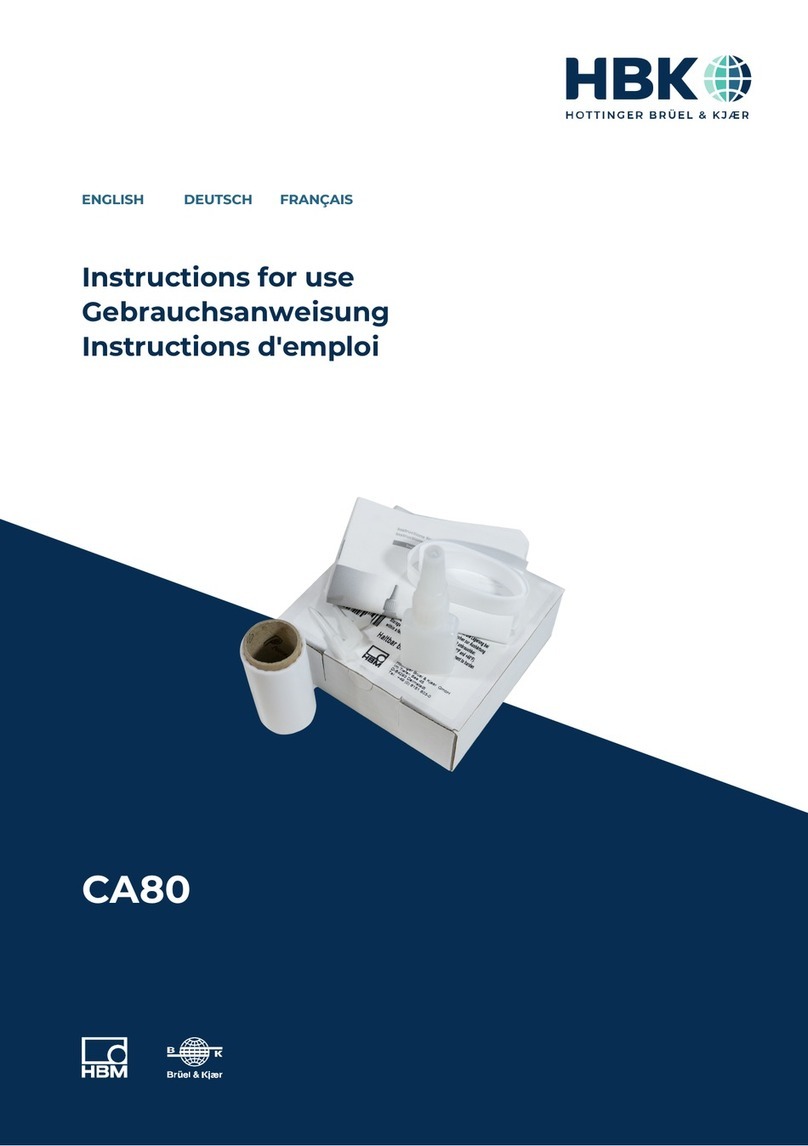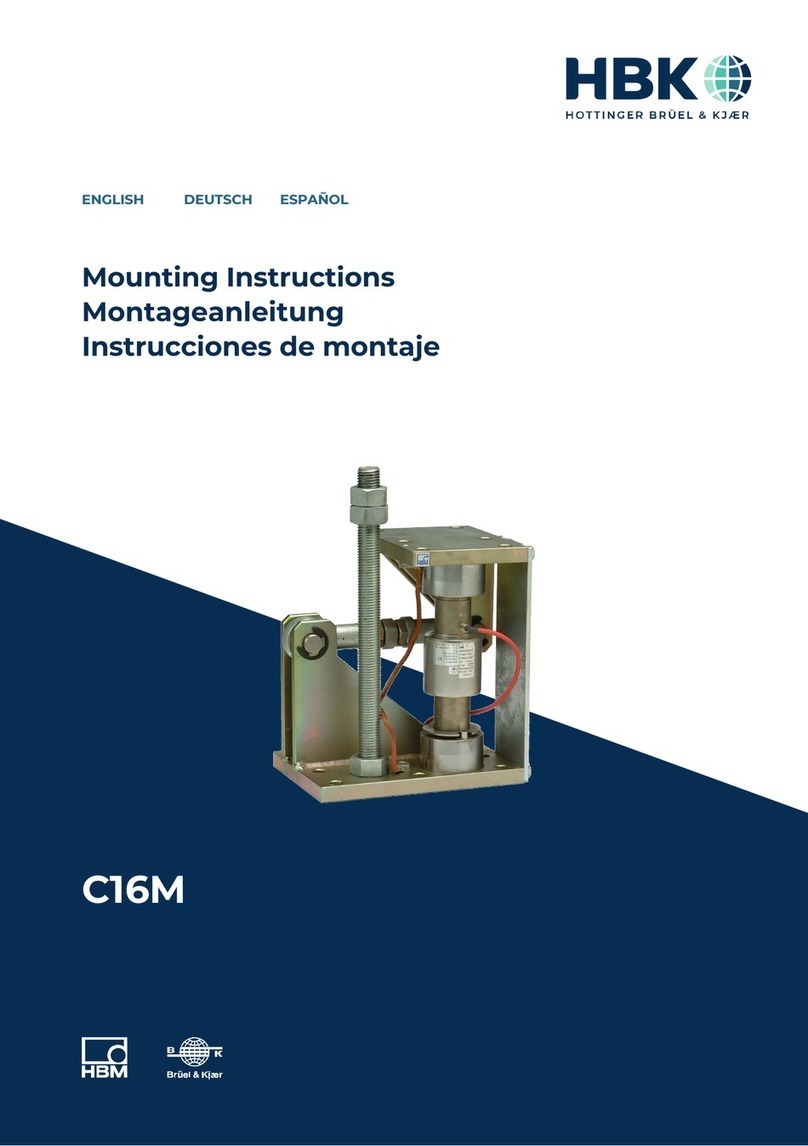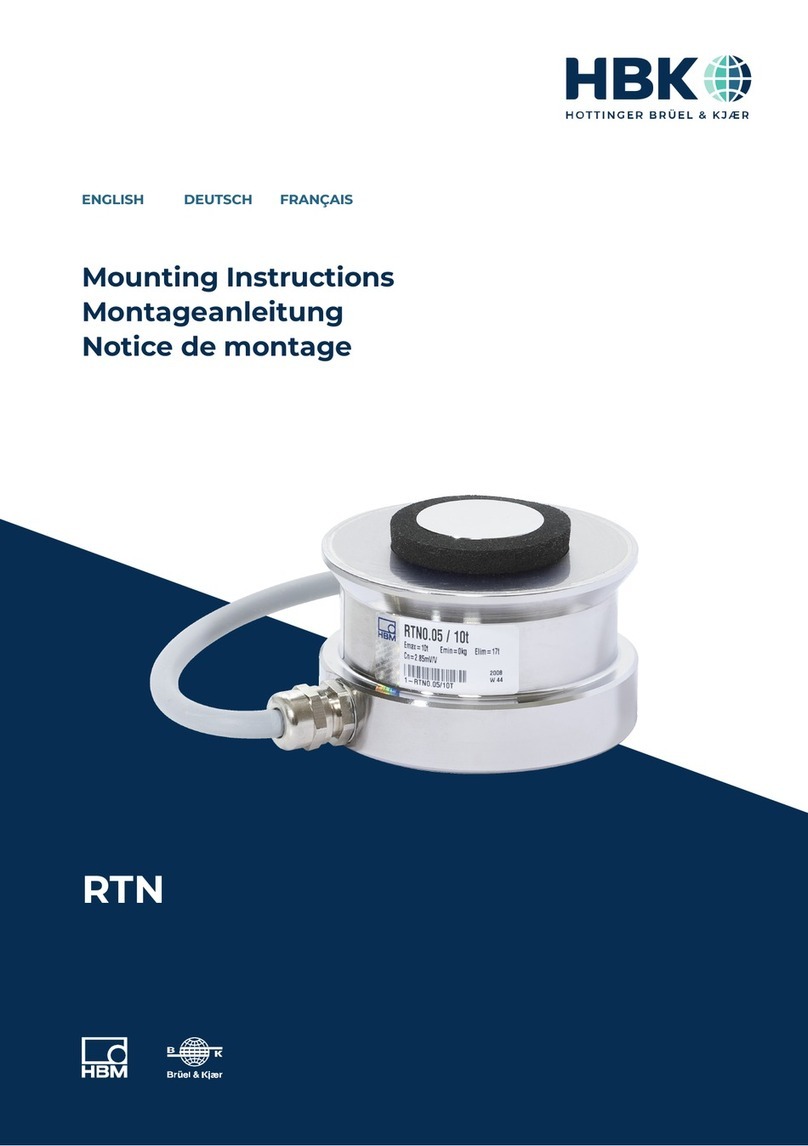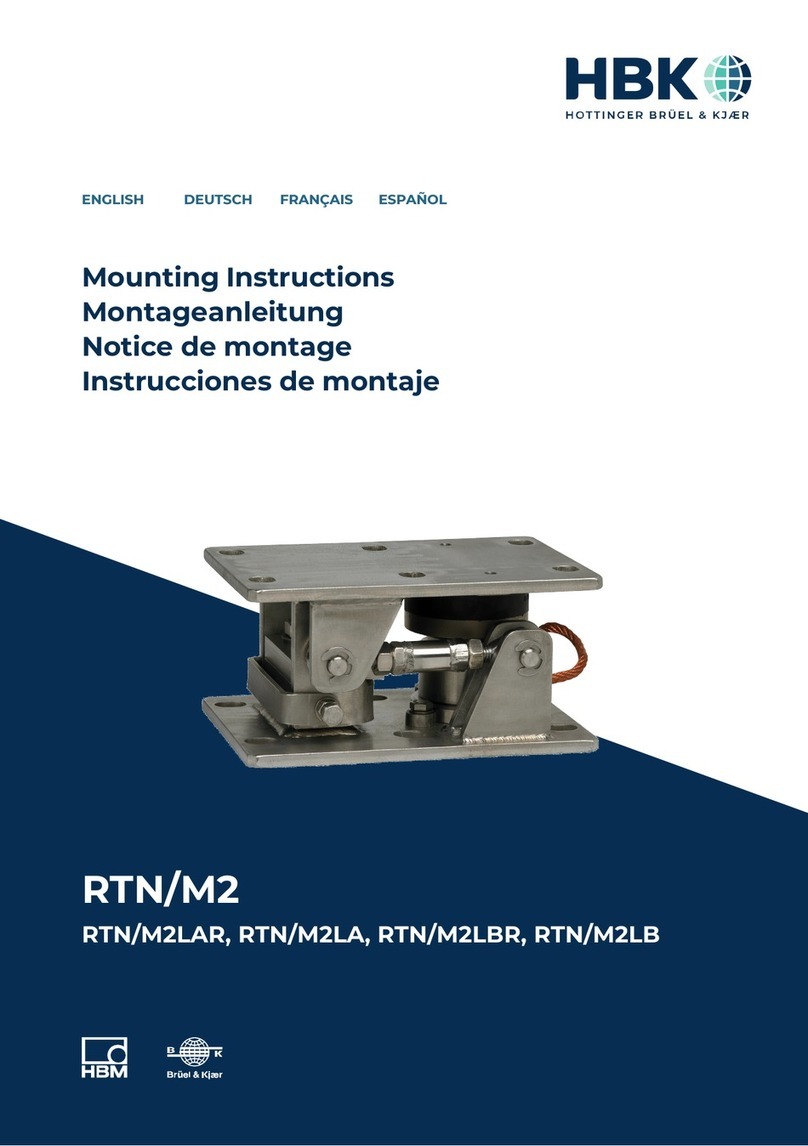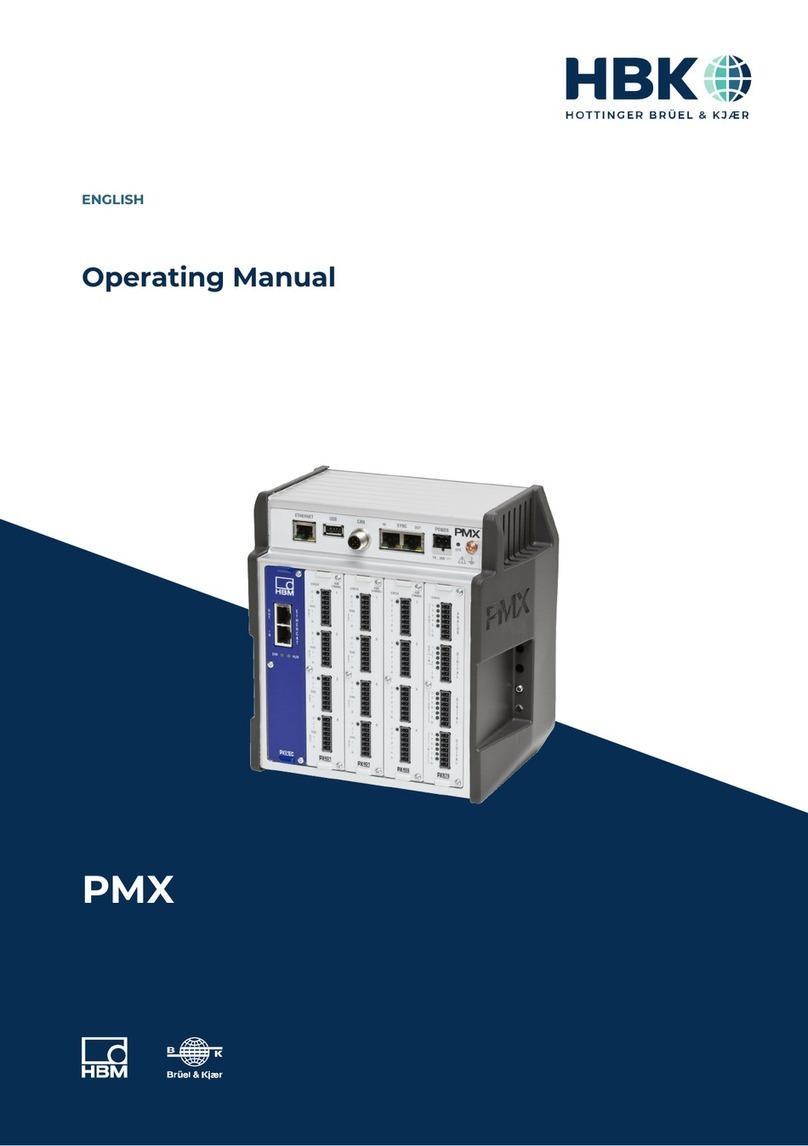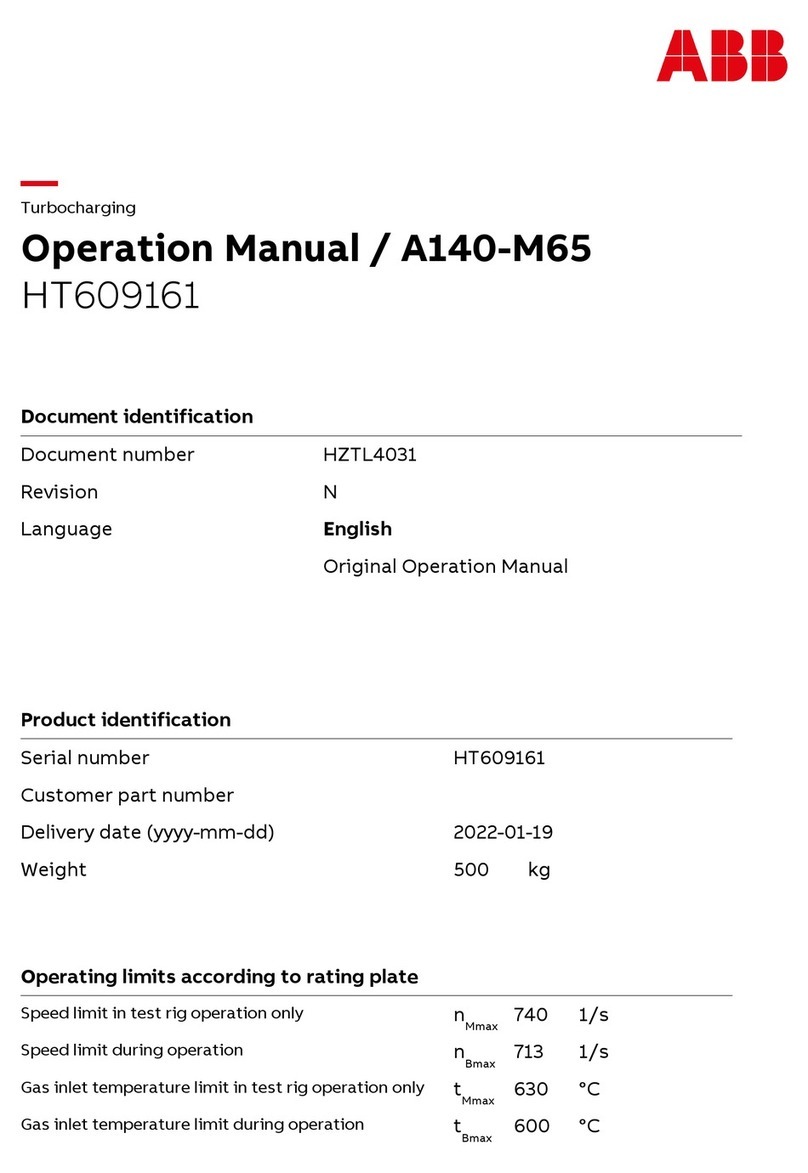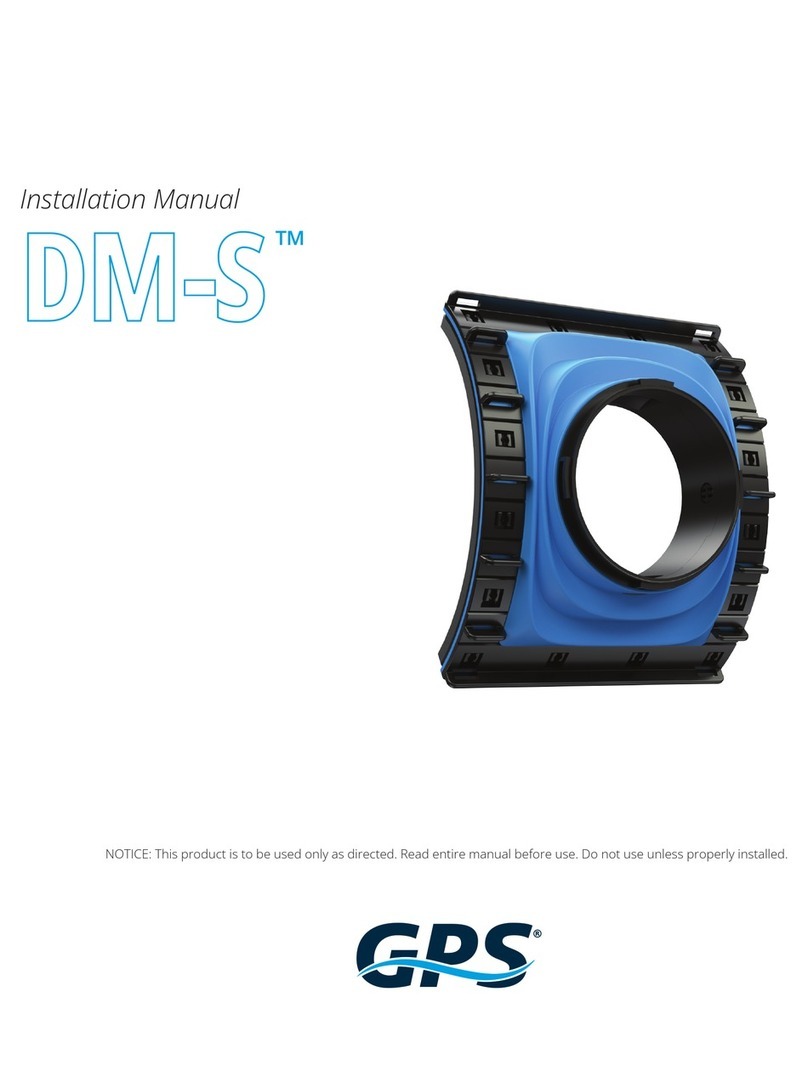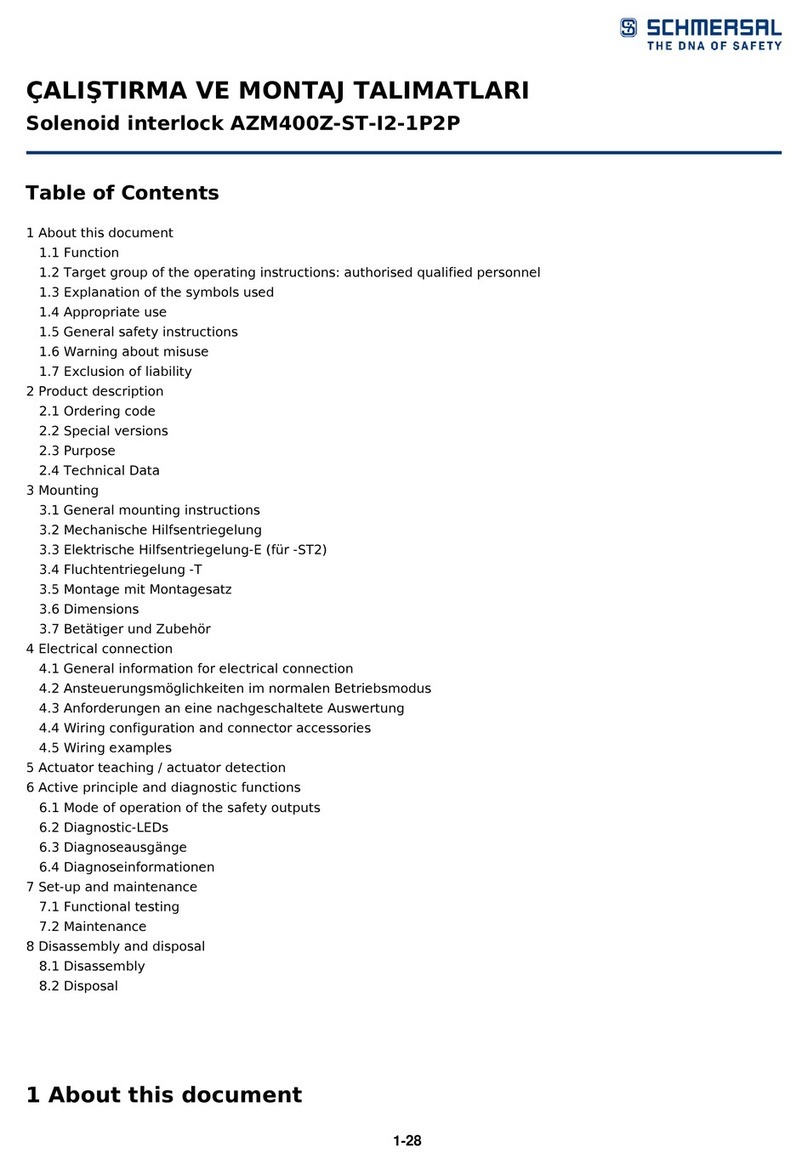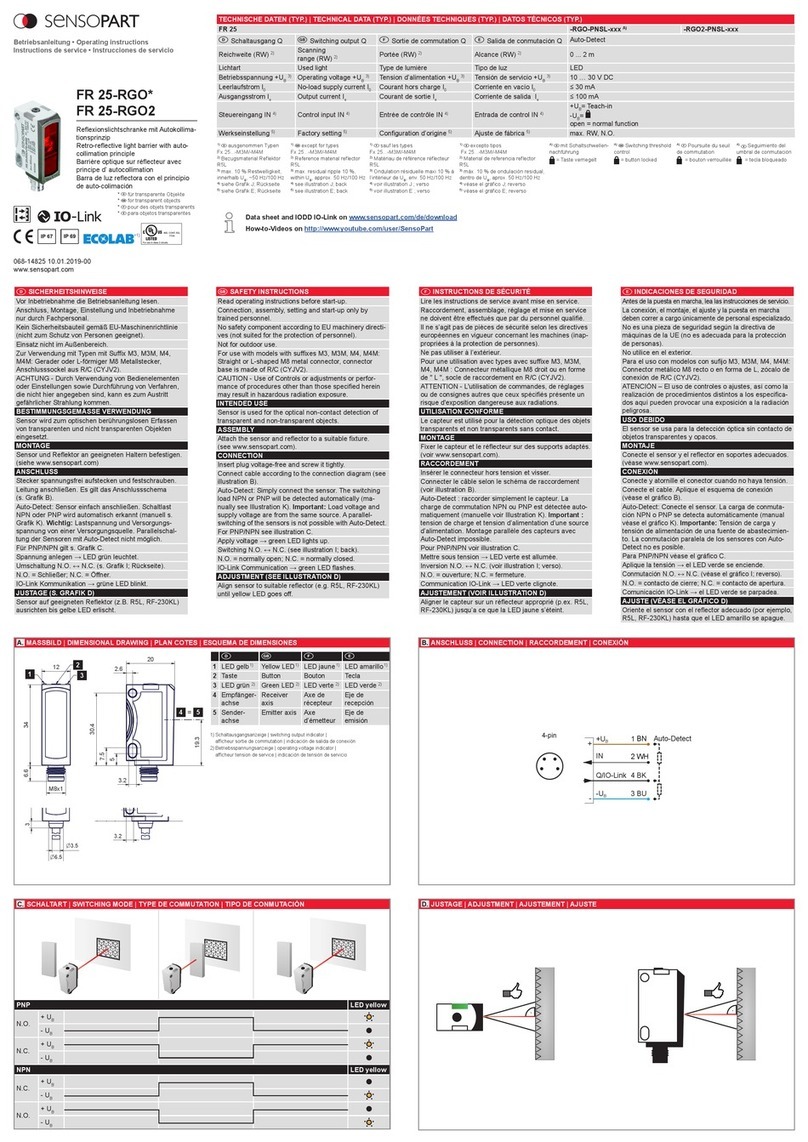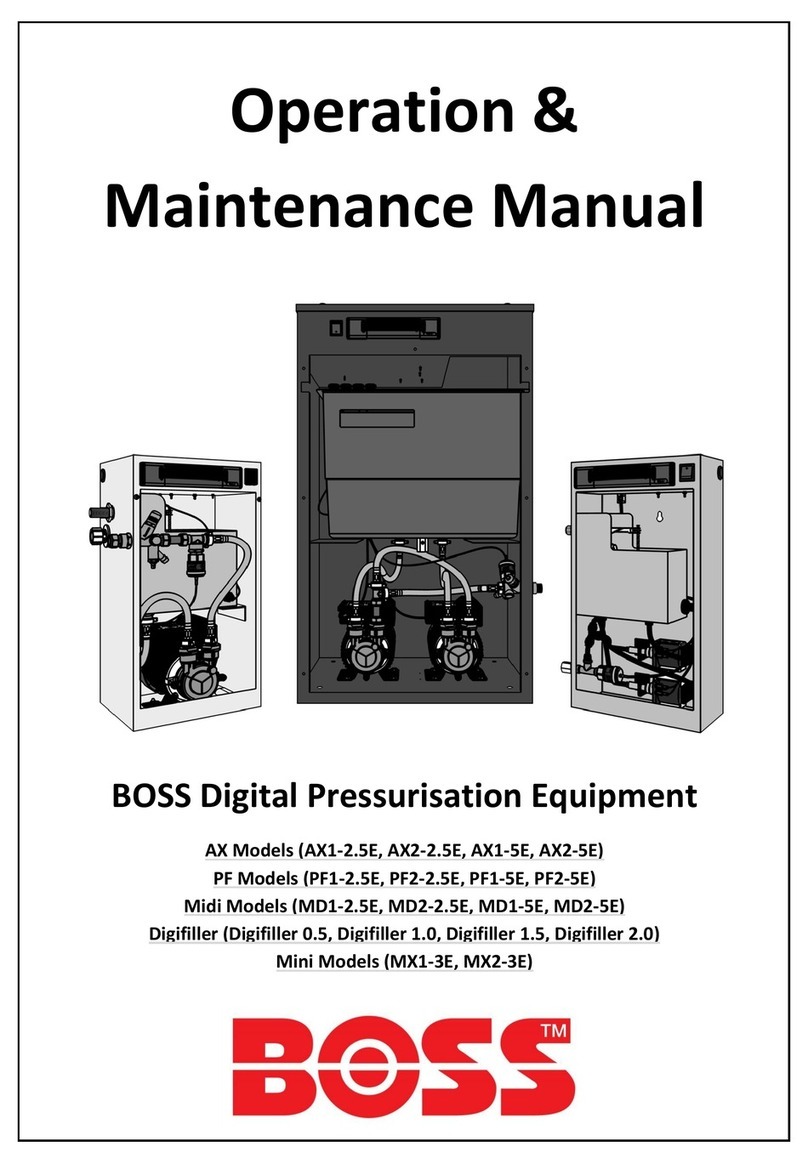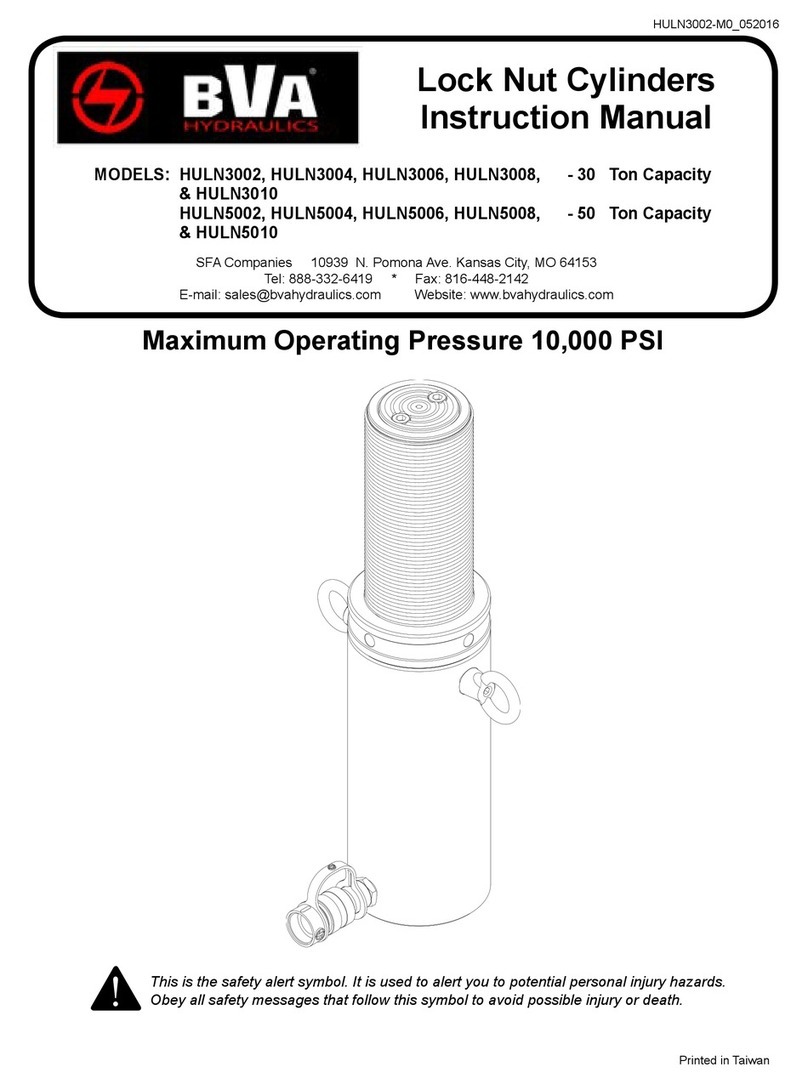HBK BraggMETER SI User manual

FS22SI
Industrial BraggMETER SI
ENGLISH
Quick Start Guide

Hottinger Brüel & Kjaer GmbH
Im Tiefen See 45
D-64293 Darmstadt
Tel. +49 6151 803-0
Fax +49 6151 803-9100
www.hbkworld.com
HBK FiberSensing, S.A.
Rua Vasconcelos Costa, 277
4470-640 Maia
Portugal
Tel. +351 229 613 010
Fax +351 229 613 020
www.hbm.com/fs
Mat.:
DVS: A04756 05 E00 00
02.2022
Interrogator version: v3
SW version: v2.6
EHottinger Brüel & Kjaer GmbH
Subject to modifications.
All product descriptions are for general information
only. They are not to be understood as a guarantee of
quality or durability.

3
FS22SI
TABLE OF CONTENTS
TABLE OF CONTENTS
1 Introduction 4......................................................
2 Interrogator Setup 6................................................
2.1 Buttons and Connectors 6............................................
2.1.1 Standard Format 6..................................................
2.1.2 Rack Mountable Format 6............................................
2.2 Turn On 7..........................................................
2.2.1 Power 7...........................................................
2.2.2 Ethernet 9.........................................................
2.2.3 Optical 9...........................................................
2.3 Turn Off 10.........................................................
3 Remote Communications 11..........................................
4 BraggMONITOR SI Software 12........................................
4.1 Installation 12.......................................................
4.2 Graphical User Interface 12............................................
4.2.1 Connect to the Interrogator 13.........................................
4.2.2 Prepare Measurement Settings 14......................................
4.2.3 Set the Configuration 17..............................................
4.2.4 Start Acquisition 18..................................................

FS22SI
INTRODUCTION
4
1 INTRODUCTION
This document is a quick start guide for operating the FS22 - Industrial BraggMETER SI
interrogator from HBK FiberSensing.
For more details please refer to the User Manual. This document is available for down
load on our website.
This document applies to the following equipment:
FS22 - Industrial BraggMETER SI
Interrogator Characteristics Material Number
Acq.
Rate Enclosure Connectors Configurable Item Standard Item
Static (1S/s)
Standard
1FC/APC K-FS22-01-010-120 -
SC/APC K-FS22-03-010-120 -
4FC/APC K-FS22-01-010-420 1-FS22SI-ST/4CH
SC/APC K-FS22-03-010-420 -
8FC/APC K-FS22-01-010-820 1-FS22SI-ST/8CH
SC/APC K-FS22-03-010-820 -
Rack-
Mountable
1FC/APC K-FS22-11-010-120 -
SC/APC K-FS22-13-010-120 -
4FC/APC K-FS22-11-010-420 -
SC/APC K-FS22-13-010-420 -
8FC/APC K-FS22-11-010-820 -
SC/APC K-FS22-13-010-820 -

5
FS22SI
INTRODUCTION
The FS22 - Industrial BraggMETER SI set includes:
Standard format Rack-mountable format
- Interrogator
- AC-DC power supply unit 24 V
- Ethernet cable (L~2m)
- Mounting blocks with M6 screws
- Connector protection caps
- Mounting holes protection caps
- Quick start guide
- Digital support material
- Calibration certificate
- Interrogator
- Power cord (Type F plug)
- Ethernet cable (L~2m)
- Connector protection caps
- Quick start guide
- Digital support material
- Calibration certificate

FS22SI
INTERROGATOR SETUP
6
2 INTERROGATOR SETUP
2.1 Buttons and Connectors
2.1.1 Standard Format
The FS22 - Industrial BraggMETER SI on its Standard format has the following buttons
and connectors:
Front view Back view
Fig. 2.1
The connectors and buttons in Fig. 2.1 are:
1Optical Output Connectors
2ON/OFF Button
3Power Connector
4Ethernet Connector
5POWER and STATUS LEDs
2.1.2 Rack Mountable Format
The FS22 - Industrial BraggMETER SI on its Rack-Mountable format has the following
buttons and connectors:

7
FS22SI
INTERROGATOR SETUP
Front view
Back view
Fig. 2.2
The connectors and buttons in Fig. 2.2 are:
1ON/OFF Button
2POWER and STATUS LEDs
3Optical Output Connectors
4Power Connector
5Electric fuse
6Safety Power Button
7Fans
8Ethernet Connector
2.2 Turn On
2.2.1 Power
On the Standard format interrogator, connect the provided power adapter to a 100-240 V
power line and the adapter to the interrogator’s power connector. Alternatively, connect
the interrogator directly to an 11-36 VDC power supply.

FS22SI
INTERROGATOR SETUP
8
For the Rack-Mountable format connect the provided power cable to a 100-240 V power
line and to the interrogator’s power connector. Then, switch the safety power button to
ON.
Notice
Powering above the specified limits will damage the equipment. For the Rack-mountable
version there is a fuse protection that can be replaced. Please refer to the full user manual
for details.
The Power LED will acknowledge the power supply by turning green for 2 seconds
(Fig. 2.3):
Power LED ON
2s
Fig. 2.3
Start the interrogator by pressing the “ON/OFF” button.
The Status LED will start blinking with the following order and meaning:
Status LED
Blinking 2 Hz
Status LED
Blinking 1 Hz
Status LED
On
Status LED
Blinking 2 Hz
Status LED
Blinking 1 Hz
Status LED
Blinking 5 Hz
(initialization issues)
CorrectWrong
ON(0s) ~10s >30s <90s ?s
Status LED
Blinking 5 Hz
(measurement issues)
Fig. 2.4

9
FS22SI
INTERROGATOR SETUP
Please note that the durations stated in Fig. 2.4 are merely indicative and may vary.
Important
In case the interrogator does not start correctly, contact HBK FiberSensing for technical
support.
2.2.2 Ethernet
Connect the provided Ethernet cable, or any other cross over cable, from the interrogator
to your PC network.
In order to communicate with the interrogator using a computer, both elements should be
configured in the same subnet:
SSet the TCP properties of the computer as follows:
-IP address: 10.0.0.xxx (where xxx should not be 10: the default IP of the FS22SI is
10.0.0.10)
-Subnet mask: 255.0.0.0
STest the connection:
-Launch a command line (e.g. Start →Run →type “cmd”, in Windows environment)
-Type and execute the following command: “ping 10.0.0.10”
-On a successful connection the response should be similar to: “Reply from
10.0.0.10: bytes=
32 time<1ms TTL=60”.
Important
The interrogator can be synchronized to other devices using NTP. For further details refer
to the full user manual of the interrogator.
2.2.3 Optical
The FS22 - Industrial BraggMETER SI can be purchased either with FC/APC or SC/APC
connectors. Select the appropriate connector type and adapter, if needed, to connect the
Fiber Bragg Grating (FBG) sensors to the interrogator.
Attention should be paid to the cleaning of the optical connector(s). A dirty connector can
compromise measurements.

FS22SI
INTERROGATOR SETUP
10
2.3 Turn Off
To turn off the interrogator, the “ON/OFF” button should be pressed between 2 s to 6 s.
The power LED will start blinking acknowledging the shutdown.
Power LED
blinking at 1 Hz
Fig. 2.5
Important
Pressing the power button between 6 to 10 s will cancel the shutdown.
Notice
Pressing the power button more than 10 s will reset the interrogators' IP address to its
default value. Please see the full user manual for further details.

11
FS22SI
REMOTE COMMUNICATIONS
3 REMOTE COMMUNICATIONS
The FS22 - Industrial BraggMETER SI interrogator can be fully controlled using standard
SCPI syntax commands.
The interrogator has 5 different operational states that answer to the listed commands
below.
Fig. 3.1
For full information on the commands refer to the interrogator user manual.

FS22SI
BRAGGMONITOR SI SOFTWARE
12
4 BRAGGMONITOR SI SOFTWARE
4.1 Installation
The FS22 - Industrial BraggMETER SI interrogator is provided with the BraggMONITOR SI
software.
uTo install the software: Run Setup.exe (as administrator)
uFollow the described steps and press finish
uRestart the PC
uRun BraggMONITOR SI (as administrator)
4.2 Graphical User Interface
The following pages describe the main steps for achieving measurements with the
BraggMONITOR SI Software. For a full description of the software please refer to the full
user manual.

FS22SI
BRAGGMONITOR SI SOFTWARE
14
4.2.2 Prepare Measurement Settings
The reflected spectrum of the connected sensors can be checked under the Spectral
View tab. Press the corresponding tab, on top of the graphical user interface, to select it
(number 1in Fig. 4.2).
Fig. 4.2
The FS22SI has two operation methods in terms of peak detection. The method to use
must be selected using the “Ranges” button (see number 2in Fig. 4.2 and number 1in
Fig. 4.3).
The setting to adjust on the FS22SI Interrogator is the threshold (see number 3in
Fig. 4.2). The “get” button query the interrogator for the stored value and the “set” button
send the new values to the interrogator and store them. The “set” button needs to be
pressed so that the defined value becomes active. Threshold value can be an integer
between 0 to 60 dB.
Ranges off – Conventional Measurement Method
With the ranges off the interrogator operates in the Conventional Measurement Method.
In this method the defined threshold value is valid for the full available spectrum and cor
responds to the optical power distance from the highest peak on the full spectrum and
the line that separates noise from relevant signal.

15
FS22SI
BRAGGMONITOR SI SOFTWARE
The definition of the sensors using the conventional method should use the following
steps:
SDefine the threshold (number 3in Fig. 4.2) so that:
-it is high enough for identifying all peaks, but
-small enough so that no side lobes are accounted.
-A good starting value is normally 5dB.
SThen, auto scan should be performed (number 2in Fig. 4.3).
Ranges on – Smart Peak Detection (SPD) Measurement Method
With the ranges on (number 2in Fig. 4.3) the interrogator operates in the SPD Measure
ment Method. With SPD, the available spectrum is divided in “windows” where only one
sensor peak can be identified. The threshold value is relative to the maximum peak within
each range.
The definition of the threshold and ranges using the SPD method should use the follow
ing steps:
SDefine a value that is
-high enough for identifying all peaks, and
-high enough so that no noise peaks are detected, even if this means that side lobes
are detected within each range.
-A good value is normally 5 dB.
SThen, auto scan should be performed (number 2in Fig. 4.3).
-A pop up asks for ranges width and autoscan threshold. The ranges are a value in
nm that will define the “window” that should be wider than the range of operation of
the sensor. It is defined from the peak ± half the width. The threshold will define a
minimum peak amplitude for it to be considered as a sensor.
-A usual value for the range is 3 nm. A usual value for the threshold is 20 dB.

17
FS22SI
BRAGGMONITOR SI SOFTWARE
4.2.3 Set the Configuration
The configuration of the sensors can be adjusted under the Configuration tab (number 1
in Fig. 4.4).
Fig. 4.4
After pressing the “autoscan” button (number 2in Fig. 4.3) the sensor list is automatically
populated with the sensors found on the optical network considering the defined set
tings. The autoscan searches for peaks and defines those found as sensors. For each
sensor the autoscan:
Sdefines an automatic name (CHxSzzz);
Ssets the reference wavelength (CWL or λ0, in nm);
Sdefines the range limits in nm (centered at the peak), when operating with SPD;
Sexpresses the measurement formula as x (wavelength variation in nm). The measure
ment formula has to be a function of x.
Any of these values can be edited by the user by pressing the desired cell in the configu
ration table.

FS22SI
BRAGGMONITOR SI SOFTWARE
18
4.2.4 Start Acquisition
Still in the Configuration tab configure:
Fig. 4.5
SData storage settings (number 1in Fig. 4.5):
-When saving, data is stored in separate files named automatically
“BraggMONITOR SI Data [YYYY.MM.DD.hh.mm.ss ; YYYY.MM.DD.hh.mm.ss].txt”
-File interval -> defines the length of the file in terms of acquisition time.
-Data folder -> sets the folder to which data is stored.
To start acquisition, change to the Graphical View tab (number 1in Fig. 4.6) and press the
“start” button (number 2in Fig. 4.6).

19
FS22SI
BRAGGMONITOR SI SOFTWARE
Fig. 4.6
Data will be plotted in the graph that is updated every second. The sensors to plot can be
selected on legend.
To start saving data to a data file press the “save” button (number 3in Fig. 4.6).
Important
For further information please refer to the user manual available our website.
This manual suits for next models
1
Table of contents
Other HBK Industrial Equipment manuals
Popular Industrial Equipment manuals by other brands
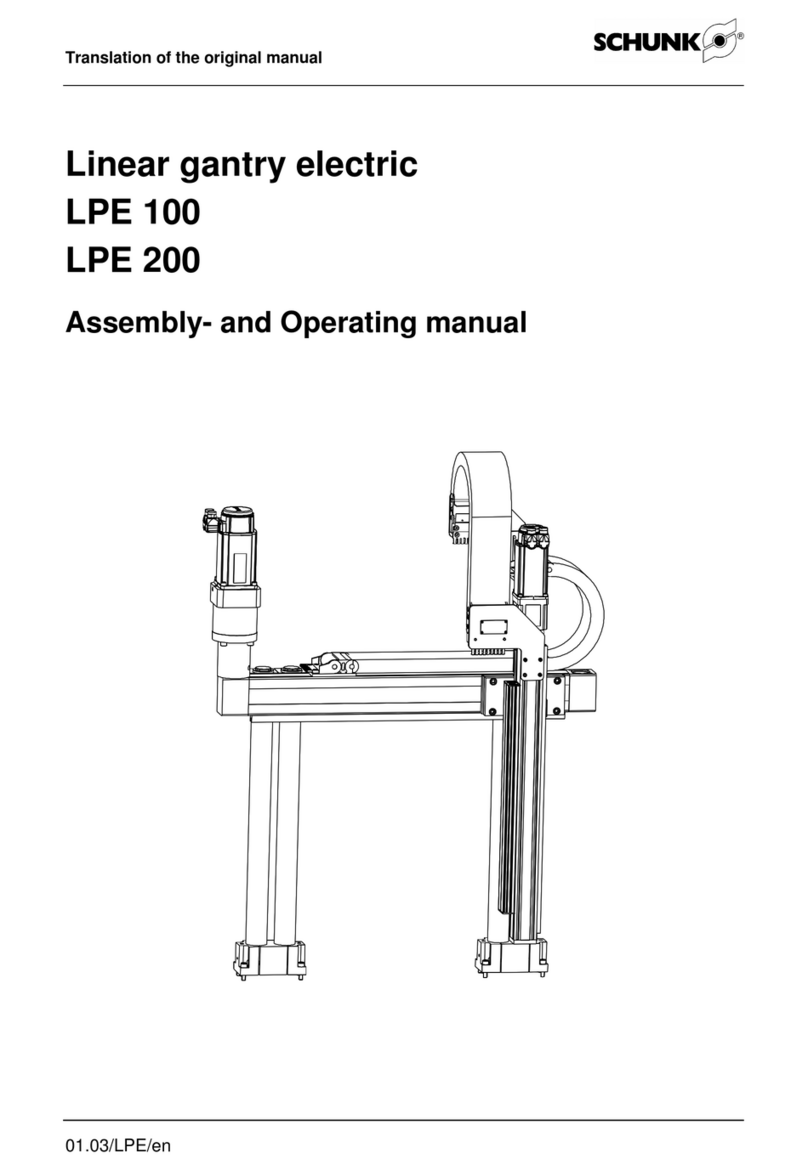
SCHUNK
SCHUNK LPE 100 Assembly and operating manual
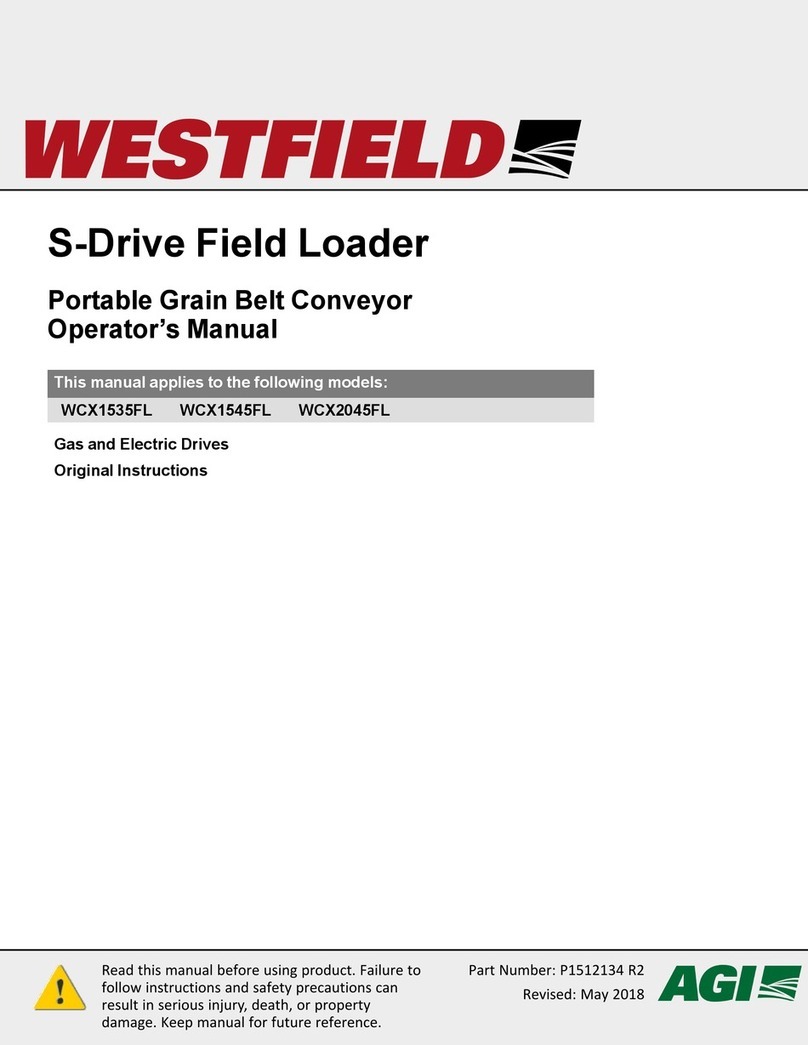
AGI
AGI Westfield WCX1535FL Operator's manual
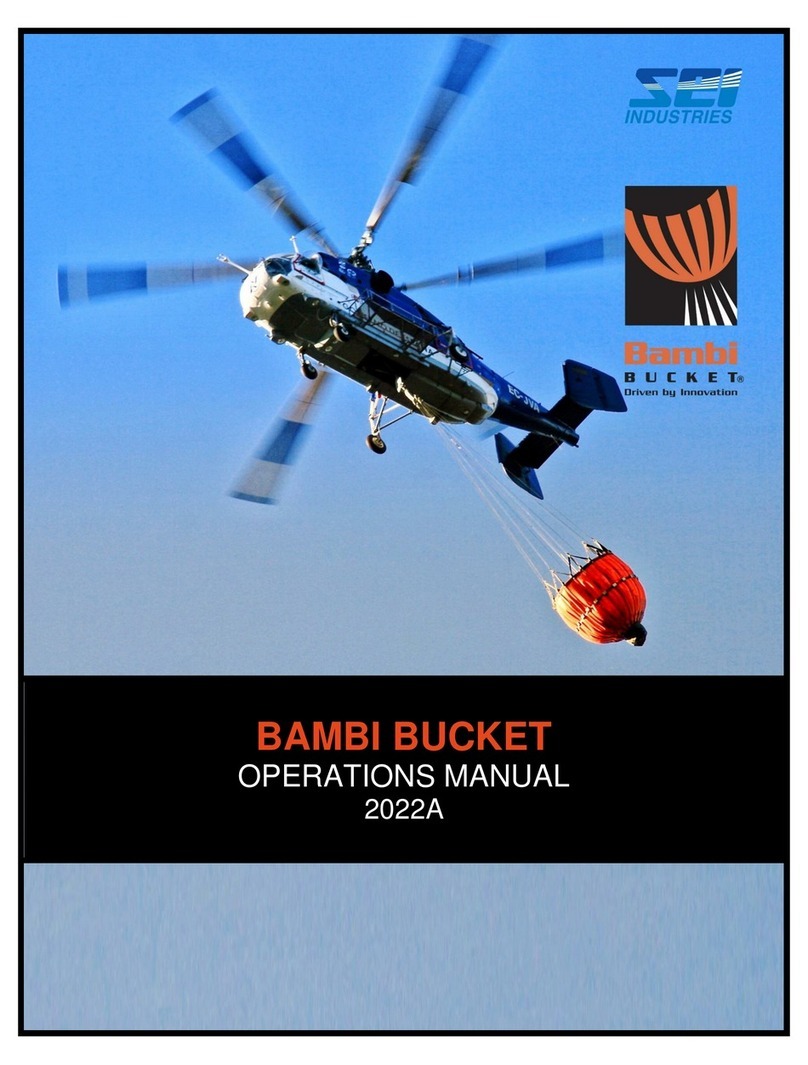
SEI Industries
SEI Industries BAMBI BUCKET 2022A Operation manual
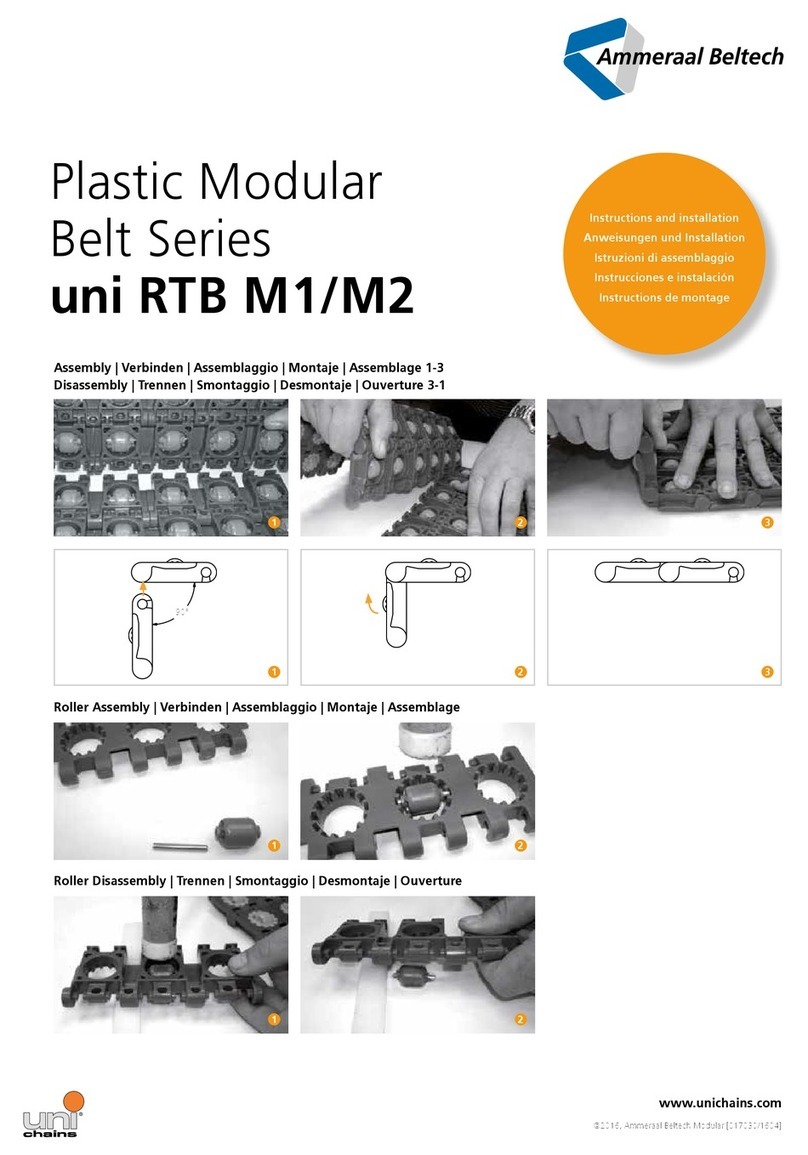
UNI
UNI Ammeraal Beltech Plastic Modular Belt Series Assembly
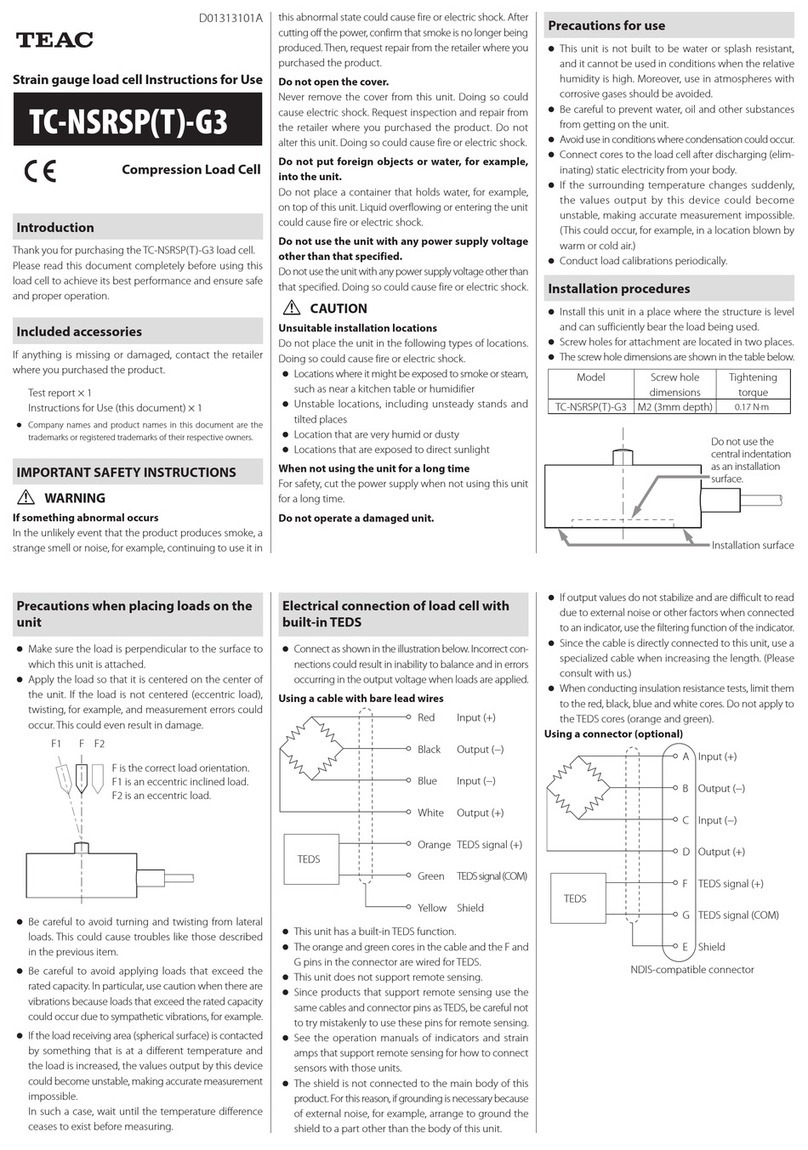
Teac
Teac TC-NSRSP-G3 Instructions for use

COREMO OCMEA
COREMO OCMEA 252 STD User and maintenance manual