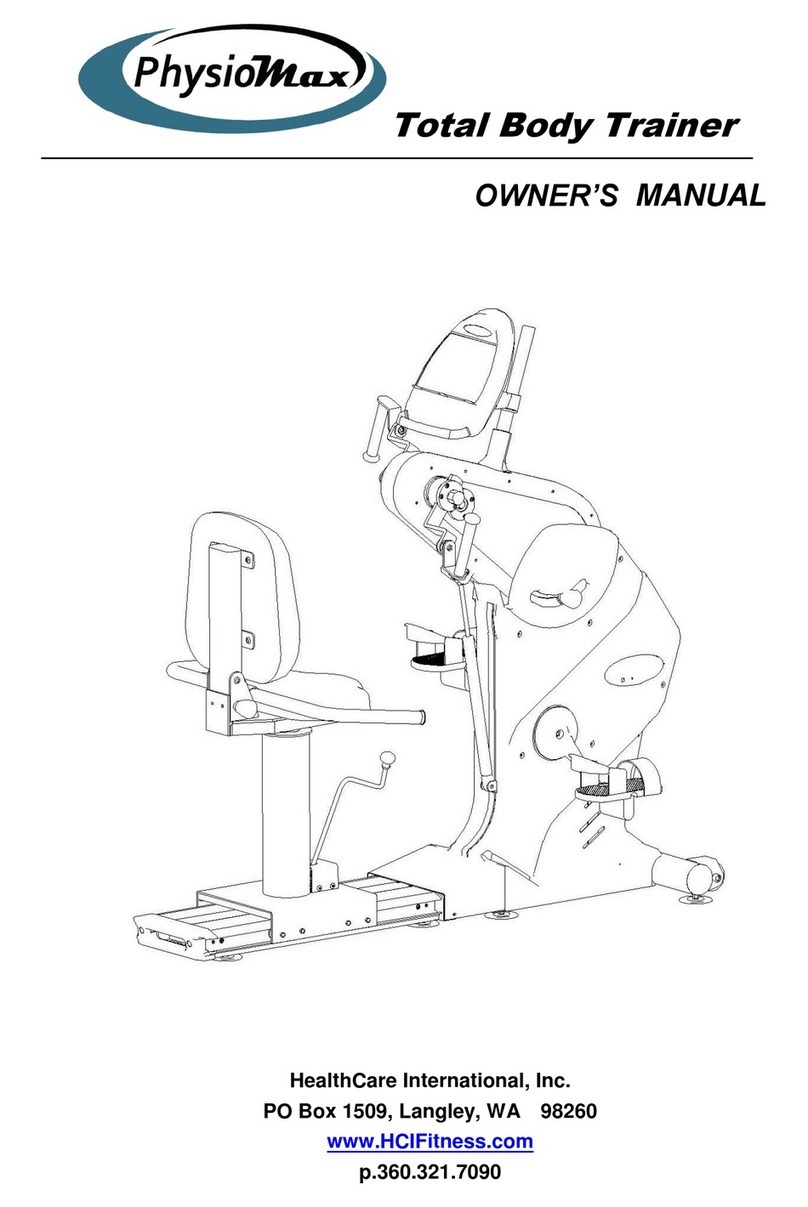Health Care International PhysioStep MDX User manual
Other Health Care International Fitness Equipment manuals

Health Care International
Health Care International CyclePlus User manual

Health Care International
Health Care International PhysioStep User manual

Health Care International
Health Care International PTX Gym User manual
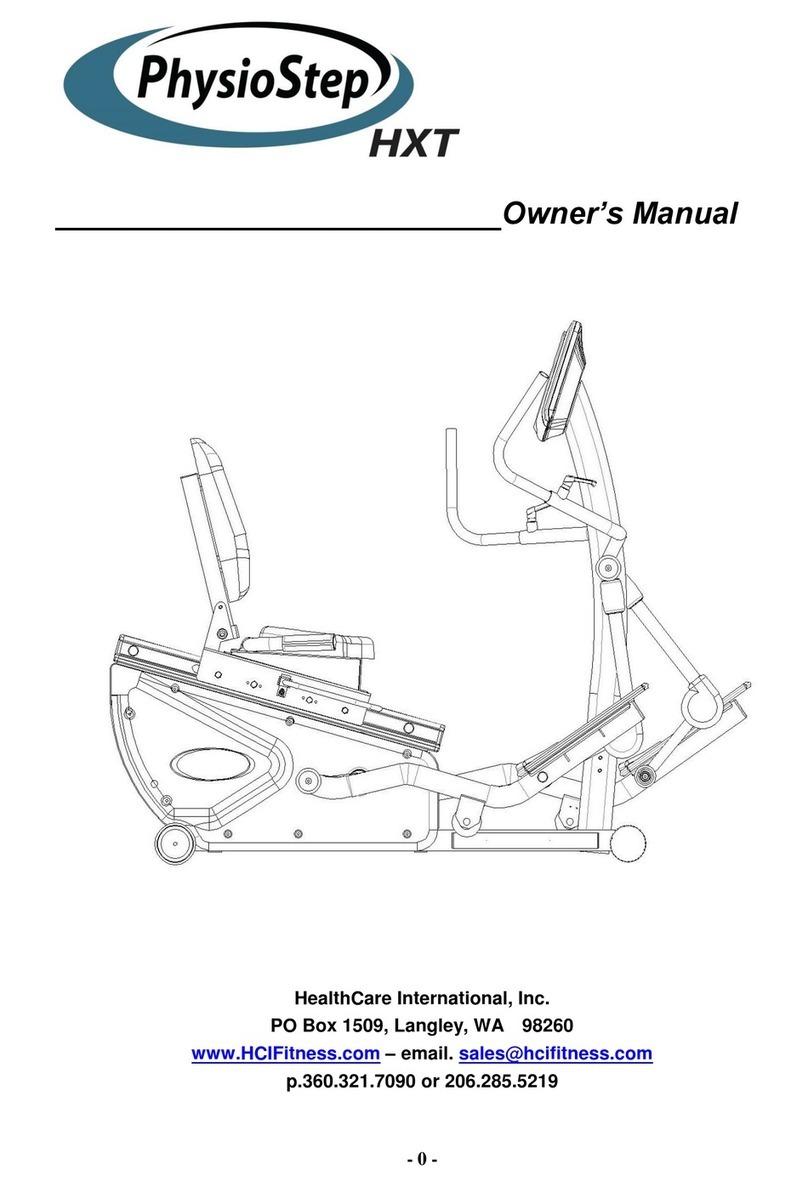
Health Care International
Health Care International PhysioStep HXT User manual

Health Care International
Health Care International motoMax User manual
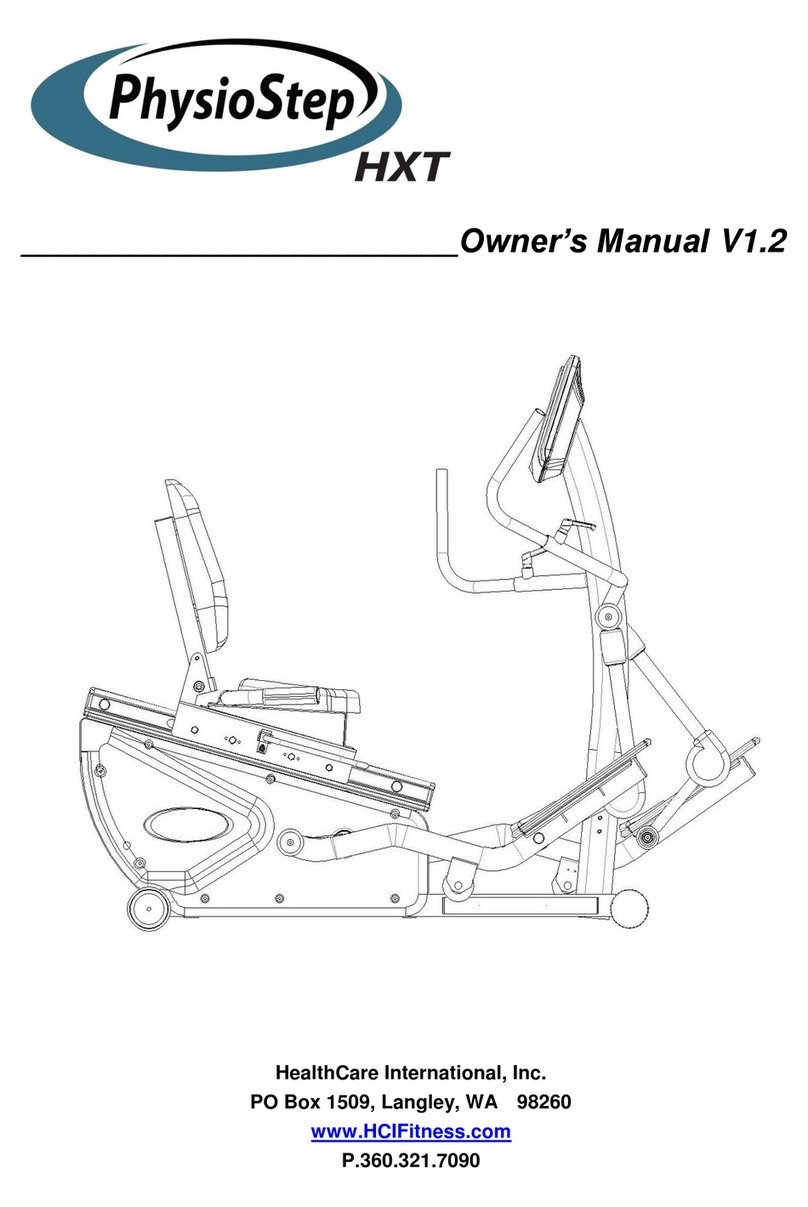
Health Care International
Health Care International PhysioStep HXT User manual

Health Care International
Health Care International PhysioStep LXT User manual

Health Care International
Health Care International PhysioStep LXT User manual
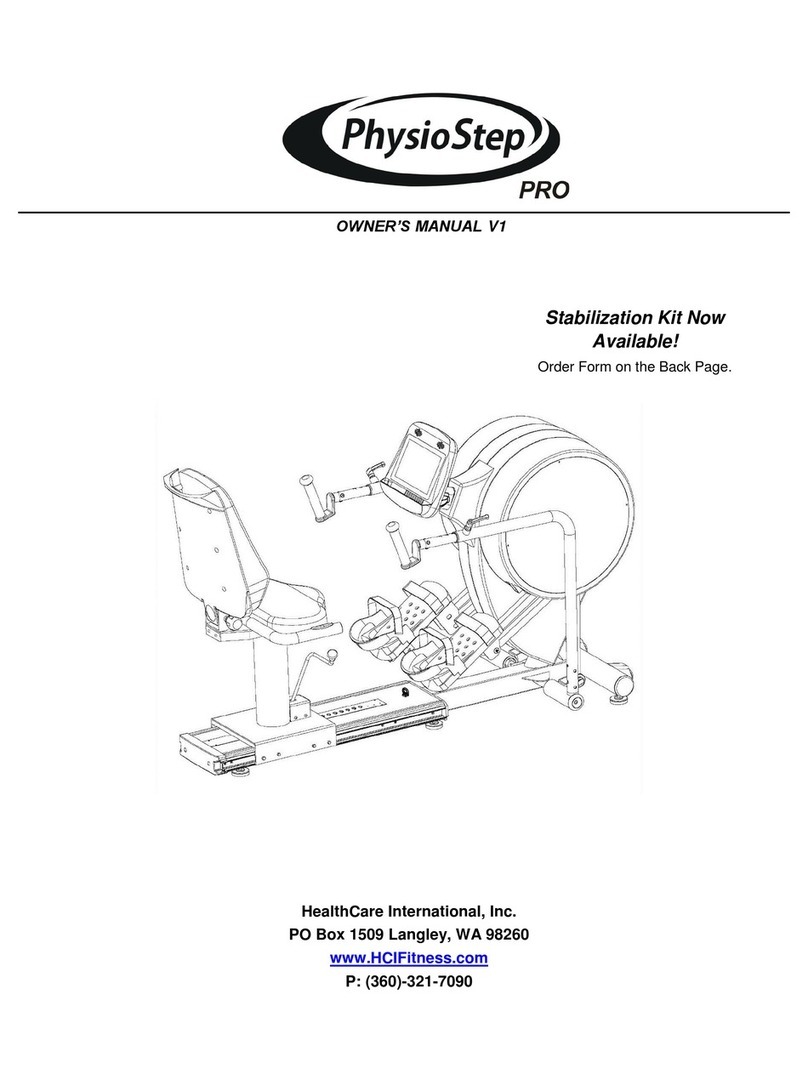
Health Care International
Health Care International PhysioStep Pro User manual
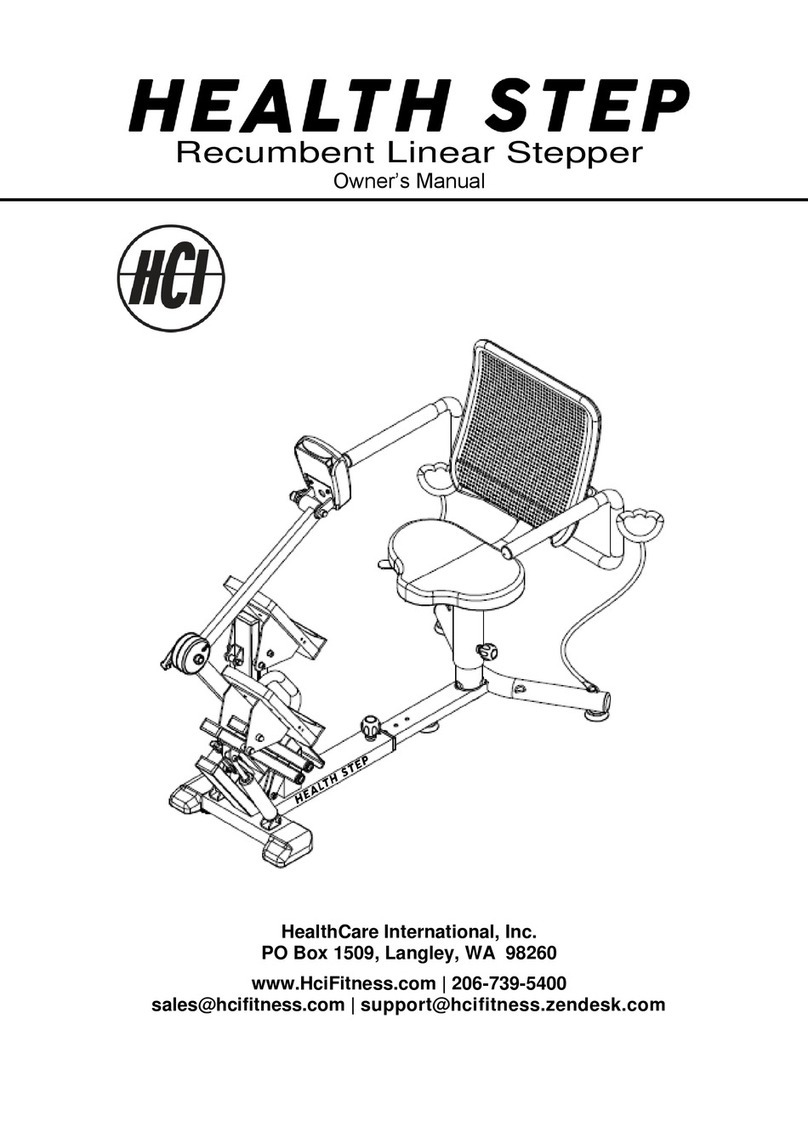
Health Care International
Health Care International HEALTH STEP User manual
Popular Fitness Equipment manuals by other brands

G-FITNESS
G-FITNESS AIR ROWER user manual

CAPITAL SPORTS
CAPITAL SPORTS Dominate Edition 10028796 manual

Martin System
Martin System TT4FK user guide

CIRCLE FITNESS
CIRCLE FITNESS E7 owner's manual

G-FITNESS
G-FITNESS TZ-6017 user manual

Accelerated Care Plus
Accelerated Care Plus OMNISTIM FX2 CYCLE/WALK user manual