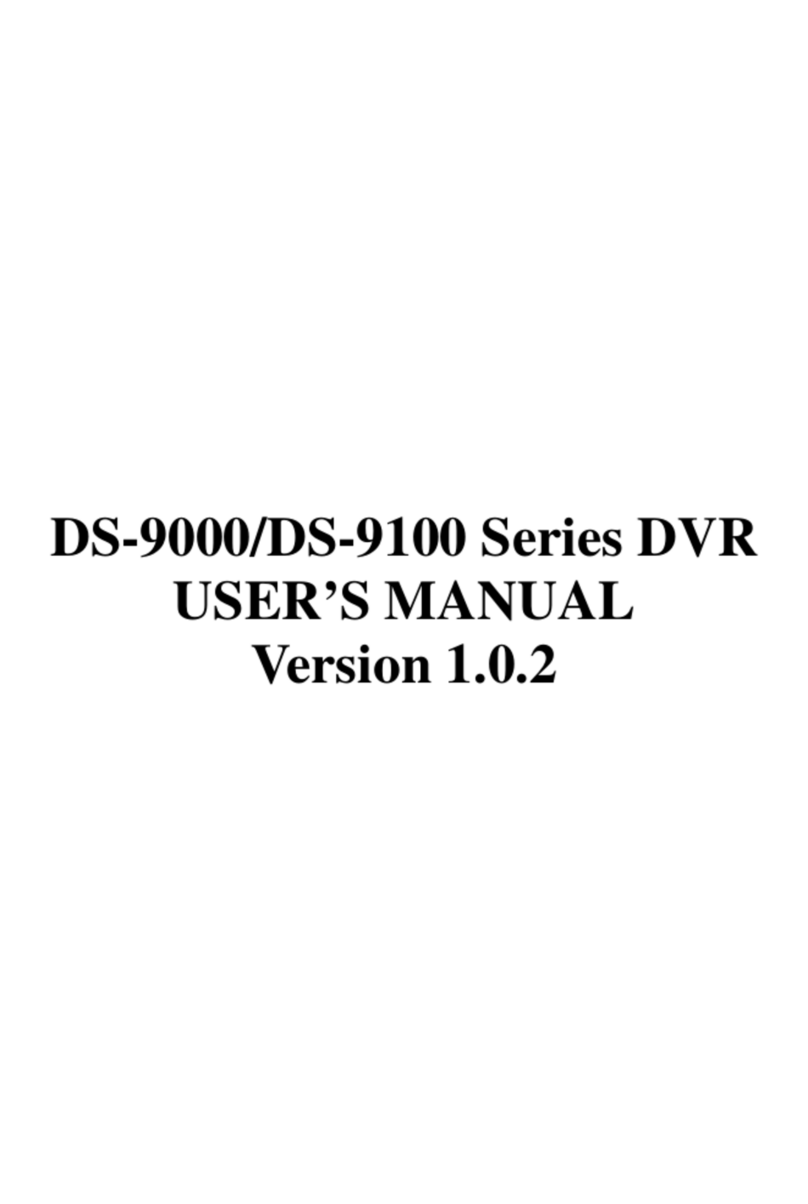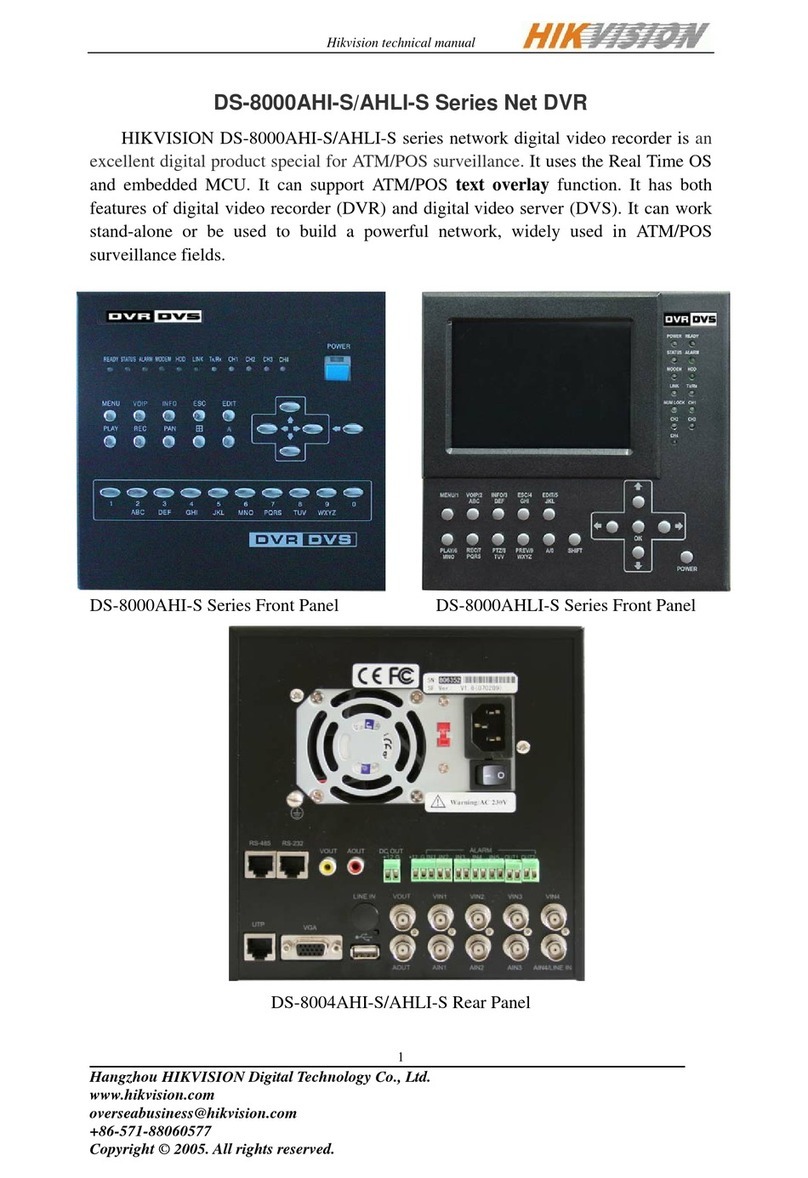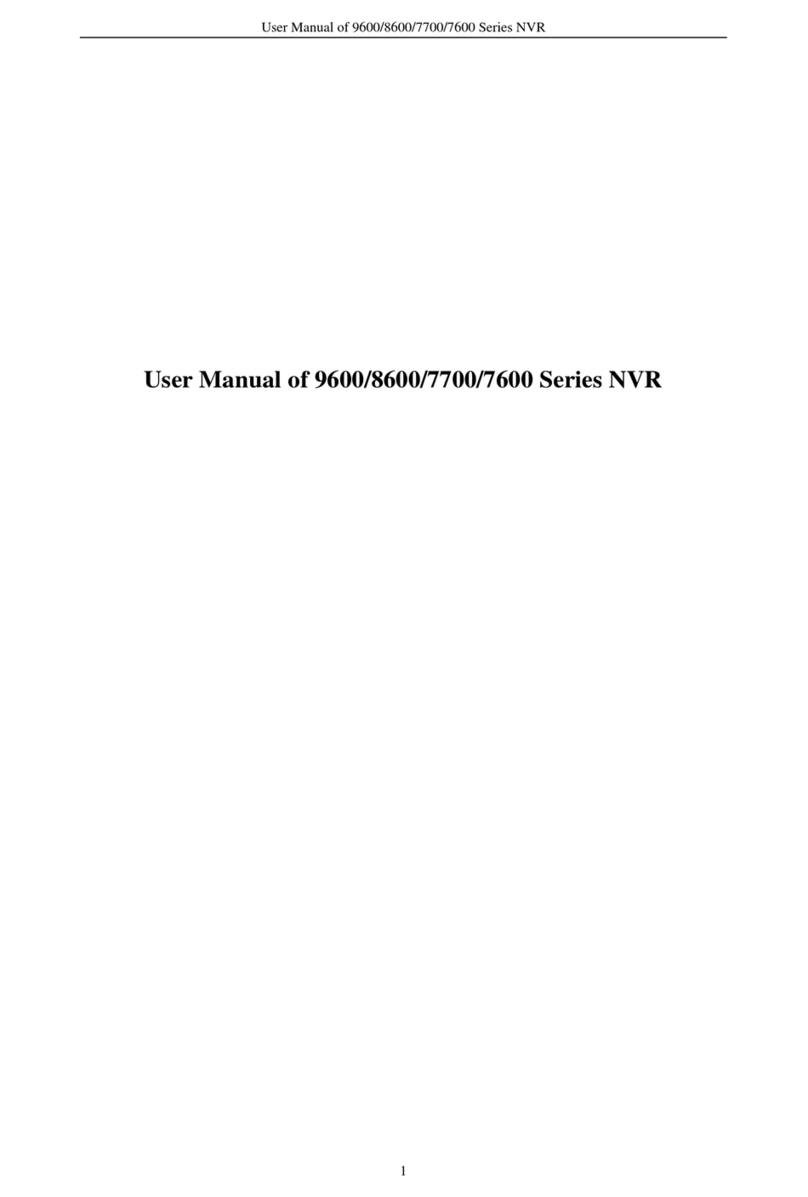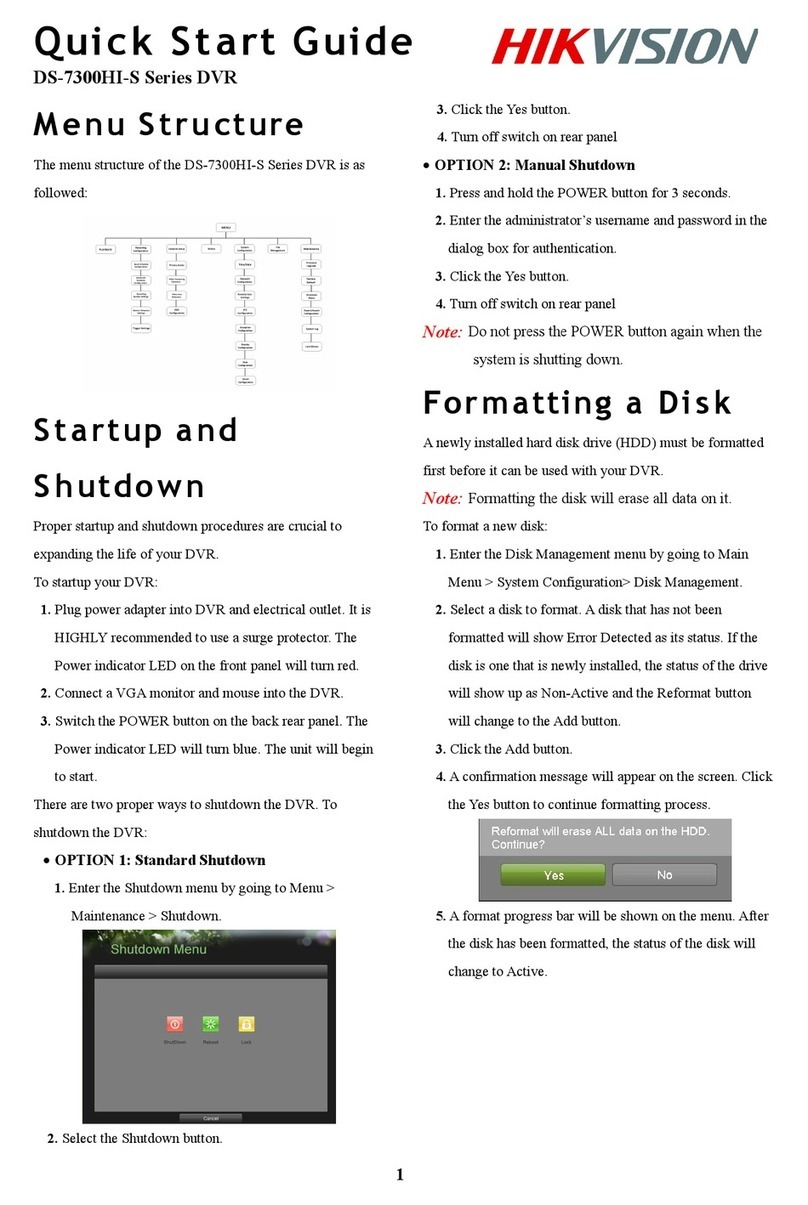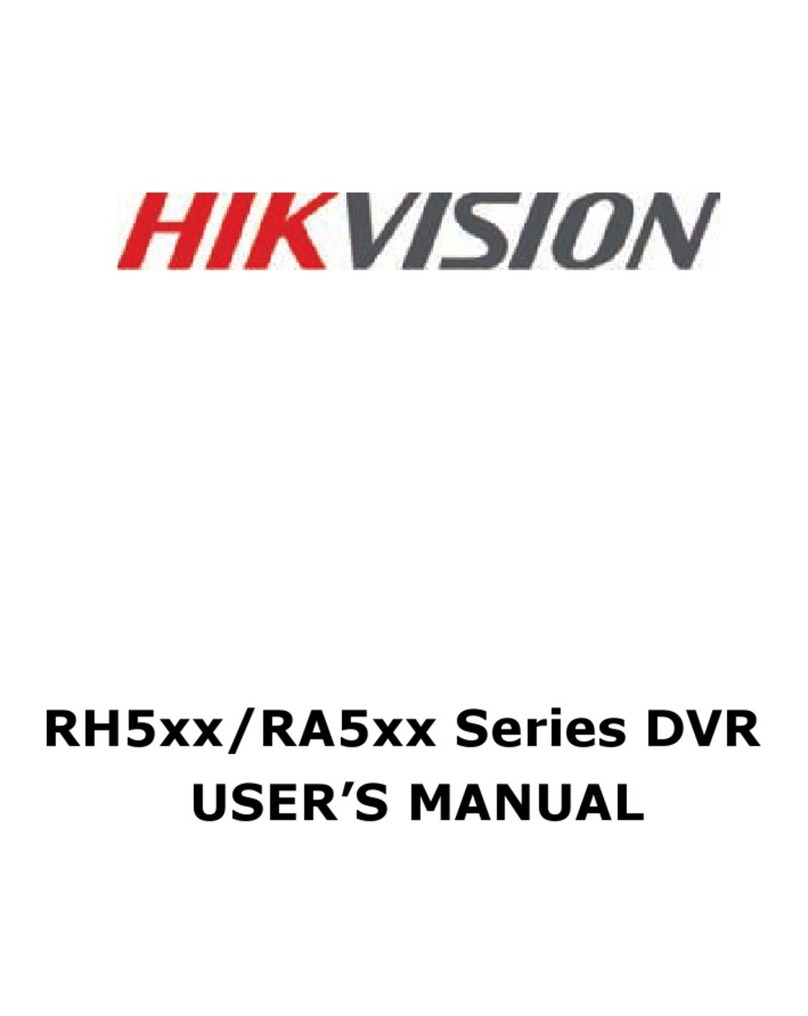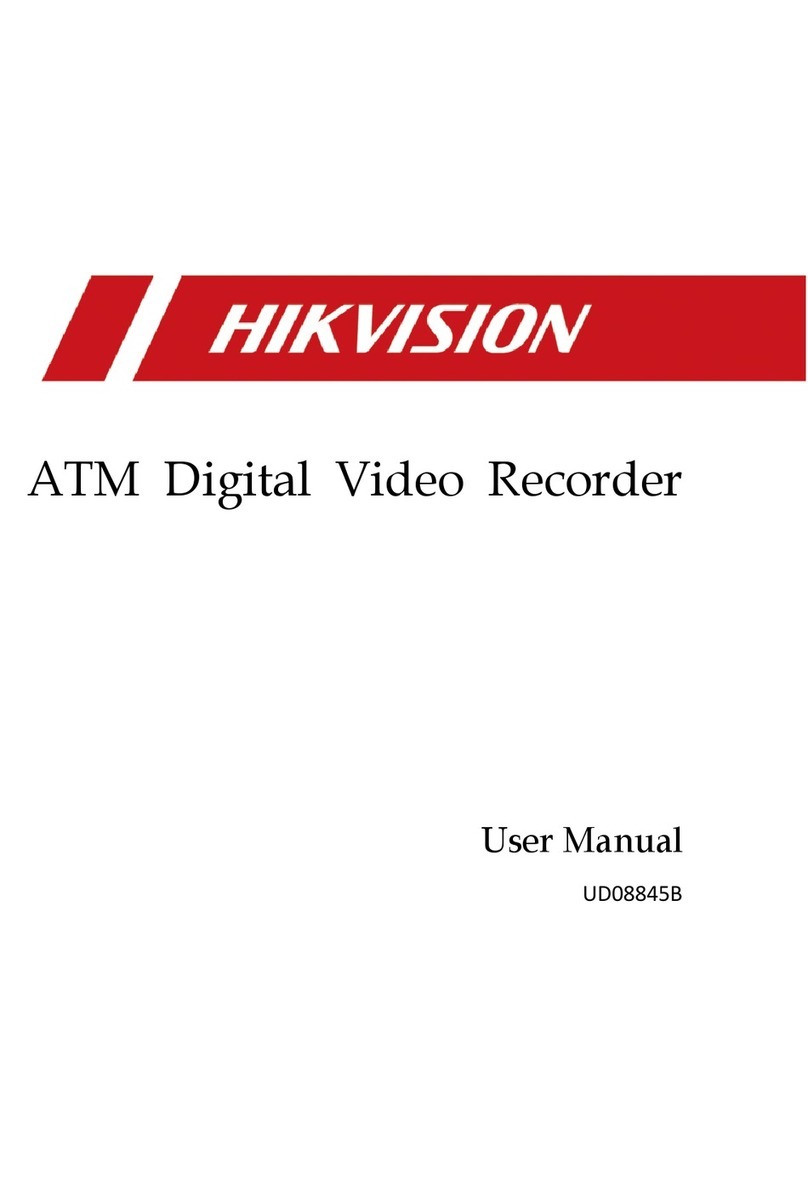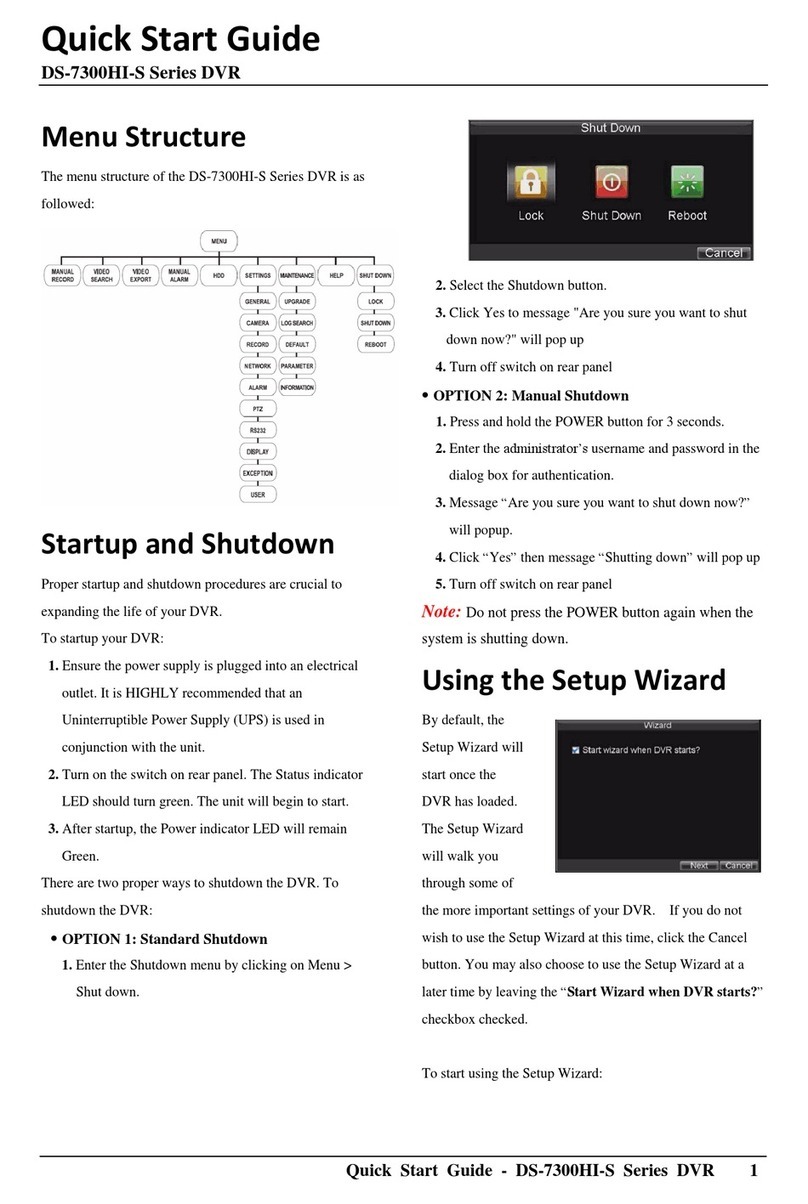UM DS-90xxHUHI-F8/N User Manual 041717NA 1
C PYRIGHT © 2017 Hangzhou Hikvision Digital Technology Co., Ltd. ALL RIGHTS RESERVED.
Any and all infor ation, including, a ong others, wordings, pictures, graphs are the properties of Hangzhou Hikvision Digital Technology Co., Ltd. or its subsidiaries
(hereinafter referred to be “Hikvision”). This user anual (hereinafter referred to be “the Manual”) cannot be reproduced, changed, translated, or distributed, partially
or wholly, by any eans, without the prior written per ission of Hikvision. Unless otherwise stipulated, Hikvision does not ake any warranties, guarantees or
representations, express or i plied, regarding to the Manual.
About this Manual
This Manual is applicable to TurboHD Digital Video Recorder (DVR).
The screen shots in this anual are for illustative purposes only; your screen(s) ay differ.
The Manual includes instructions for using and anaging the product. Pictures, charts, i ages and all other infor ation hereinafter are for description and
explanation only. The infor ation contained in the Manual is subject to change, without notice, due to fir ware updates or other reasons. Please find the latest
version in the co pany website (http://overseas.hikvision.co /en/).
Please use this user anual under the guidance of professionals.
Trademarks Acknowledgement
and other Hikvision’s trade arks and logos are the properties of Hikvision in various jurisdictions. Other trade arks and logos entioned below are the
properties of their respective owners.
Legal Disclaimer
TO THE MAXIMUM EXTENT PERMITTED BY APPLICABLE LAW, THE PRODUCT DESCRIBED, WITH ITS HARDWARE, SOFTWARE AND FIRMWARE, IS
PROVIDED “AS IS”, WITH ALL FAULTS AND ERRORS, AND HIKVISION MAKES NO WARRANTIES, EXPRESS OR IMPLIED, INCLUDING WITHOUT
LIMITATION, MERCHANTABILITY, SATISFACTORY QUALITY, FITNESS FOR A PARTICULAR PURPOSE, AND NON-INFRINGEMENT OF THIRD PARTY. IN
NO EVENT WILL HIKVISION, ITS DIRECTORS, OFFICERS, EMPLOYEES, OR AGENTS BE LIABLE TO YOU FOR ANY SPECIAL, CONSEQUENTIAL,
INCIDENTAL, OR INDIRECT DAMAGES, INCLUDING, AMONG OTHERS, DAMAGES FOR LOSS OF BUSINESS PROFITS, BUSINESS INTERRUPTION, OR
LOSS OF DATA OR DOCUMENTATION, IN CONNECTION WITH THE USE OF THIS PRODUCT, EVEN IF HIKVISION HAS BEEN ADVISED OF THE
POSSIBILITY OF SUCH DAMAGES.
REGARDING TO THE PRODUCT WITH INTERNET ACCESS, THE USE OF PRODUCT SHALL BE WHOLLY AT YOUR OWN RISKS. HIKVISION SHALL NOT
TAKE ANY RESPONSIBILITES FOR ABNORMAL OPERATION, PRIVACY LEAKAGE OR OTHER DAMAGES RESULTING FROM CYBER ATTACK, HACKER
ATTACK, VIRUS INSPECTION, OR OTHER INTERNET SECURITY RISKS; HOWEVER, HIKVISION WILL PROVIDE TIMELY TECHNICAL SUPPORTS IF
REQUIRED.
SURVEILLANCE LAWS VARY BY JURISDICTION. PLEASE CHECK ALL RELEVANT LAWS IN YOUR JURISDICTION BEFORE USING THIS PRODUCT IN
ORDER TO ENSURE THAT YOUR USE CONFORMS THE APPLICABLE LAW. HIKVISION SHALL NOT BE LIABLE IN THE EVENT THAT THIS PRODUCT IS
USED WITH ILLEGITIMATE PURPOSES.
IN THE EVENT OF ANY CONFLICTS BETWEEN THIS MANUAL AND THE APPLICABLE LAW, THE LATER PREVAILS.
Regulatory Information
FCC Information
Please take attention that changes or odification not expressly approved by the party responsible for co pliance could void the user’s authority to operate the
equip ent.
FCC Compliance
This equip ent has been tested and found to co ply with the li its for a Class A digital device, pursuant to part 15 of the FCC Rules. These li its are designed to
provide reasonable protection against har ful interference when the equip ent is operated in a co ercial environ ent. This equip ent generates, uses, and can
radiate radio frequency energy and, if not installed and used in accordance with the instruction anual, ay cause har ful interference to radio co unications.
Operation of this equip ent in a residential area is likely to cause har ful interference in which case the user will be required to correct the interference at his own
expense.
FCC Conditions
This device co plies with part 15 of the FCC Rules. Operation is subject to the following two conditions:
1. This device ay not cause har ful interference.
2. This device ust accept any interference received, including interference that ay cause undesired operation.
EU Conformity Statement
This product and - if applicable - the supplied accessories too are arked with "CE" and co ply therefore with the applicable har onized European
standards listed under the EMC Directive 2014/30/EU, the LVD Directive 2014/35/EU, the RoHS Directive 2011/65/EU.
2012/19/EU (WEEE directive): Products arked with this sy bol cannot be disposed of as unsorted unicipal waste in the European Union. For proper
recycling, return this product to your local supplier upon the purchase of equivalent new equip ent, or dispose of it at designated collection points. For
ore infor ation see: www.recyclethis.info
2006/66/EC (battery directive): This product contains a battery that cannot be disposed of as unsorted unicipal waste in the European Union. See the
product docu entation for specific battery infor ation. The battery is arked with this sy bol, which ay include lettering to indicate cad iu (Cd), lead
(Pb), or ercury (Hg). For proper recycling, return battery to your supplier or a designated collection point. For ore infor ation see www.recyclethis.info
Industry Canada ICES-003 Compliance
This device eets the CAN ICES-3 (A)/NMB-3(A) standards require ents.