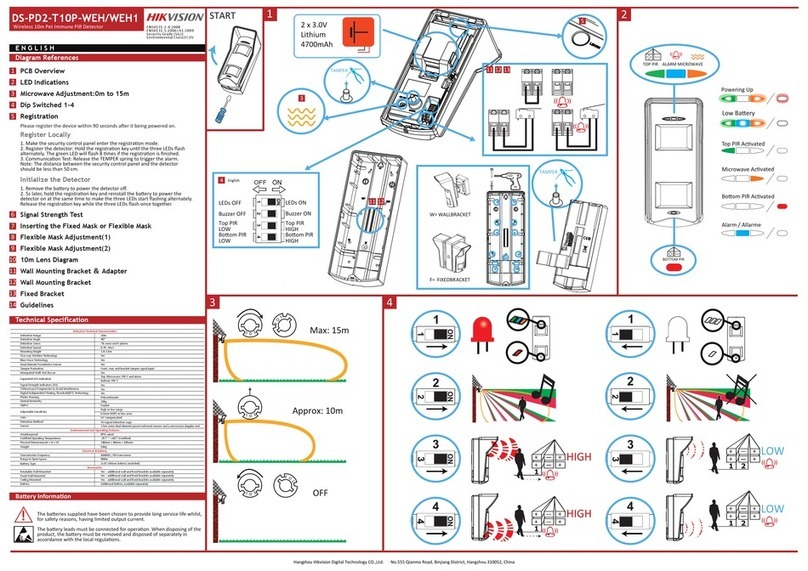HIK VISION TurboHD DS-2CE11D8T-PERL User manual
Other HIK VISION Security Sensor manuals
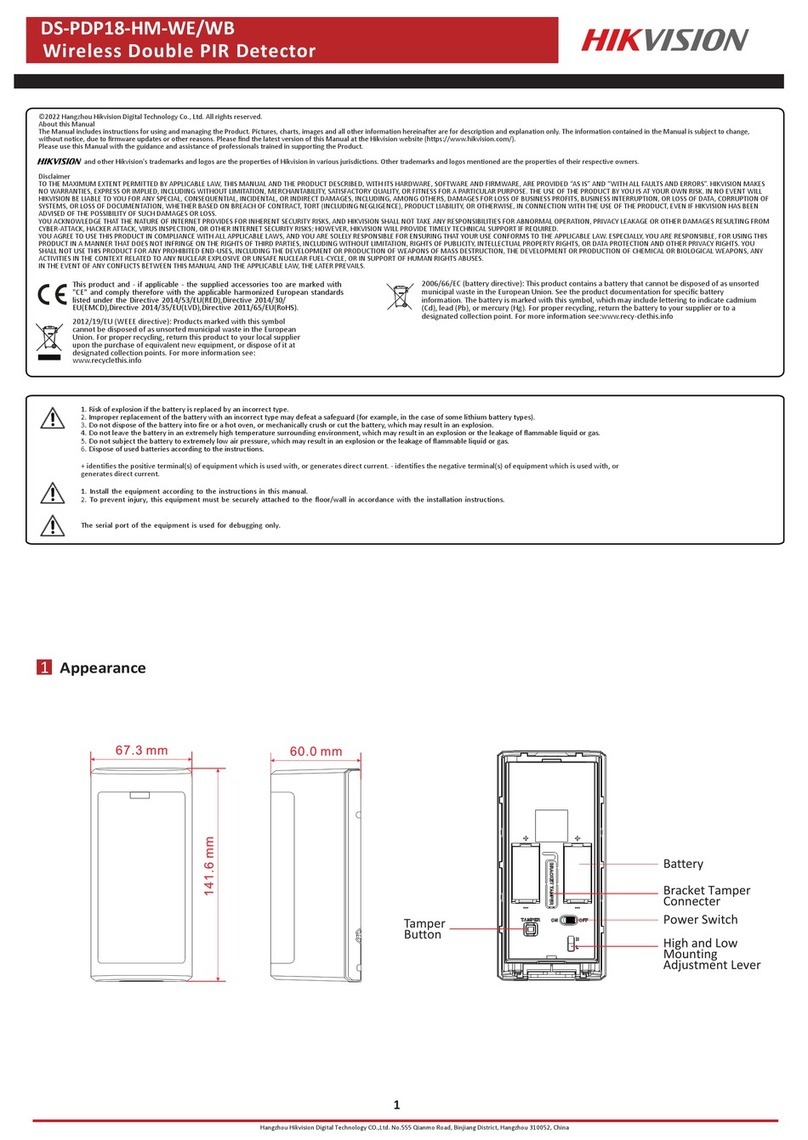
HIK VISION
HIK VISION DS-PDP18-HM-WE User manual

HIK VISION
HIK VISION DS-PDC10AM-EG2-WB User manual

HIK VISION
HIK VISION DS-PD2-T12P-WEL User manual

HIK VISION
HIK VISION DS-PDTT15AM-LM-WA User manual
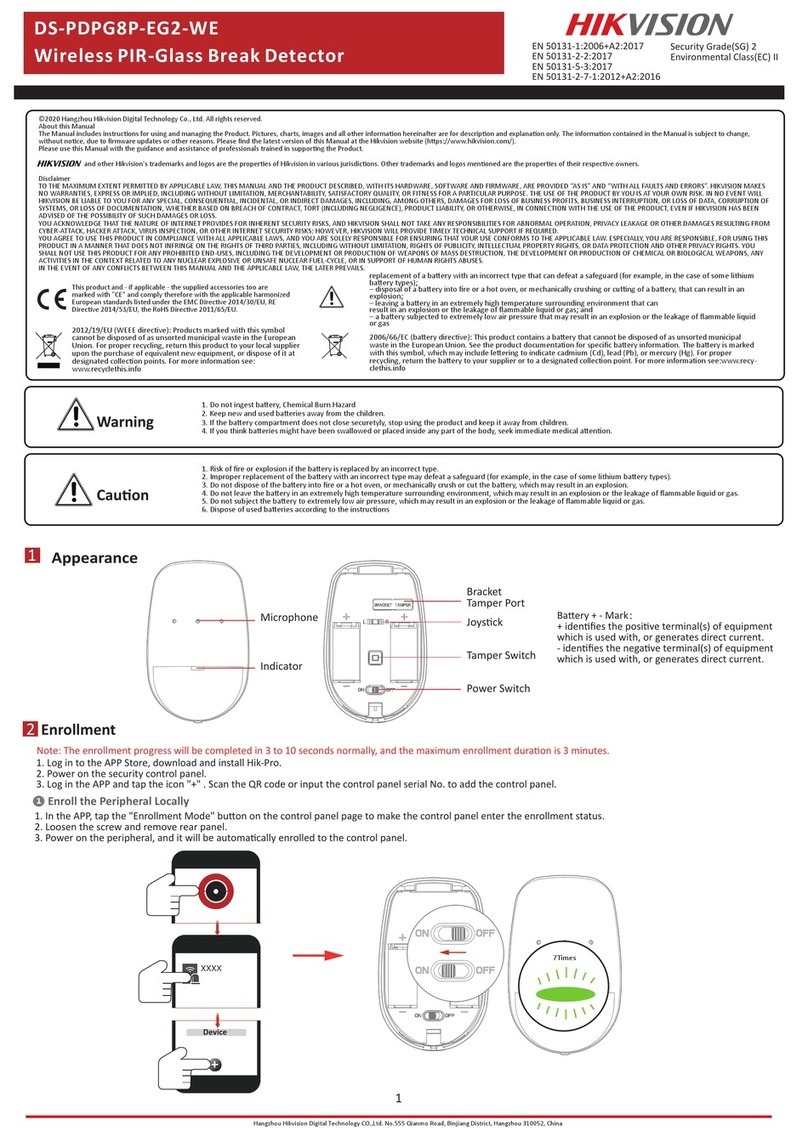
HIK VISION
HIK VISION DS-PDPG8P-EG2-WE User manual

HIK VISION
HIK VISION DS-PDC10AM-EG2-WE User manual

HIK VISION
HIK VISION Pyronix KX15DT User manual

HIK VISION
HIK VISION DS-PDD12P-EG2-WB User manual

HIK VISION
HIK VISION DS-PD2-P15C-W User manual
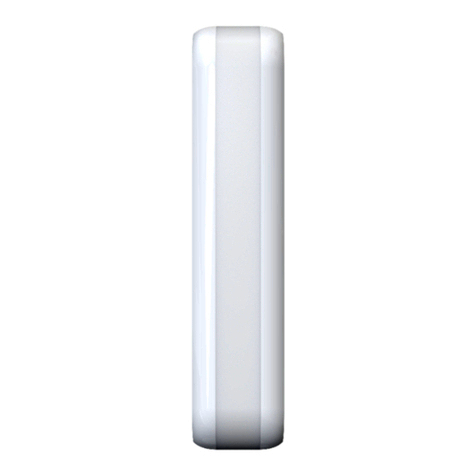
HIK VISION
HIK VISION DS-PDC10DM-EG2-WE User manual
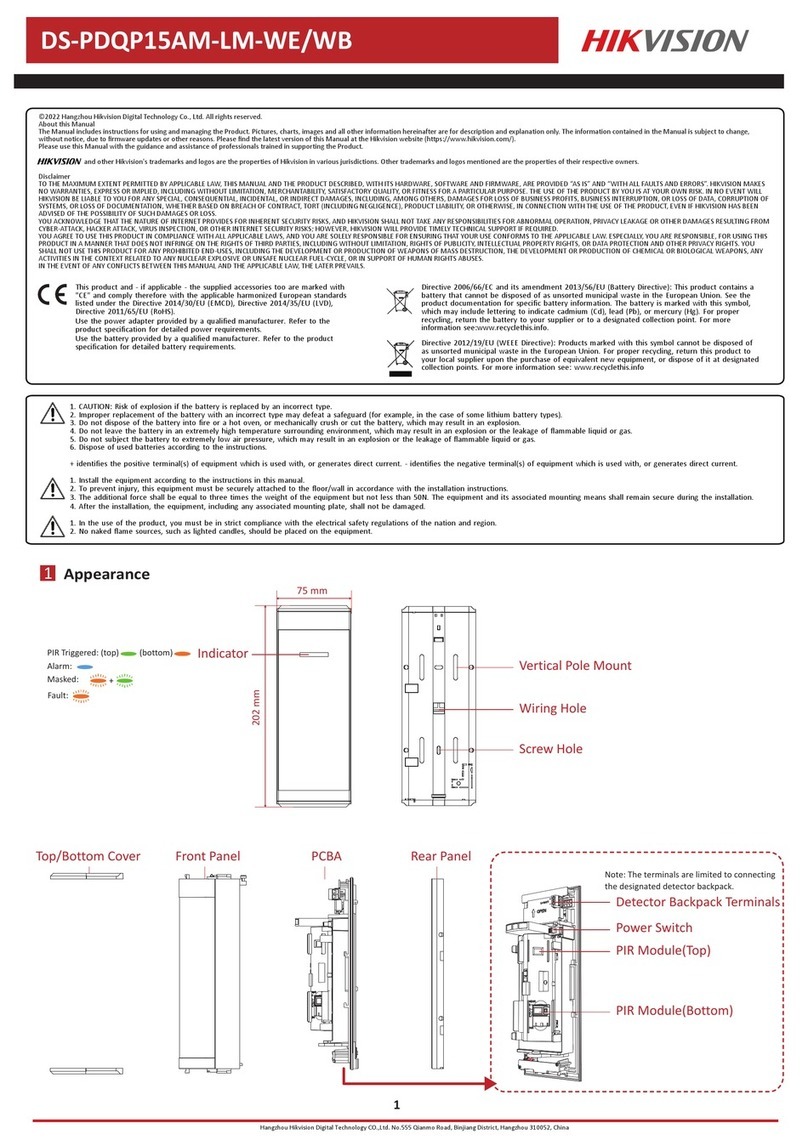
HIK VISION
HIK VISION DS-PDQP15AM-LM-WE User manual

HIK VISION
HIK VISION DS-PDBG8-EG2-WB User manual

HIK VISION
HIK VISION DS-PD2-P10P-W User manual

HIK VISION
HIK VISION DS-PDTT15AM-LM-WB User manual

HIK VISION
HIK VISION DS-PDD12P-EG2-WE User manual

HIK VISION
HIK VISION DS-PDCL12DT-EG2 User manual
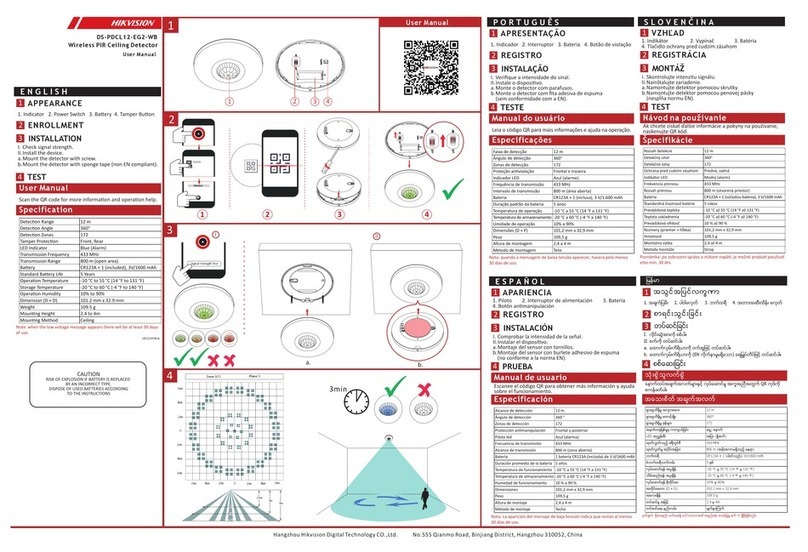
HIK VISION
HIK VISION DS-PDCL12-EG2-WB User manual

HIK VISION
HIK VISION DS-PDMCK-EG2-WE User manual
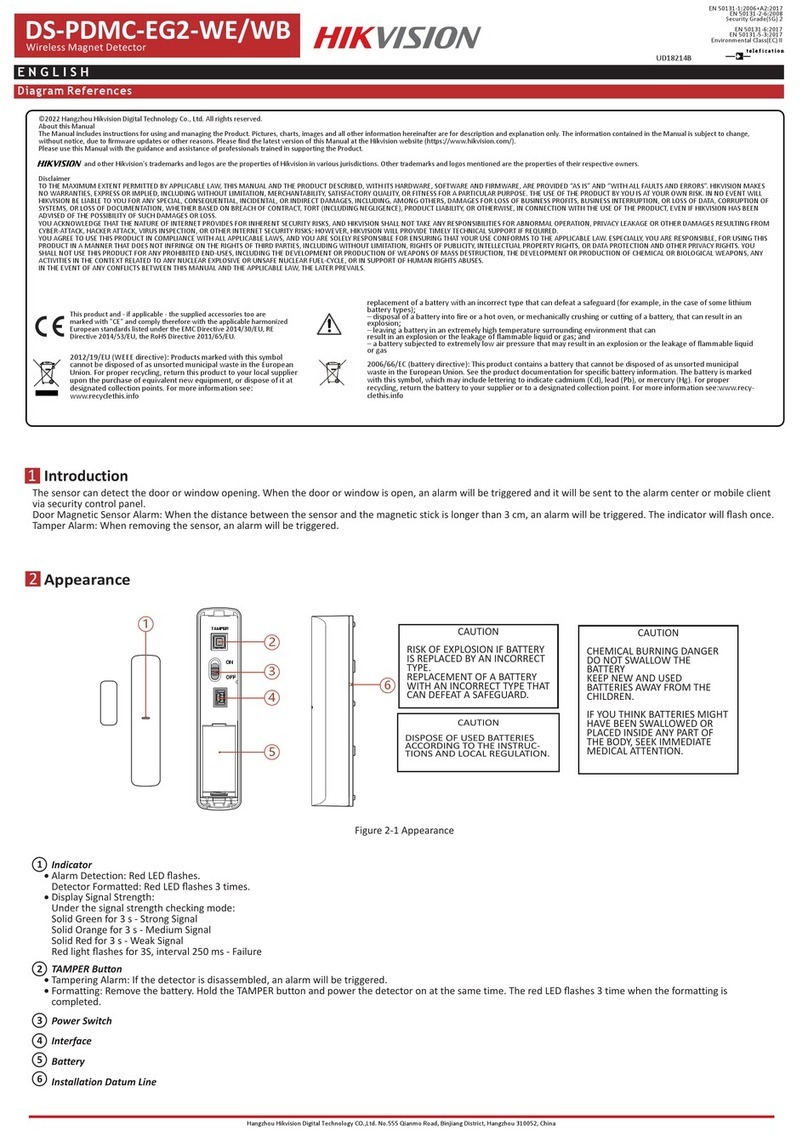
HIK VISION
HIK VISION DS-PDMC-EG2-WE User manual

HIK VISION
HIK VISION DS-PD2-D10P-W1 User manual
Popular Security Sensor manuals by other brands

Shinko
Shinko SE2EA-1-0-0 instruction manual

Det-Tronics
Det-Tronics X Series instructions

ACR Electronics
ACR Electronics COBHAM RCL-300A Product support manual

TOOLCRAFT
TOOLCRAFT 1712612 operating instructions

Elkron
Elkron IM600 Installation, programming and functions manual

Bosch
Bosch WEU PDO 6 Original instructions