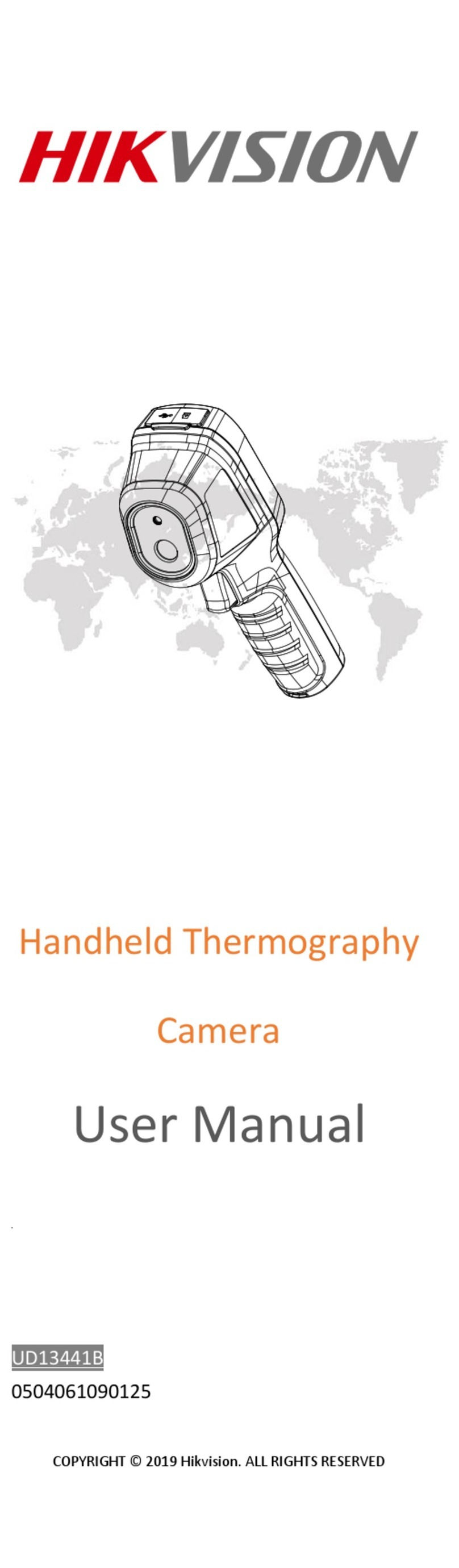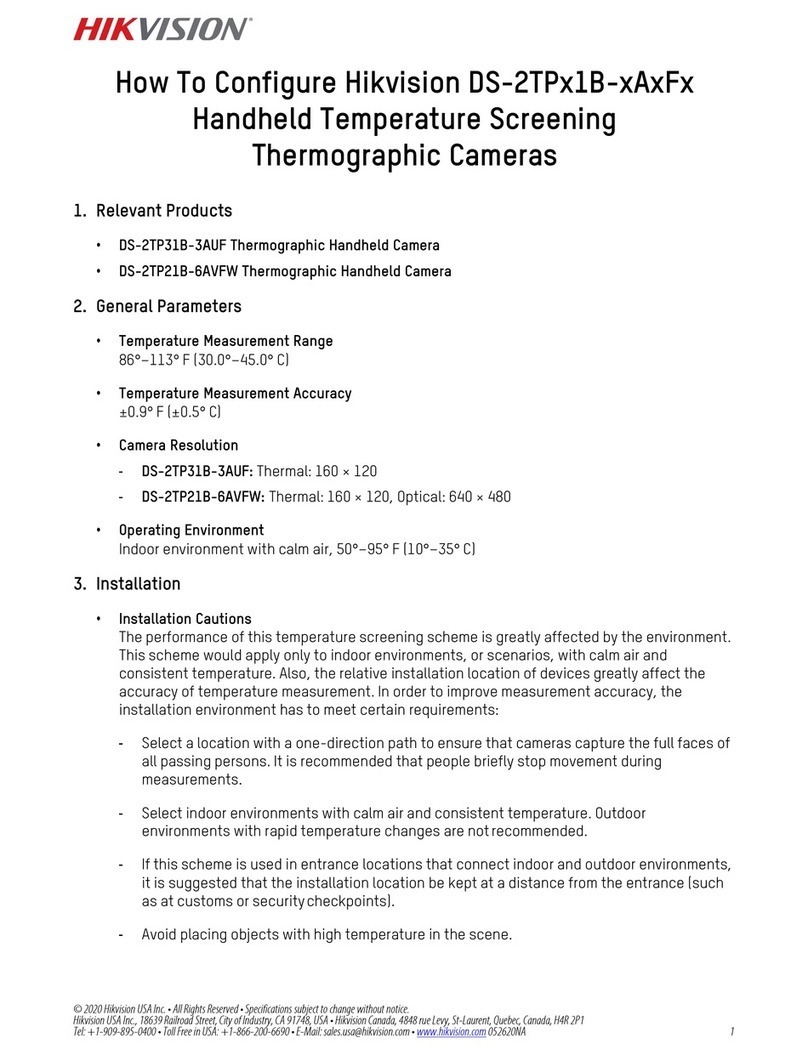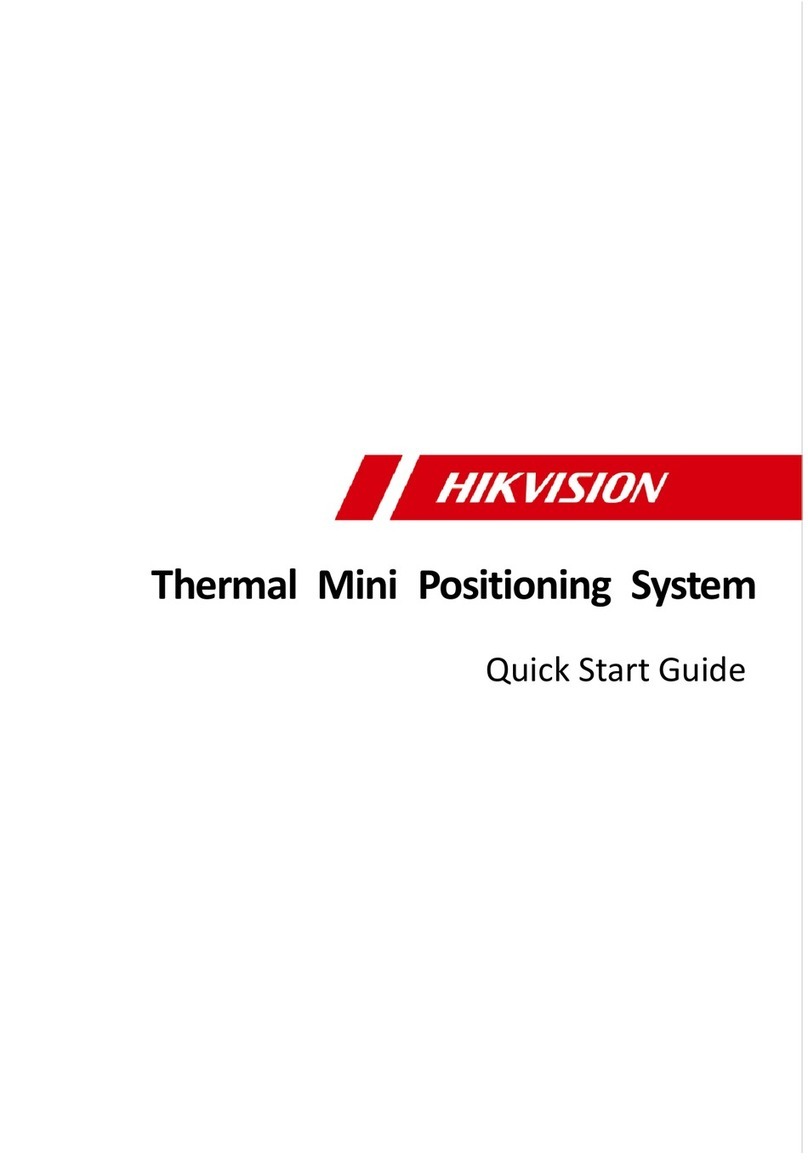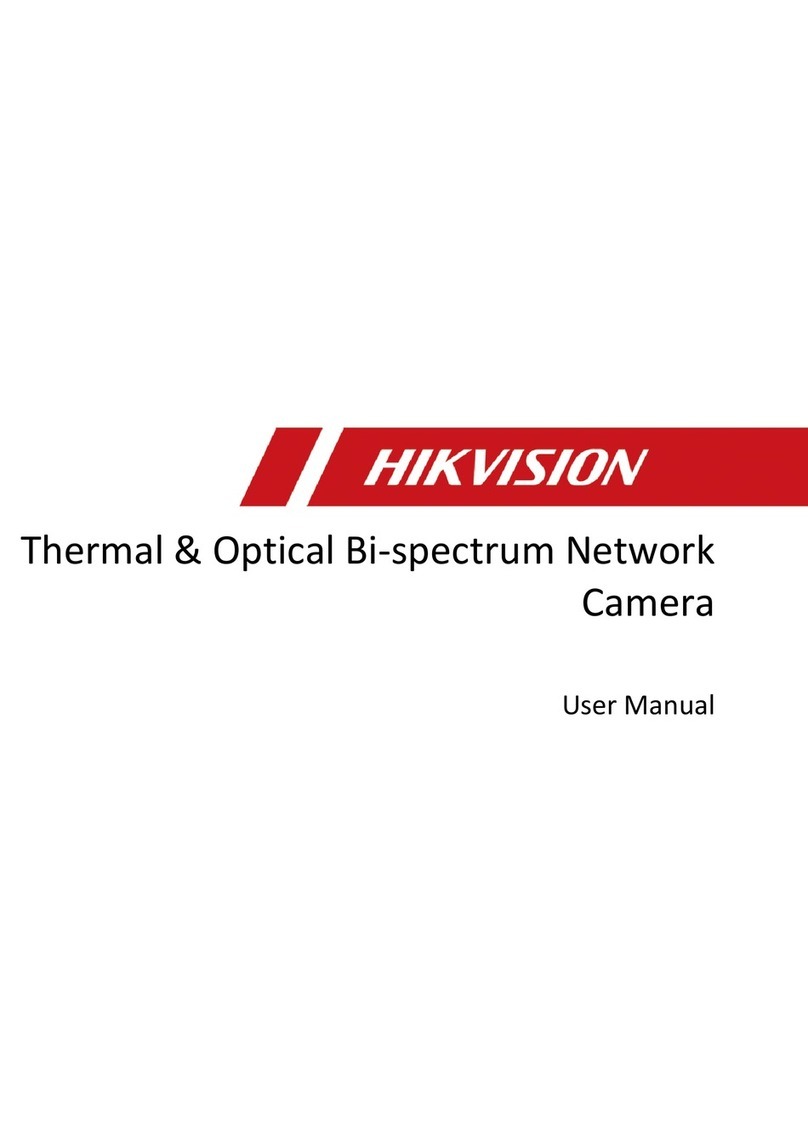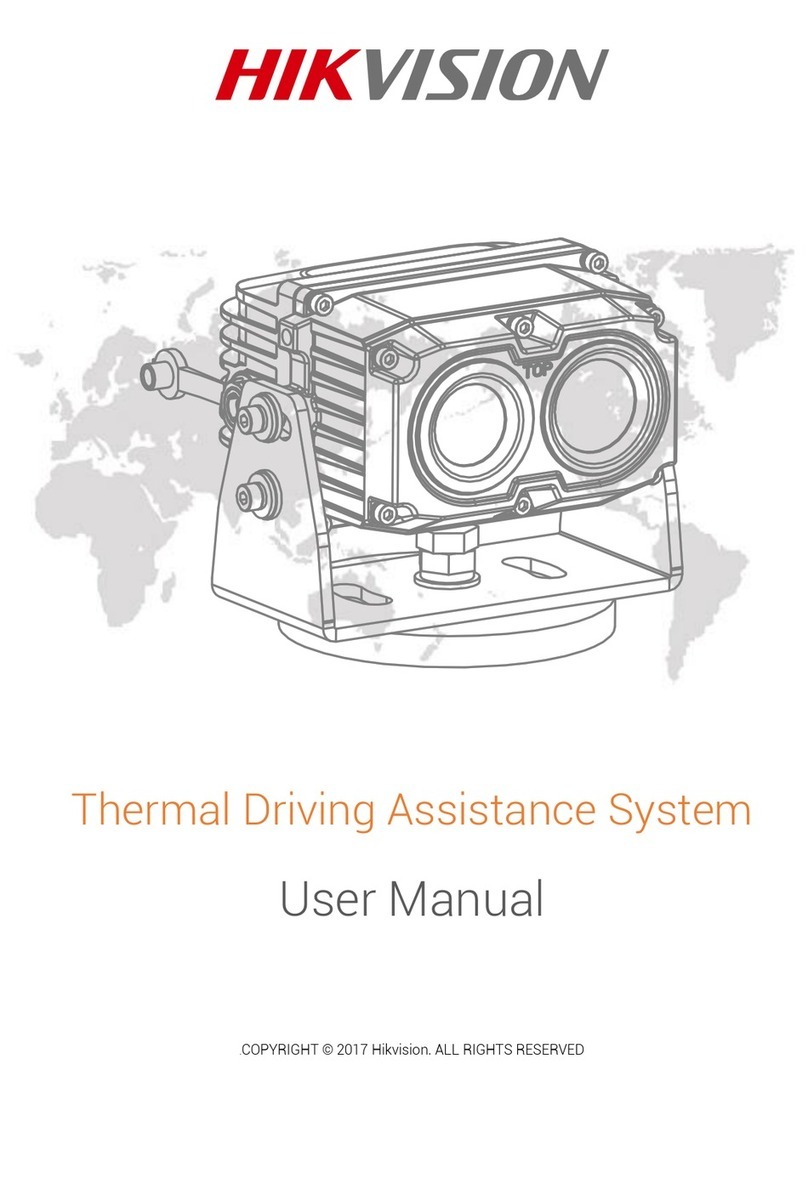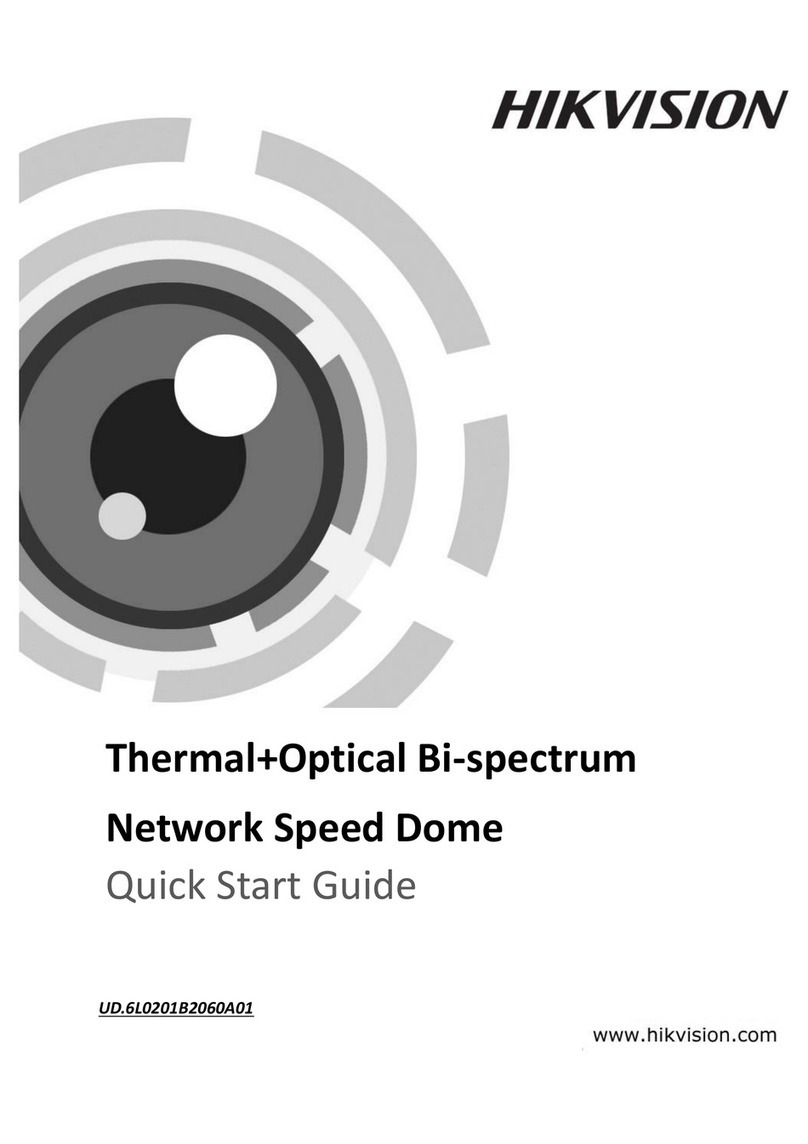Performance Series Thermal Camera Configuration Guide
CG PS Thermal Cameras 072619NA 2
Copyright
2019 Hikvision USA Inc. and Hikvision Canada Inc.
Hikvision USA Inc.,
18639 Rai road St., City of Industry, CA 91748, USA
Hikvision Canada,
4848 rue Levy, Saint Laurent, Quebec, Canada, H4R 2P1
Te ephone: +1-909-895-0400 • To Free in USA: +1-866-200-6690
E-Mai : sa es.usa@hikvision.com • www.hikvision.com
ALL RIGHTS RESERVED.
Any and a information, inc uding, among others, wordings, pictures, graphs are the properties of Hangzhou Hikvision Digita Techno ogy Co., Ltd. or its
subsidiaries (hereinafter referred to be “Hikvision”). This user manua (hereinafter referred to be “the Manua ”) cannot be reproduced, changed, trans ated, or
distributed, partia y or who y, by any means, without the prior written permission of Hikvision. Un ess otherwise stipu ated, Hikvision does not make any
warranties, guarantees or representations, express or imp ied, regarding to the Manua .
About this Manual
The Manua inc udes instructions for using and managing the product. Pictures, charts, images and a other information hereinafter are for description and
exp anation on y. The information contained in the Manua is subject to change, without notice, due to firmware updates or other reasons. P ease find the
atest version in the company Website (http://overseas.hikvision.com/en/).
P ease use this user manua under the guidance of professiona s.
Manual Illust ations and Featu es
Graphics (screen shots, product pictures, etc.) in this document are for i ustrative purposes on y. Your actua product may differ in appearance. Your product
might not support a features discussed in this document.
T adema ks Acknowledgement
and other Hikvision trademarks and ogos are the properties of Hikvision in various jurisdictions. Other trademarks and ogos mentioned be ow
are the properties of their respective owners.
Legal Disclaime
TO THE MAXIMUM EXTENT PERMITTED BY APPLICABLE LAW, THE PRODUCT DESCRIBED, WITH ITS HARDWARE, SOFTWARE AND FIRMWARE, IS
PROVIDED “AS IS,” WITH ALL FAULTS AND ERRORS, AND HIKVISION MAKES NO WARRANTIES, EXPRESS OR IMPLIED, INCLUDING WITHOUT
LIMITATION, MERCHANTABILITY, SATISFACTORY QUALITY, FITNESS FOR A PARTICULAR PURPOSE, AND NON-INFRINGEMENT OF THIRD PARTY. IN
NO EVENT WILL HIKVISION, ITS DIRECTORS, OFFICERS, EMPLOYEES, OR AGENTS BE LIABLE TO YOU FOR ANY SPECIAL, CONSEQUENTIAL,
INCIDENTAL, OR INDIRECT DAMAGES, INCLUDING, AMONG OTHERS, DAMAGES FOR LOSS OF BUSINESS PROFITS, BUSINESS INTERRUPTION, OR
LOSS OF DATA OR DOCUMENTATION, IN CONNECTION WITH THE USE OF THIS PRODUCT, EVEN IF HIKVISION HAS BEEN ADVISED OF THE
POSSIBILITY OF SUCH DAMAGES.
REGARDING TO THE PRODUCT WITH INTERNET ACCESS, THE USE OF PRODUCT SHALL BE WHOLLY AT YOUR OWN RISKS. HIKVISION SHALL NOT
TAKE ANY RESPONSIBILITIES FOR ABNORMAL OPERATION, PRIVACY LEAKAGE OR OTHER DAMAGES RESULTING FROM CYBER ATTACK, HACKER
ATTACK, VIRUS INSPECTION, OR OTHER INTERNET SECURITY RISKS; HOWEVER, HIKVISION WILL PROVIDE TIMELY TECHNICAL SUPPORT IF
REQUIRED.
SURVEILLANCE LAWS VARY BY JURISDICTION. PLEASE CHECK ALL RELEVANT LAWS IN YOUR JURISDICTION BEFORE USING THIS PRODUCT IN
ORDER TO ENSURE THAT YOUR USE CONFORMS TO THE APPLICABLE LAW. HIKVISION SHALL NOT BE LIABLE IN THE EVENT THAT THIS
PRODUCT IS USED FOR ILLEGITIMATE PURPOSES.
IN THE EVENT OF ANY CONFLICTS BETWEEN THIS MANUAL AND THE APPLICABLE LAW, THE LATTER PREVAILS.
Regulato y Info mation
FCC Info mation
P ease take attention that changes or modification not express y approved by the party responsib e for comp iance cou d void the user’s authority to operate
the equipment.
FCC Compliance:
This equipment has been tested and found to comp y with the imits for a C ass A digita device, pursuant to part 15 of the FCC Ru es.
These imits are designed to provide reasonab e protection against harmfu interference when the equipment is operated in a commercia environment. This
equipment generates, uses, and can radiate radio frequency energy and, if not insta ed and used in accordance with the instruction manua , may cause
harmfu interference to radio communications. Operation of this equipment in a residentia area is ike y to cause harmfu interference in which case the user
wi be required to correct the interference at his own expense.
FCC Conditions
This device comp ies with part 15 of the FCC Ru es. Operation is subject to the fo owing two conditions:
•
This device may not cause harmfu interference.
•
This device must accept any interference received, inc uding interference that may cause undesired operation.
EU Confo mity Statement
This product and, if app icab e, the supp ied accessories too are marked with “CE” and comp y therefore with the app icab e harmonized European
standards isted under the EMC Directive 2014/30/EU, the LVD Directive 2014/35/EU, the RoHS Directive 2011/65/EU.
2012/19/EU (WEEE Di ective):
Products marked with this symbo cannot be disposed of as unsorted municipa waste in the European Union. For
proper recyc ing, return this product to your oca supp ier upon the purchase of equiva ent new equipment, or dispose of it at designated co ection
points. For more information see: www.recyc ethis.info
2006/66/EC (Batte y Di ective):
This product contains a battery that cannot be disposed of as unsorted municipa waste in the European Union. See
the product documentation for specific battery information. The battery is marked with this symbo , which may inc ude ettering to indicate cadmium
(Cd), ead (Pb), or mercury (Hg). For proper recyc ing, return the battery to your supp ier or to a designated co ection point. For more information see:
www.recyc ethis.info
Indust y Canada ICES-003 Compliance
This device meets the CAN ICES-3 (A)/NMB-3(A) standards requirements.