Hioki LR8400-20 User manual
Other Hioki Data Logger manuals

Hioki
Hioki 8420-51 Instruction manual

Hioki
Hioki LR5092-20 User manual

Hioki
Hioki LR8101 User guide
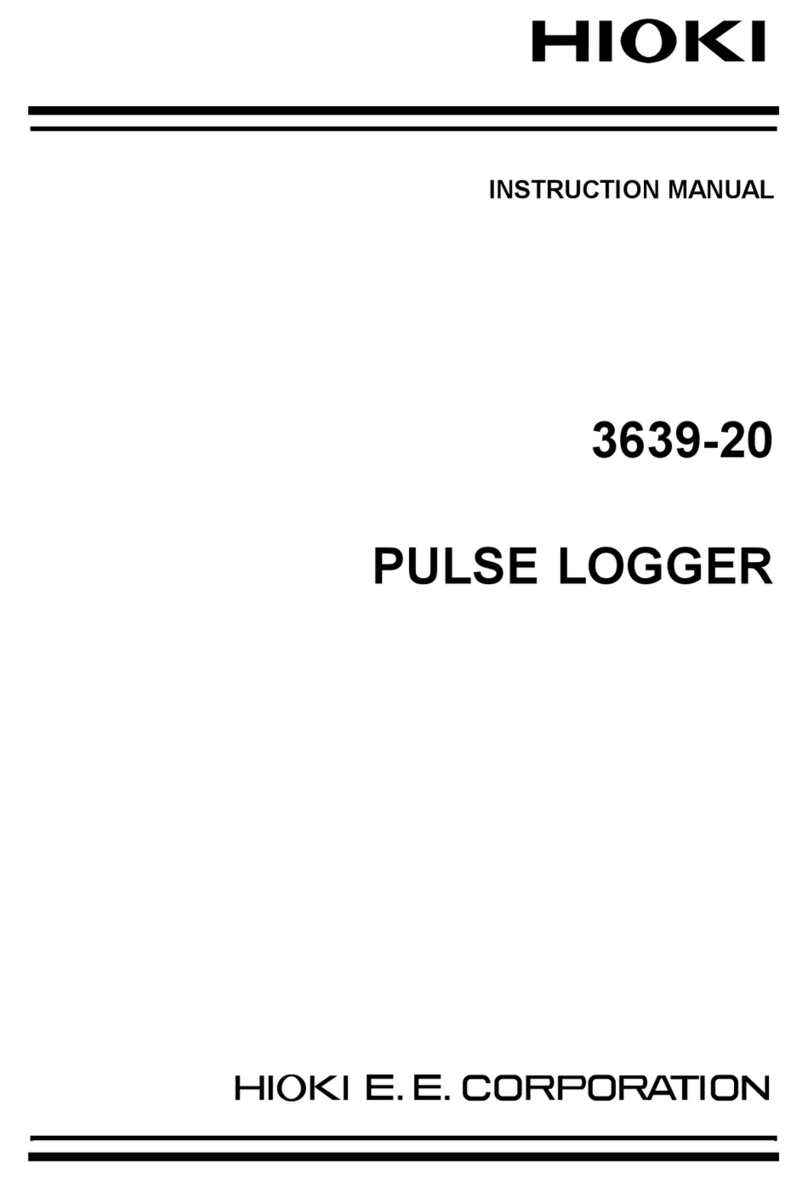
Hioki
Hioki 3639-20 User manual

Hioki
Hioki PW3360-30 User manual

Hioki
Hioki lr5001 User manual

Hioki
Hioki Hioki Instruction manual

Hioki
Hioki LR5031 User manual

Hioki
Hioki LR8432-20 User manual

Hioki
Hioki 3631-20 User manual

Hioki
Hioki 3645-20 User manual
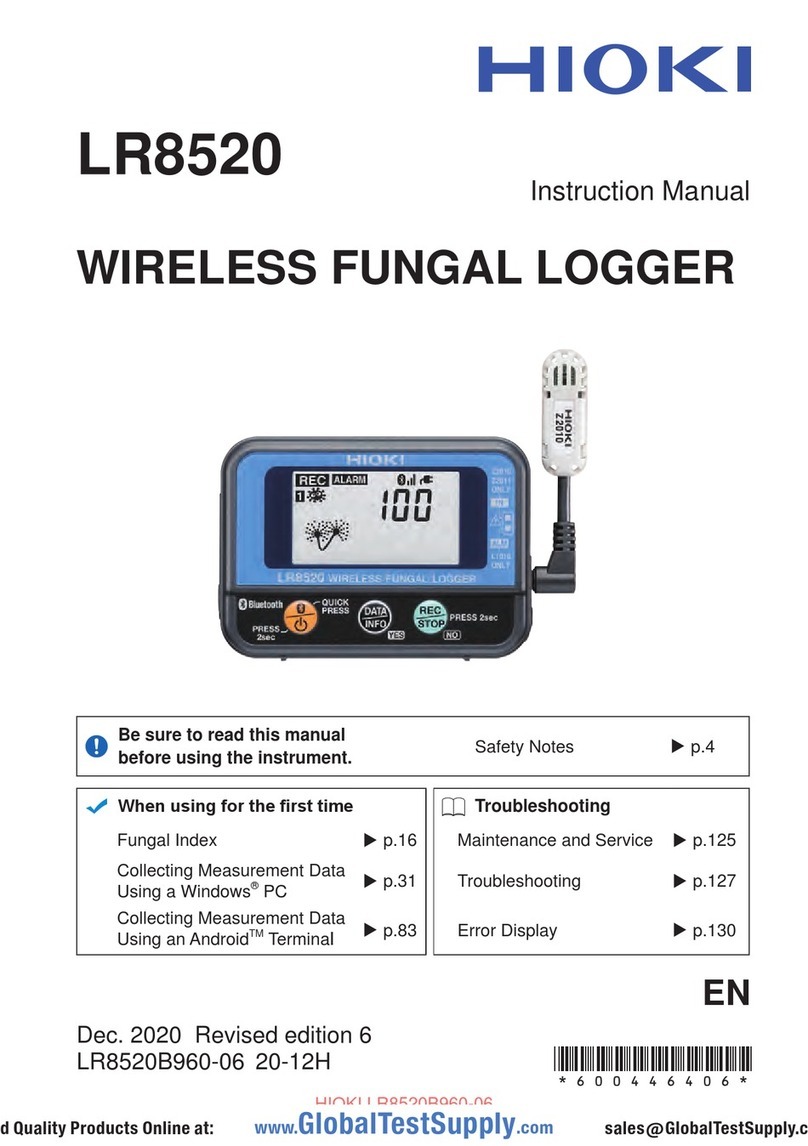
Hioki
Hioki LR8520 User manual

Hioki
Hioki LR5011 User manual

Hioki
Hioki LR8400-20 User manual

Hioki
Hioki LR8512 User manual

Hioki
Hioki LR8431-20 User manual

Hioki
Hioki LR8450 Instruction manual

Hioki
Hioki lr5001 User manual

Hioki
Hioki LR8512 User manual

Hioki
Hioki 8861 Instruction manual































