Hisense U963 User manual
Other Hisense Cell Phone manuals

Hisense
Hisense U965 User manual

Hisense
Hisense U50 User manual

Hisense
Hisense HLTE310E User manual

Hisense
Hisense L675 User manual

Hisense
Hisense E50s User manual

Hisense
Hisense U962 User manual

Hisense
Hisense E860 User manual

Hisense
Hisense E60 Lite User manual

Hisense
Hisense Rock 5 User manual

Hisense
Hisense HLTE232E User manual
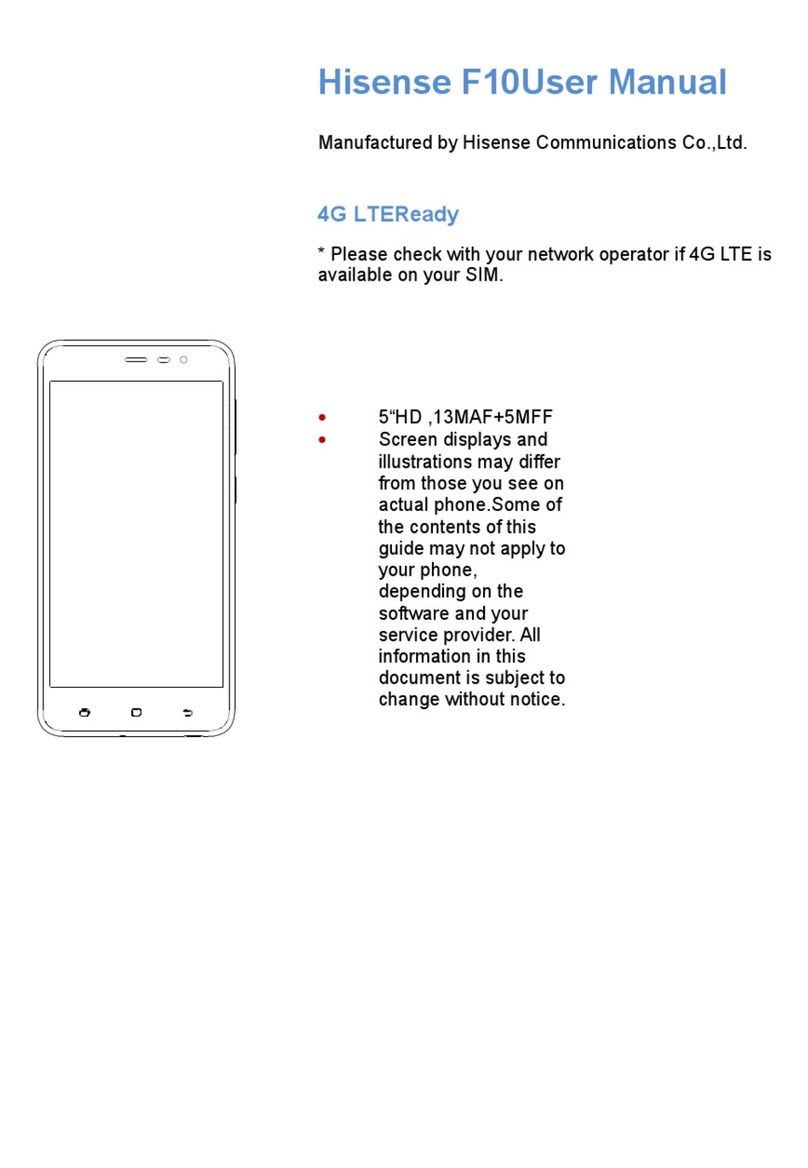
Hisense
Hisense F10 User manual

Hisense
Hisense E MAX User manual

Hisense
Hisense C1 User manual
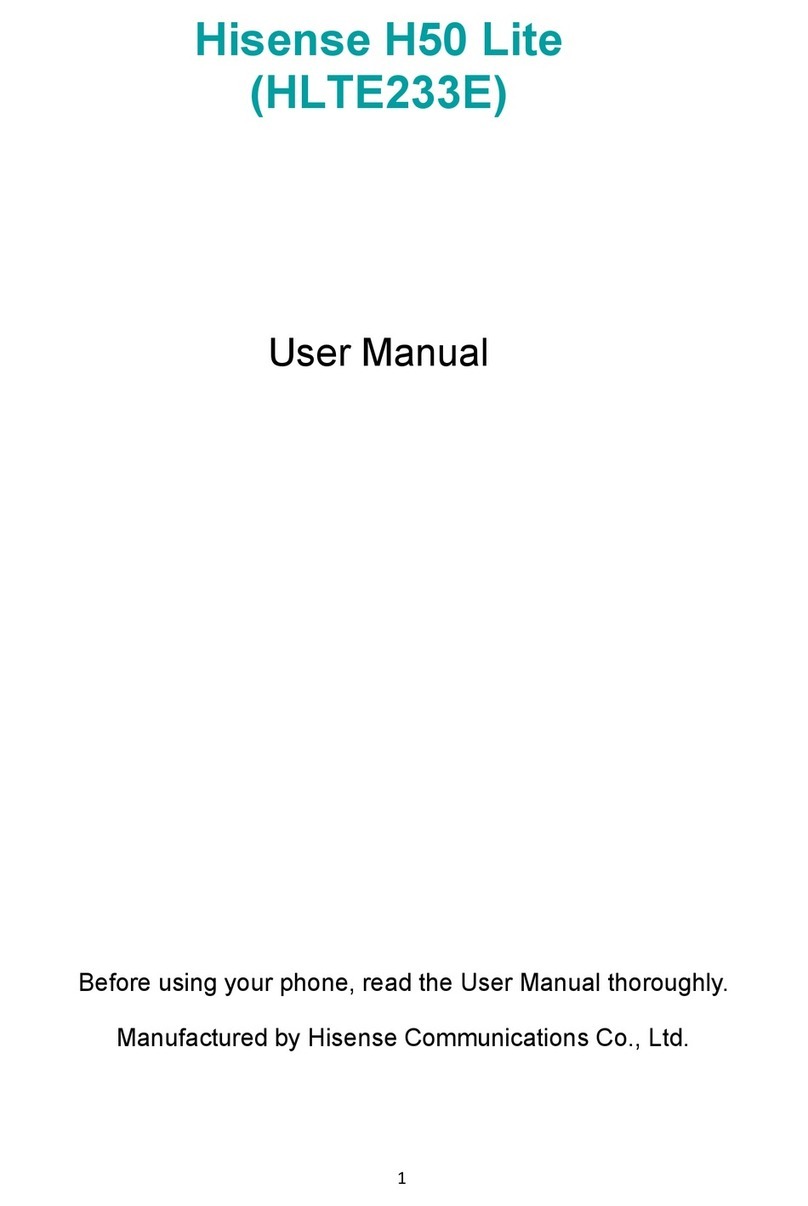
Hisense
Hisense H50 Lite User manual

Hisense
Hisense VH777 User manual

Hisense
Hisense U3 2021 User manual
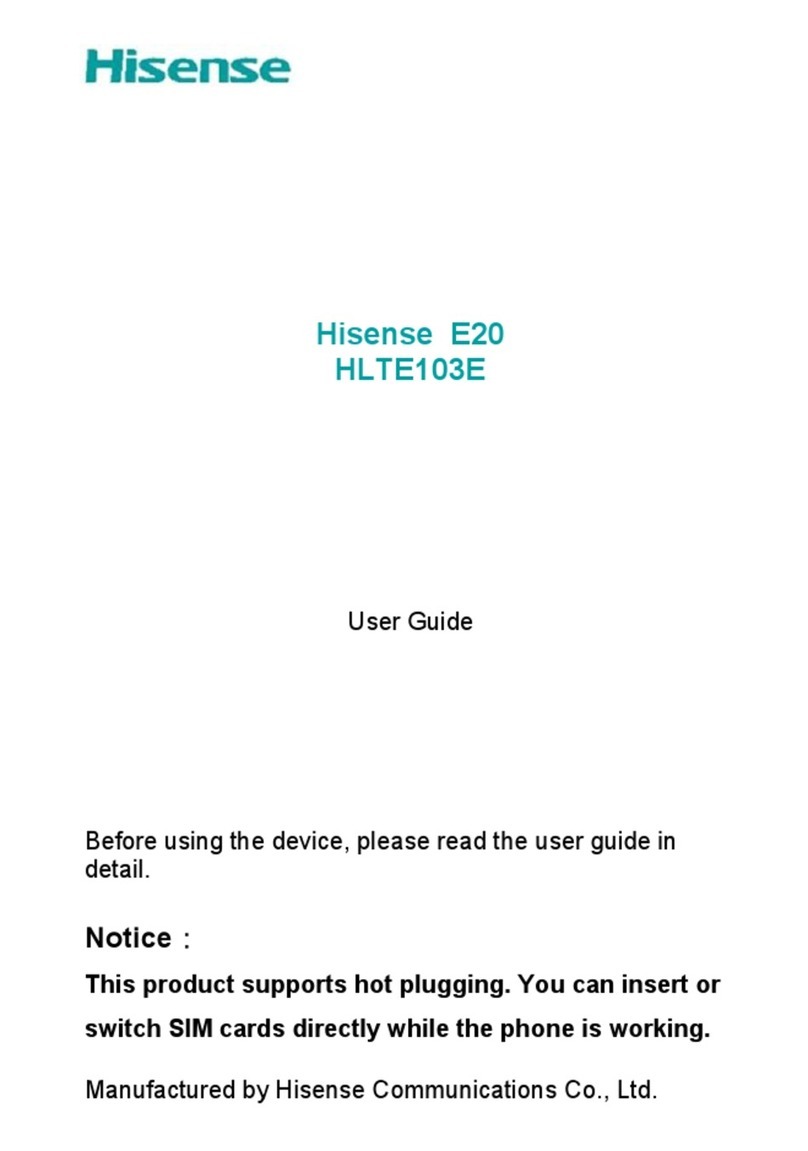
Hisense
Hisense E20 User manual

Hisense
Hisense F17 User manual

Hisense
Hisense F24 User manual

Hisense
Hisense U980 User manual































