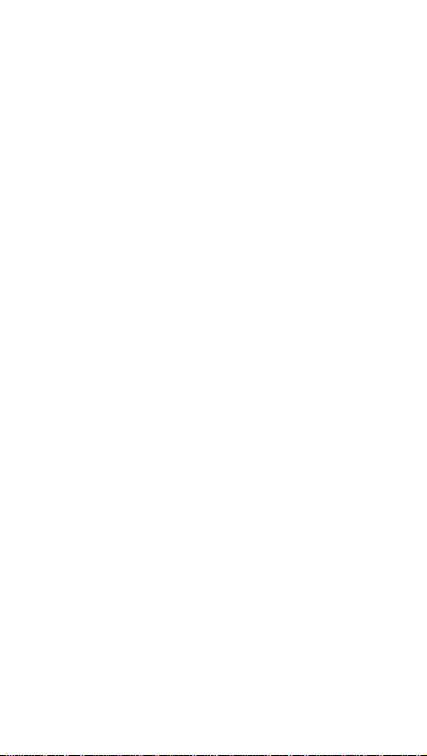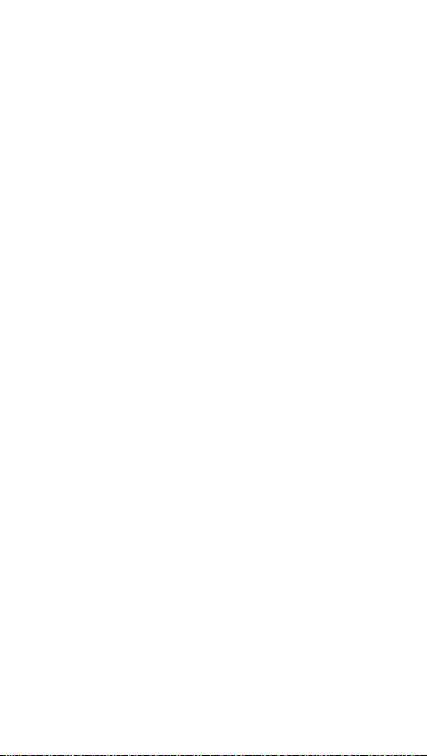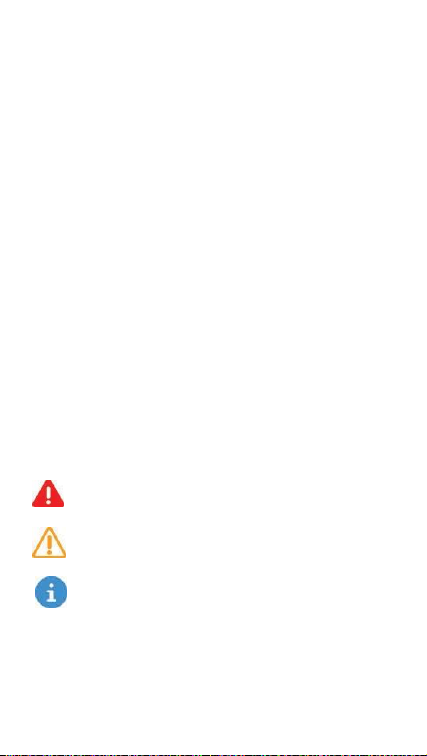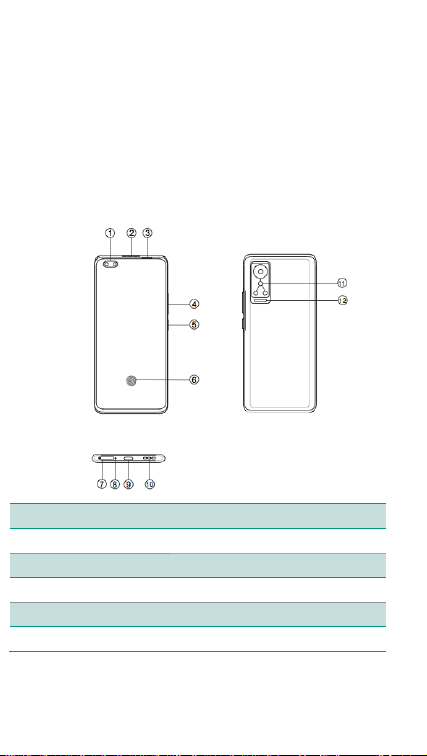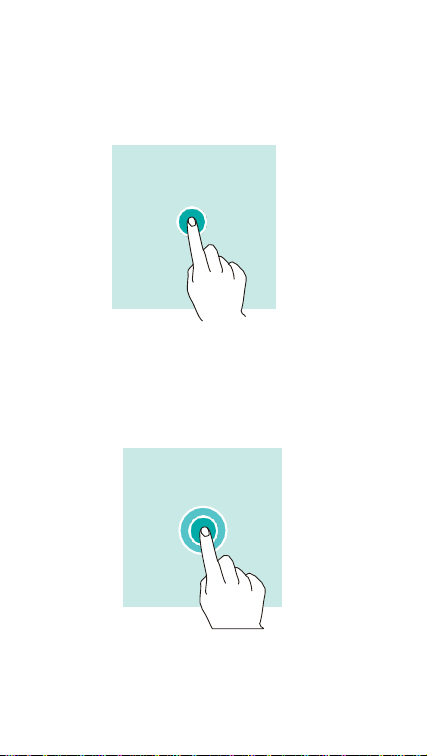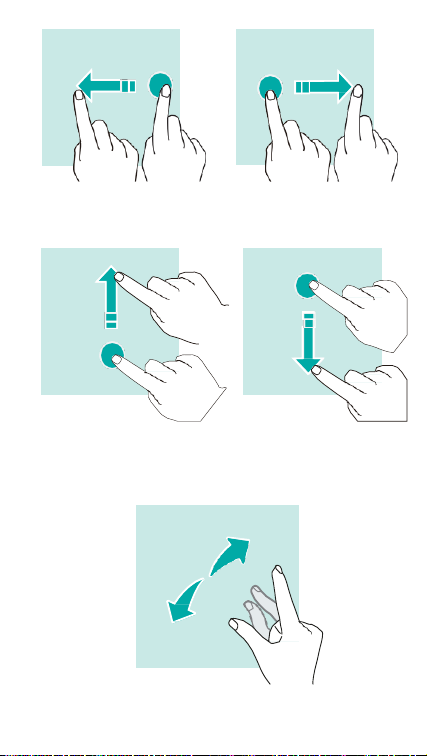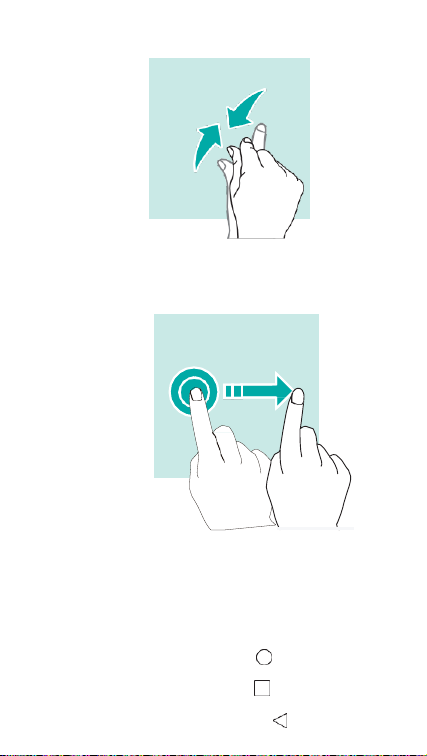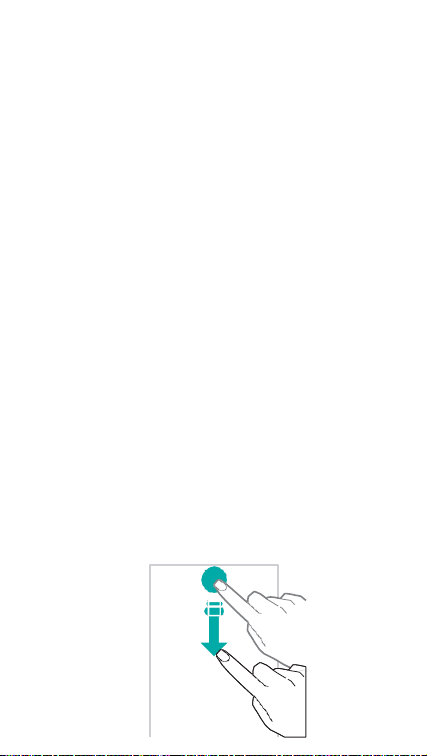Hisense Infinity H60 5G User manual
Other Hisense Cell Phone manuals

Hisense
Hisense F24 User manual

Hisense
Hisense U3 2021 User manual

Hisense
Hisense EG59 User manual
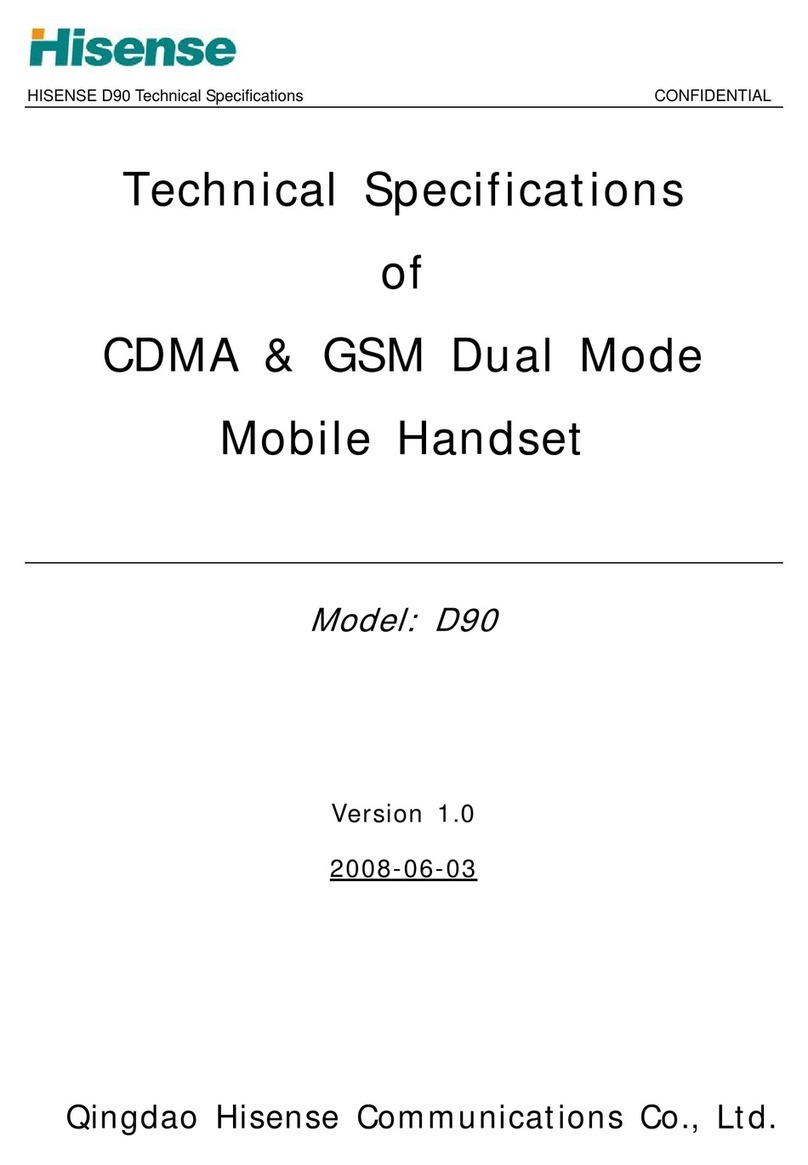
Hisense
Hisense D90 User manual

Hisense
Hisense T5 Plus User manual

Hisense
Hisense Infinity H50 ZOOM User manual

Hisense
Hisense F17 User manual

Hisense
Hisense F18 User manual

Hisense
Hisense T203 User manual

Hisense
Hisense E50Lite User manual

Hisense
Hisense Rocks 6 User manual

Hisense
Hisense U963 User manual

Hisense
Hisense U962 2019 User manual

Hisense
Hisense Rock 5 User manual

Hisense
Hisense U971 User manual

Hisense
Hisense T963 User manual

Hisense
Hisense U40 User manual

Hisense
Hisense E60 Lite User manual

Hisense
Hisense VH777 User manual

Hisense
Hisense E860 User manual