Hisense H60 Smart User manual
Other Hisense Cell Phone manuals

Hisense
Hisense F102 User manual

Hisense
Hisense VH777 User manual

Hisense
Hisense HLTE310E User manual

Hisense
Hisense L691 User manual

Hisense
Hisense HS-U820 User manual

Hisense
Hisense EG59 User manual

Hisense
Hisense F20 User manual

Hisense
Hisense F8 MINI User manual

Hisense
Hisense HLTE228E User manual

Hisense
Hisense H40 Lite User manual

Hisense
Hisense Infinity H60 ZOOM User manual

Hisense
Hisense Infinity H50 ZOOM User manual

Hisense
Hisense U3 2021 User manual

Hisense
Hisense U909 User manual

Hisense
Hisense L676 User manual

Hisense
Hisense H30 Lite HLTE223E User manual

Hisense
Hisense H30 User manual
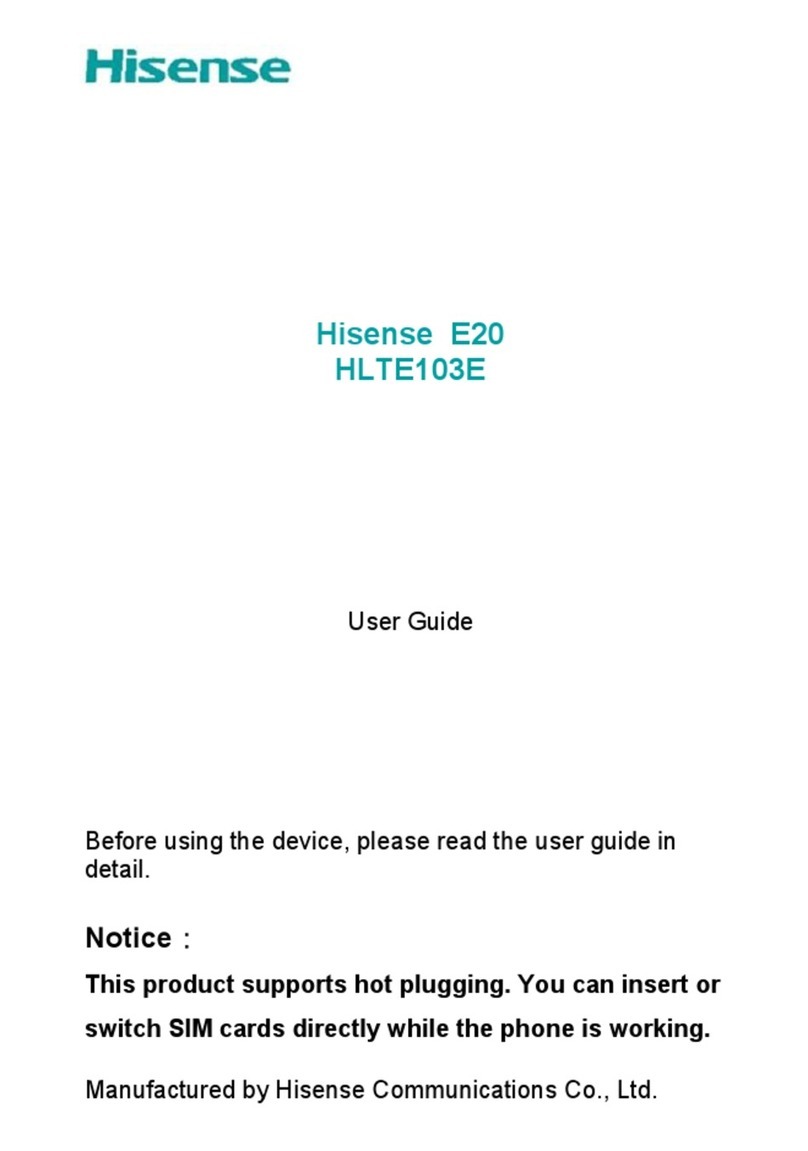
Hisense
Hisense E20 User manual

Hisense
Hisense V40i User manual

Hisense
Hisense U30 User manual































