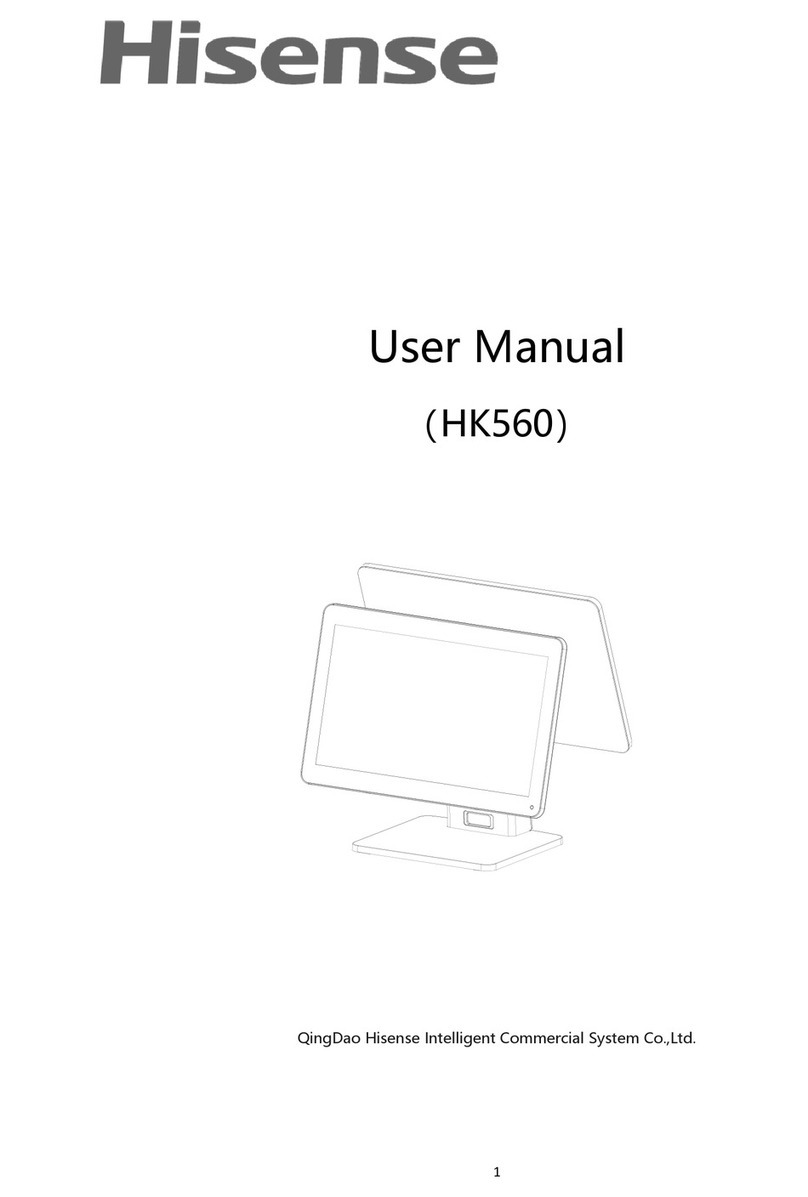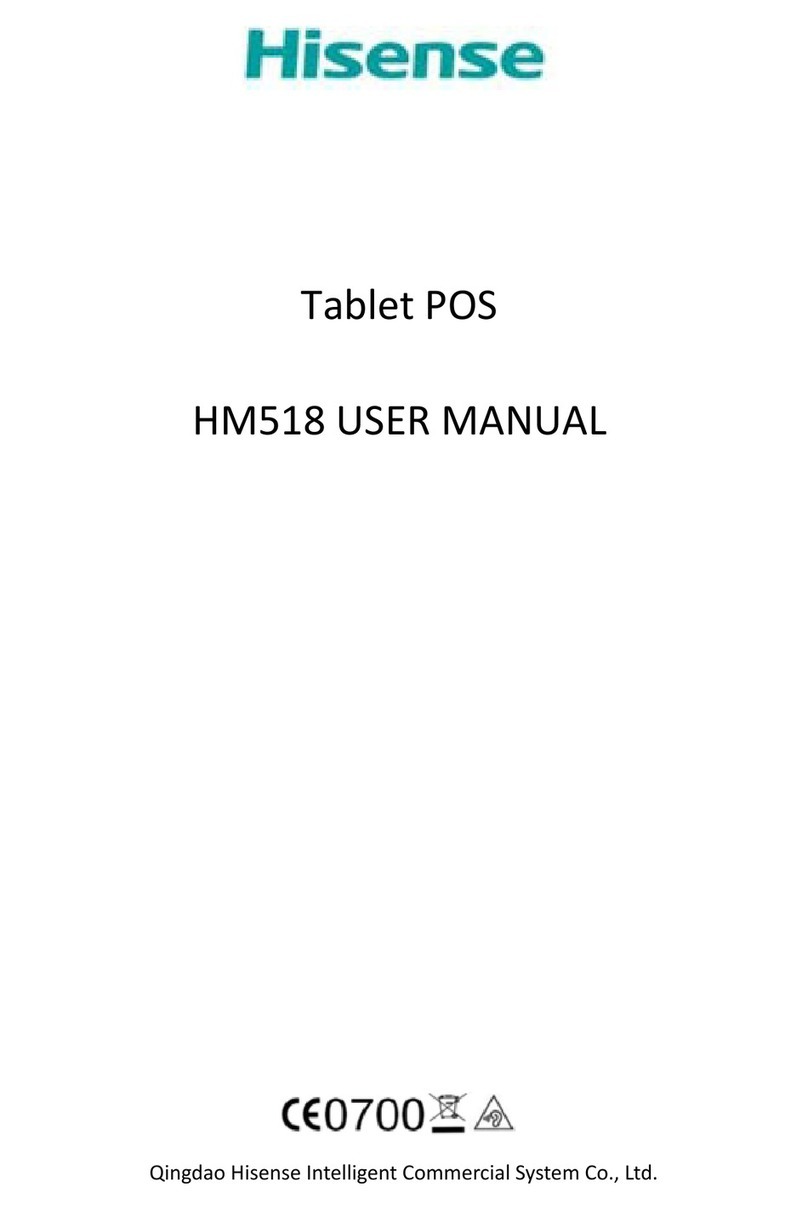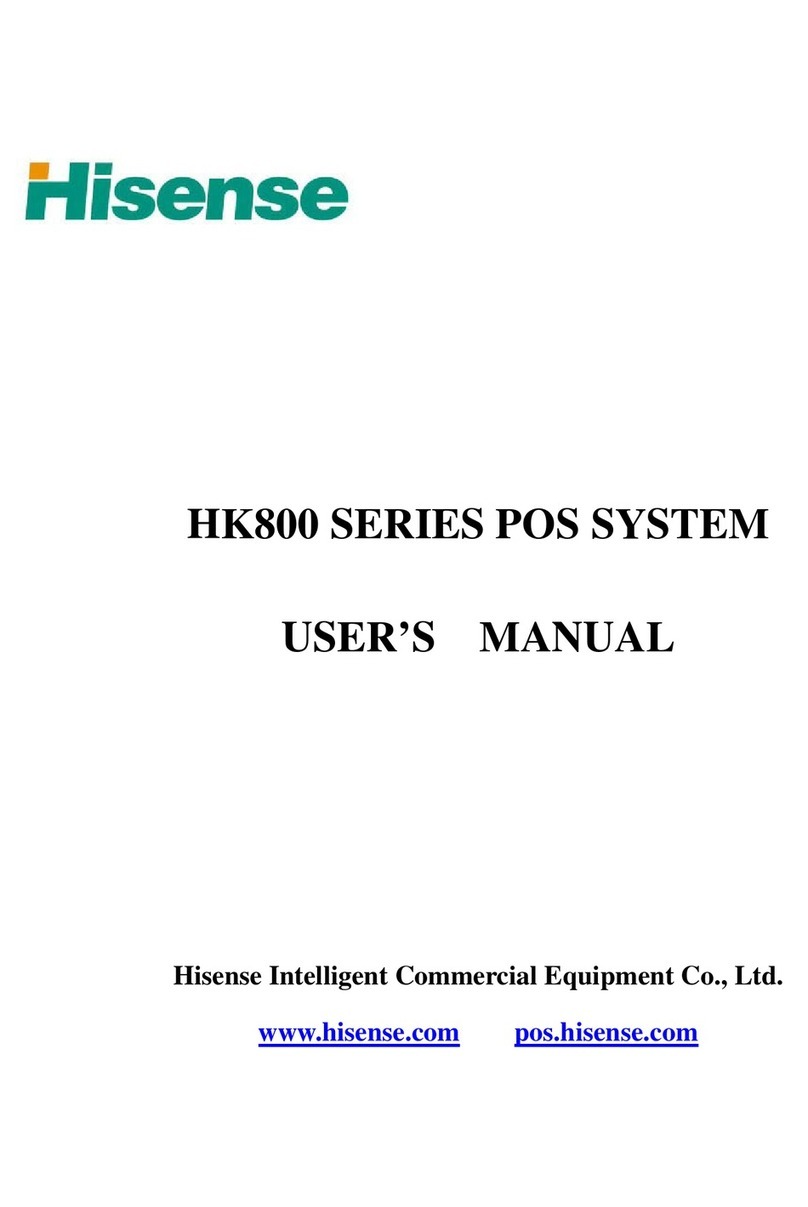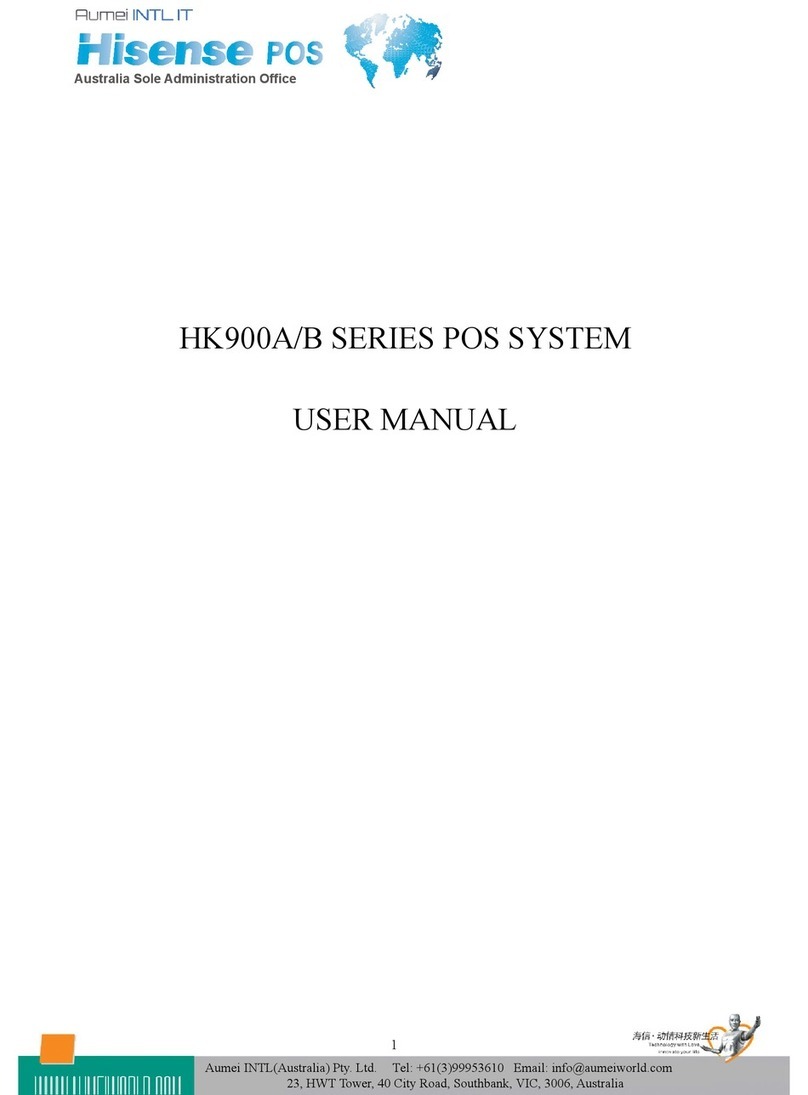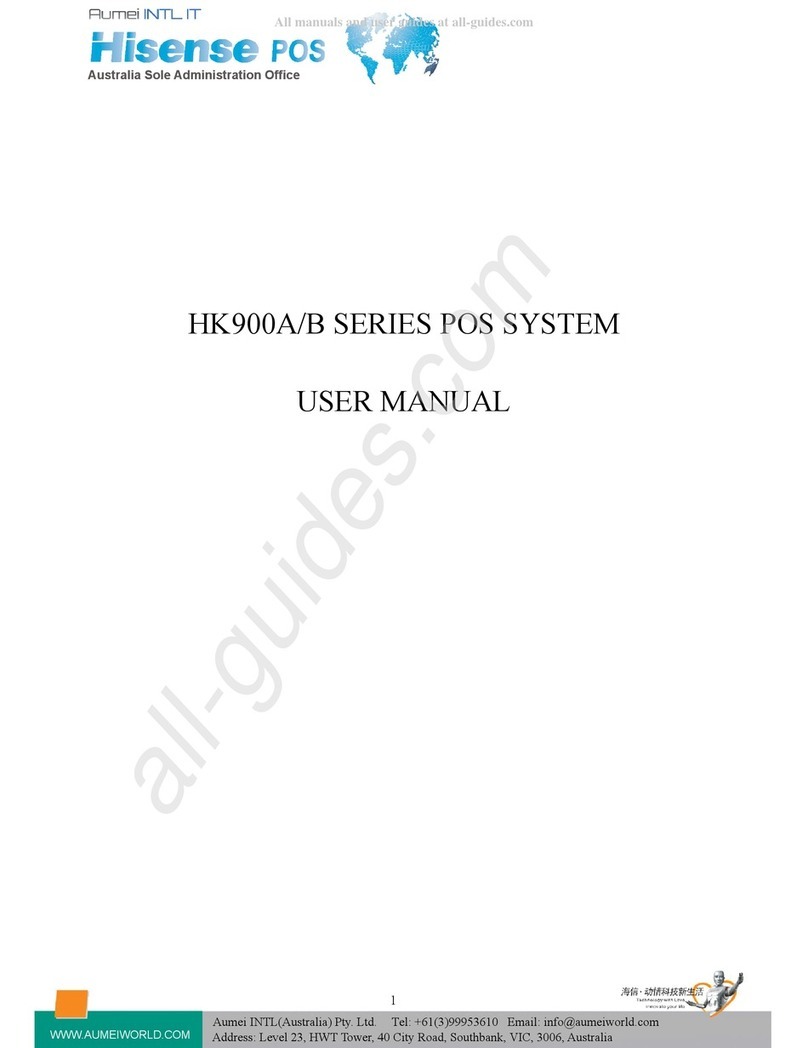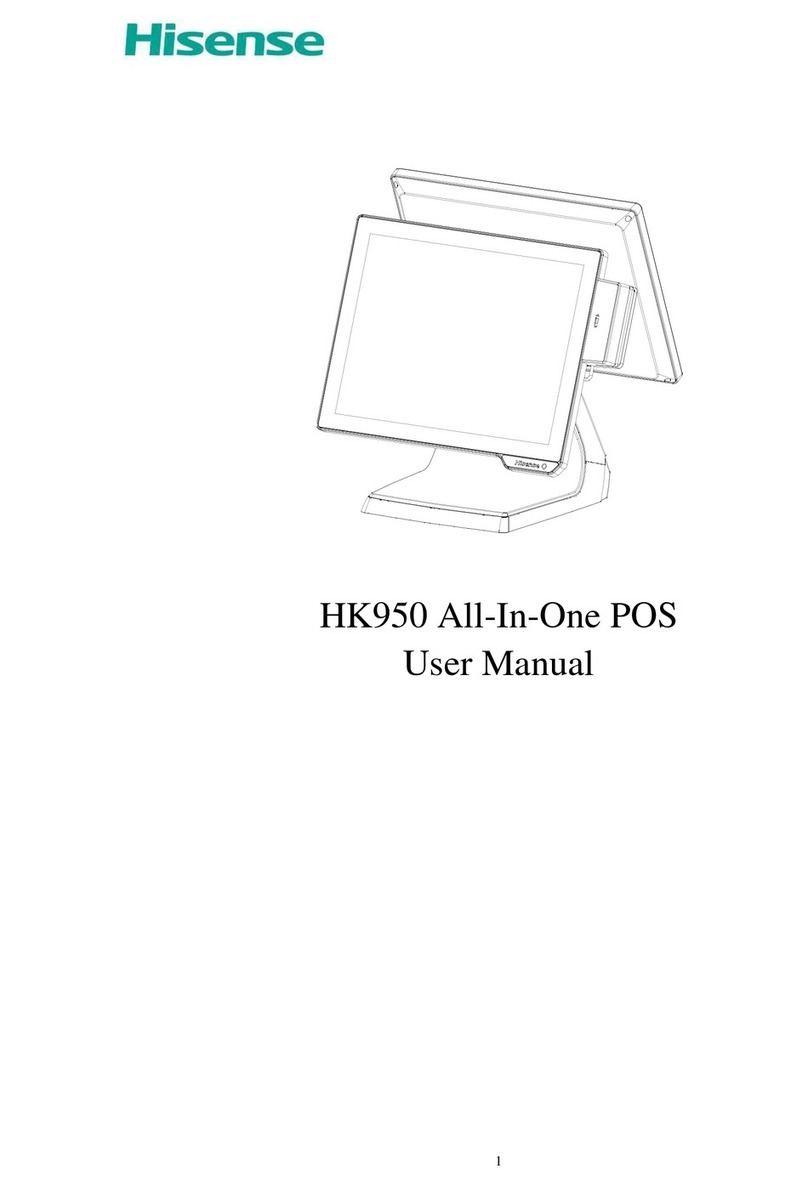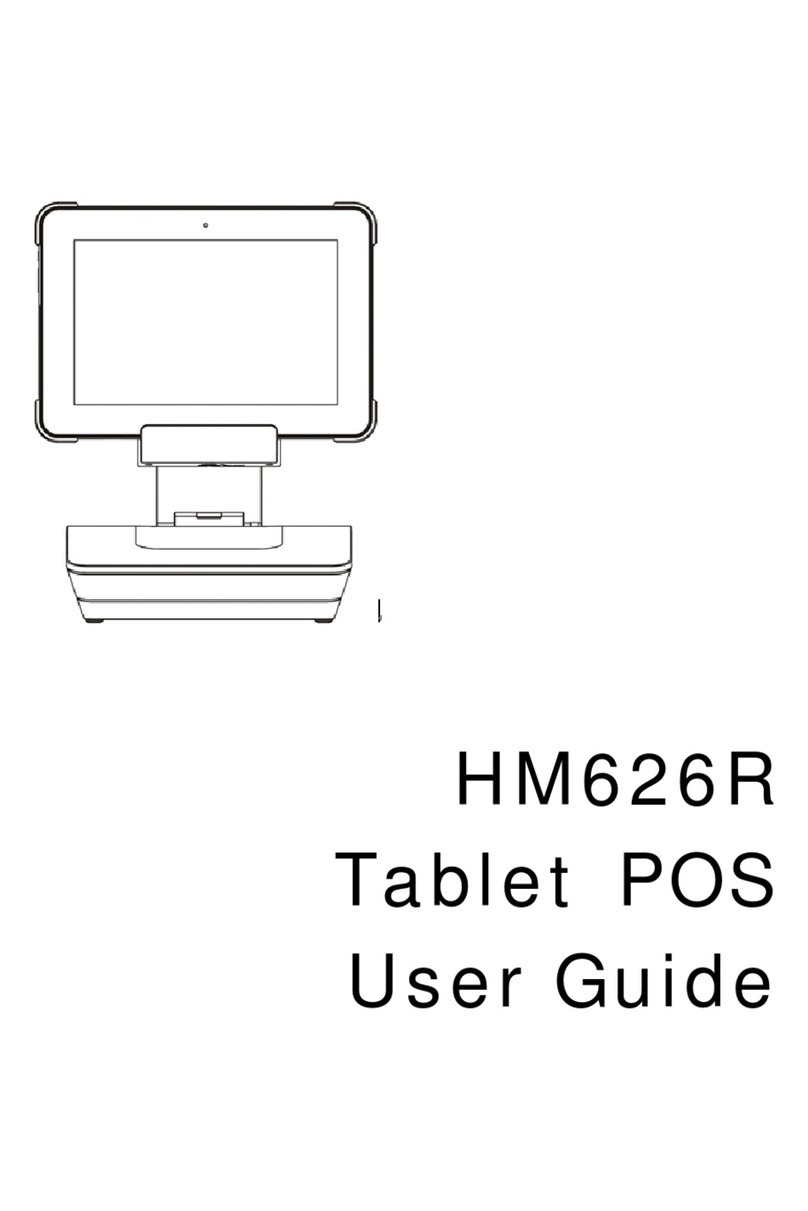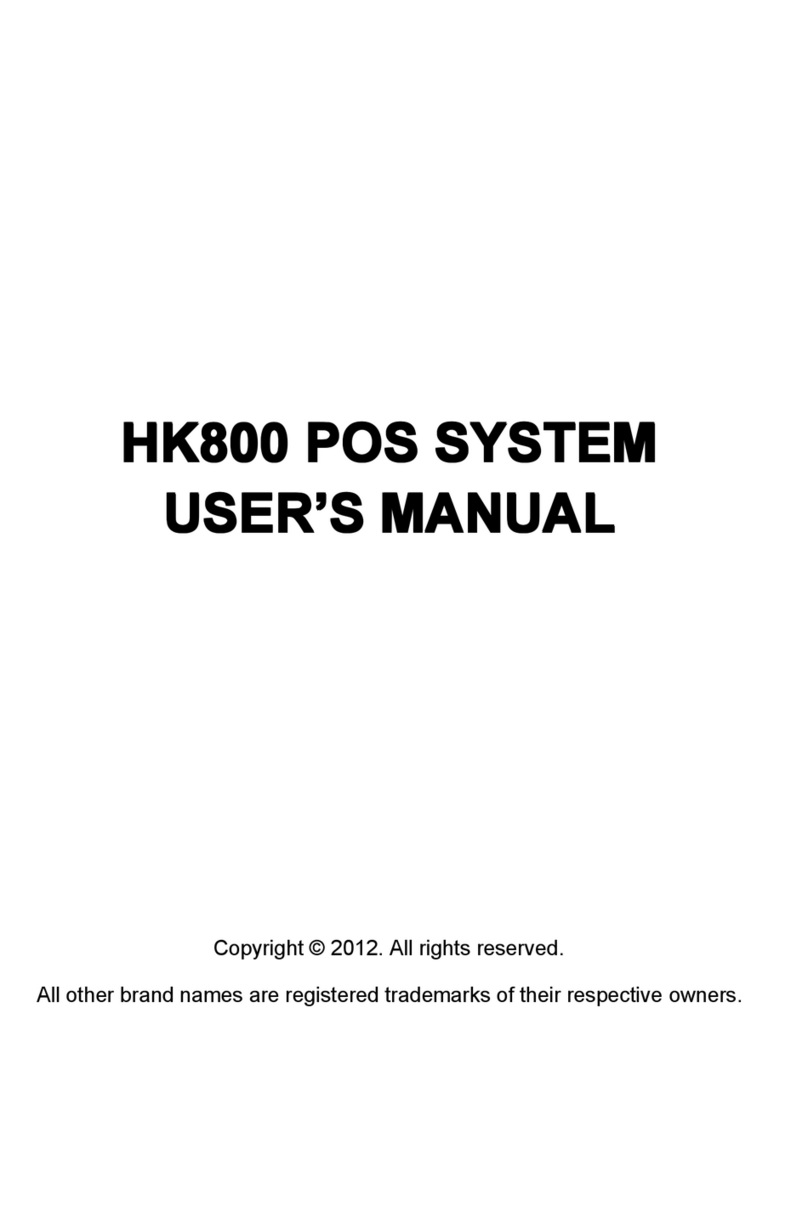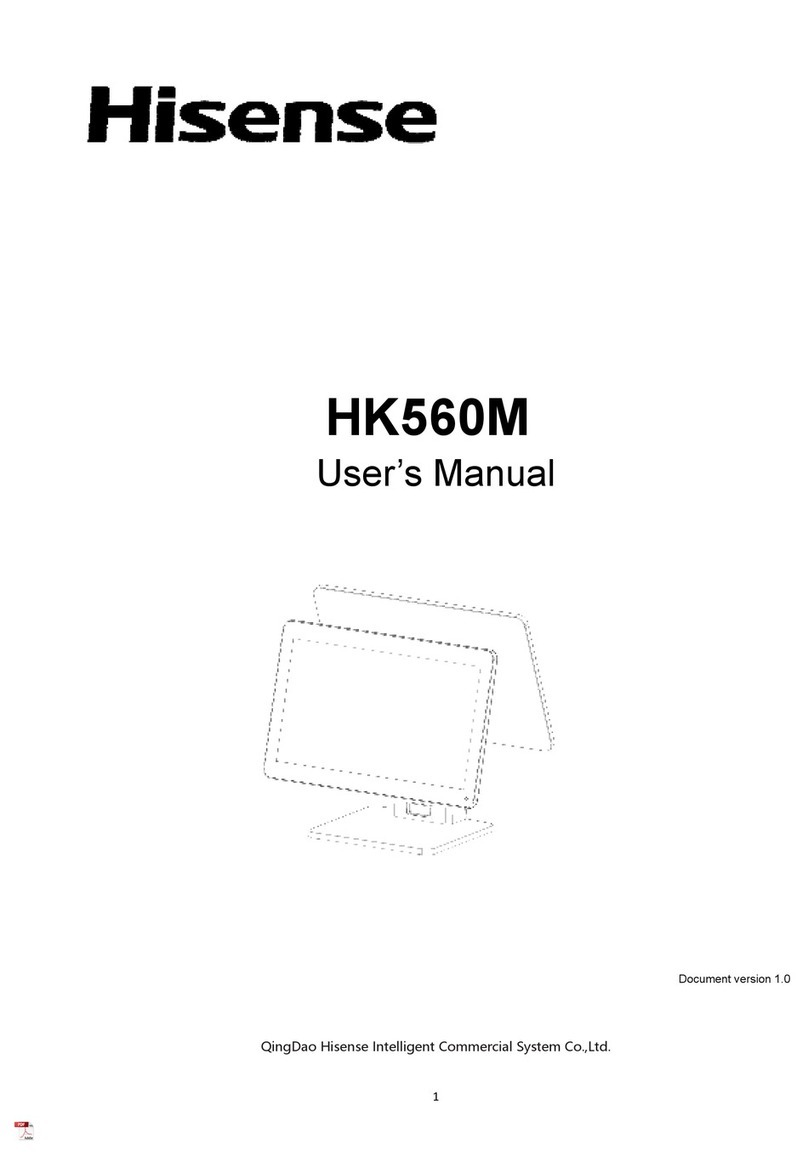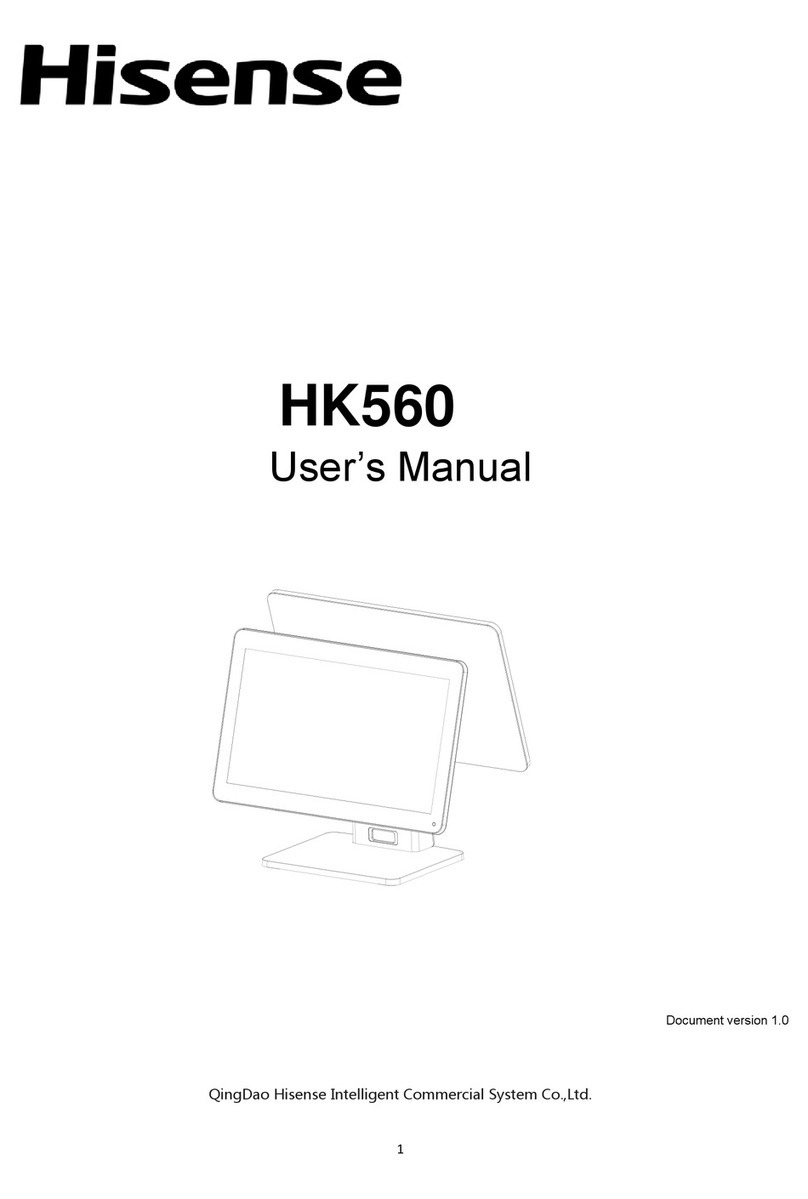Part 1. System Introduction
01. Safety Notices Before Installation or Use
☆It is required grounded well and the supply voltage shall be stable, and you must
confirm that the voltage of the outlet provides shall be in line with the voltage
marked on the label of the unit.
☆Be sure not to sprinkle any liquid or fall any object into the unit.
☆Be sure not to keep heavy, strenuous movement, shake & heavy strike away
from the POS.
☆Do not switch on or off the host frequently, because it is easy to result in
damage on the machine.
☆Be sure not to unplug or plug in any live part or external device when they are in
energized state, and the connecting cables of the POS between parts shall be
connected securely.
☆Be sure neither to lengthen cable nor to replace parts at your will, if you have
any demand, please contact with the reseller.
☆The unit shall be used under dry, ventilated & clean environment away from
sunlight. Avoid to making the air vent of the host machine blocked or covered
☆If any liquid sprinkles or any sundry falls into the unit, please shut it down
immediately & switch off power supply, take batteries down, dry the liquid or
remove the sundry. If you take the batteries down, you shall reset CMOS.
☆In case of safety fault, such as peculiar smell, abnormal sound, leakage and
other faults, you must switch off the power supply at once and then contact
with reseller.
☆When inserting USB flash or disk, you shall kill virus to prevent the host machine
from virus.
☆The RJ11 port at the back of the host is connected with the cash drawer, as it is
not a communication port, users shall not use the port for dial-up networking.
☆The product is a Level A one, it may cause radio interference in living
environment. In such case, users may need to take practical & feasible measures
against the interference.
☆When the POS is not in use, you shall switch off power supply.
☆