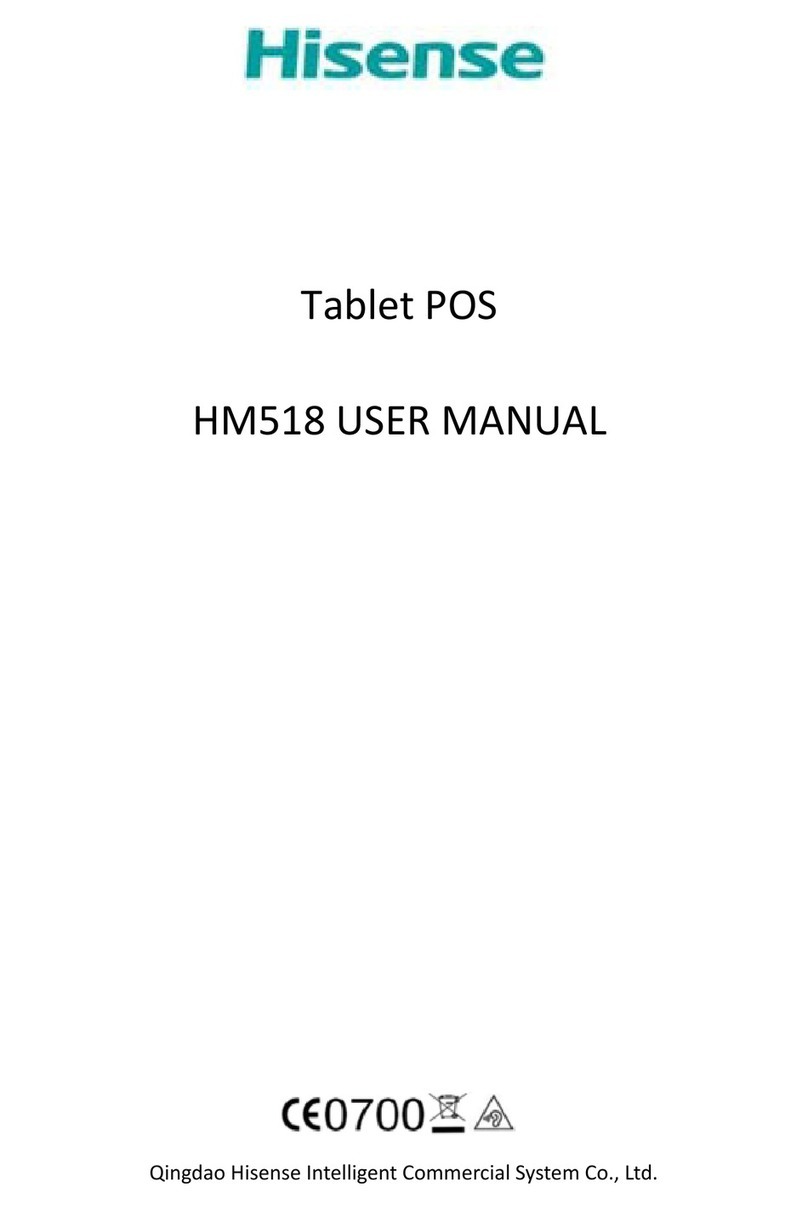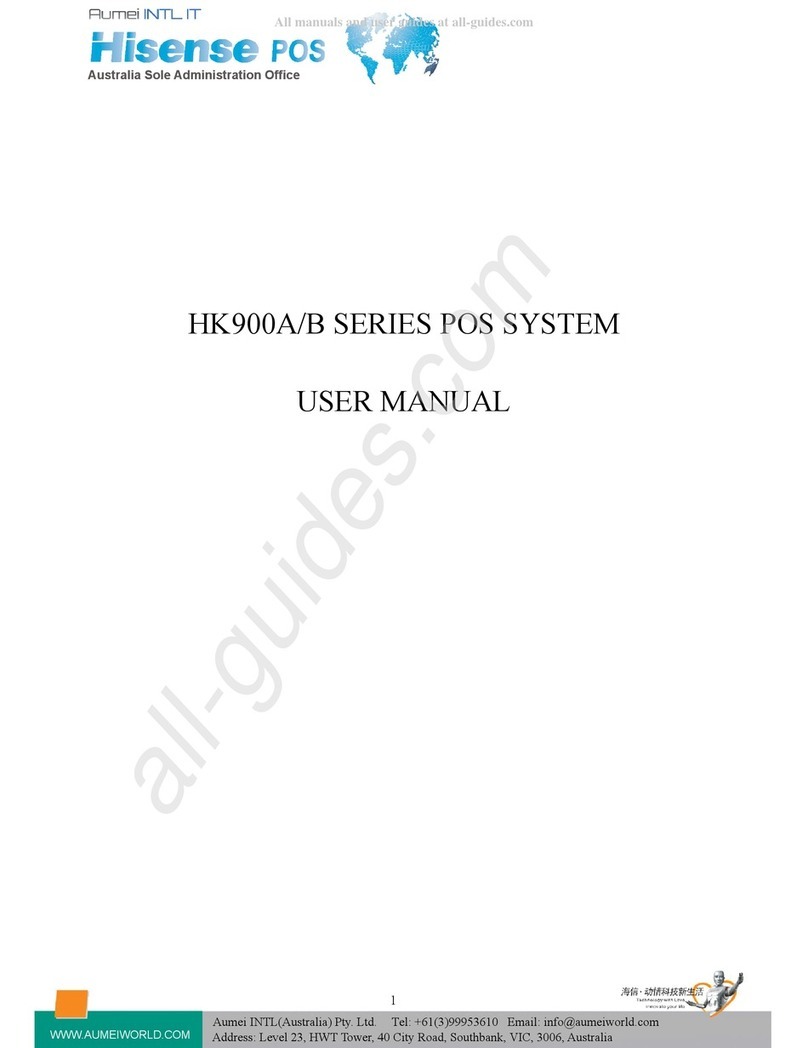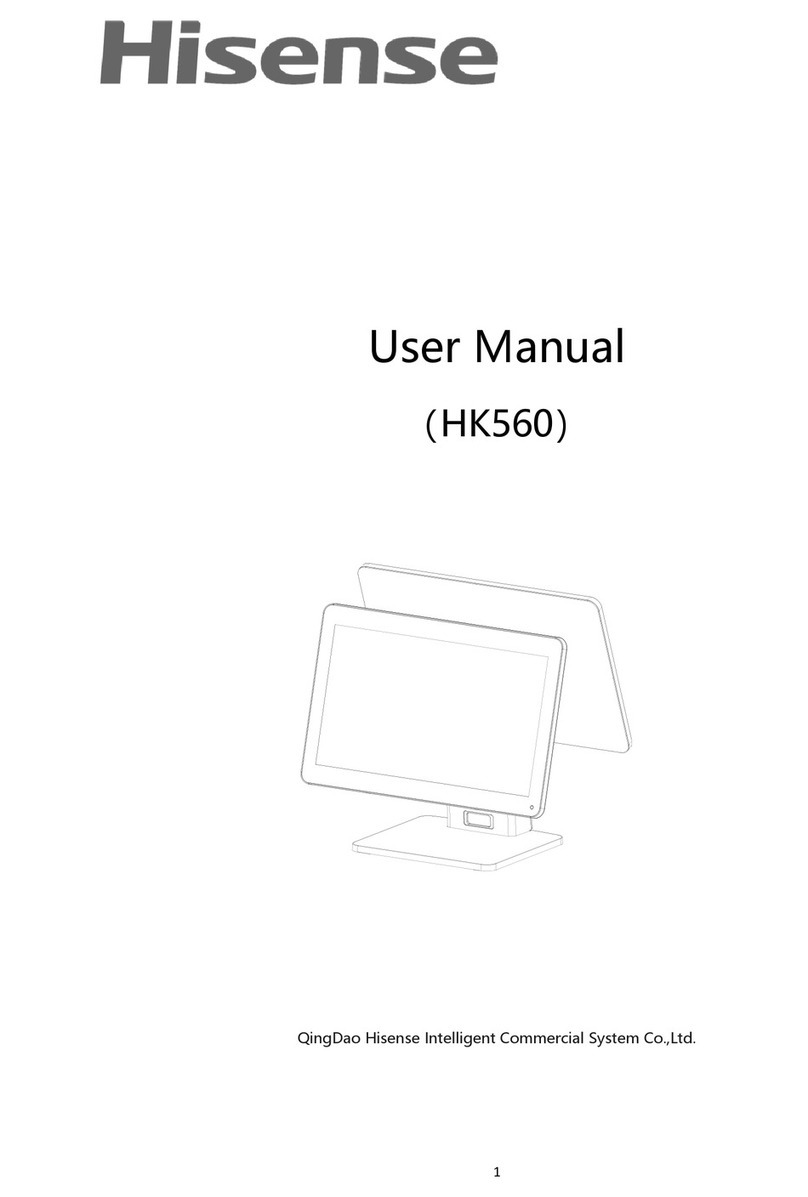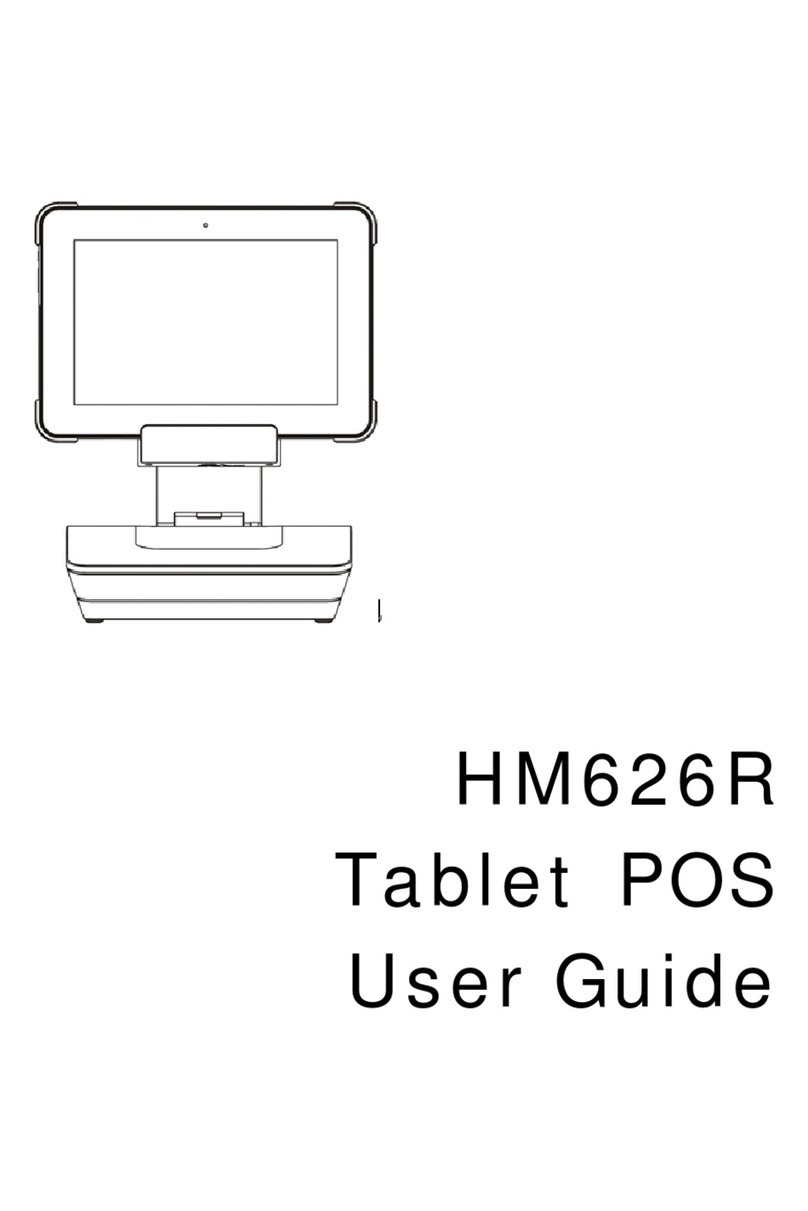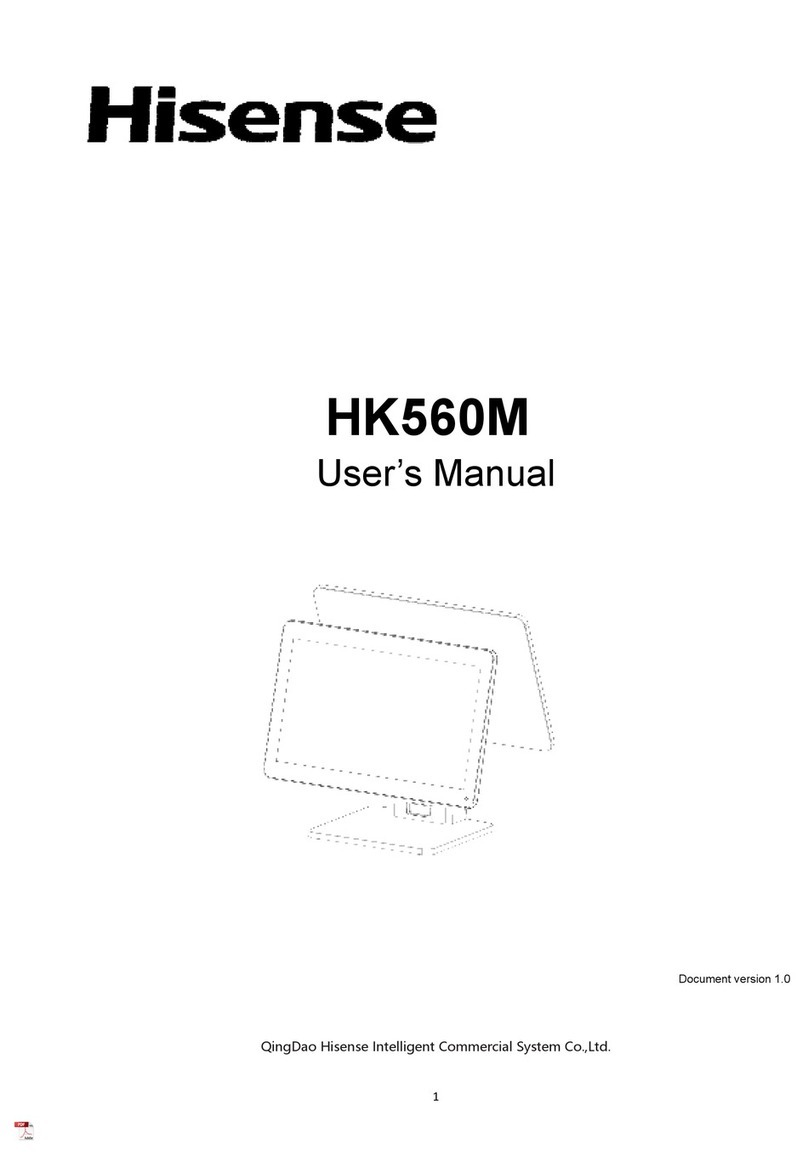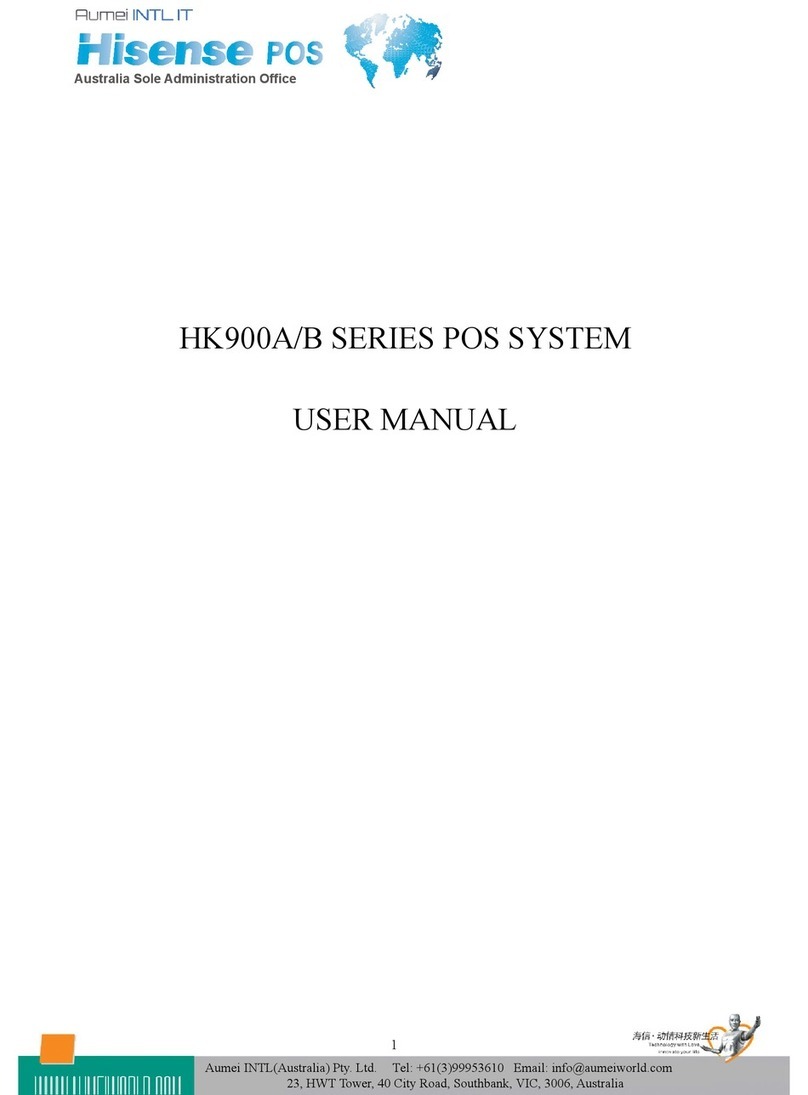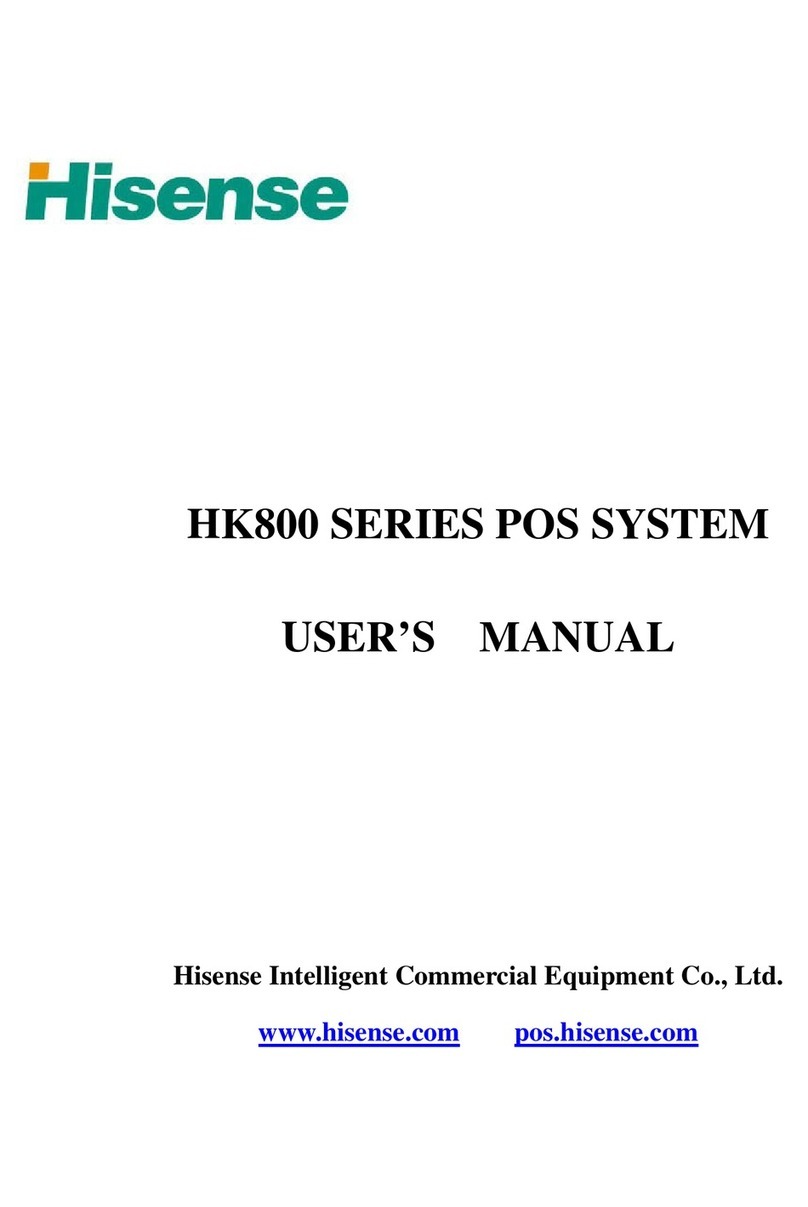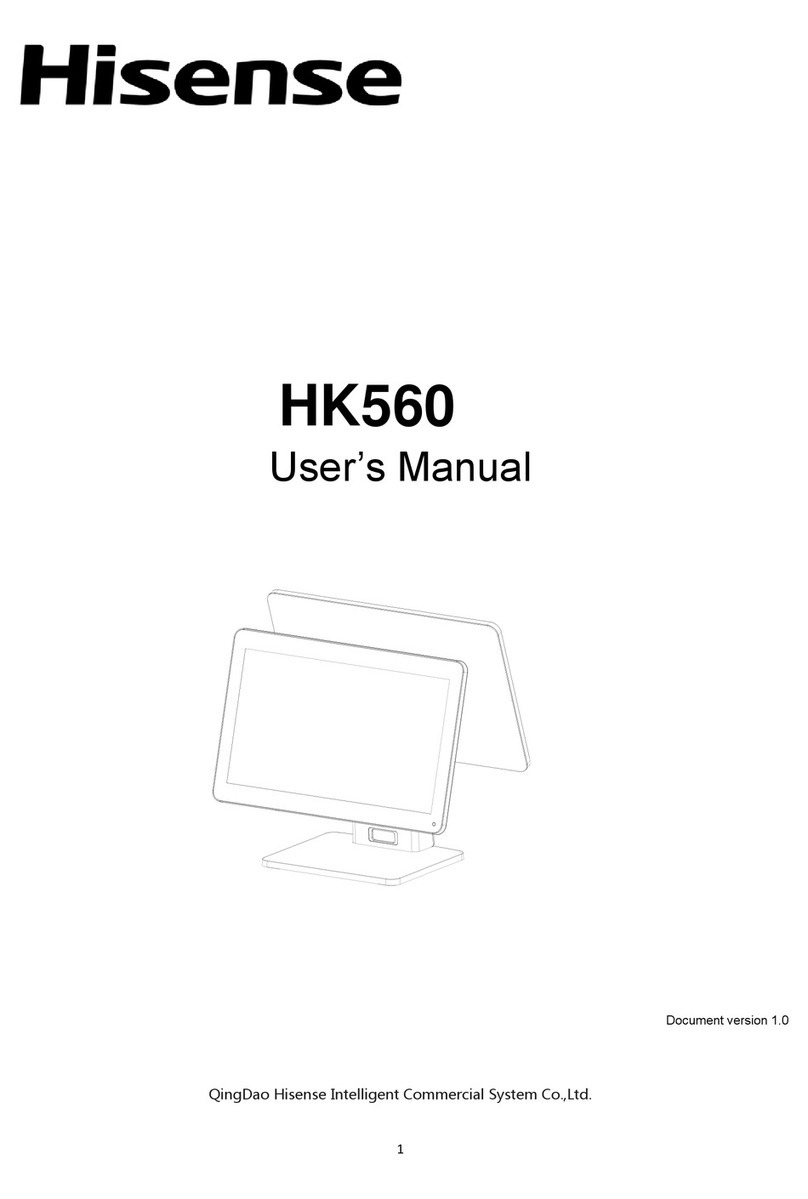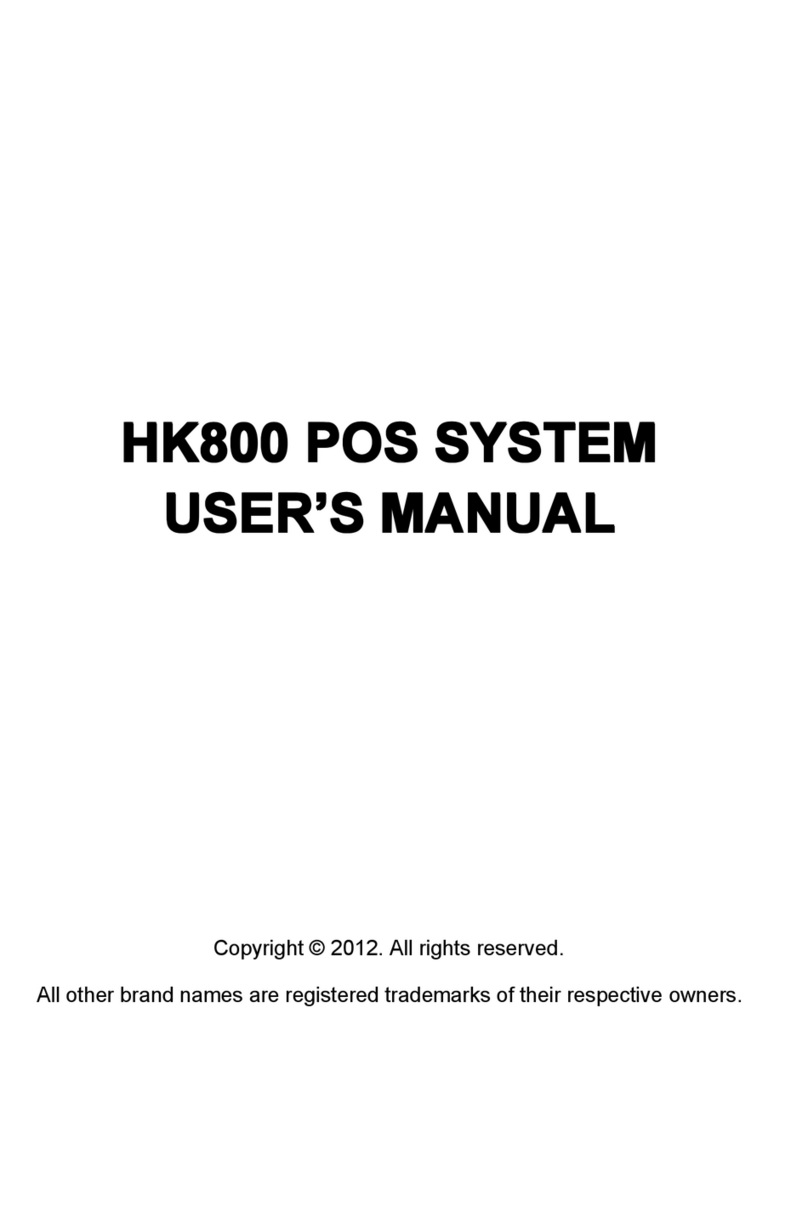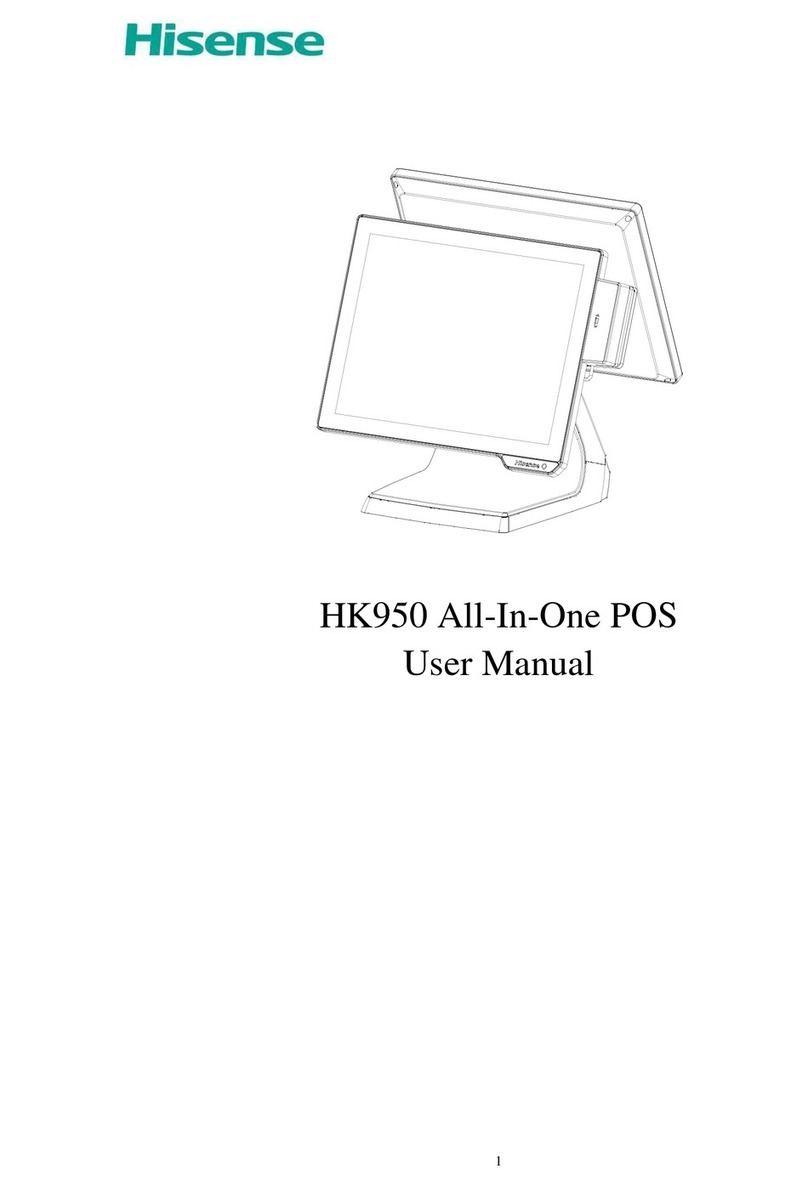Hisense HK870 Series All-in-One POS System Integration ManualPage 4of 41
Table of Contents
Table of Contents..................................................................................................................................... 4
List of Figures........................................................................................................................................... 6
List of Tables.............................................................................................................................................7
Section 1. Introduction......................................................................................................................... 8
Welcome to the Hisense family!.......................................................................................................... 8
Overview of the Hisense HK870 Series All-in-one POS System....................................................... 8
Section 2. Understanding the HK870 Series POS.....................................................................................9
Understanding the HK870 Series POS..................................................................................................9
Controls and other Exterior Components........................................................................................ 9
HK870 POS System dimensions and angles................................................................................... 10
Ports............................................................................................................................................... 10
Section 3. Installing the POS System......................................................................................................12
Installing the POS System...................................................................................................................12
Finding the right location to install the POS system...................................................................... 12
Connecting Peripherals.................................................................................................................. 13
Connecting a DC power supply cable.............................................................................................13
Section 4. Installing Utility Software......................................................................................................15
POS Driver and Utility Introduction................................................................................................... 15
Installing software on the HK870 Mainboard................................................................................ 14
Mainboard......................................................................................................................................15
Touch Panel.................................................................................................................................... 15
Using a Dual Monitor with the POS system................................................................................... 16
Section 5. Getting familiar with the HK870 motherboard.....................................................................19
HK870 Motherboard Layout.............................................................................................................. 19
HK870 Connectors and Functions.................................................................................................. 19
HK870 Common Jumpers and functions........................................................................................20
HK870 Display Description............................................................................................................. 21
HK870 Audio Description............................................................................................................... 22
HK870 LAN Description.................................................................................................................. 22
HK870 USB Description.................................................................................................................. 22
HK870 MINI-PCIE Description........................................................................................................ 23
HK870 Cash Drawer Description.................................................................................................... 24
HK870 PS/2 Description................................................................................................................. 24
HK870 Power connector description............................................................................................. 24
HK870E Motherboard Layout............................................................................................................ 25