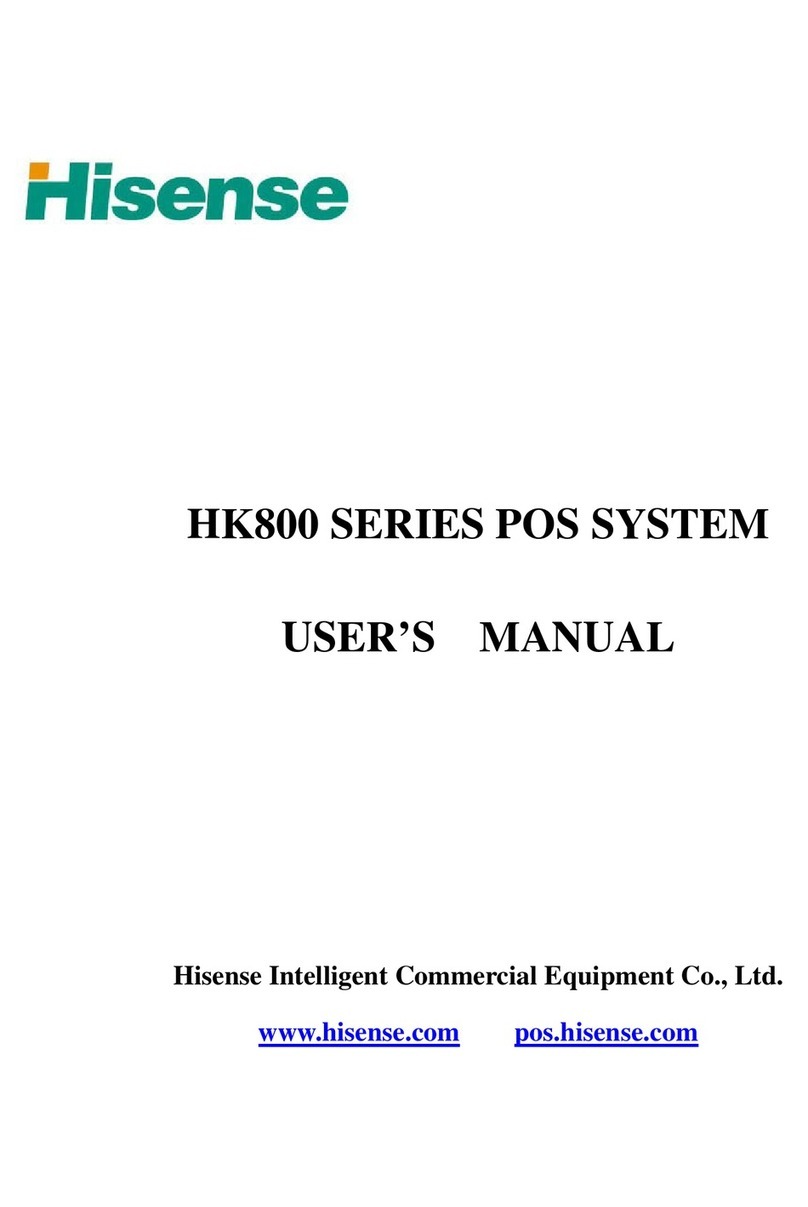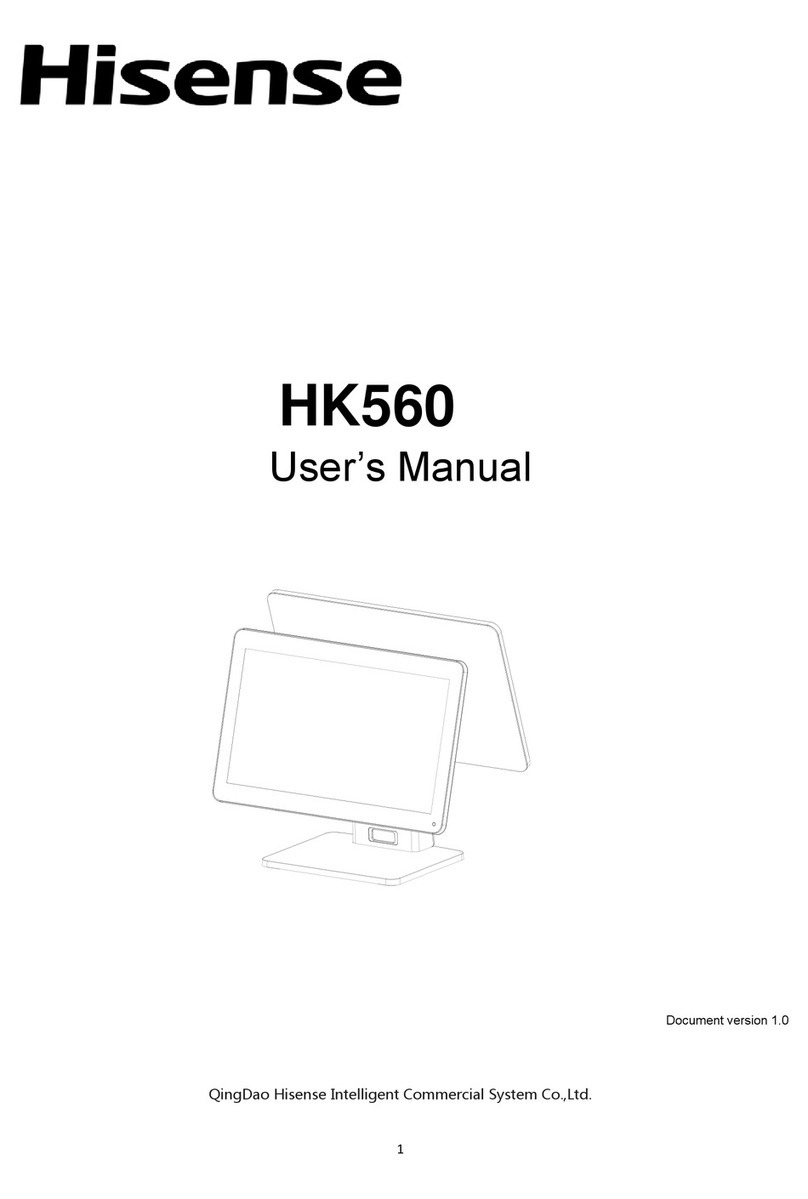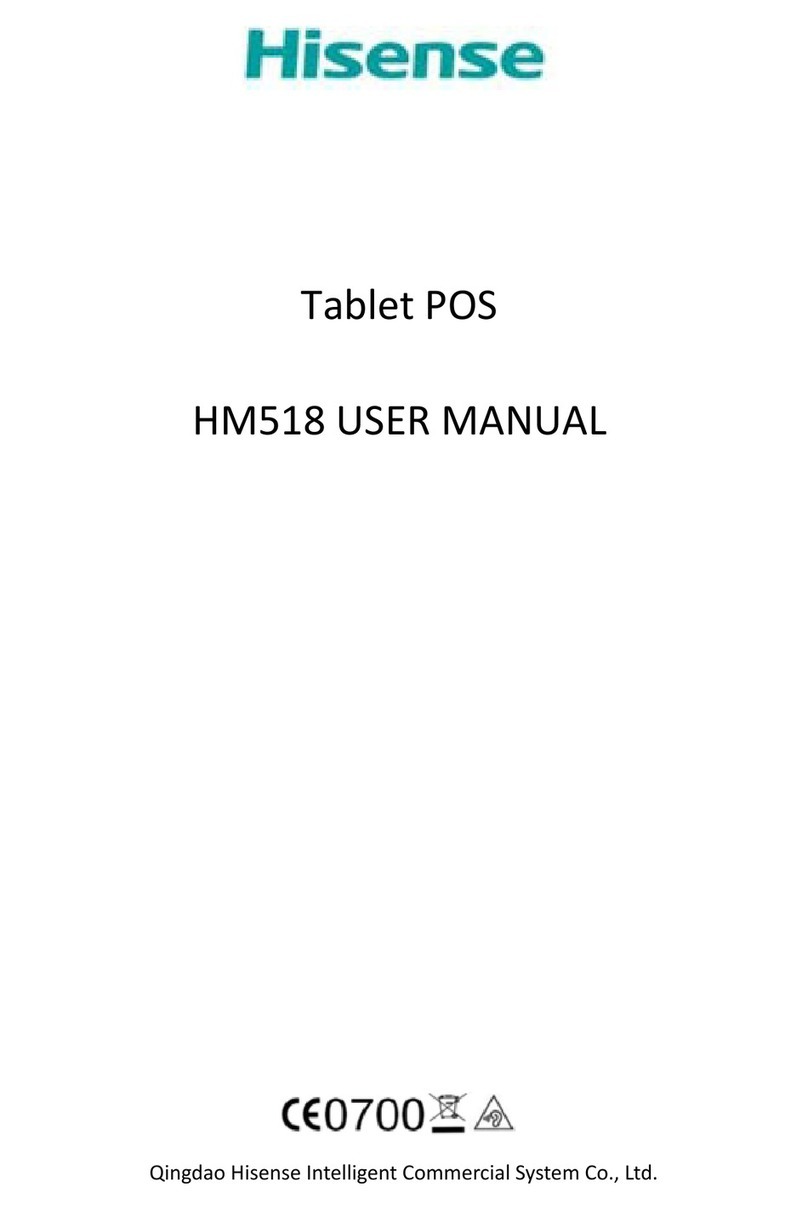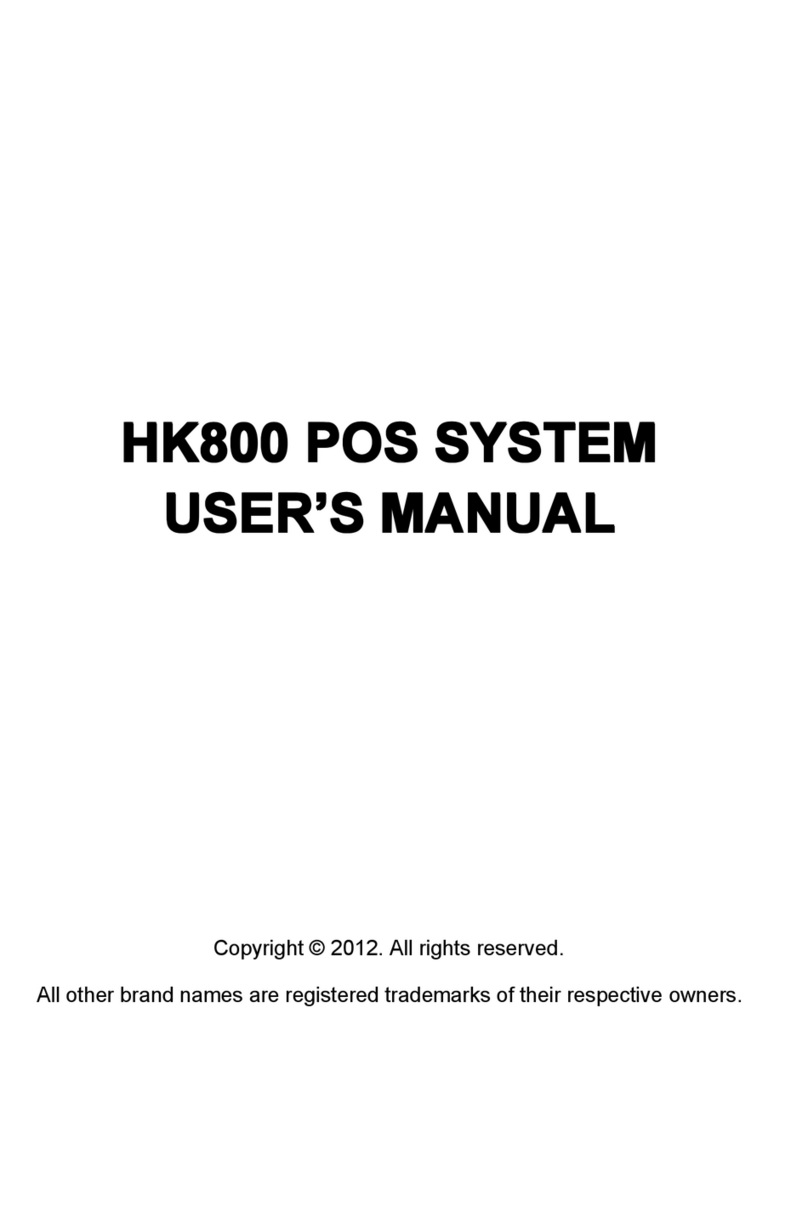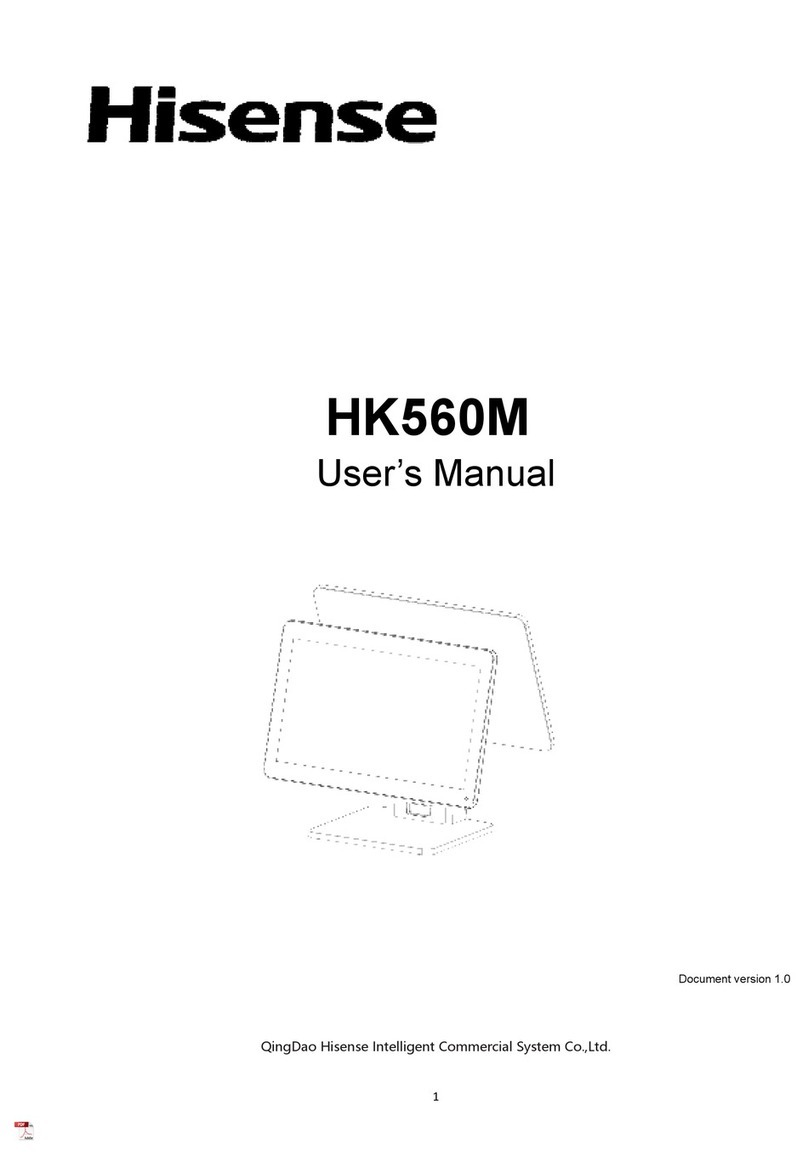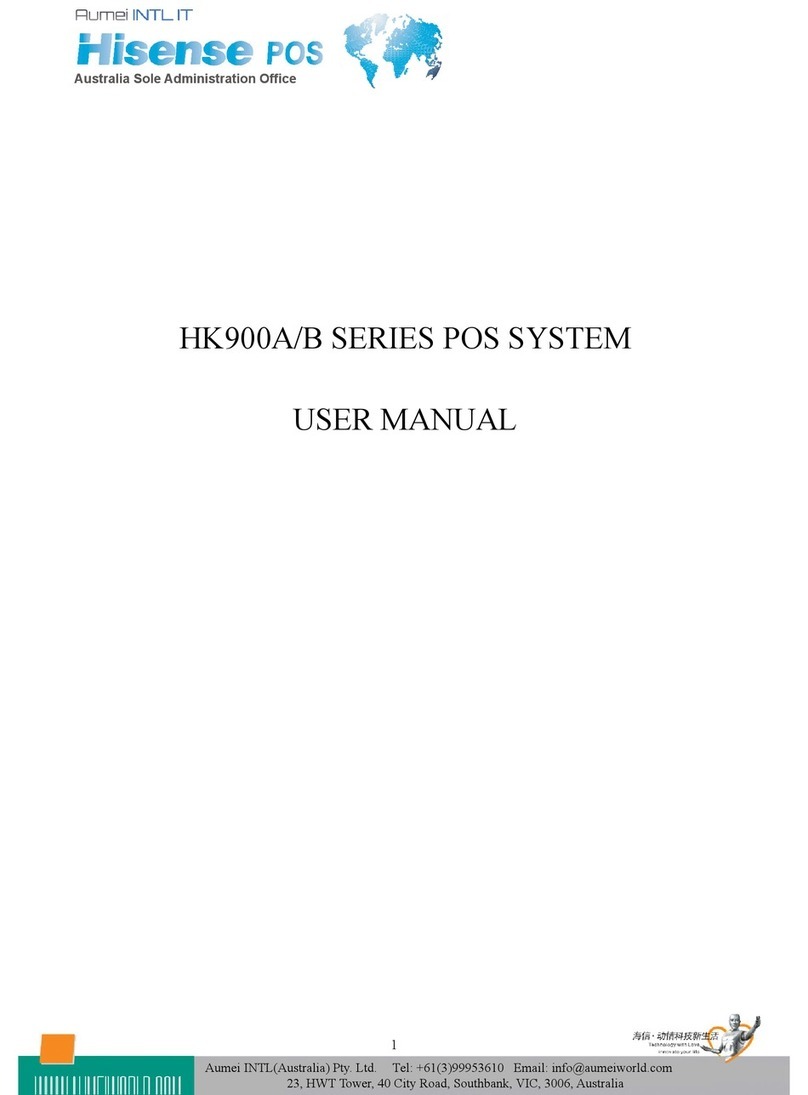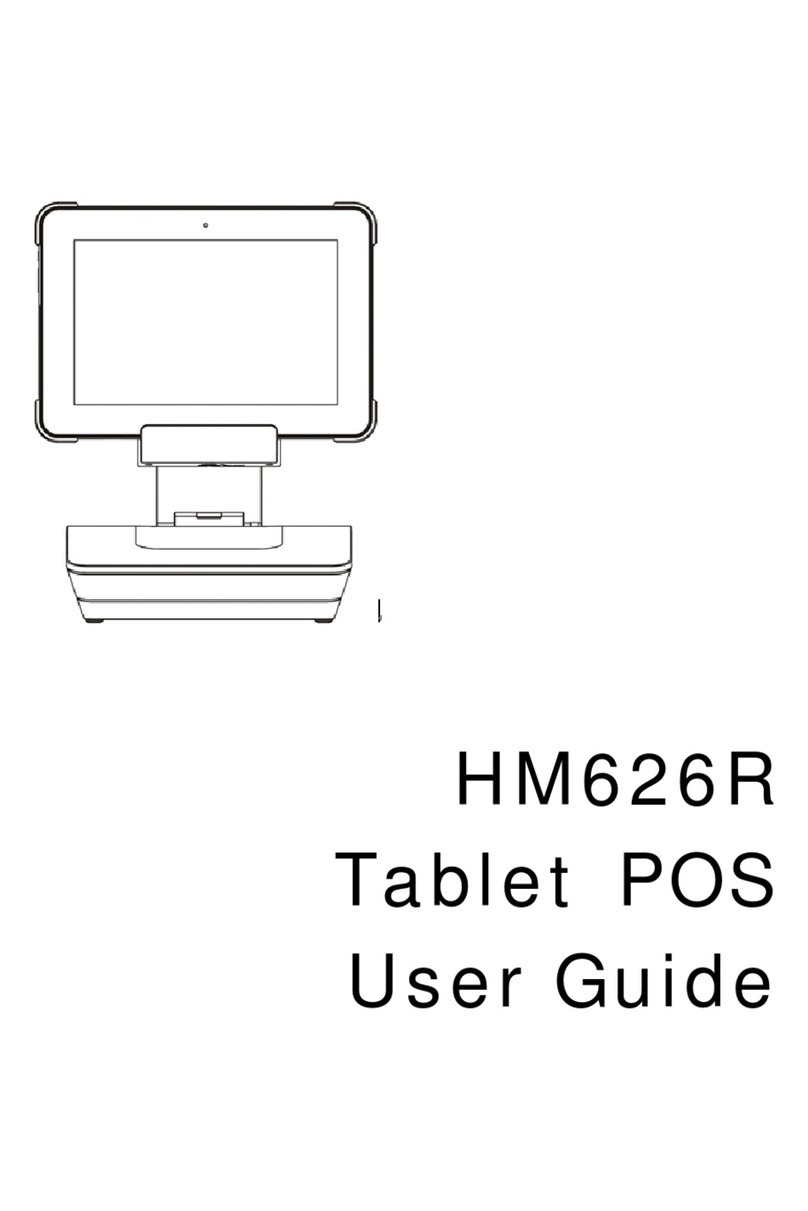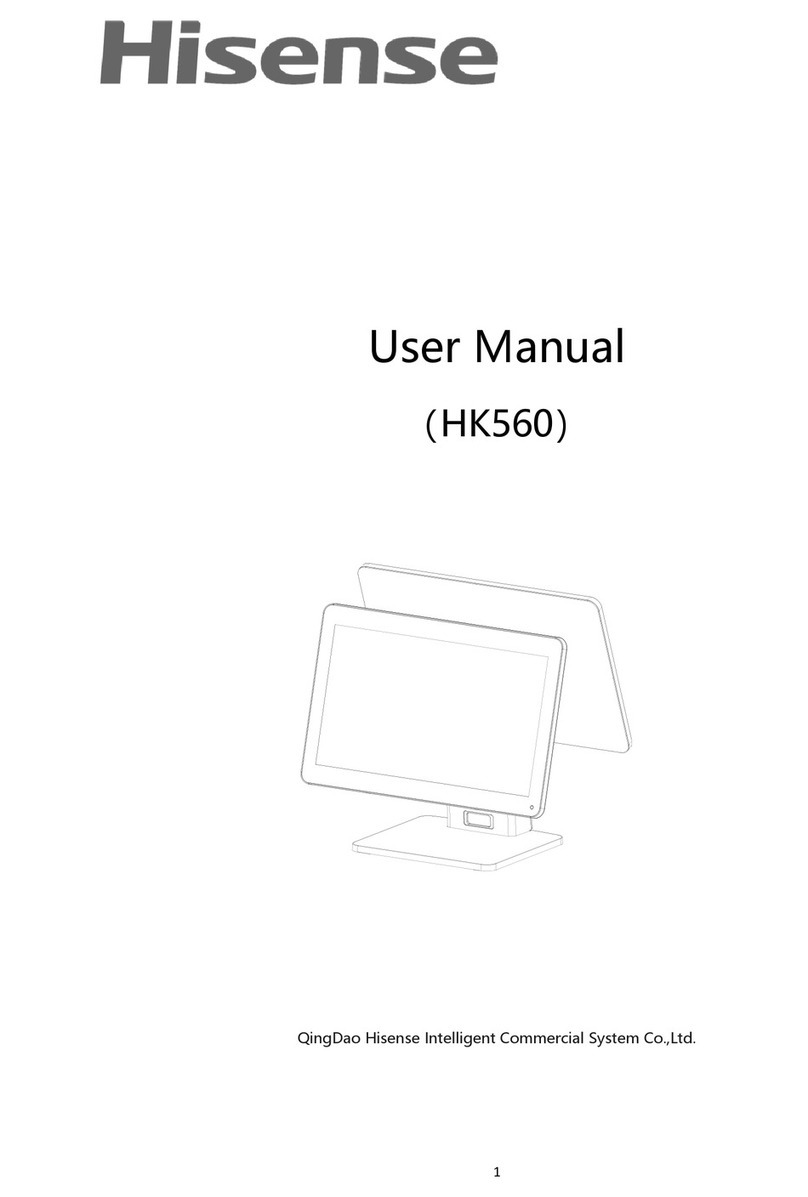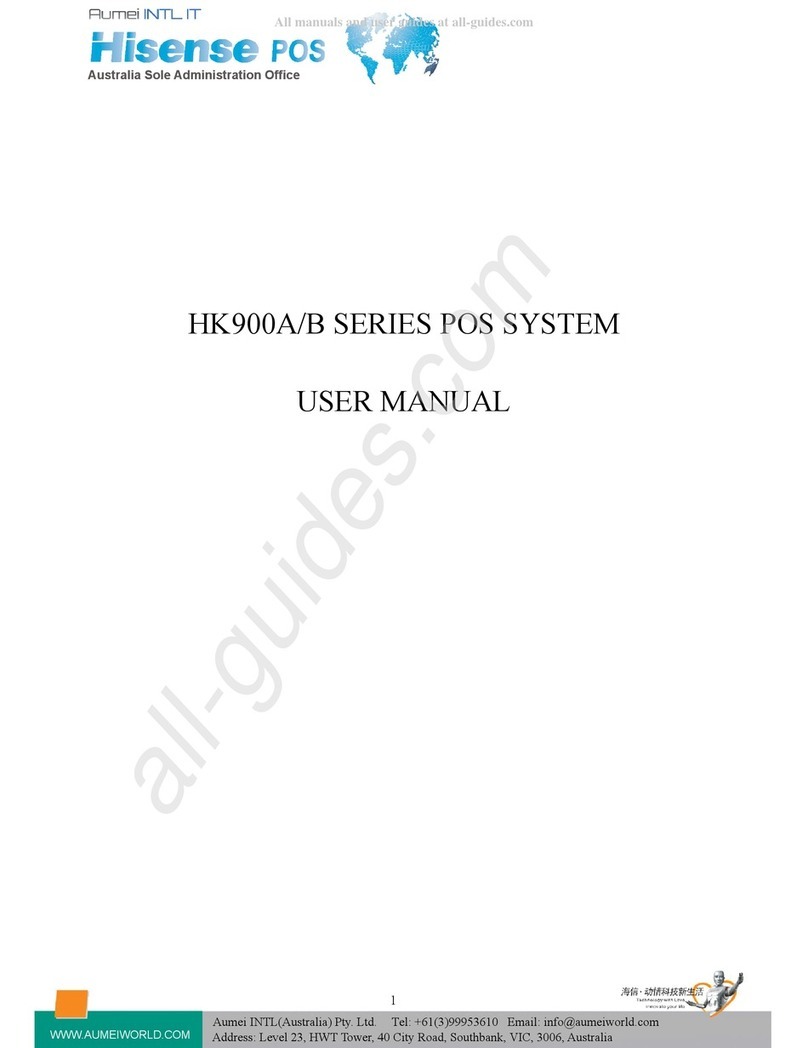2
Attention
☆Being in using process we must use three-hole socket and UPS power supply which accord with national level of CCC
certification, ground wire must be connected correctly, the supply voltage must be stable, confirm the socket provides the
voltage to correspond to voltages of the machine.
☆Do not sprinkle any liquid or drop into any object.
☆Do not press heavily, move it vigorously, shake or pound the machine.
☆Do not switch the power supply frequently, which can easily damage the machine.
☆Do not unplug any parts and peripherals of the machine under the working state, make sure the wire cables between
different parts of the machine fasten firmly.
☆The machine must be used with qualified printers and paper.
☆Do not extend the cable, replace the parts, please contact company or agent if there is any requirement.
☆The machine should work in a dry, ventilated, clean, without sunlit environment.
☆Avoid blocking or covering the main vent of the machine, must have an opening air outlet.
☆If you accidentally spill the liquid or drop into the sundries, please immediately turn off the machine and cut off the power,
remove the battery, dry the liquid or remove the sundries. If you remove the battery, you should reset the CMOS.
☆If there is a safety failure, such as peculiar smell, abnormal sound, leakage of electricity, etc., cut off the power supply
immediately and contact the after-sales service or agent of our company.
☆The interface is RJ50 serial port, COM2, COM3, COM4 with 12V power supply, please do not connect other equipments
to avoid damage the machine.
☆When inserting external U disk or other disks, kill virus firstly to avoid the host being infected by virus.
☆The rear RJ11 interface of the host is connected to the cash drawer, non-communication port, and users cannot use this
port for dial-up the Internet.
☆The product is A-level product, which may cause radio interference in the living environment. In this situation, it may be
necessary for the users to take action against it.
☆When the cash register is not used, we should turn off the machine and cut off the power then cover the dust cover.
☆Manufacturer has the right to modify the content of the specification without making a prior statement!