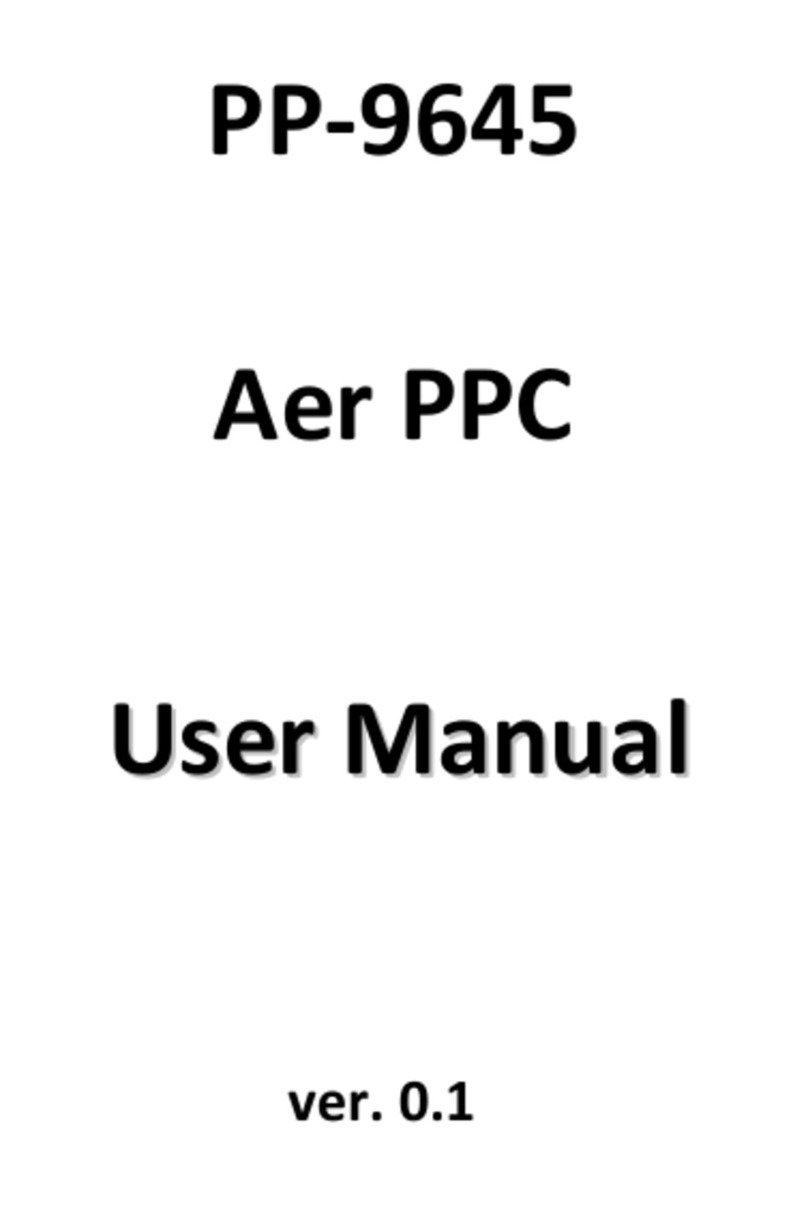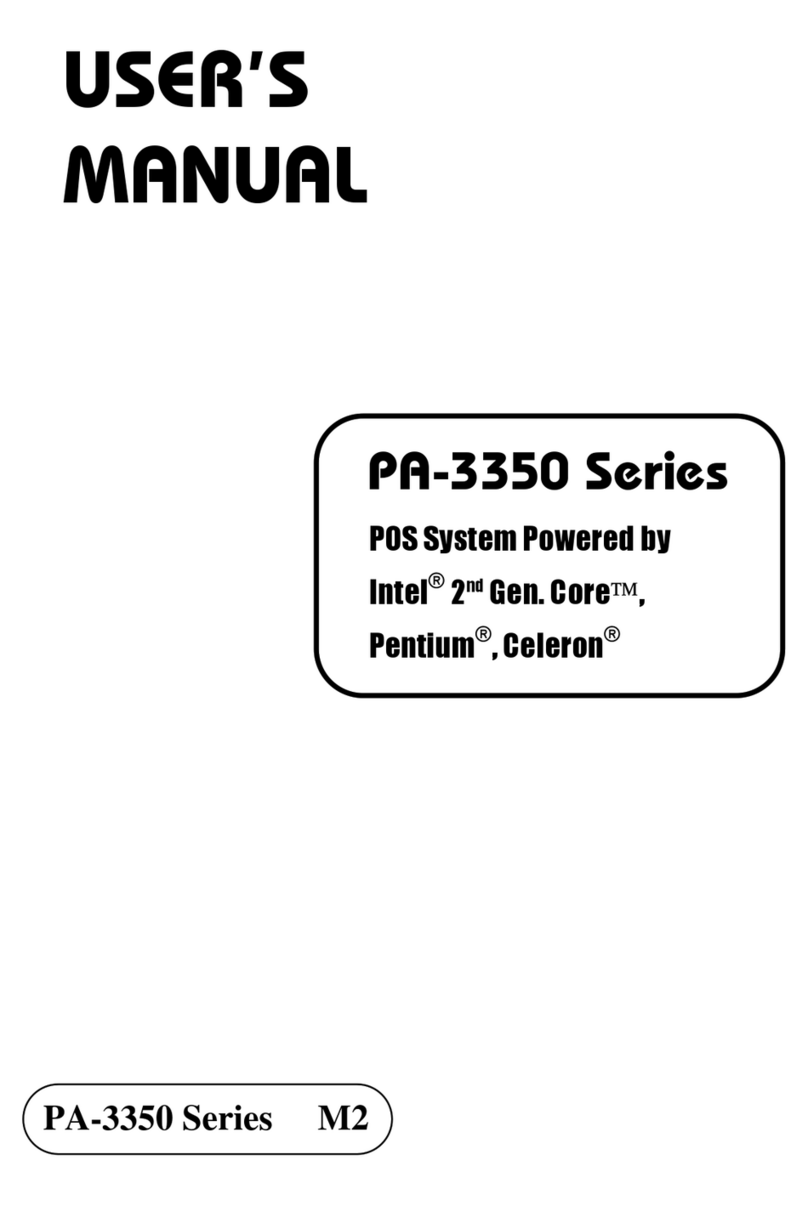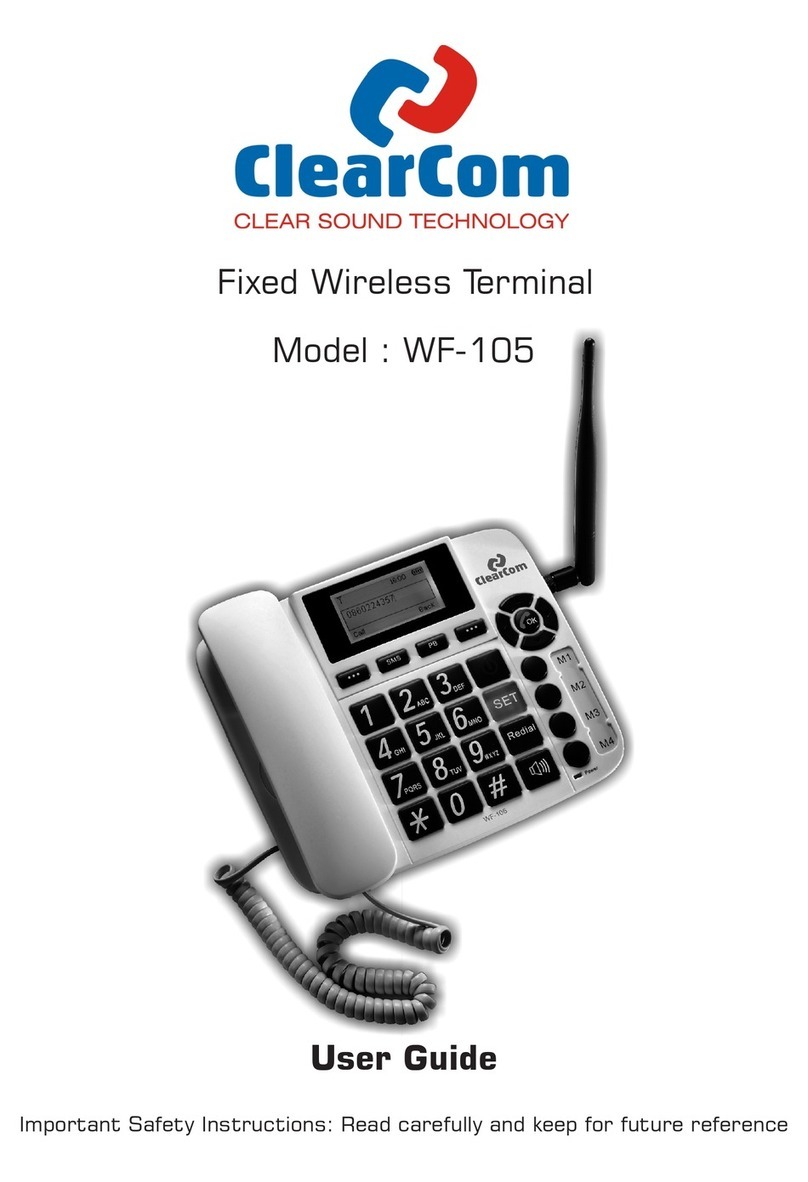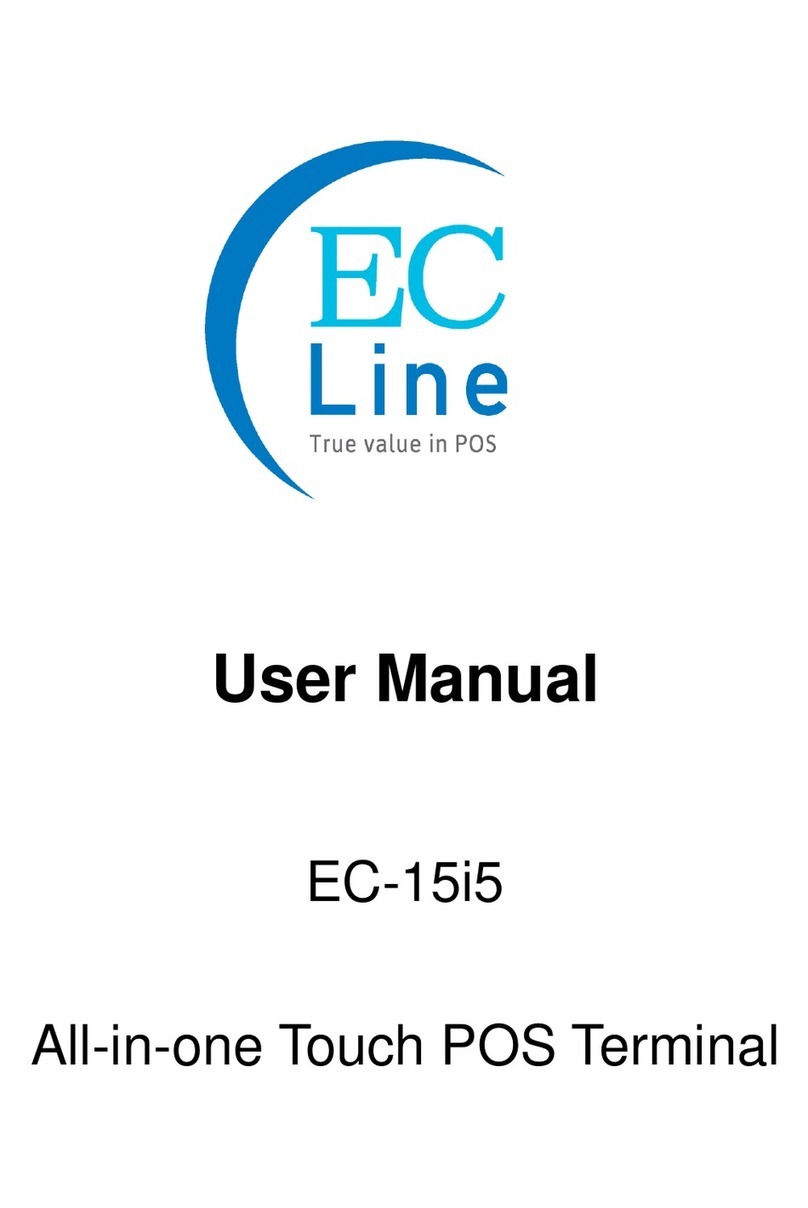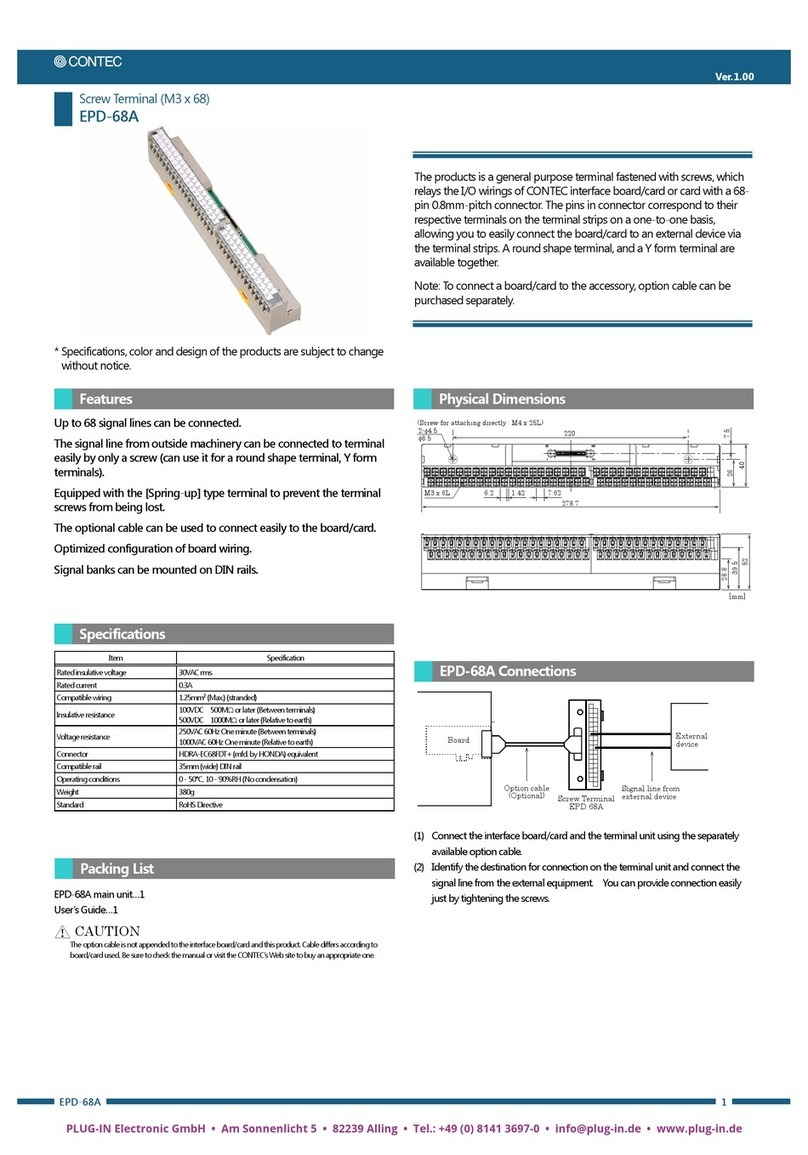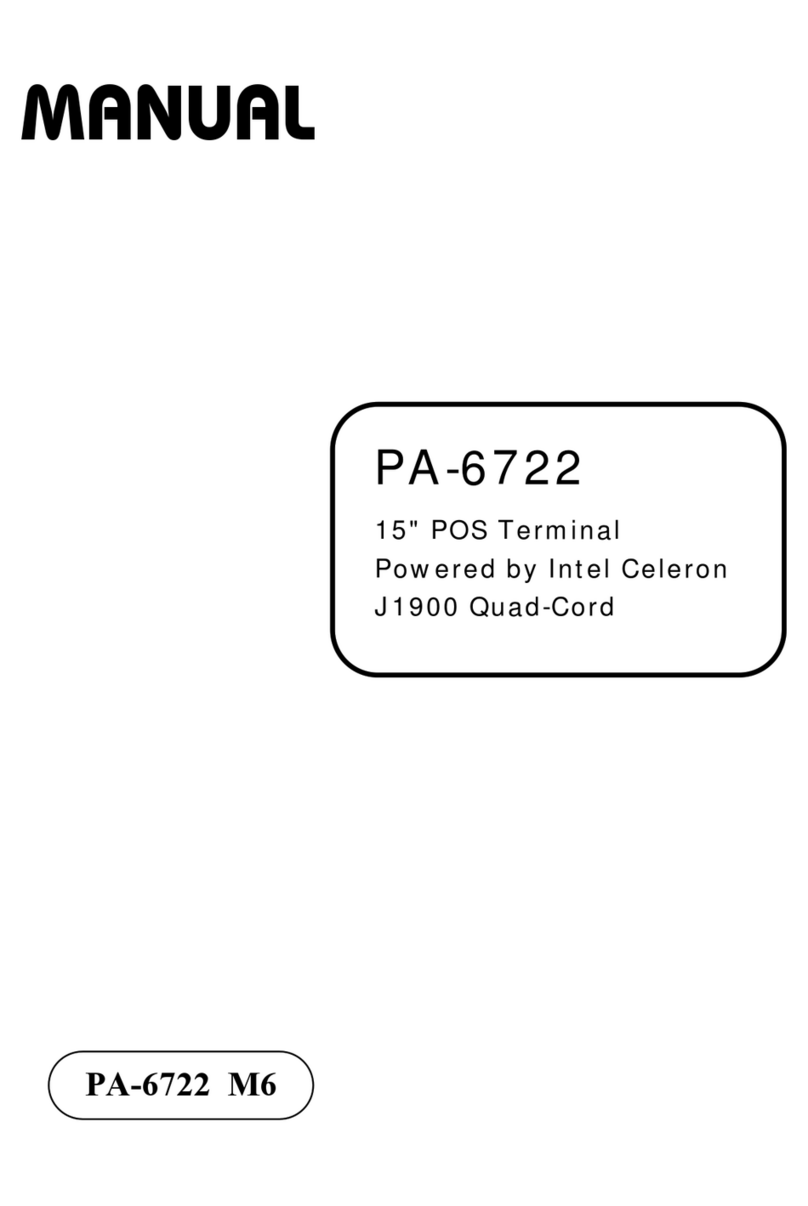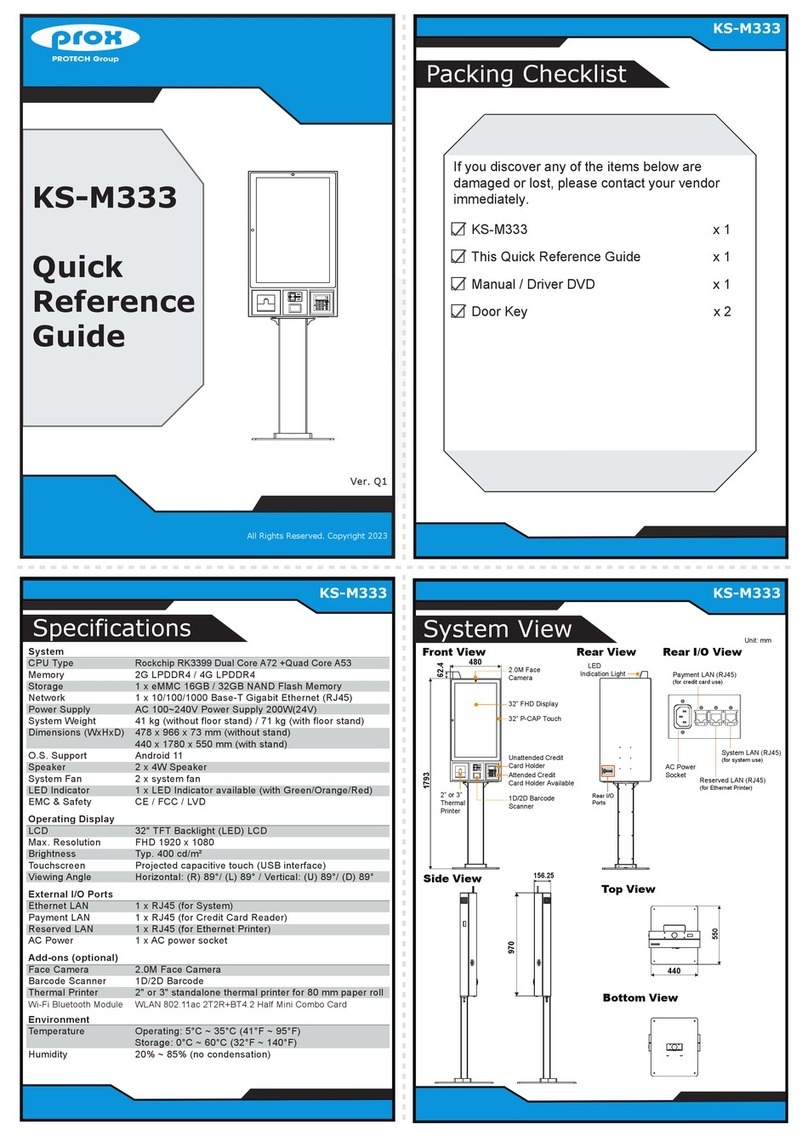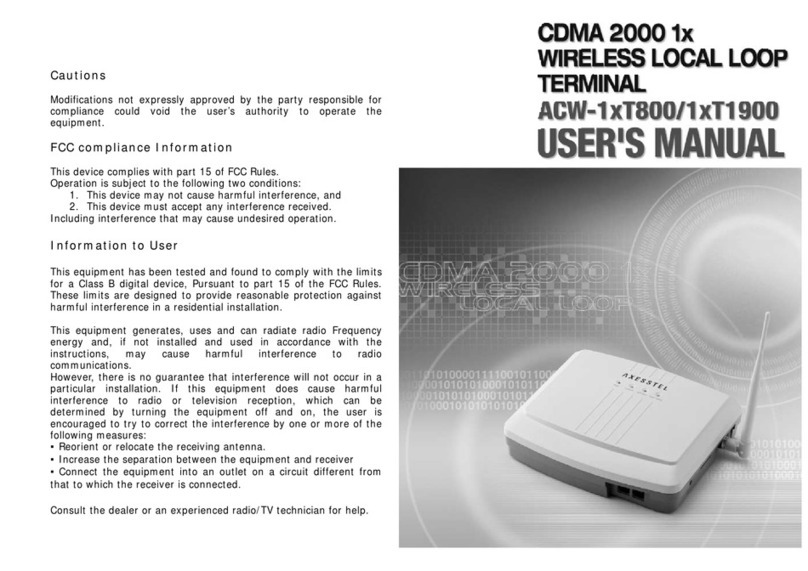Firich Enterprise Mega POS MP-3525 User manual

U
Us
se
er
r'
's
s
M
Ma
an
nu
ua
al
l
Mega POS MP-3000 Series
MP-3525
15” ULV Fanless POS system

Copyright Notice
This document is copyrighted,
©
2008. All rights are reserved. Firich Enterprise Co., Ltd reserves
the right to make improvements of the product described in this manual at any time without notice.
No part of this manual may be reproduced, copied, translated, or transmitted in any form or by
any means without the prior written permission from Firich Enterprise Co., Ltd. Information
provided in this manual is intended to be accurate and reliable. However, Firich Enterprise Co.,
Ltd assumes no responsibility for its use, nor for any infringements upon the rights of third parties,
which may result from its use.
The material in this document is for product information only and is subject to change without
notice. While reasonable efforts have been made in the preparation of this document to assure its
accuracy, Firich Enterprise Co., Ltd, assumes no liabilities resulting from errors or omissions in
this document, or from the use of the information contained herein.

Safety and Warranty
1. Read these safety instructions carefully.
2. Keep this user's manual for later reference.
3. Disconnect this equipment from any AC outlet before cleaning. Do not use liquid or spray
detergents for cleaning. Use a damp cloth.
4. For pluggable equipment, the power outlet must be installed near the equipment and must be
easily accessible.
5. Keep this equipment away from humidity.
6. Put this equipment on a reliable surface during installation. Dropping it or letting it fall could
cause damage.
7. The openings on the enclosure are for air convection. Protect the equipment from overheating.
DO NOT COVER THE OPENINGS.
8. Make sure the voltage of the power source is correct before connecting the equipment to the
power outlet.
9. Position the power cord so that people cannot step on it. Do not place anything over the power
cord.
10. All cautions and warnings on the equipment should be noted.
11. If the equipment is not used for a long time, disconnect it from the power source to avoid
damage by transient over-voltage.
12. Never pour any liquid into an opening. This could cause fire or electrical shock.
13. Never open the equipment. For safety reasons, only qualified service personnel should open
the equipment.
14. If any of the following situations arises, get the equipment checked by service personnel:
a. The power cord or plug is damaged.
b. Liquid has penetrated into the equipment.
c. The equipment has been exposed to moisture.
d. The equipment does not work well, or you cannot get it to work according to the user’s manual.
e. The equipment has been dropped and damaged.
f. The equipment has obvious signs of breakage.
15. DO NOT LEAVE THIS EQUIPMENT IN AN UNCONTROLLED ENVIRONMENT WHERE
THE STORAGE TEMPERATURE IS BELOW -20°C (-4°F) OR A BOVE 60°C (140°F). IT MAY
DAMAGE THE EQUIPMENT.

T
Ta
ab
bl
le
e
o
of
f
C
Co
on
nt
te
en
nt
t
C
Ch
ha
ap
pt
te
er
r
1
1
1
1
Introduction 1
MP-3525 Introduction...........................................................................................................1
A Quick Tour for MP-3525...................................................................................................2
MP-3525 Dimension .....................................................................................................3
Rear I/O Panel.....................................................................................................................4
Packing List.........................................................................................................................4
C
Ch
ha
ap
pt
te
er
r
2
2
5
5
Hardware Installation and Upgrading 5
2.5” Hard Disk Drive Installation....................................................................................5
Pole-Type VFD Installation ...........................................................................................6
Memory (DDRII RAM) / CPU / DOM Installation ...........................................................7
Compact Flash Card (CF) Installation...........................................................................7
MCR Configuration Modification....................................................................................8
Cash Drawer Installation...............................................................................................9
C
Ch
ha
ap
pt
te
er
r
3
3
1
10
0
Software Installation and Setup 10
Please follow this installation sequence.............................................................................10
Chipset Driver Installation.................................................................................................10
Chipset Installation Utilities for Windows XP..............................................................10
VGA Driver Installation.......................................................................................................14
VIA/S3G driver installation Windows 2000/XP ............................................................14
LAN Driver Installation.......................................................................................................15
Realtek RTL8139/810x LAN Driver Installation Windows XP.....................................15
Audio Driver Installation.....................................................................................................17
Audio Driver Installation for all Windows Operating Systems......................................17
ELO Touch Tools Installation.............................................................................................20
ELO Touch Tools Installation for all Windows Operating Systems..............................20
ELO Control Panel......................................................................................................23
Fuji TouchKit Tools Installation..........................................................................................26
TouchKit Tools Installation for all Windows Operating Systems..................................26
Fuji TouchKit Control Panel........................................................................................29
Wireless LAN Driver Installation.........................................................................................30
Wireless LAN Driver Installation for all Windows Operating Systems (Optional) .........30
C
Ch
ha
ap
pt
te
er
r
4
4
3
31
1
Specifications 31
MP-3525 Specifications.....................................................................................................31
C
Ch
ha
ap
pt
te
er
r
5
5
3
33
3
Troubleshooting 33
Touch Panel Does Not Work.......................................................................................33

ELO Touch Panel Cannot Calibrate Correctly.............................................................33
Cannot Detect HDD....................................................................................................33
PS/2 Keyboard Is Not Functioning Normally...............................................................34
LAN Is Not Functioning Properly.................................................................................34
COM1, COM2, COM5 Are Not Functioning Properly...................................................34
Cash Drawer Port Is Not Functioning Properly............................................................34
USB Device Is Not Functioning Properly.....................................................................34

MP-3525
1
C
Ch
ha
ap
pt
te
er
r
1
1
I
In
nt
tr
ro
od
du
uc
ct
ti
io
on
n
MP-3525 Introduction
To reach the balance of budget-saving and strong requirement for product quality, MP-3525 is
designed with quality-oriented and cost-effective concept. Fanless as it is, MP-3525 provide a
decent choice for noise-free environment applications with optimized product reliability.
Main Features:
•The most cost-effective solution with built-in customer display and 12 DC out for 2nd
display connection without extra adaptor needed.
•Fanless solution for green and noise-free environment.
•Easy maintenance for system parts, such as HDD, CF, and RAM…etc.
•Sufficient I/O access for various connection requirements.
•Integrated cable cover for supporting pole-type FD / LCD display.
•Compliant with IP54 front panel standard
MP-3525 w/ cable cover & MCR

MP-3525
2
A Quick Tour for MP-3525
Before you start, take a moment to become familiar with MP-3525.
Identification
Device
1
st
Display
External I/O
(inside the cable cover)
Built-in Customer
Display (LCM)
HDD LED / LAN LED / USB Port
HDD Location
(in the bottom)
Power Switch with
LED
System Venting Hole
Cable Cover
2
nd
Display Stand for
Pole-Type VFD/LCD
(attached with 2
nd
display option)
Antenna Location

MP-3525
3
MP-3525 Dimension

MP-3525
4
Rear I/O Panel
I/O Port Connector Type Description
Earphone connector Connect the speakers to this port
USB type A connector
Standard USB connector for external device
DC-in connector Connect the power adaptor to this port
12V DC-out connector
This DC-out port can sustain the power of the
monitor or any other devices which need 12V DC
power input.
VFD / RJ45 connector
This RJ45 port can be used to attach a VFD
customer display or serve as an additional serial
port (switching cable provided).
RJ11 connector Cash Drawer Connector, 12 V actuation support
PS2 connector Connect the keyboard or mouse to this port
D-SUB 9 connector
The serial ports COM1/COM2 can be used to
connect devices such as a printer or a
fax/modem.
Parallel 25-pin LPT
Connector The standard LPT (D-SUB 25 pin) connector for
connecting POS printers or KeyPro solution
RJ45 connector Connect MP-3525 to the Ethernet
D-Sub 15 Pin
Connector
The VGA port is used for connecting LCD or CRT
monitors
Packing List
•MP-3525 Main System x 1
•Power Adaptor x 1 / AC Power Cord x 1
•Driver & Manual CD x 1
•COM port switching cable (RJ45 to D-SUB 9
pin) x 1
Optional:
•Pole-type Customer Display
•MCR
•Built-in LCM Customer
Display Module
•WiFi Wireless Module

MP-3525
5
C
Ch
ha
ap
pt
te
er
r
2
2
H
Ha
ar
rd
dw
wa
ar
re
e
I
In
ns
st
ta
al
ll
la
at
ti
io
on
n
a
an
nd
d
U
Up
pg
gr
ra
ad
di
in
ng
g
2.5” Hard Disk Drive Installation
1. Turn off power and remove power cord from the system
2. Unscrew the
maintenance door at
the bottom of the unit
3. Remove the door and
flip it over
Do not remove the rear cover until you have verified
that no power
is
supplied to the system. Power must be switched off and the power cord
must be unplugged. Every time you service the system, you should be
aware of this.

MP-3525
6
4. Place HDD kit on the
door, fasten it with 4
screws and connect
with the SATA cable.
5. Restore the maintenance door to the system.
6. Fix the door with the screw.
7. Connect the power cord to the system.
Pole-Type VFD Installation
1. Remove the plastic
cover on the cable
cover
2. Fix the pole stand with
screws and place the
pole-type customer
display to the stand
3. Connect the RJ45 or RS-232 (D-Sub 9) cable to the system.
SATA cable
2.5”
HDD

MP-3525
7
Memory (DDRII RAM) / CPU / DOM Installation
1. Unscrew and remove
the top cover
2. Install the DDRII RAM or CPU you require
3. Restore the top cover
Compact Flash Card (CF) Installation
4. Unscrew and remove
the maintenance door
5. Install the CF you require
6. Restore the maintenance door

MP-3525
8
MCR Configuration Modification
This option is for users who need to customize the MCR configurations for a particular task.
To enter the Configuration Mode, please execute text editor program (such as Microsoft Word,
Notepad…etc.) first, and then press [Ctrl] + [Alt] + [F10]. The following menu will appear
accordingly.
For detailed instruction, please refer to the MSR212 Programmer’s Manual under the path below
in the driver CD: Utility\Pos Utility\MCR util\Uniform

MP-3525
9
Cash Drawer Installation
Before connecting the cash drawer to the MP-3525, please make sure the drive voltage and cable
pin assignment of the cash drawer matches the definition of the cash drawer port of MP-3525.
Please refer to the mother board (FEB-7100) manual GPIO part for more information. For
programmers, please refer to the folder “Utility” “Pos Utility” “Cash Drawer” in the driver CD,
where you may find the test programs and DLL Library files for your application.
Plug cash drawer cable into the cash drawer port.
Note: If the cash drawer cannot be detected by the system, please refer to troubleshooting.
Up to two cash drawers may be driven from this port. Driving voltage of the solenoid is DC+12V.
I/O port 2F is used for drawer operation. A test program is supplied, for Linux and Windows,
source code of which is available on request by software developers.
To test for drawer open, read port 2F, if bit 0=1 then drawer is open, if bit 0=0 drawer is closed.
Before testing the cash drawer function, ensure to initiate the GPIO port first referring to the
command sets below:
initGPIO=2e,87,2e,87,2e,07,2f,07,2e,f1
( 2e stands for the address while ‘87’, ‘07’, ‘f1’ stands for the value to the address. All the values here are
hexadecimal.)

MP-3525
10
C
Ch
ha
ap
pt
te
er
r
3
3
S
So
of
ft
tw
wa
ar
re
e
I
In
ns
st
ta
al
ll
la
at
ti
io
on
n
a
an
nd
d
S
Se
et
tu
up
p
MP-3525 comes with a variety of drivers for different operating systems.
You may find the system CD with all the necessary drivers and utilities.
Please follow this installation sequence.
Driver installation sequence:
Chipset Driver -> VGA Driver -> LAN Driver ->Audio Driver ->Touch Tools
The reason to follow our sequence is that IRQ settings will be changed by Windows XP to non
supported values, and you may encounter unnecessary problems later.
Chipset Driver Installation
Chipset Installation Utilities for Windows XP
1. Locate :\Chipset folder
2. Run Setup.exe
3. Click Next

MP-3525
11
4. Click “I Agree”
5. Click Next

MP-3525
12
6. Click Next
7. Click Next

MP-3525
13
8. Click Finish to complete the installation.

MP-3525
14
VGA Driver Installation
VIA/S3G driver installation Windows 2000/XP
1. Open D:\VGA\VIA\ Twister\WIN2K&XP folder.
2. Run Setup.exe.
3. Select Next to continue.
4. Click Finish to complete the installation procedure and restart the system.

MP-3525
15
LAN Driver Installation
Realtek RTL8139/810x LAN Driver Installation Windows XP
1. Open Device Manger in the System Properties.
Select PCI Ethernet Controller
2. Click Next
3. Wait for the installation procedure.
Table of contents
Other Firich Enterprise Touch Terminal manuals

Firich Enterprise
Firich Enterprise XP-3125W User manual
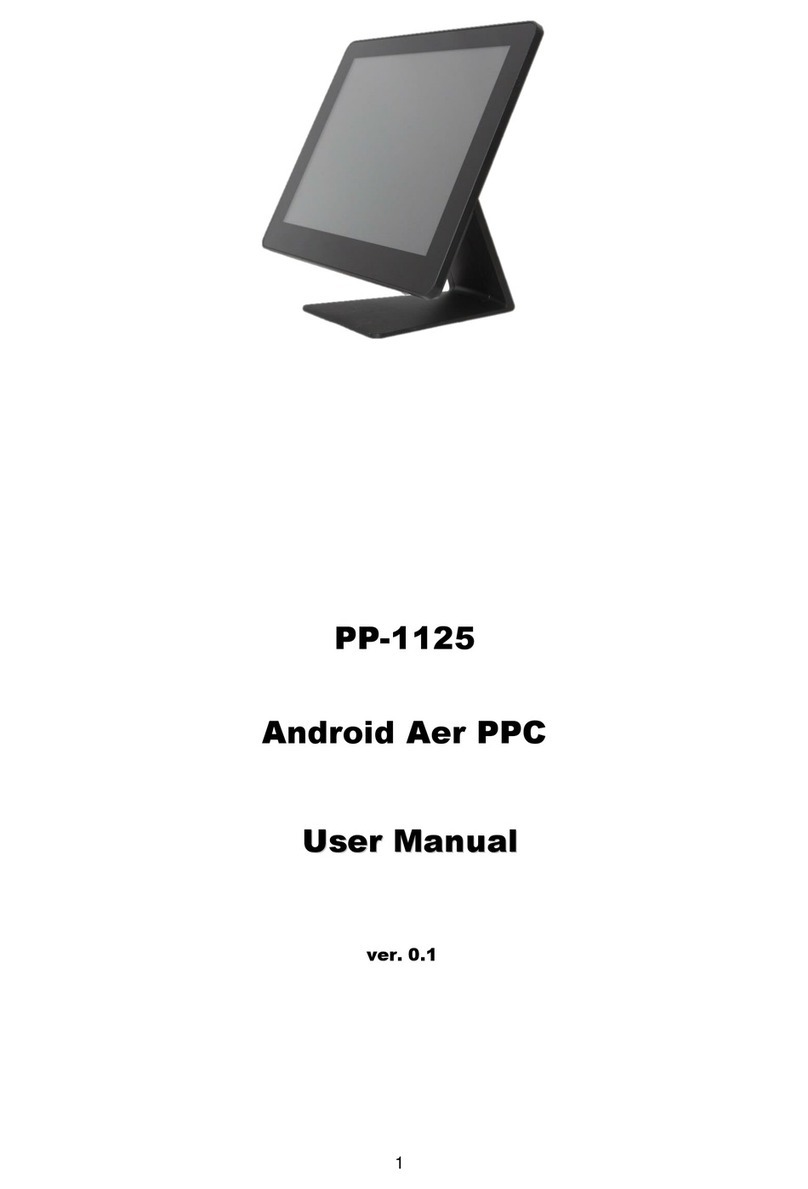
Firich Enterprise
Firich Enterprise PP-1125 User manual
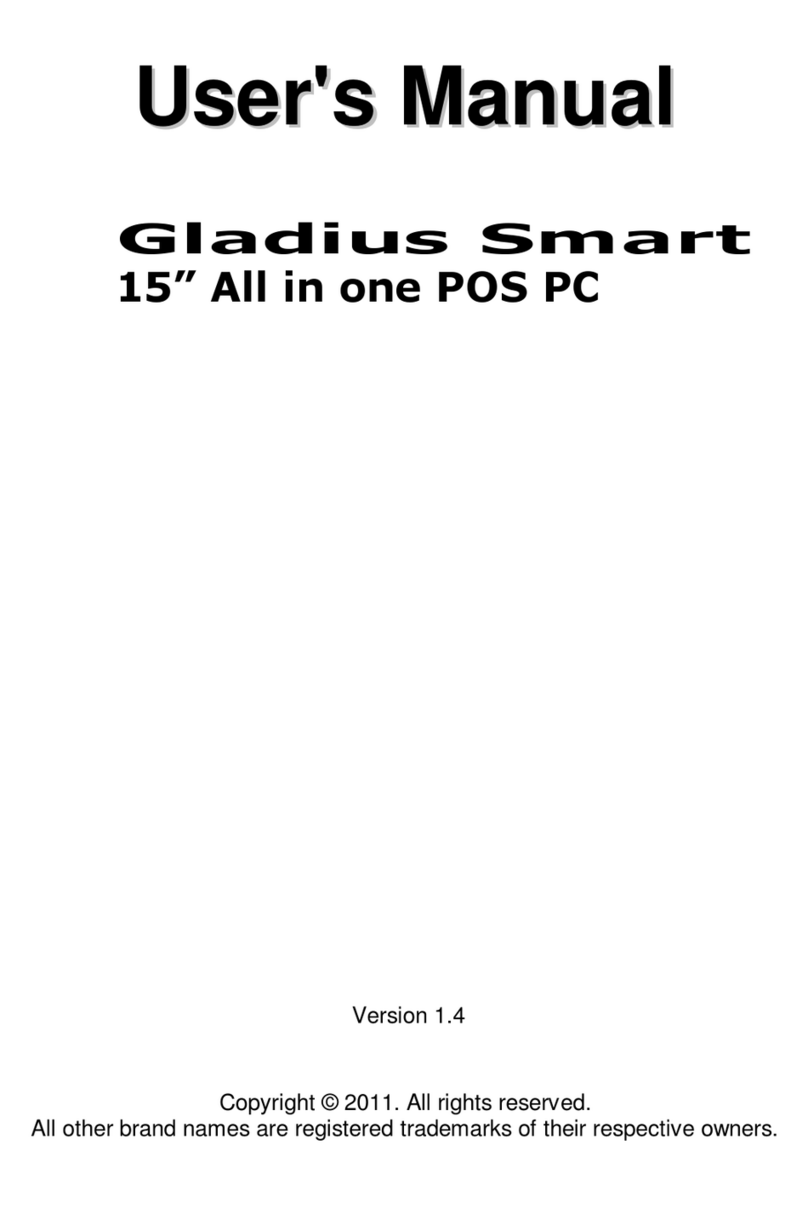
Firich Enterprise
Firich Enterprise Gladius Smart User manual

Firich Enterprise
Firich Enterprise RT-665D User manual

Firich Enterprise
Firich Enterprise Gladius Smart FH-5251 User manual
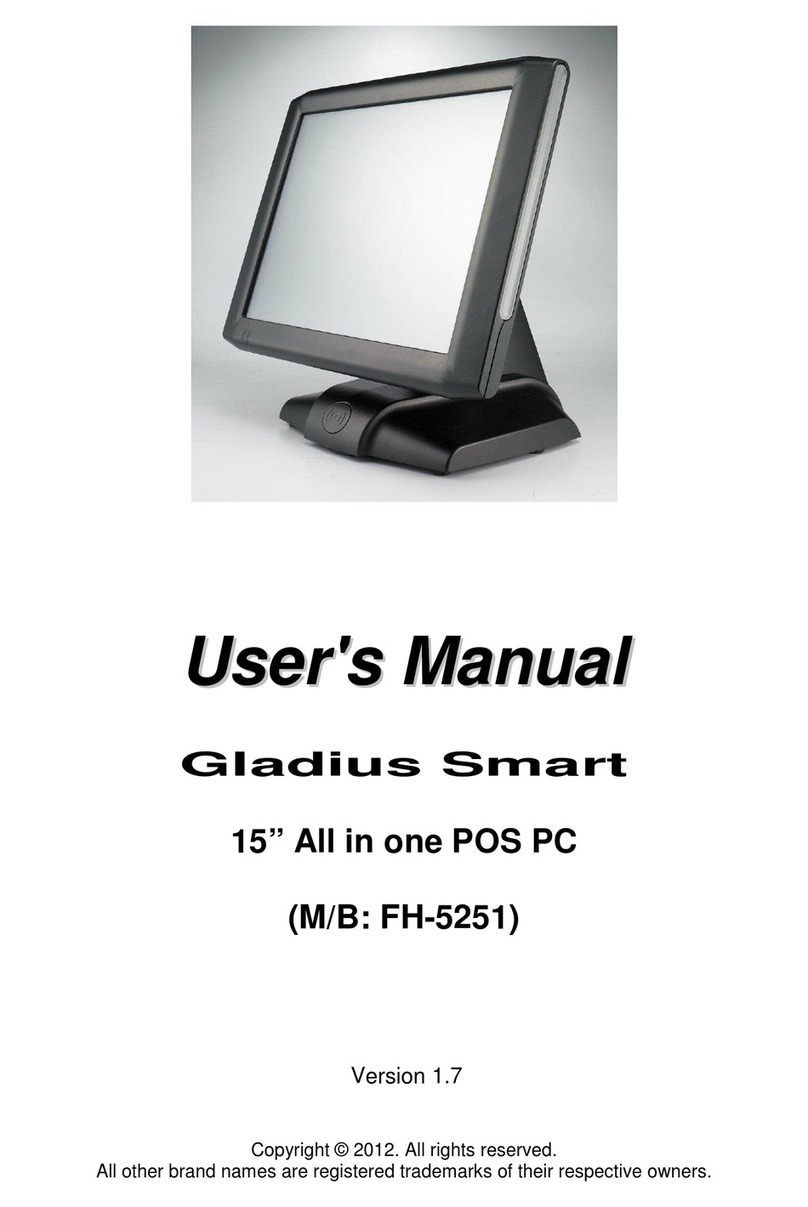
Firich Enterprise
Firich Enterprise Gladius Smart FH-5251 User manual

Firich Enterprise
Firich Enterprise AerPPC PP-9635 User manual

Firich Enterprise
Firich Enterprise AerPOS AP-3615 User manual

Firich Enterprise
Firich Enterprise AerPOS AP-3435 User manual

Firich Enterprise
Firich Enterprise BP-363 User manual