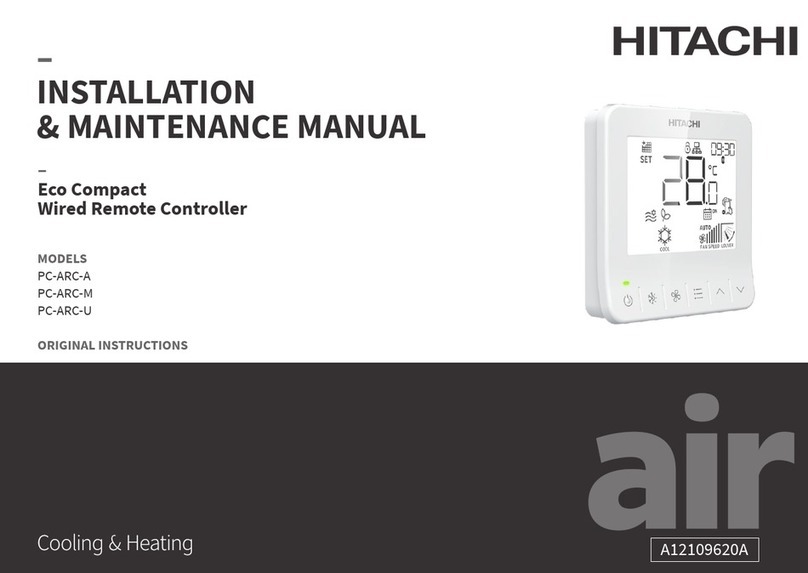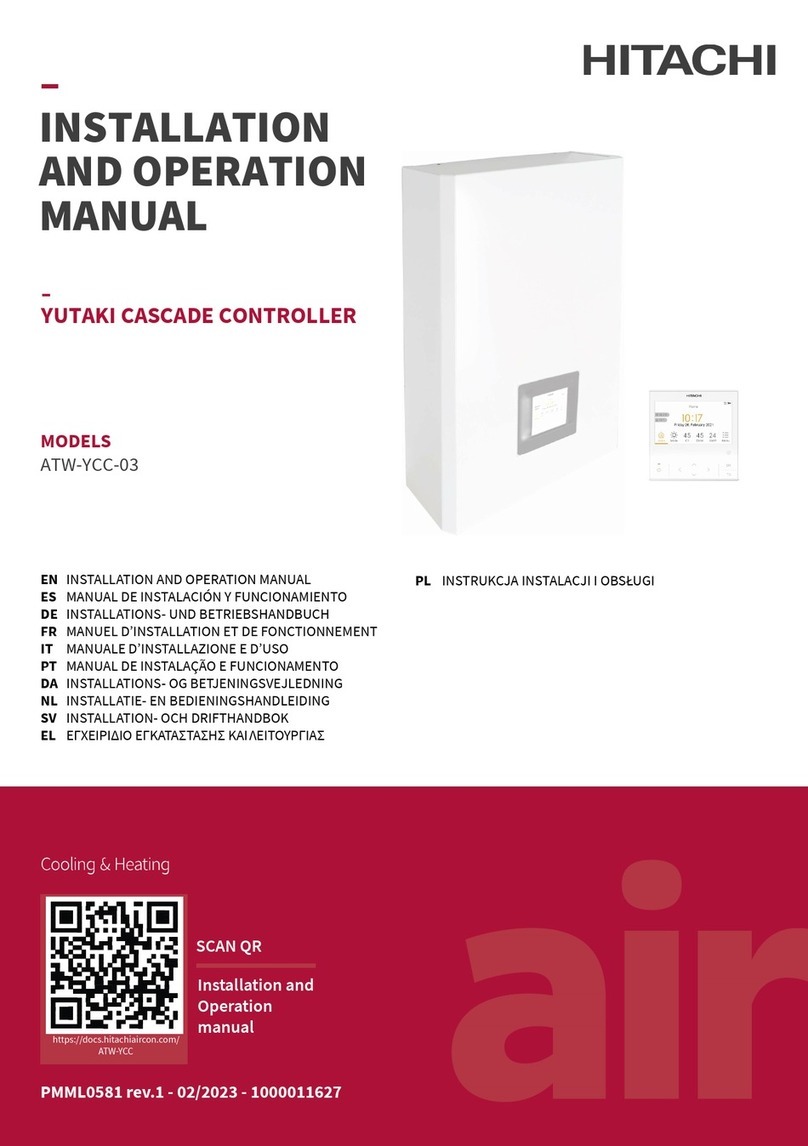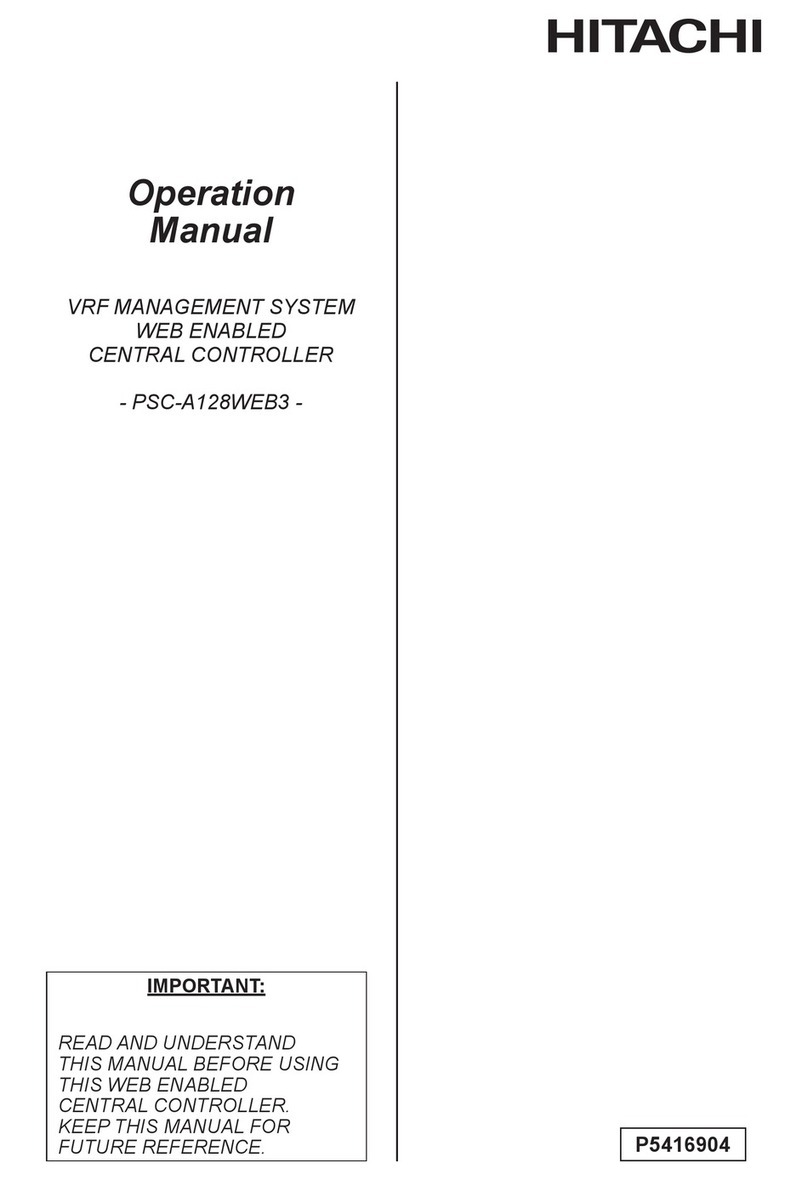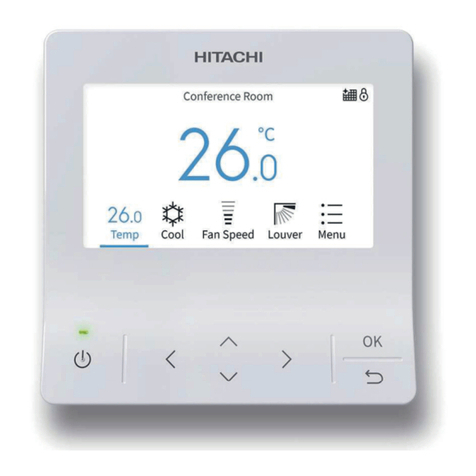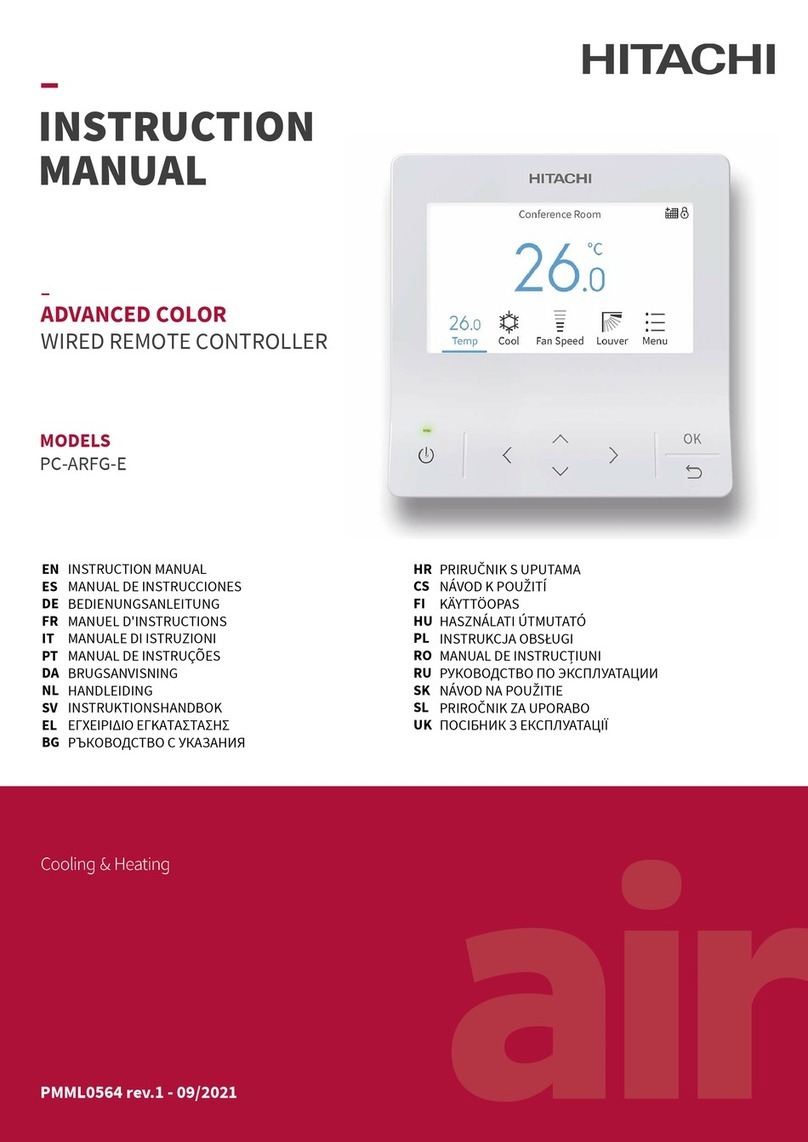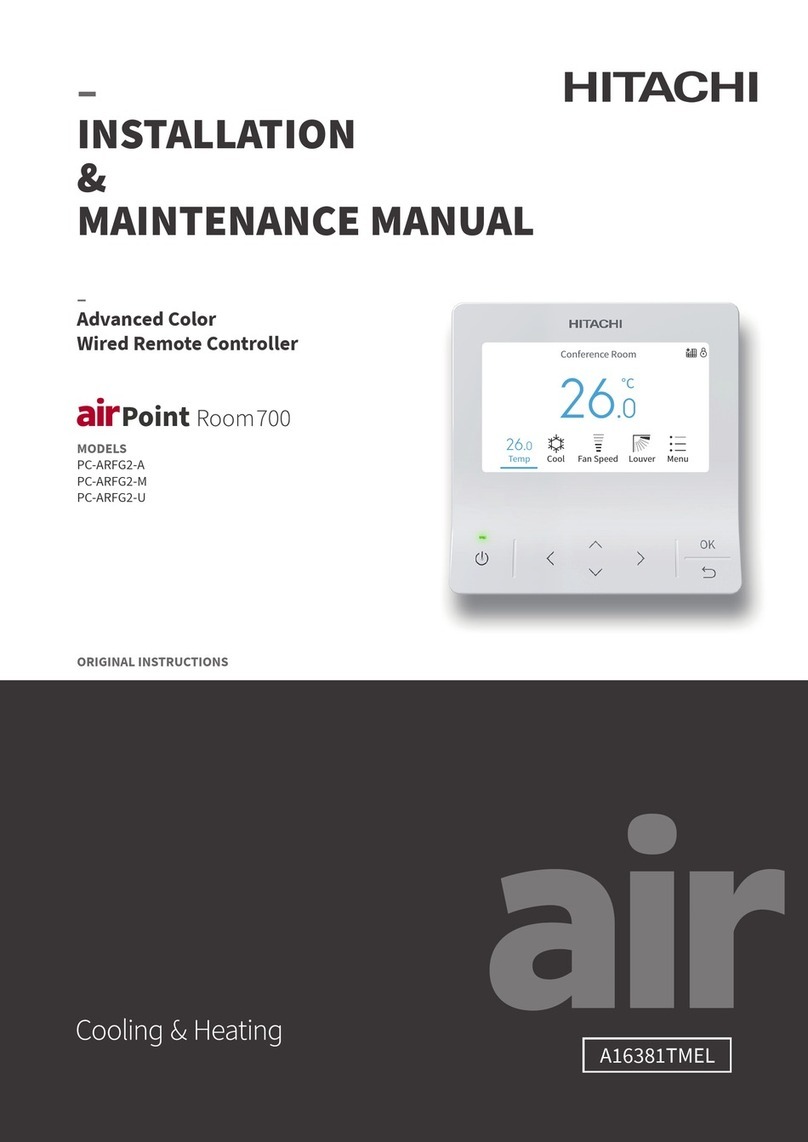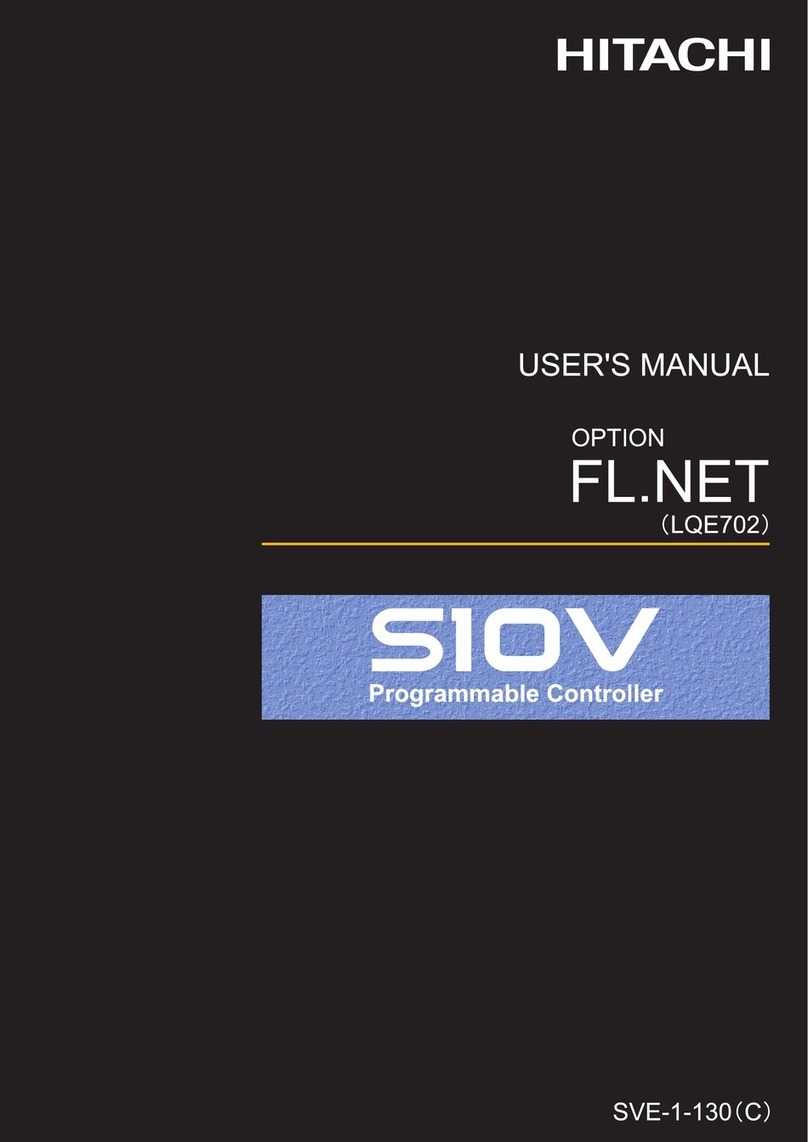Operation Steps
Operation Steps
Operation Steps
Operation Steps
Operation Steps
2.6 Filter Cleaning Prompt Function
2.8 Lock
2.9 Priority Setting
2.10 Alarm Messages
2.7 Timer Function
Operation Steps
On the wired controller's operation interface, simultaneously press key
② ④ ⑥ for 5 s to activate the wired controller's lock. Then, the
operation interface will display the lock sign, while all function keys will
become invalid, as shown in figure 19
Simultaneously press key ② ④ ⑥ for 5 s. Lock will be deactivated, and
the sign will disappear
Promptly press key ③ to confirm the setting and enter the minute setting interface, as shown in Figure 13.
Promptly press key ⑤ or ⑥ to set the minute, and for example, 17 shown in the figure.
Promptly press key ③ to confirm and return to the operation interface upon successful settings.
(See serial numbers of the keys in the panel key description on the home page, for key ① to ⑥ from left to right.)
When the filter of any indoor unit connected to wired controller in the system should be cleaned, the operation
interface blinks and displays the operating mark as shown in figure 14 . Press key ⑤ and key ⑥ simultaneously
for 5s, the operating mark will stop blinking and the timer for cleaning will be restarted.
(See serial numbers of the keys in the panel key description on the home page, for key ① to ⑥ from left to right.)
1) Press any key to light up the backlight.
2) Promptly press key ④ to enter the timing setting function, as shown in figure 15(If Time ON has setted, press
key① to cancel Time ON), and the interface displays the time on sign with the default time at 00:00, and the
hour value is blinking with a setting range of 0-12 hours.
3) Promptly press key ⑤ to increase the value by 1, and press and hold key ⑤ to increase the value by 5.
Promptly press key ⑥ to reduce the value by 1, and press and hold key ⑤ to reduce the value by 5.
4) Promptly press key ② to switch to the minute setting, with the timing range of 0-59 minutes.
5) Promptly press key ⑤ to increase the value by 1, and press and hold key ⑤ to increase the value by 5.
Promptly press key ⑥ to reduce the value by 1, and press and hold key ⑥ to reduce the value by 5.
6) Promptly press key ③ to select OFF, and promptly press key ① to cancel time off.
7) Promptly press key ② to switch the timing mode: One-off timing (ONCE), daily timing (DAILY), weekly timing
(WEEKLY).
8) Promptly press key ③ to confirm one-off timing (or daily timing), and return to the operation interface. Upon
successful setting, the operation interface displays the ON ONCE (or DAILY) icon, as shown in Figure 16.
9) If it's weekly timing in step 8), press key ② to switch the setting of Sunday to Saturday, promptly press key ① to
cancel the setting, and promptly press key ③ to confirm the setting. Upon successful setting, the operation
interface displays the ON WEEKLY icon.
(See serial numbers of the keys in the panel key description on the home page, for key ① to ⑥ from left to
right.)
1) Press any key to light up the backlight.
2) Promptly press key ④ to enter the timing setting interface, and it displays the timing validation sign.
Promptly press key ① t o cancel TIME ON and confirm TIME OFF(If Time OFF has setted, press key① to
cancel Time OFF), as shown in figure 17. The time zone’s hour value blinks with a setting range of 0-12 hours.
3) promptly press key ⑤ to increase the value by 1, and press and hold key ⑤ to increase the value by 5.
Promptly press key ⑥ to reduce the value by 1, and hold key ⑤ to reduce the value by 5
4) Promptly press key ② to switch to the minute setting, with the timing range of 0-59 minutes.
5) Promptly press key ⑤ to increase the value by 1, and press and hold key ⑤ to increase the value by 5.
Promptly press key ⑥ to reduce the value by 1, and hold key ⑥ to reduce the value by 5.
6) Promptly press key ③ to confirm and enter the timing mode.
Promptly press key ② to switch the timing mode: One-off timing (ONCE), daily timing (DAILY), weekly
timing (WEEKLY).
7) Promptly press key ③ to confirm one-off timing and return to the operation interface. Upon successful
setting, the operation interface displays the OFF ONCE icon, as shown in Figure 18.
8) If it's weekly timing in step 7), press key ② to switch the setting of Sunday to Saturday, promptly
press key ① to cancel the setting, and promptly press key ③ to confirm the setting. Upon successful
setting, the operation interface displays the ON WEEKLY icon.
(See serial numbers of the keys in the panel key description on the home page, for key ① to ⑥ from left to right).
1) Press any key to light up the backlight.
2) If operation is stop, press the key ③ and key ④ for 5 s to enter the priority setting interface, as shown in figure 20.
3) Press key ⑤ or key ⑥, select 01 or02, and set high priority for this wired controller. 00 indicates cancel priority setting ,01
indicates priority setting of operation mode, 02 indicates priority setting of operation mode and setting temperature.
(The priority setting of operation mode means the sub wired controller can only set the specified mode after the main
controller sets operation mode, and refer to the table below for the setting mode. The priority setting of operation mode
and setting temperature means that the sub wired controller can only set the specified mode after the main controller sets
operation mode. After the main controller sets the temperature, the sub wired controller will automatically synchronize to
the same temperature.)
(See serial numbers of the keys in the panel key description on the home page, for key ① to ⑥ from left to right.)
1) Press any key to light up the backlight.
2) Press and hold key ⑥ for 5s to enter the alarm query interface, as shown in figure 23.
3) Promptly press key ⑤ or key ⑥ to browse the alarm.
4) Press the key ① or long press the key ⑥ for 5s to exit the alarm query interface and return to the operation interface.
1) Press any key to light up the backlight.
2) Press and hold key ⑥ for 5 s to enter the alarm query interface.
3) Press and hold key ③ and key ④ for 5 s to delete all alarm records, as shown in figure24.
In case of no alarm, the alarm record displays 00, and the minute area displays 00.
4) Press the key ① or long press the key ⑥ for 5 seconds to exit the alarm query interface and return to the operation interface.
The operations of query are similar with the timing setting operations, i.e., when you have finished the above operations
and enter the timing setting interface again, it will display the timing which was set the last time.
The wired controller with high priority is the main controller, which can limit the operation mode of the sub
wired controller and determine the setting temperature of the sub wired controller. The user can set the main
and sub wired controller freely by changing the priority of the wired controller.
If there is no main controller in a system, the system will automatically specify a main
controller after power on, but the priority will not be set up. If users want to set up a main
controller with high priority, the setting can be made based on the following method:
1. Set [Time ON]
2. Set [Time OFF]
3. [Timing Query]
1. Alarm Query
2. Alarm deletion
TIPS:
● If TIME ON and TIME OFF are both set, then the operation interface will display ON and OFF upon successful settings.
If only TIME ON is set, the operation interface will display ON upon successful setting. If only TIME OFF is set, then the
operation interface will display OFF upon successful settings.
TIPS:
● 30 alarm messages can be recorded at most in the wired controller alarm query.
TIPS:
● After starting the lock, any keypad in the keypad area is invalid
(except for lock hot key), and only the backlight can be lit.
(See serial numbers of the keys in the panel key description on the
home page, for key ① to ⑥ from left to right)
Main controller mode
Cooling
Heating
Ventilation
Dry
Automatic
Setting mode of the sub wired controller
Cooling, dry, ventilation
Heating and ventilation
Ventilation
Cooling, dry, ventilation
Unlimited
6)
7)
1.
1)
2)
4) Press the key ③ for confirmation, and return to the operation interface.
Figure 11 Figure 12
Figure 19
Figure 20 Figure 21
Figure 23 Figure 24
Figure 13 Figure 14
Figure 15 Figure 16
Figure 17 Figure 18
Alarm code Indoor unit
address NO. Alarm NO.
Operation Steps
Press any key to light up the backlight.
In case of operation is stopped, press key ③ and key ④ for 5 s, to
enter the seizing the setting interface of the main controller, as
shown in figure 21. No operation is supported in this interface.
After successful seizure (10 seconds), it will automatically jump
into the priority settings interface, as shown in figure 20.
Press key ⑤ or key ⑥, select 01 or 02,and set high priority for this
wired controller.
00 indicates cancel priority setting ,
01 indicates priority setting of operation mode,
02 indicates priority setting of operation mode
and setting temperature.
Press the key ③ for confirmation, and return to the operation
interface.
On the operation interface, the sub wired controller displays
and the main controller does not display this icon, as shown in
figure 22, which is the operation interface of the sub wired
controller.
(See serial numbers of the keys in the panel key description on the home page, for key ① to ⑥ from left to right.)
TIPS:
● The priority settings are only performed when operation is stopped.
● The priority settings are dependent on the indoor unit model, and the main-sub settings are not supported in
individual cases. Please consult the local distributor for more details.
If there are other main controllers inside the system already, users can set up according to the
method below if want to assign a new main controller:
2.
1)
2)
3)
4)
Figure 22