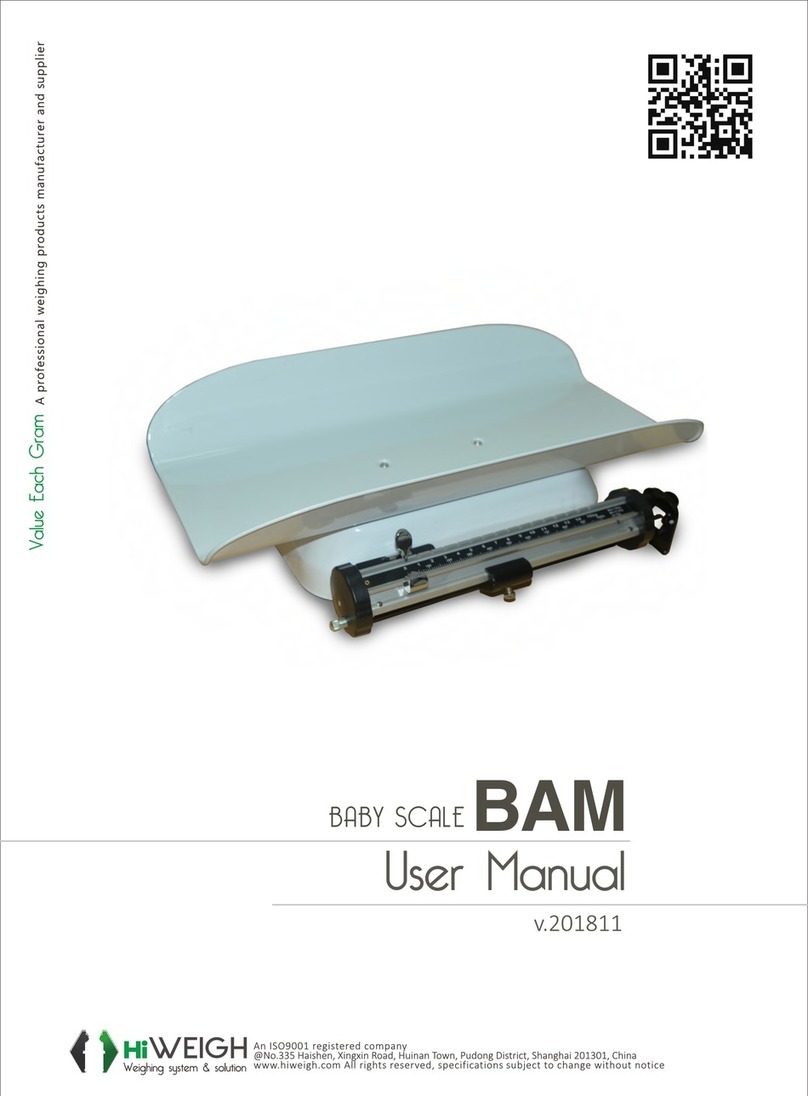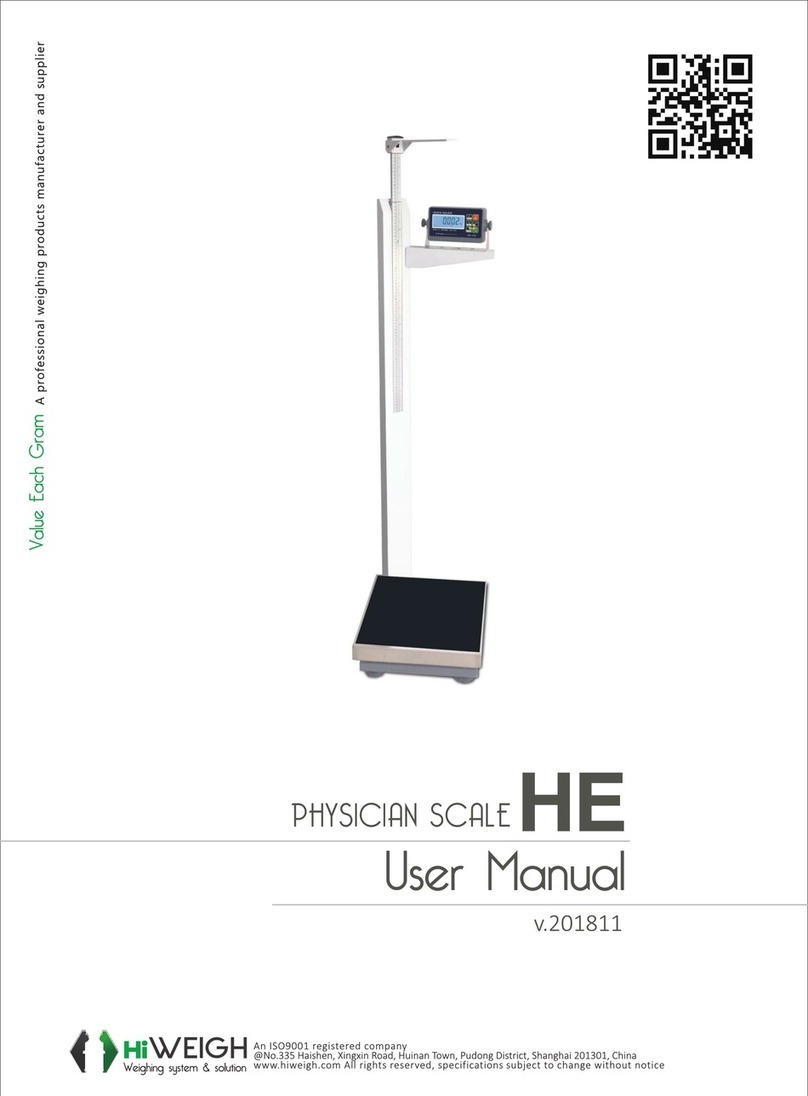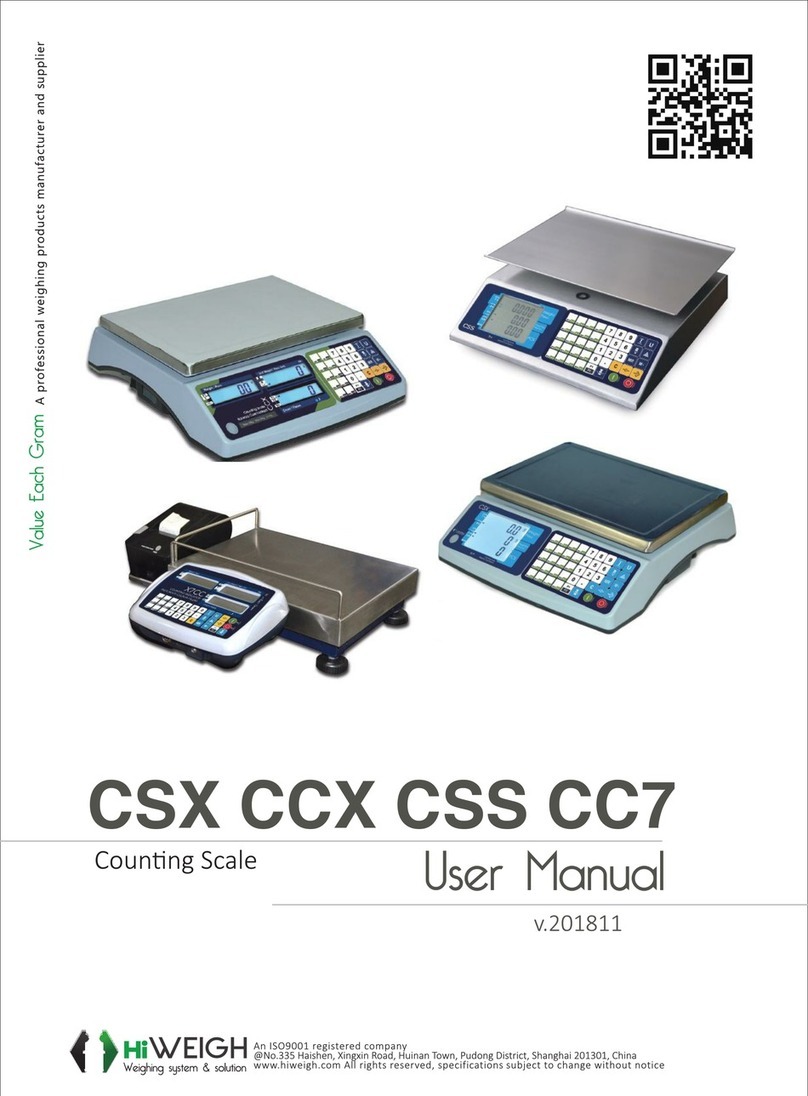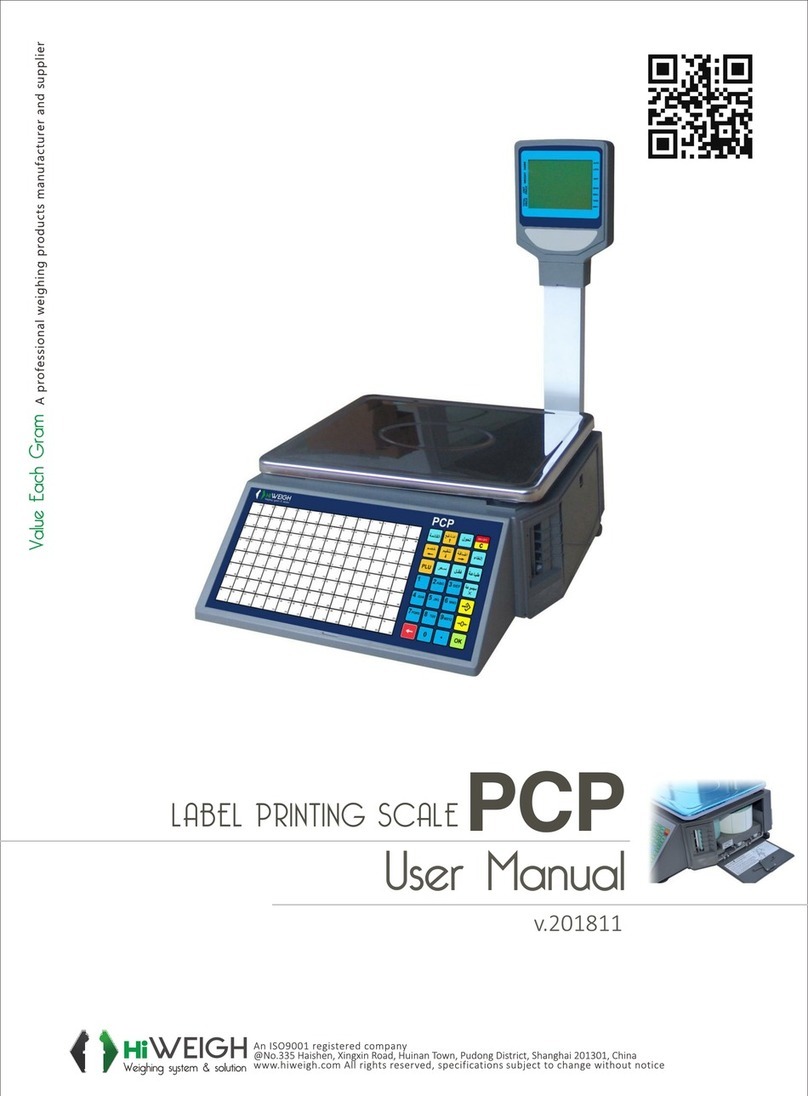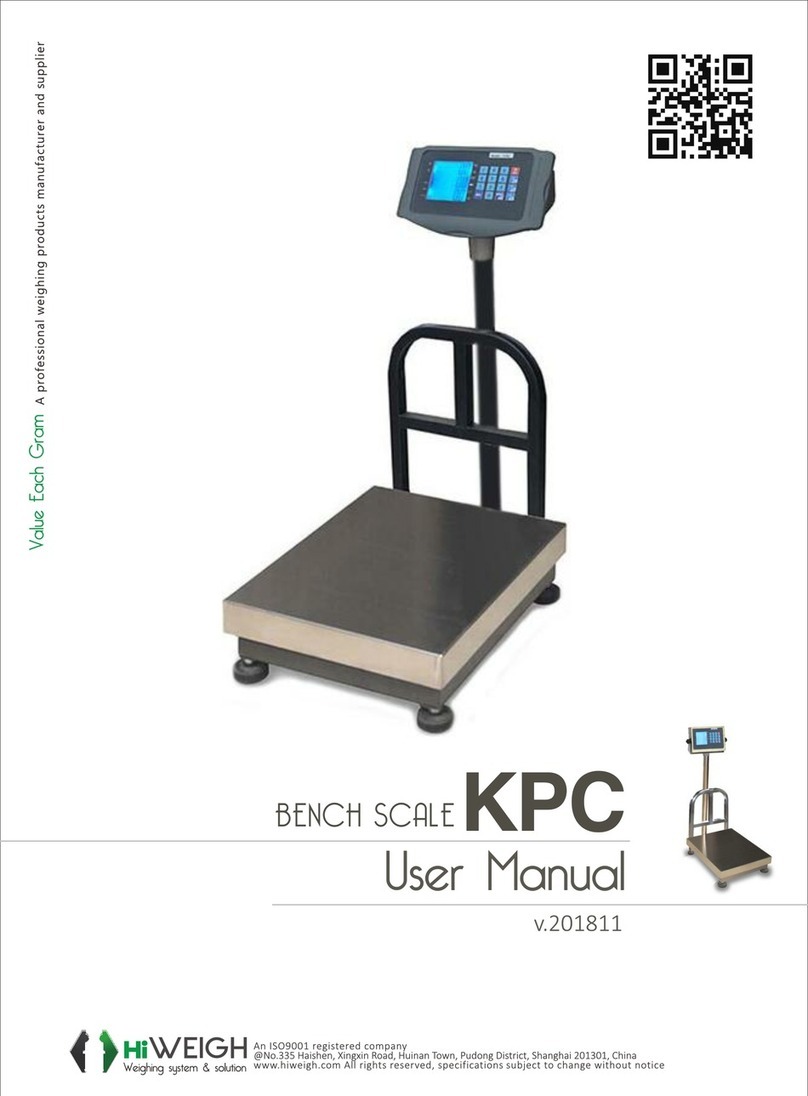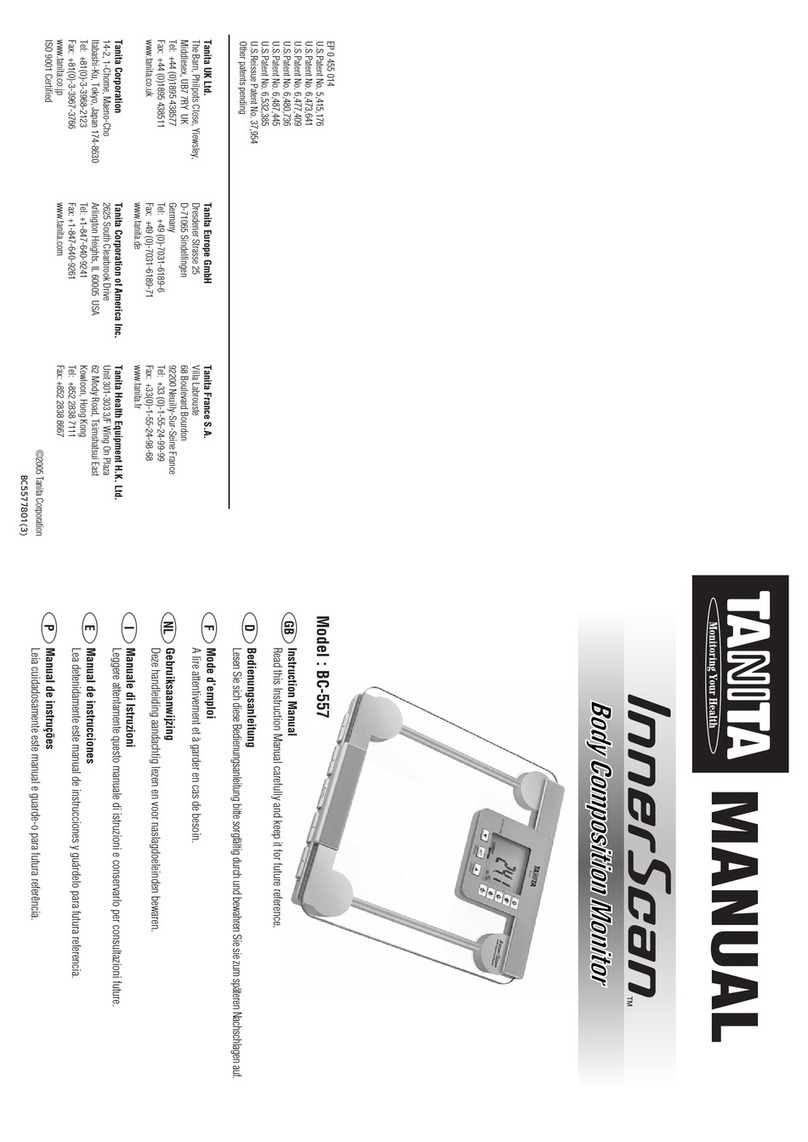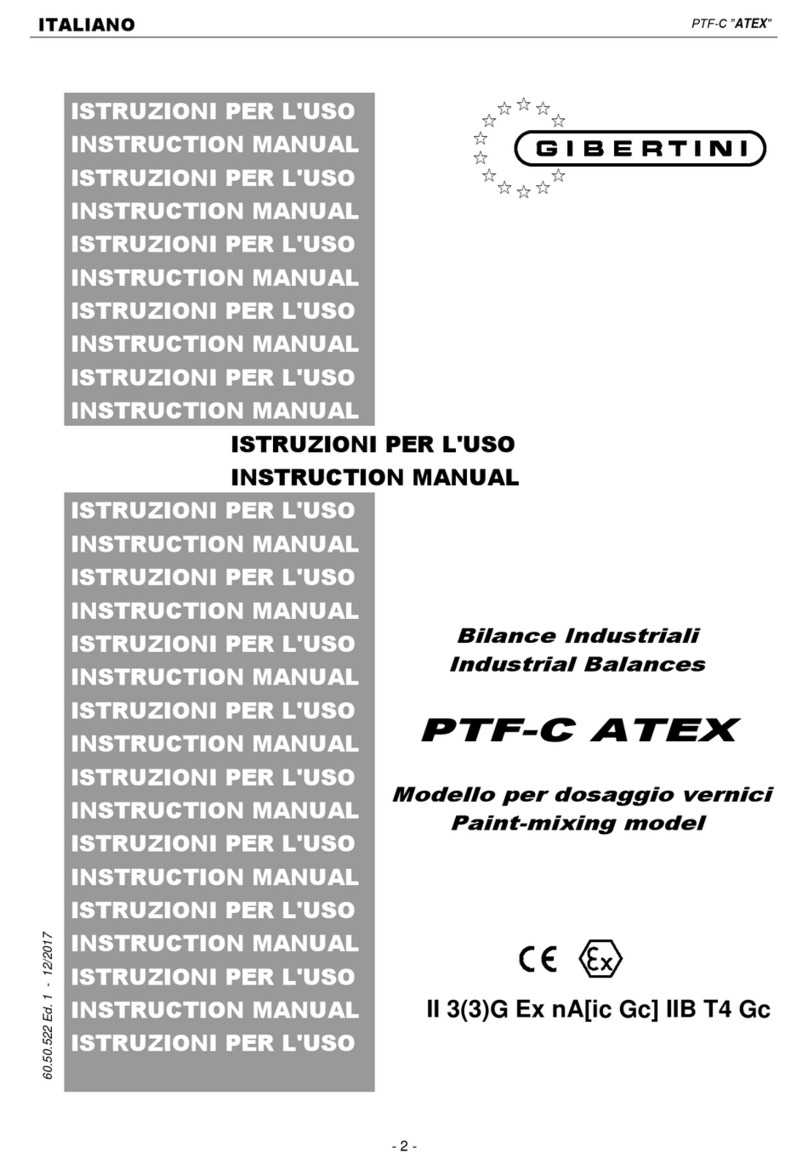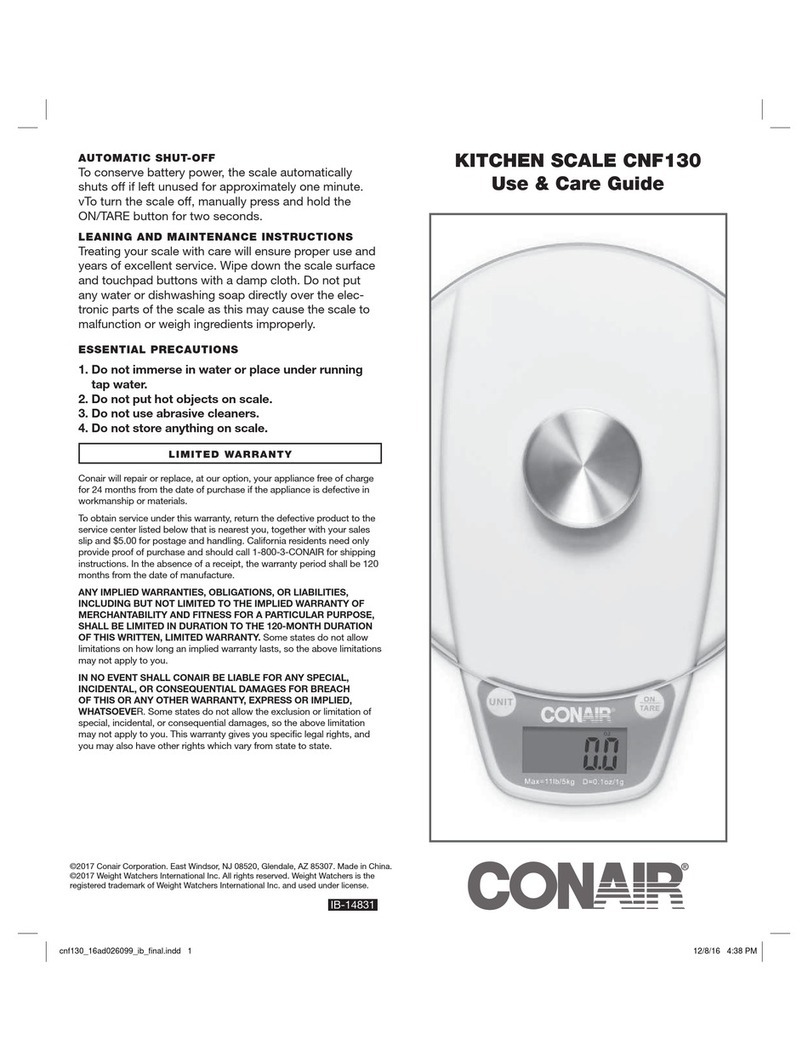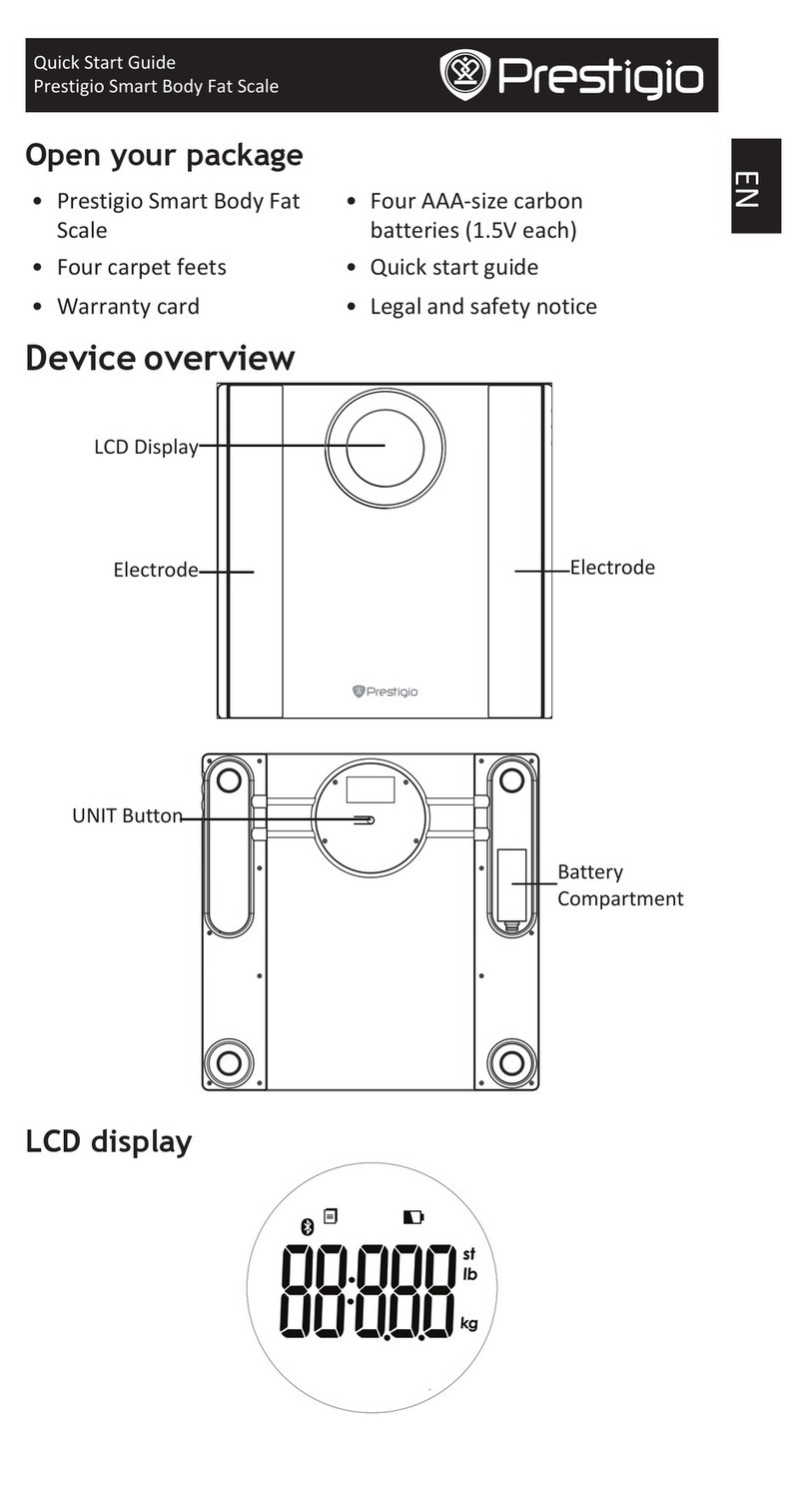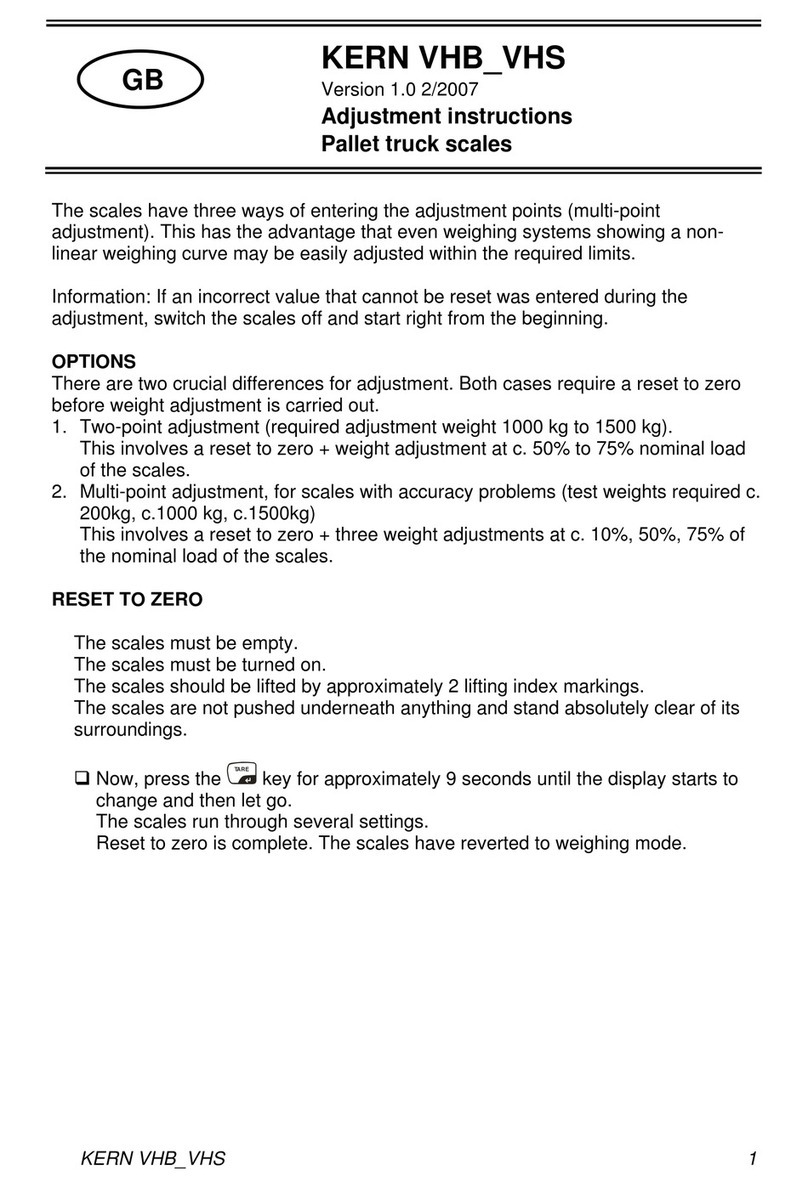checking resolutions are required). Press the number keys for inputting the sampling quantity ( 100 for
example) first and then SAMPLkey. At this moment, the input quantity will be seen in the QUANTITY
window ( only for the whole number). The UNIT WEIGHT window shows the unit weight of a object. (The
more the sampling quantity is, the more accurate the counting result is). And then you can take count of
what you want now.
Method 2: If you already know the unit weight of the object, input the unit weight by pressing the number
key and decimal point key ( press CLRkey for inputting again if you find mistake for input).After
inputting the single weight and pressing U.W.SETkey, you can take count of what you want to.
Method 3:If the unit weight value is already stored in a number unit you designated, the said weight value
can be returned by pressing U.W.EDUCEkey and it shows “POP” and then press “0-9” key, entering into
the counting status ( for example, after this scale is turned on, pressU.W.EDUCEkey and then press1
key ,thus the unit weight of a object that is stored already will be displayed in the UNIT WEIGHT window.
And then you can take count of whatever you want).
3.4.M+key: If you want to add the current quantity to last or next quantity ,the accumulation will be
done like this.
Press M+key after putting the quantity and until the figure in the QUANTITY window becomes stable
and at this moment, the QUANTITY window will show “ADD”, and the UNIT WEIGHT window shows nx ( x
stands for the time and the QUANTITY window shows the total counting value for the current and last
quantity. At this moment, pressM+key and return to the normal status for counting.
The buzzer will alarm when the accumilated value in total exceeds 99999.showing “Err6” at the same time.
It will automatically exit when the accumulated times exceeds 99.
The counting value of the total accumulation can be seen by pressing M+key when the WEIGHT
windows shows “0”.At this moment, it can return back by pressing M+key and the accumulated
counting value can be cleared up by pressingCLRkey.
3.5.BACK LIGHT : Hold and press TAREkey can ON/OFF for the backlight
3.6.U.W.STOREkey: When it is being counted and if you want to save the current unit weight in a certain
unit ( 0-9),please operate like this: Press U.W.STOREkey, showing “PUSH” and then press “0-9” key, thus
saving the unit weight in its corresponding unit.
3.7. unit convert : The weighing unit can be converted by pressing and holding UINTkey, when the
WEIGHT window shows “0”.
3.8.CLRkey: All the figure already input and the counting value for the accumulation can be cleared by
pressing this key except for the data that is illegal.
3.9.CALkey: When the scale is found inaccurate, you can put the poise that is 1/3 of full capacity weight
after the scale is turned on and getting stable, and then press and hold CALkey for three seconds. The
calibration is over then.
IV. ATTENTIONS
4.1. The battery will be recharged every three months at least if the scale is not used for a long time and
make sure that the switch at the bottom of the scale is on OFF so as to avoid the discharge of the battery
(The battery does not include in warranty clause).
4.2. When putting something on the scale pan, you should avoid the bumping and overload
4.3. Strictly protect the scale from being wetted by rain and washed
4.4.It is strongly suggested to use the scale in the condition where the temperature is at 0 °C to 40 °C and
moisture at 0%to 80%
4.5. Prevent the black beetle or other insect living in the scale
4.6. When it is used, the table is required smooth and stable and without any disturbance caused by sharp
vibration and the wind