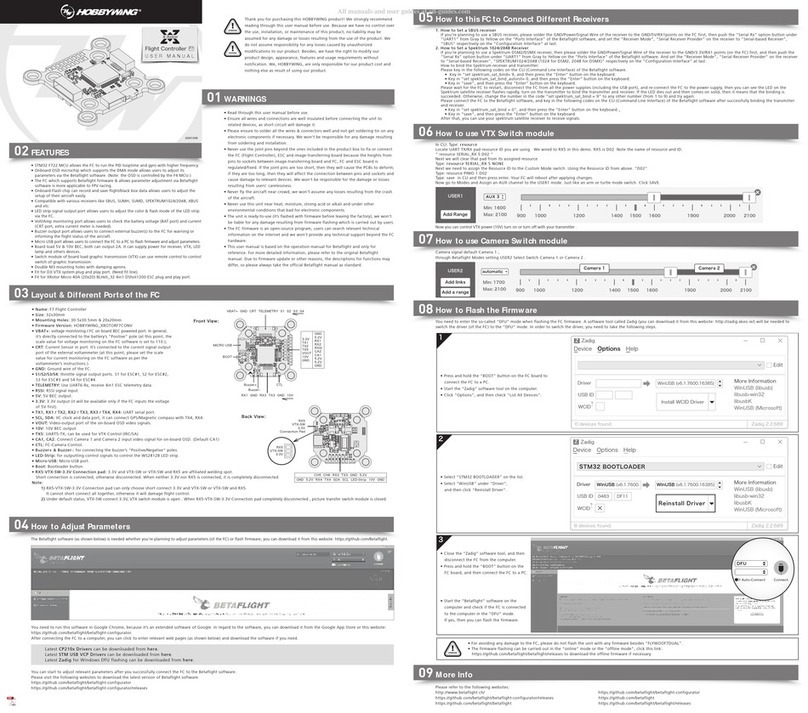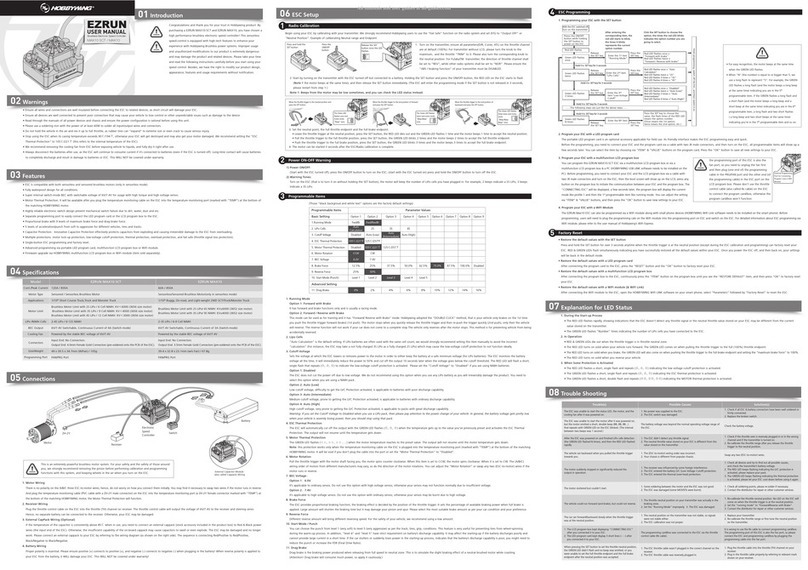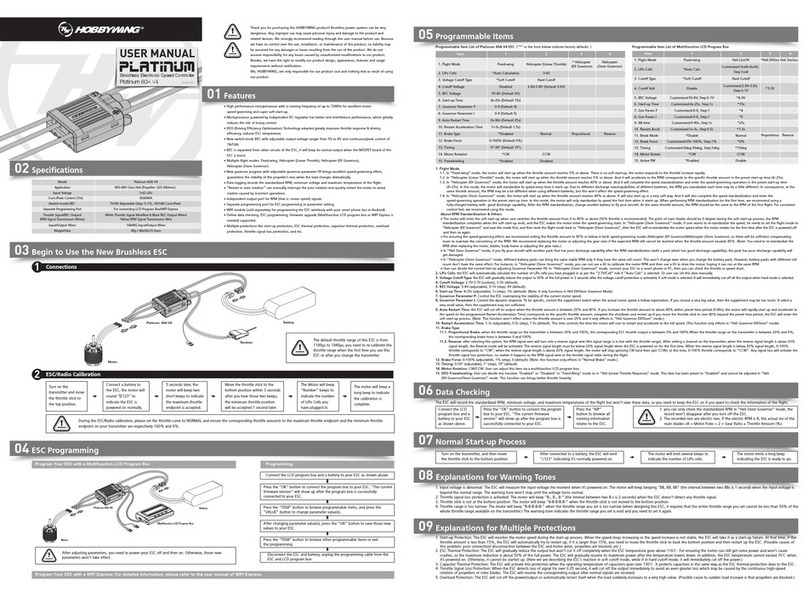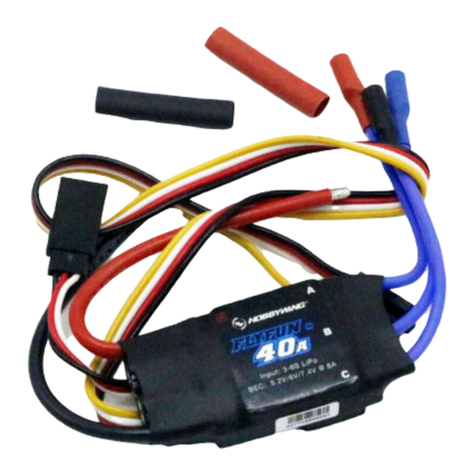MultifunctionLCDProgramBox HW-SM805DUL-20130416 Page 2
c) ESC hasn’t built-in BEC (That is: OPTO type ESC):
If the program port is multiplexed with Rx wire, disconnect the Rx wire from receiver
and then plug it into the “ESC” port on the program box.
If the program port is not multiplexed with Rx wire, use a program wire to connect the
program box to the ESC at its program port. And an additional battery pack (4.8V to
12.6V) is needed to power the LCD program box via the “Batt” port.
1.2 Step B: Connect ESC to battery and switch it on.
LCD program box shows the initial screen , press any button on the
LCD program box to communicate with the ESC, the screen shows ,
after several seconds, LCD shows the current profile name , and then
the 1st programmable item is displayed.
Press “ITEM” and “VALUE” buttons to select the options, press “OK” button to save the
settings.
a) Reset the ESC by the LCD program box
When the connection between ESC and LCD program box is successfully established,
press “ITEM” button for several times till the “Load Default Settings” is displayed, press
“OK” button, then all programmable items in the current profile are reset to
factory-preset options.
b) Change profiles of the ESC
Usually there are 3 profiles for different tracks/conditions are stored in the ESC (Note:
XERUN-120A-V3 and V3.1 ESC has 10 profiles), for example, “Modified” profile,
“Stock-10.5T” profile etc. It is very convenient for user to select the suitable profiles in
different tracks/conditions.
Press “R/P” button to display the current profile name, and then press “VALUE” button
to change to next profile. If there are some programmable options need to be changed
in the profile, please press “ITEM” button to enter the edit mode.
The profile name can be changed by the USB Link Software on PC.
2. Works as USB adapter to connect ESC to PC
Connect the ESC, LCD program box and PC according to the picture. Run the USB Link
Software.
And then connect ESC to battery and
turn it on, the USB Link Software will
try to communicate with the ESC.
After the connection is established,
user can easily set the ESC or update
its firmware on the PC.
3. Works as Lipo battery voltmeter
a) Battery: 2-8S Lipo/Li-Lon/Li-Fe
b) Precision: ±0.1V
c) Usage:
Plug the balance charge connector of the
battery pack into the “BATTERY CHECK” port
(Please make sure that the negative pole
points to the “-” symbol on the program box),
and then LCD shows the firmware, the
voltage of the whole battery and each cell.
Note: When checking the voltage, please supply the LCD program box only from the
balance charge connector. Don’t supply LCD program box from Batt or USB port.
【UPDATE THE FIRMWARE OF LCD PROGRAM BOX】
Sometimes the firmware of LCD program box should be updated because the functions of ESC
are improved continuously.
Connect the LCD program box with PC through USB port, run Hobbywing USB Link Software,
select “Device”“Multifunction LCD Program Box”, at the “Firmware Upgrade” module, choose
the new firmware you want to use, and then click “Upgrade” button.
Please detail instructions, please browse the manufacturer’s website.
The detail information of the LCD Program Box:
http://www.hobbywing.com/product_show.asp?id=215
The detail information of the USB Link Software:
http://www.hobbywing.com/product_show.asp?id=218