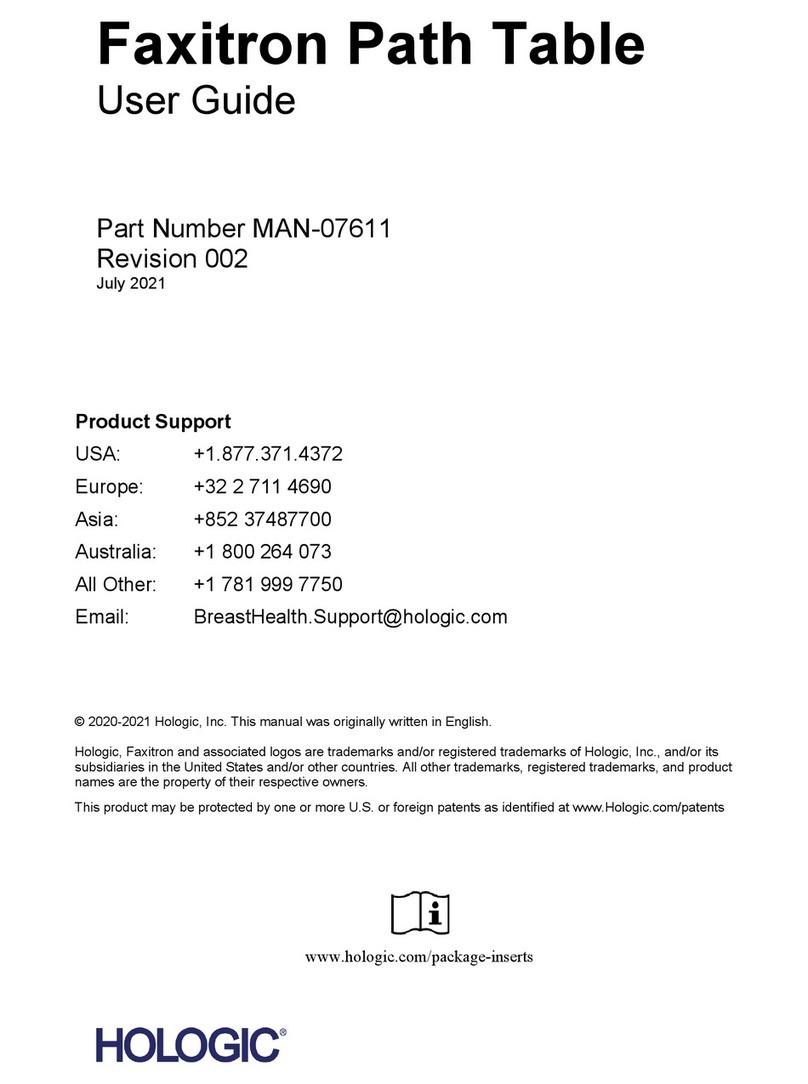Hologic Omni 4K User manual
Other Hologic Medical Equipment manuals

Hologic
Hologic selenia dimensions User manual

Hologic
Hologic CYNOSURE ELLMAN SURGITRON 4.0 Dual RF/90 IEC User manual

Hologic
Hologic Trident User manual

Hologic
Hologic ThinPrep User manual

Hologic
Hologic Faxitron Core User manual

Hologic
Hologic SUPERSONIC IMAGINE AIXPLORER MultiWave Configuration guide

Hologic
Hologic Acessa ProVu User manual

Hologic
Hologic Affirm MAN-02866 User manual

Hologic
Hologic MyoSure XL User manual

Hologic
Hologic ATEC SAPPHIRE User manual

Hologic
Hologic Viera Portable User manual

Hologic
Hologic Affirm User manual

Hologic
Hologic Faxitron CT User manual

Hologic
Hologic R2 DM User manual
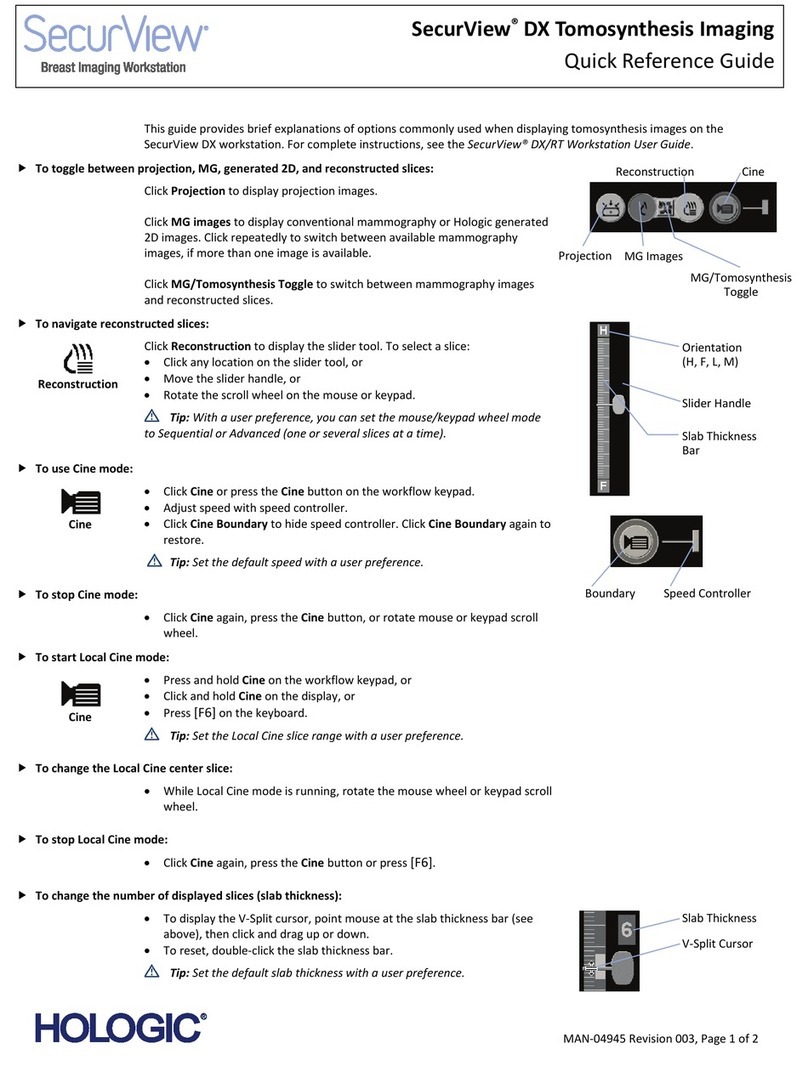
Hologic
Hologic SecurView DX User manual

Hologic
Hologic Aquilex User manual

Hologic
Hologic Brevera User manual

Hologic
Hologic Cenova R2 2.0 User manual
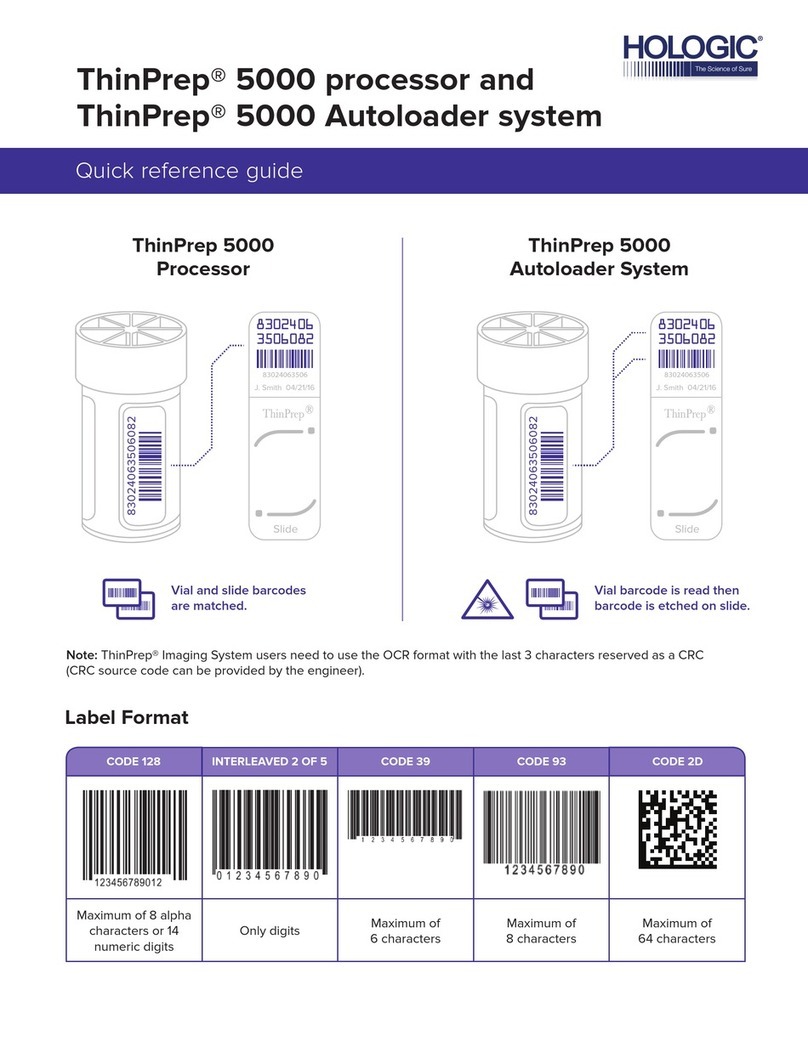
Hologic
Hologic ThinPrep 5000 User manual

Hologic
Hologic QDR 4500 User manual
Popular Medical Equipment manuals by other brands

Getinge
Getinge Arjohuntleigh Nimbus 3 Professional Instructions for use

Mettler Electronics
Mettler Electronics Sonicator 730 Maintenance manual

Pressalit Care
Pressalit Care R1100 Mounting instruction

Denas MS
Denas MS DENAS-T operating manual

bort medical
bort medical ActiveColor quick guide

AccuVein
AccuVein AV400 user manual