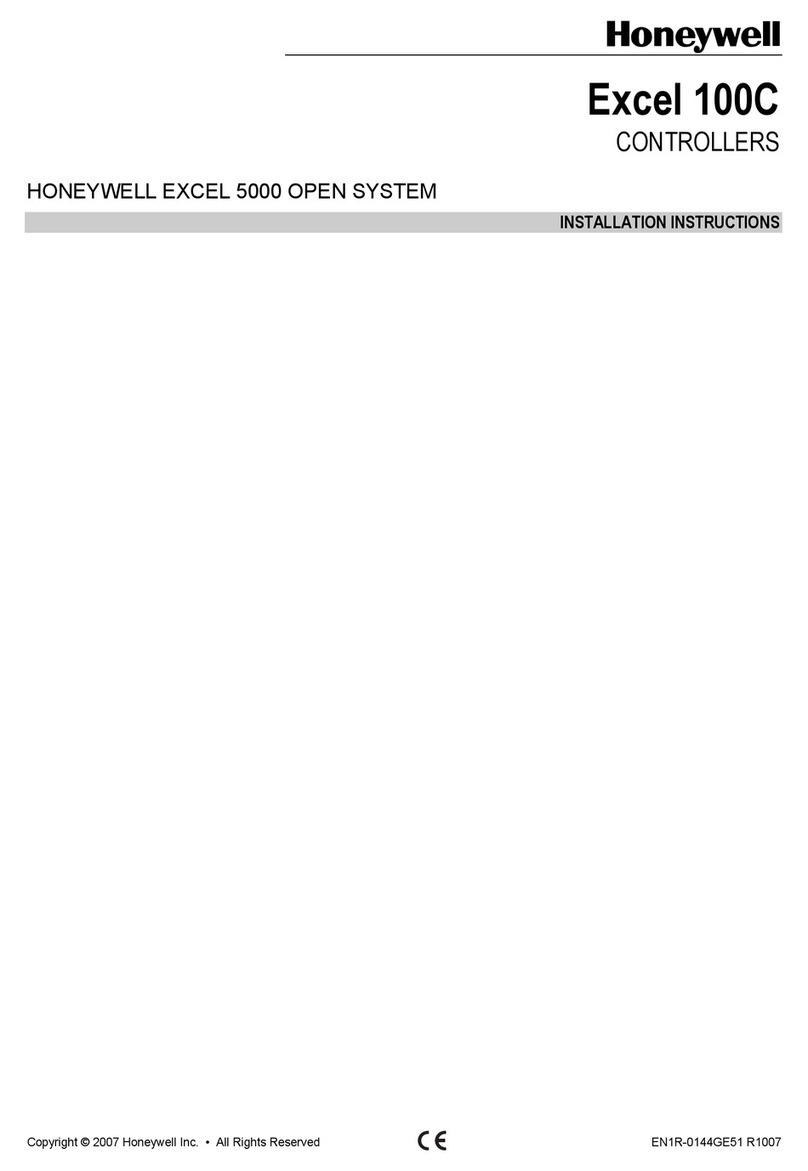Honeywell UDC2500 User manual
Other Honeywell Controllers manuals
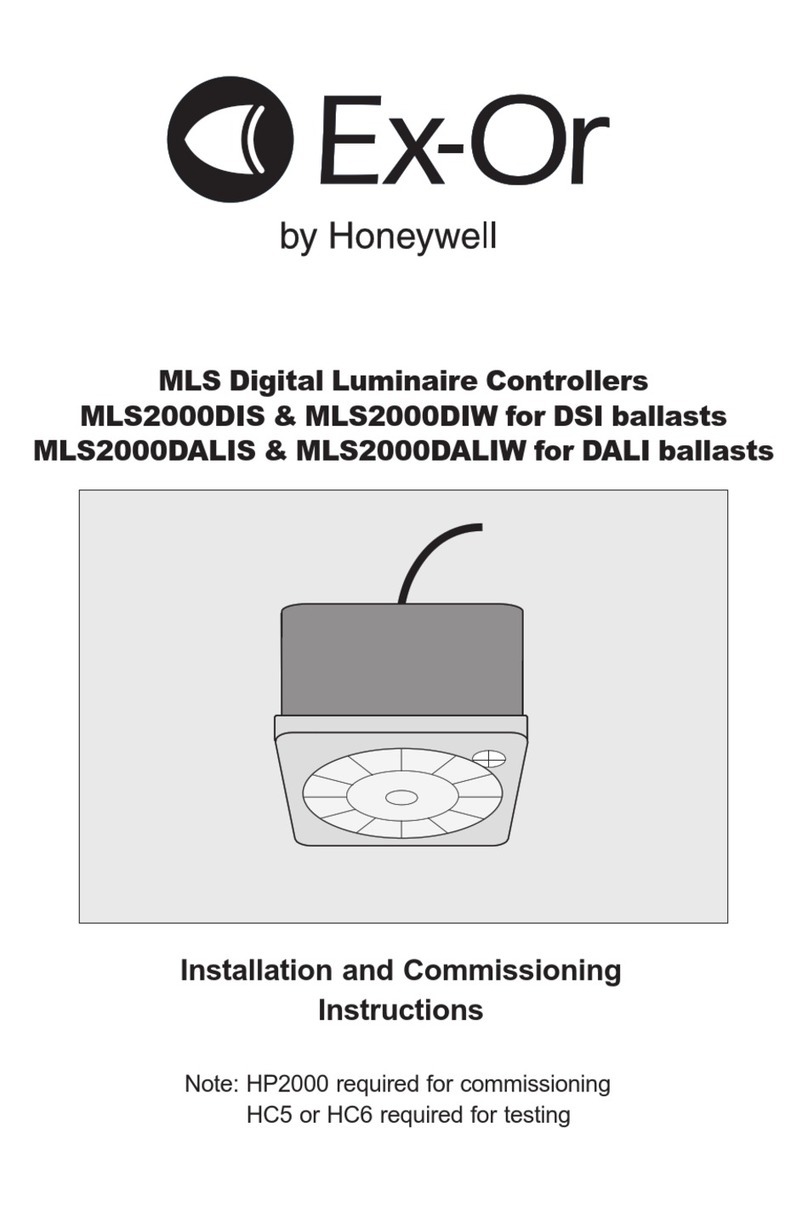
Honeywell
Honeywell Ex-Or MLS Installation and operation manual

Honeywell
Honeywell HR 40 User manual

Honeywell
Honeywell ML6161 Series Operation manual

Honeywell
Honeywell Fire-Lite Alarms BG-12LPSP User manual

Honeywell
Honeywell UDC3500 User manual
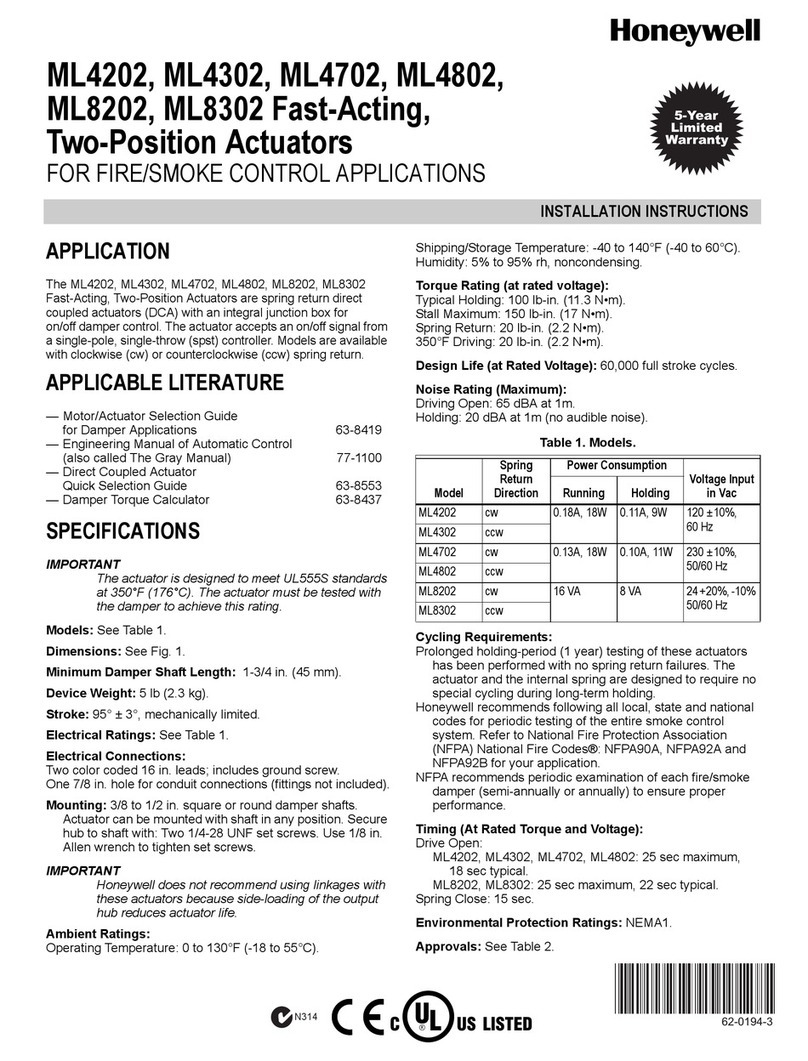
Honeywell
Honeywell FAST-ACTING, TWO-POSITION ACTUATORS ML4202 User manual

Honeywell
Honeywell HR 40 F User manual
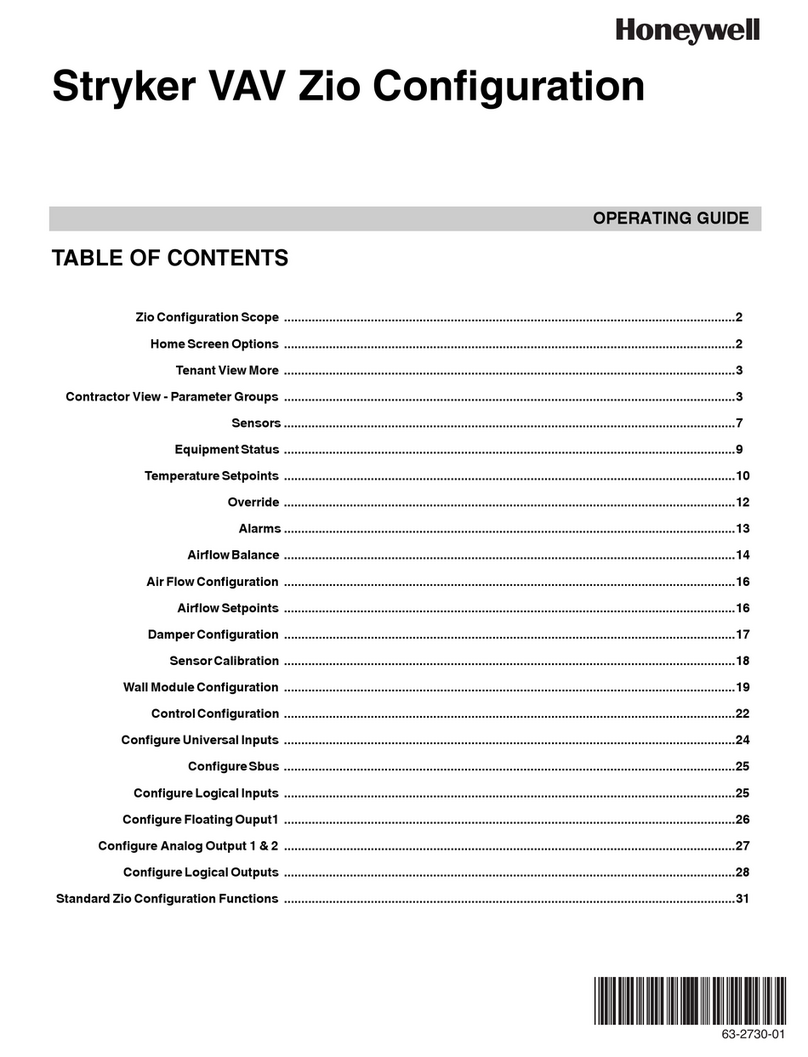
Honeywell
Honeywell Stryker VAV User manual

Honeywell
Honeywell CIPer 50 Installation and operation manual
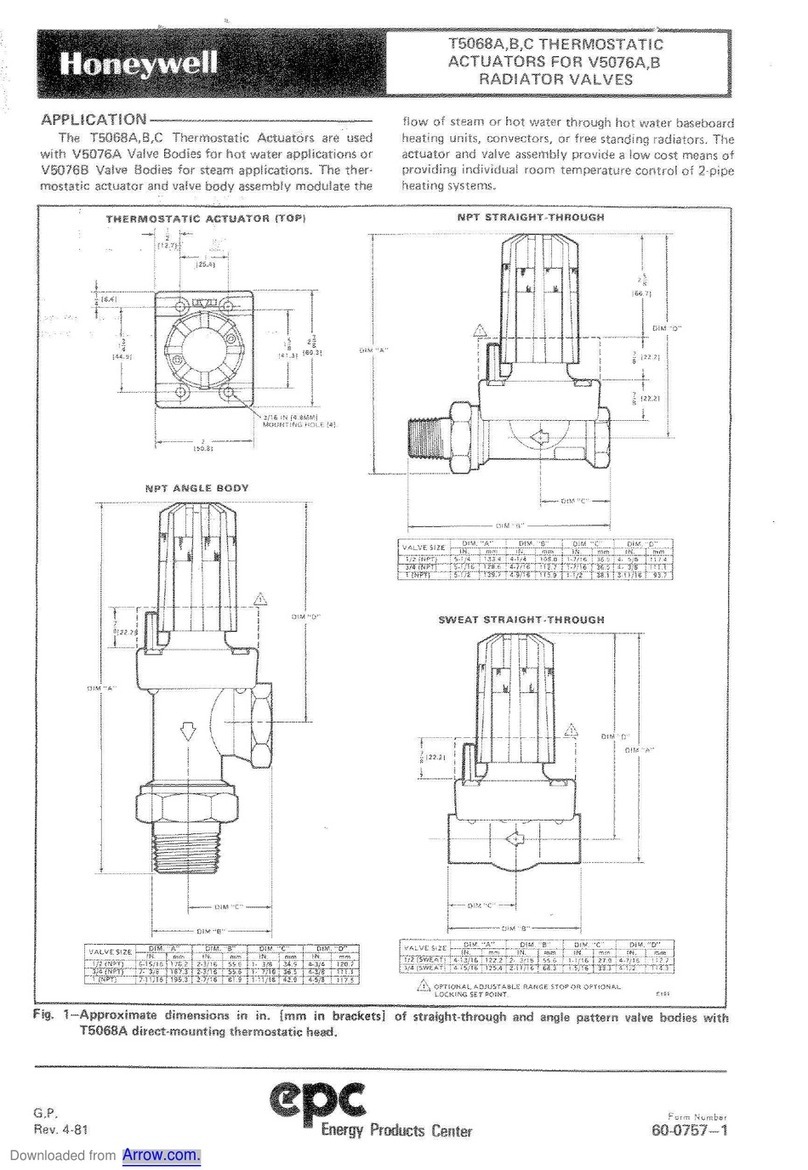
Honeywell
Honeywell epc T5068A User manual

Honeywell
Honeywell V4055A User manual

Honeywell
Honeywell S9360A User manual

Honeywell
Honeywell MSR PolyGard 2 MGC2-K User manual
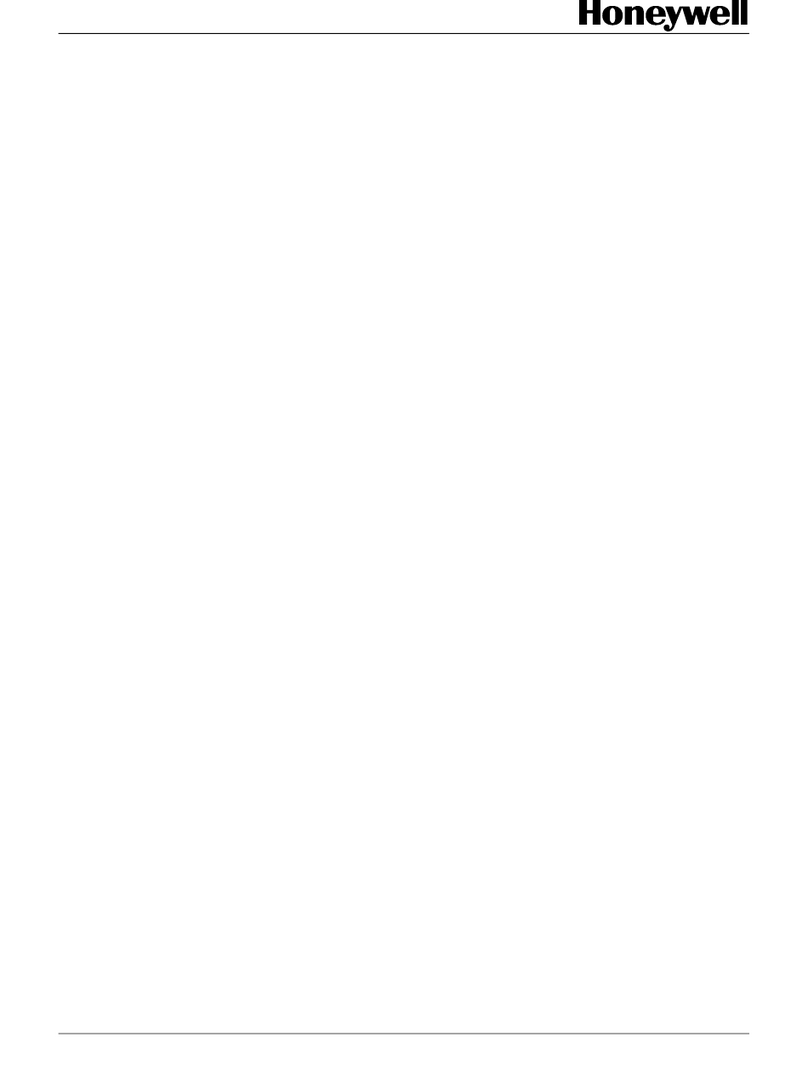
Honeywell
Honeywell HercuLink User manual

Honeywell
Honeywell T6590A User manual

Honeywell
Honeywell DB7110U1000 User manual

Honeywell
Honeywell Excel 50 User manual
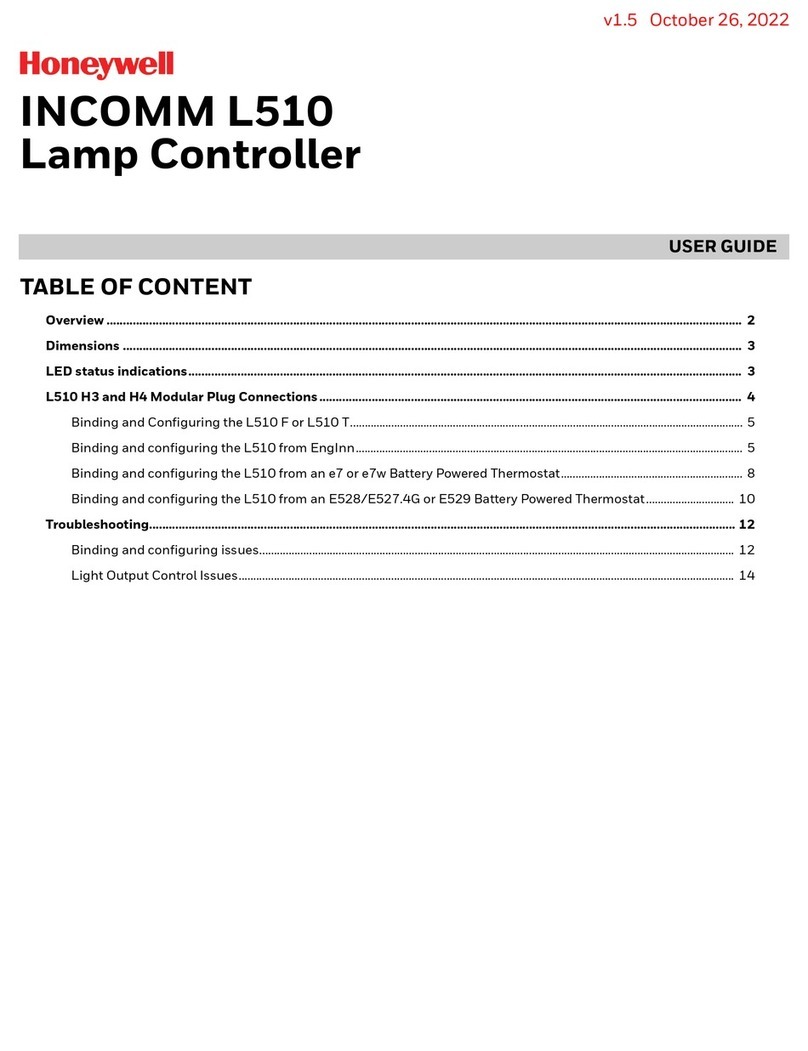
Honeywell
Honeywell INCOMM L510 User manual
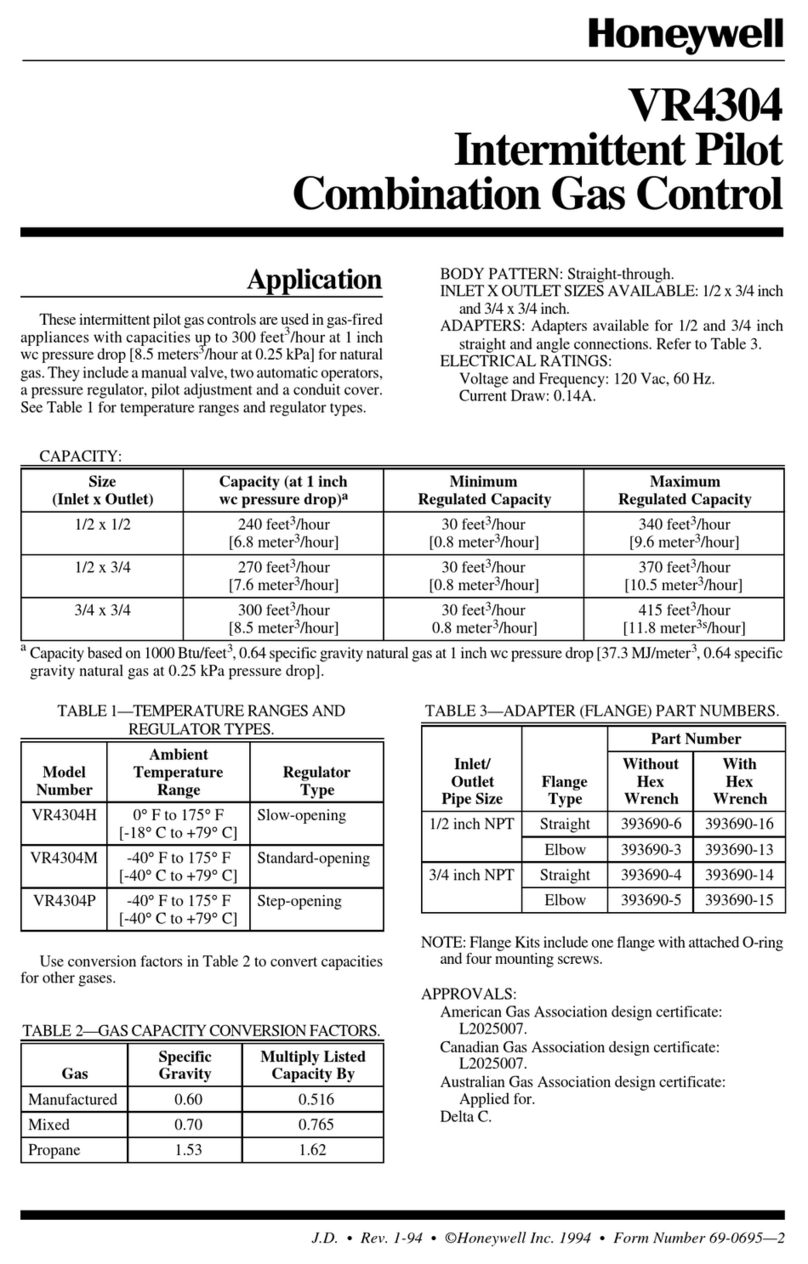
Honeywell
Honeywell VR4304 Series User manual

Honeywell
Honeywell UDC3300 User manual
Popular Controllers manuals by other brands

Digiplex
Digiplex DGP-848 Programming guide

YASKAWA
YASKAWA SGM series user manual

Sinope
Sinope Calypso RM3500ZB installation guide

Isimet
Isimet DLA Series Style 2 Installation, Operations, Start-up and Maintenance Instructions

LSIS
LSIS sv-ip5a user manual

Airflow
Airflow Uno hab Installation and operating instructions