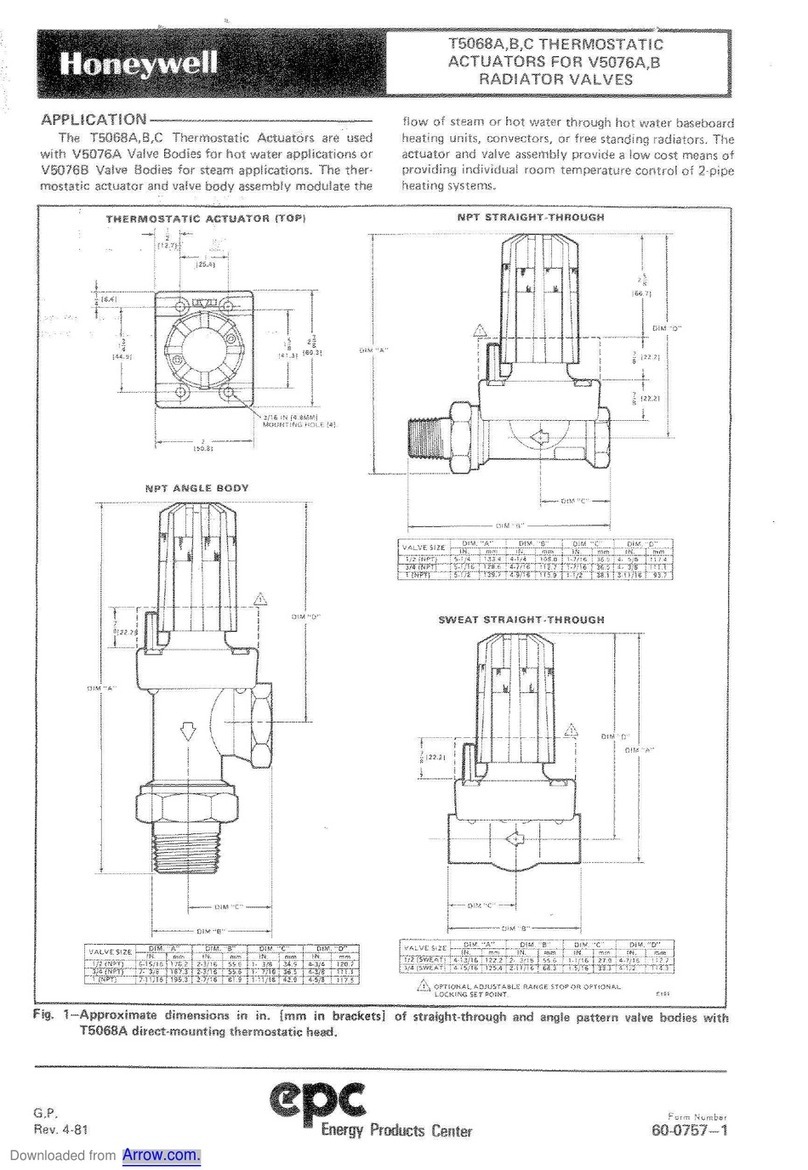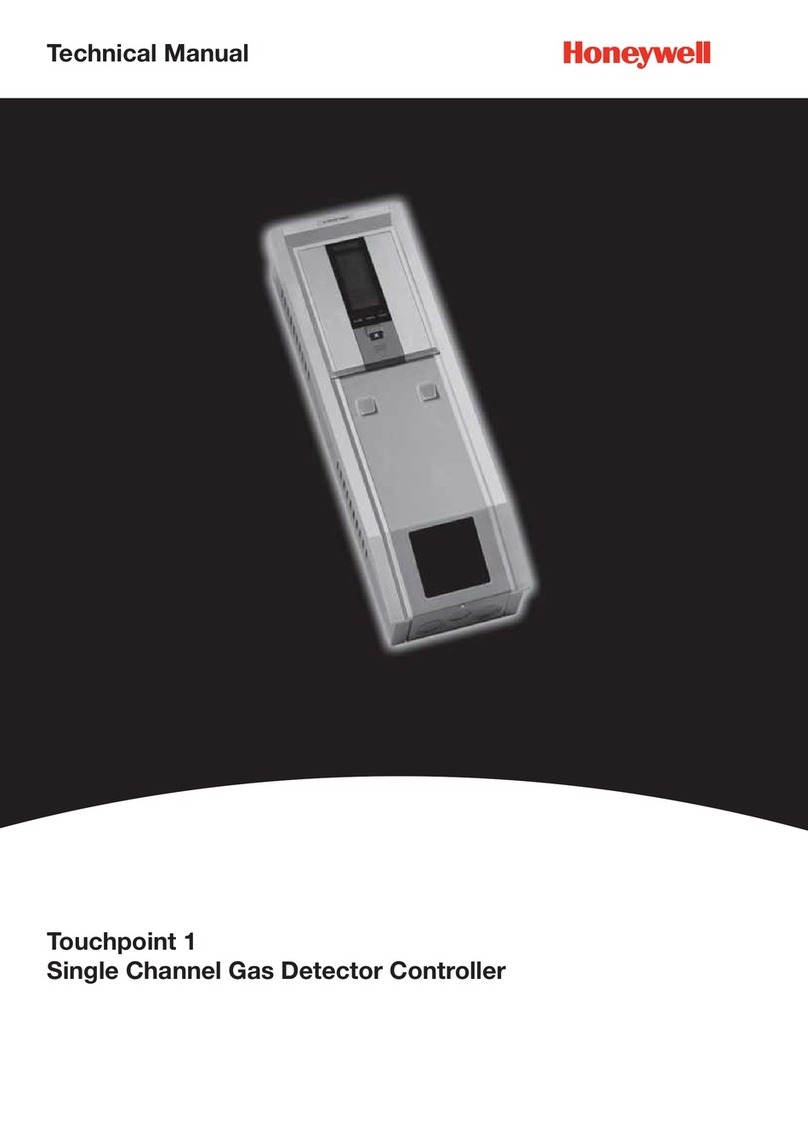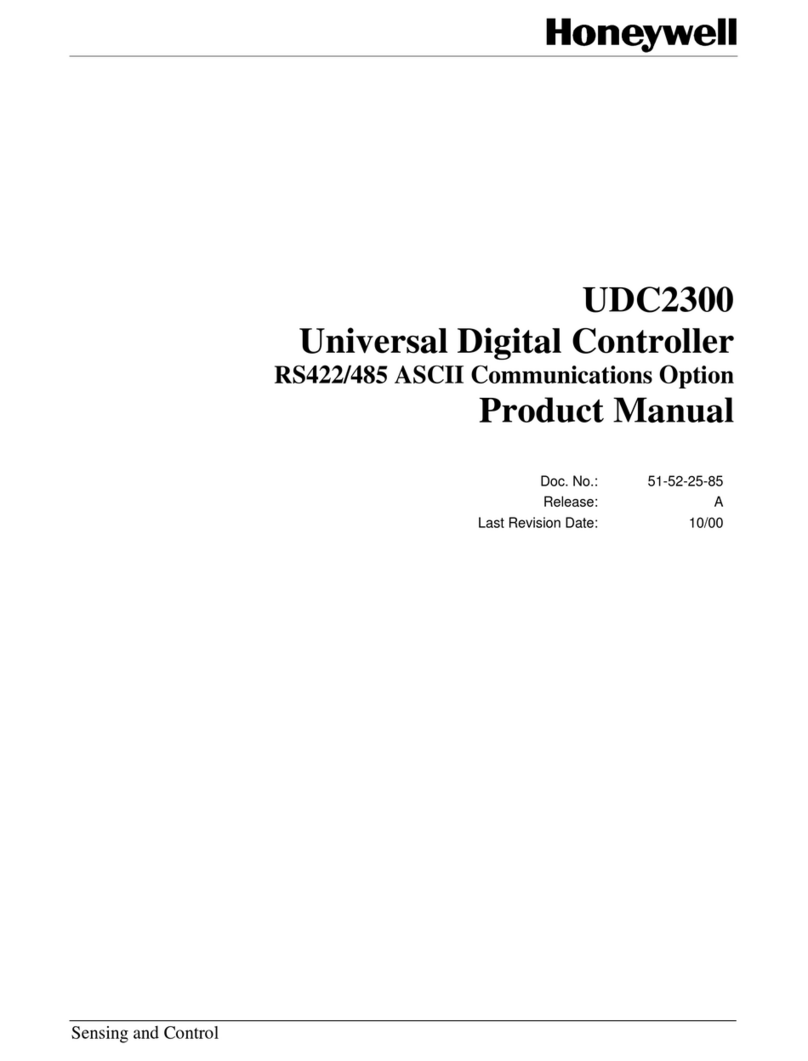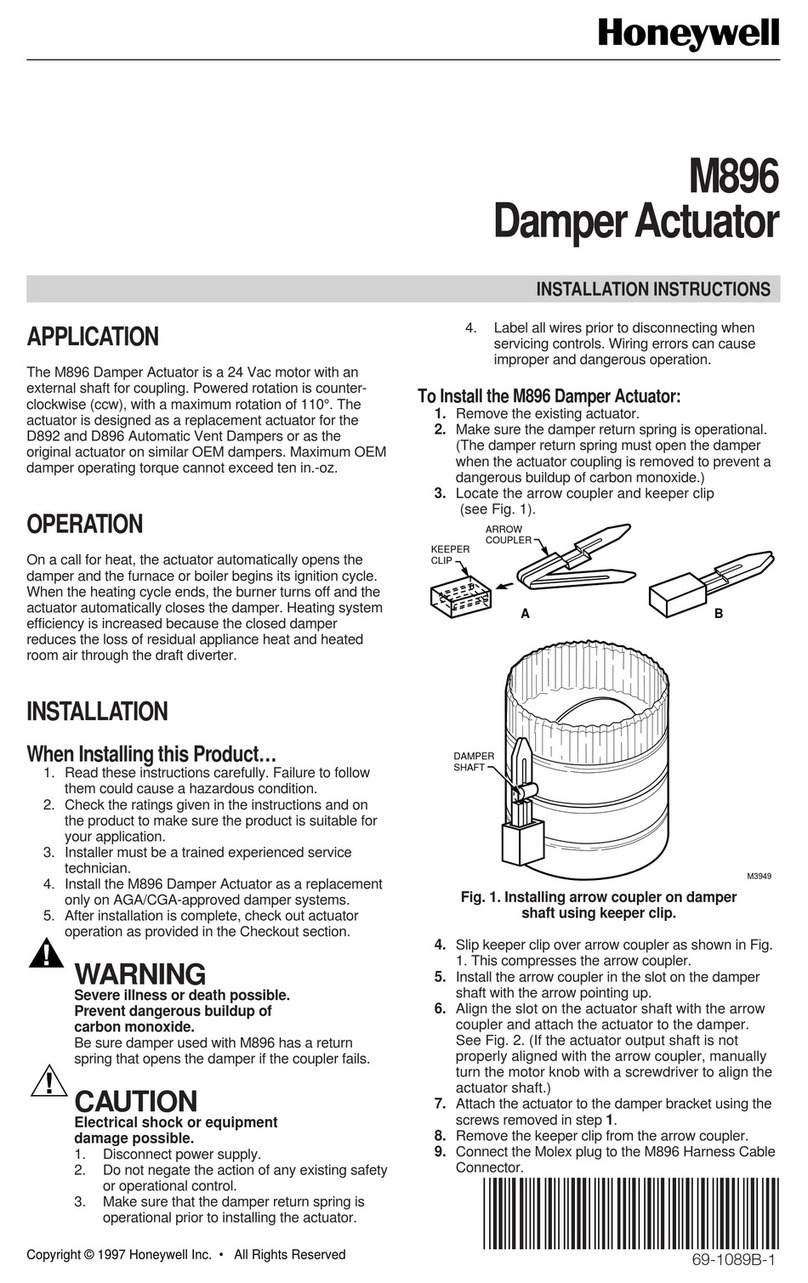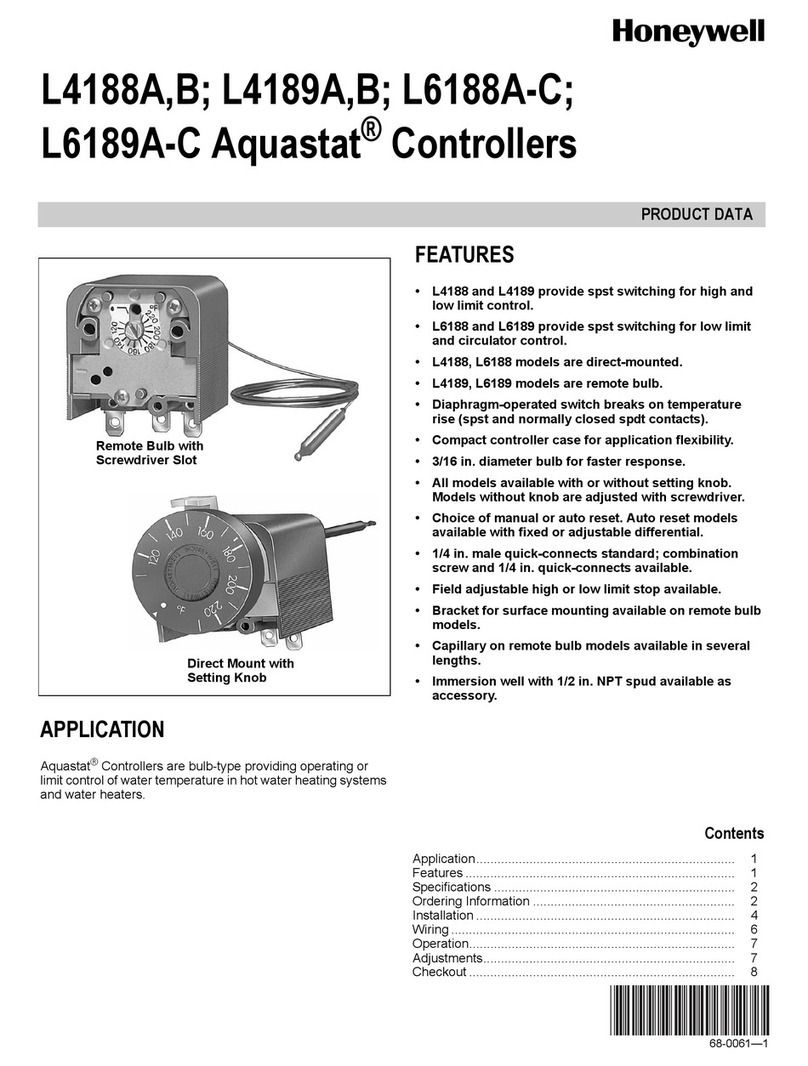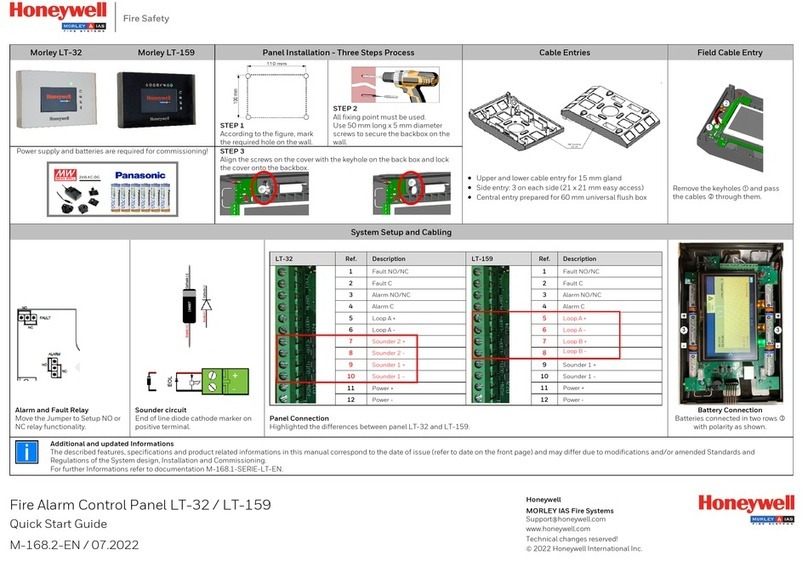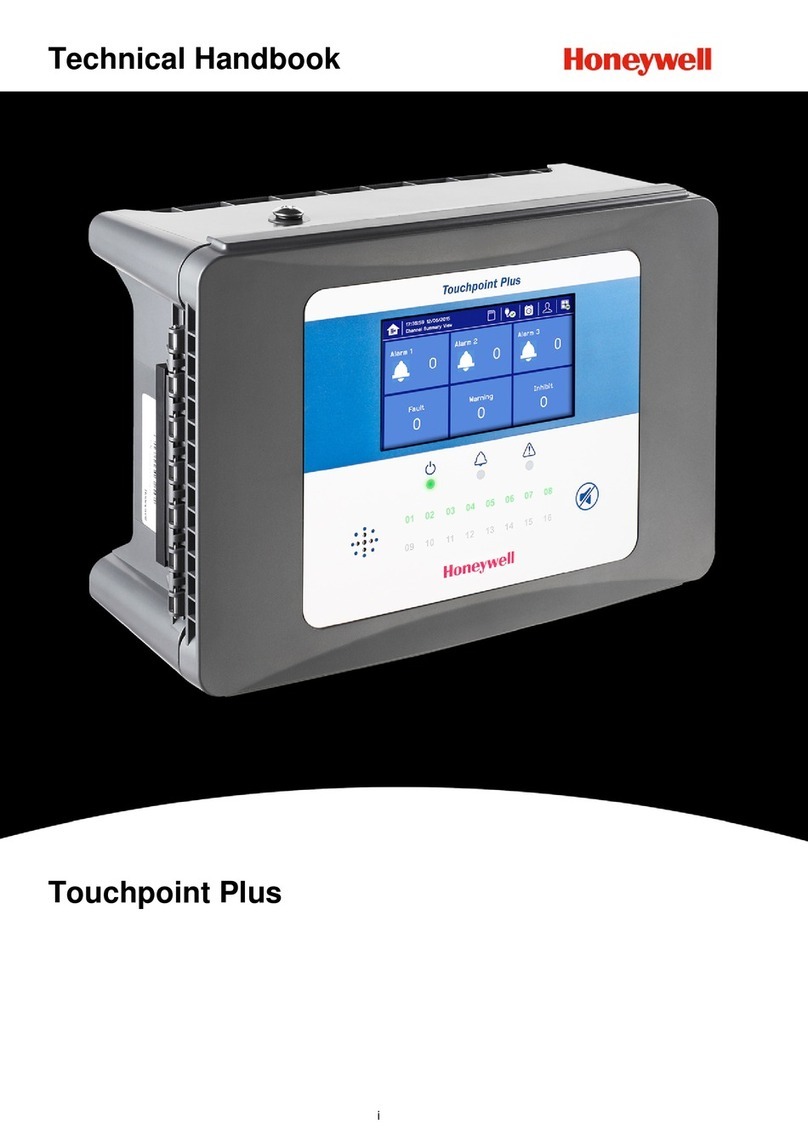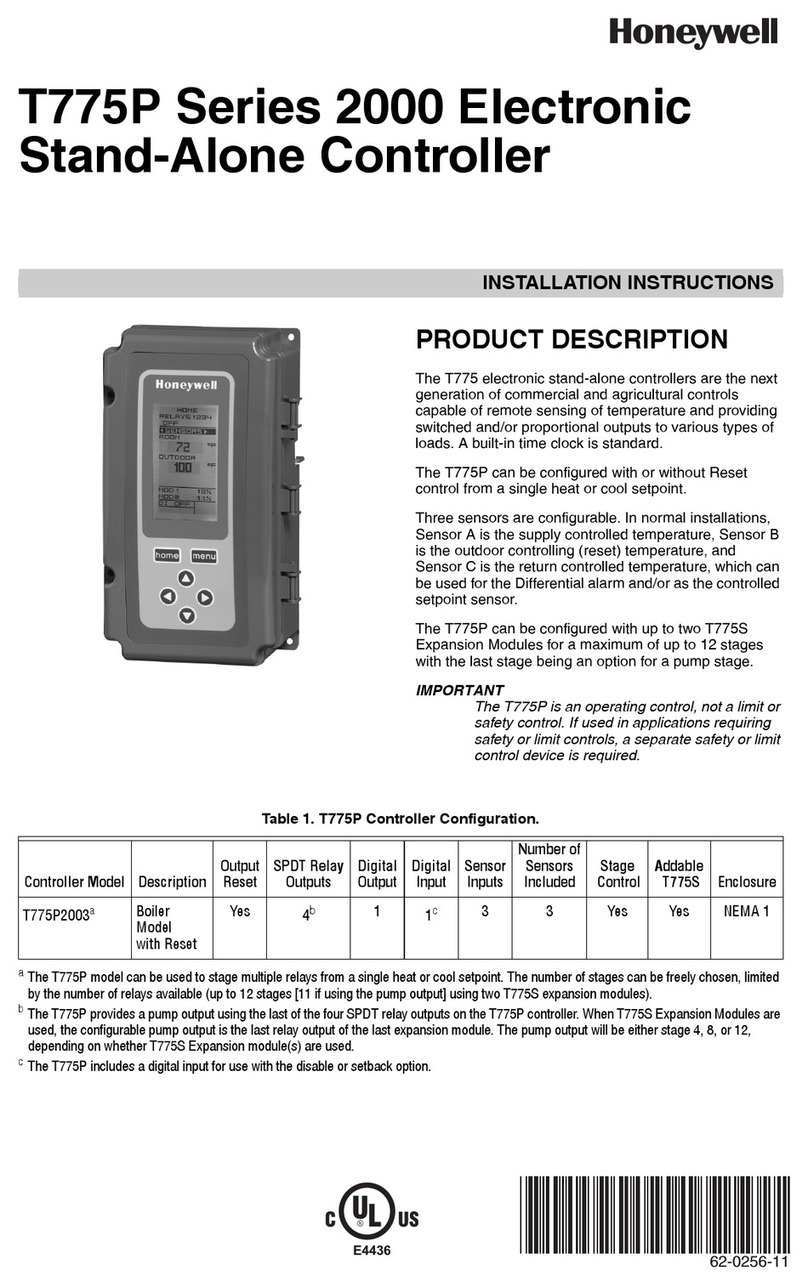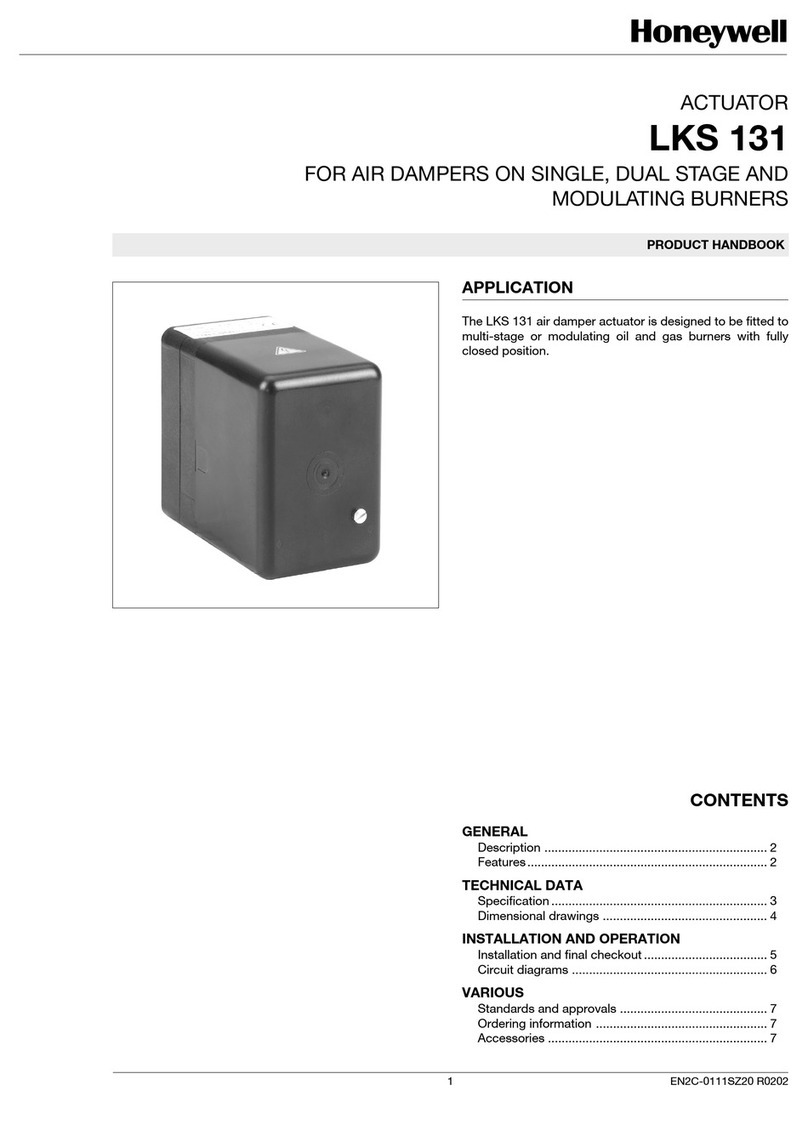UDC2800 Universal Digital Limit Controller Quick Start Guide
Step Operation Press Result
3Enter the Local Setpoint Lower Display key Until the required "SP" and the Local Setpoint Value are displayed.
Increment or
Decrement keys
To adjust the local setpoint to the value at which you want the process variable
maintained.
Attention: The local setpoint 1 cannot be changed if the Setpoint Ramp function is
running.
Start Up Procedure for Operation
It is required to enter the initial password and a new password when start up the controller for the first time. The initial password is 1234.
For more information of interface displays, see "Function of displays“ in UDC2800 Product Manual.
Setpoints
You can configure the following setpoints for the UDC2800 controller.
•A Single Local Setpoint
Changing the Setpoint value
Step Operation Press Result
1Select the Setpoint Low Display key Until you see:
Lower Display = SP
2
Adjust the Output Increment or
Decrement keys
To change the Local Setpoint to the value at which you want the process maintained.
The display “blinks” if you attempt to enter setpoint values beyond the high and
low limits.
The configured setpoint will be stored immediately.
51-52-25-166, Revision 1.0
November 2022
Lower Display Description
SP XXXX.XXX Local Setpoint #1, appears when Control Algorithm is configured as ANY algorithm except Disable in the
Algorithms set up group.
It also appears for current setpoint when using SP Ramp.
CSP XXXX.XXX Computer Setpoint, when SP is in override.
•In the Algorithms set up group, configure Control Algorithm as ANY algorithm except Disable.
•In the Communication set up group, enable Shed Function. And CSP is successfully override by SP override
through Modbus.
Viewing the operating parameters
Under the main screen, press the Lower Display key to scroll through the operating parameters listed in table below. The lower display will
show only those parameters and their values that apply to your specific model.
Notices
For support, contact your local Honeywell Process Solutions Customer Contact Center (CCC). To find your local CCC visit the website,
https://www.honeywellprocess.com/en-US/contactus/customer-support-contacts/Pages/default.aspx.
This document contains Honeywell proprietary information. Information contained herein is to be used solely for the purpose submitted, and
no part of this document or its contents shall be reproduced, published, or disclosed to a third party without the express permission of
Honeywell International Sàrl.
While this information is presented in good faith and believed to be accurate, Honeywell disclaims the implied warranties of merchantability
and fitness for a purpose and makes no express warranties except as may be stated in its written agreement with and for its customer.
In no event is Honeywell liable to anyone for any direct, special, or consequential damages. The information and specifications in this
document are subject to change without notice.
Copyright 2022 -Honeywell International Sàrl
Support
Honeywell holds technical training classes that are taught by process control systems experts. For more information about these classes,
contact your Honeywell representative, or see http://www.automationcollege.com.
Training classes
You can find the most up-to-date documents on the Honeywell Process Solutions Support website at: www.honeywellprocess.com.
If you have comments about Honeywell Process Solutions documentation, send your feedback to: hpsdocs@Honeywell.com.
Use this email address to provide feedback, or to report errors and omissions in the documentation. For immediate help with a technical
problem, contact HPS Technical Support through your local Customer Contact Center, or by raising a support request on the Honeywell
Process Solutions Support website.
Documentation feedback
For the purpose of submission, a security vulnerability is defined as a software defect or weakness that can be exploited to reduce the
operational or security capabilities of the software.
Honeywell investigates all reports of security vulnerabilities affecting Honeywell products and services.
To report a potential security vulnerability against any Honeywell product, please follow the instructions at: https://www.honeywell.com/en-
us/product-security.
How to report a security vulnerability
Company Name: HONEYWELL System Sensor de Mexico, S. de R.L. de C.V .
Company Address: Avenida Miguel De La Madrid, #8102 Colonia Lote Bravo Ciudad Juarez, Chihuahua, C.P. 32695, México
Factory Information
Honeywell®, Experion®, PlantScape®, SafeBrowse®, and TotalPlant® are registered trademarks of Honeywell International, Inc.
Other brand or product names are trademarks of their respective owners.
Trademarks
This product may contain or be derived from materials, including software, of third parties. The third party materials may be subject to
licenses, notices, restrictions and obligations imposed by the licensor. The licenses, notices, restrictions and obligations, if any, may be found
in the materials accompanying the product, in the documents or files accompanying such third party materials, in a file named third_party_
licenses on the media containing the product, or at http://www.honeywell.com/en-us/privacy-statement.
Third-party licenses
Microsoft and SQL Server are either registered trademarks or trademarks of Microsoft Corporation in the United States and/or other
countries.
Trademarks that appear in this document are used only to the benefit of the trademark owner, with no intention of trademark infringement.
Other trademarks