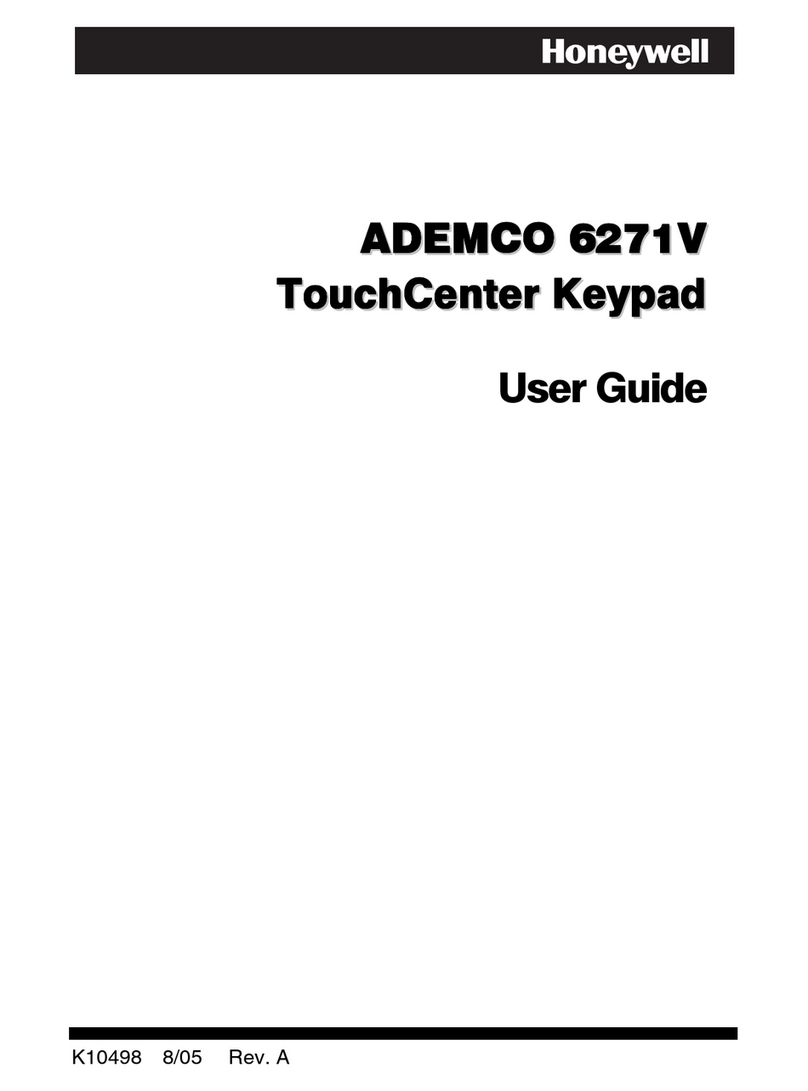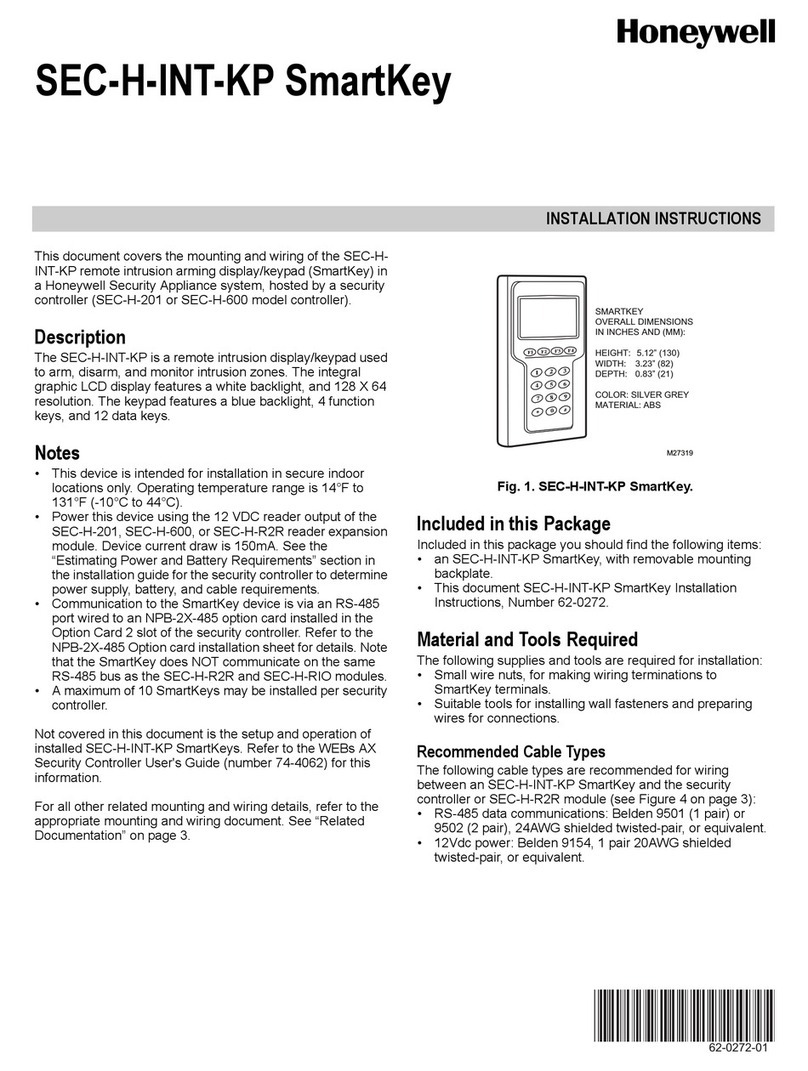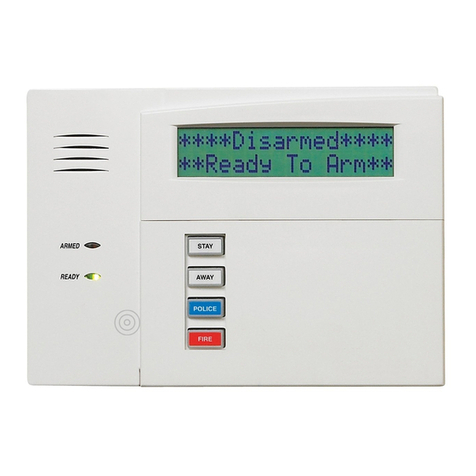SUMMARY OF PROGRAMMING STEPS
1. Connect only the red and black wires to the Keypad.
2. Program the Keypad address (01-31).
3. Press * to save.
4. “Prox Addr? XX” displays. Enter an unused keypad address for the Prox Reader.
5. Press * to save.
6. Power down the panel.
7. Connect the green and yellow wires and complete the installation.
8. Power up the panel.
9. In control panel programming, configure the programmed Prox Reader address as a keypad.
a. If using a Vista-128, Vista-50 or like panels, go to device programming and program the Prox Address as
an “Alpha Console.”
b. If using a VISTA-15P/VISTA-20P, use an address between 17 and 23.
Go to location *190 to *196 and enter the partition in which the Keypad is being used.
10. Exit control panel programming mode.
11. Enroll the Prox Tag by programming a new “User” code with the four-digit serial number located on the tag’s
packaging.
SETTING THE KEYPAD AND PROX READER ADDRESSES
The Keypad requires two unique device addresses: a Keypad address and a Prox Reader address. Addresses range
from 00-30 (default address is 31 and must be changed to an appropriate address).
To initially set the addresses, make sure that only the red and black wires are connected to the Keypad, then follow
the steps below for Keypad Address Mode and Prox Reader Address Mode.
When both the Keypad address and Prox Reader address have been programmed, power down the control and
complete the wiring connections (see step 7 in Mounting and Wiring section).
After the installation is completed, only the keypad address can be changed.
NOTES:
•The Prox Reader address can be set only when the green and yellow data wires are disconnected.
•The keypad will not enter address mode if the panel to which it is connected is in programming mode.
•If 10 seconds have passed with no key entry, the keypad automatically exits address mode. You must power
down, power up and start address mode again.
•Defaults: Keypad address = 31; Prox Reader address = 23
Keypad Address Mode
1. Enter keypad address mode: Power up the Keypad.
Immediately†press and hold down the [1] and [3]
keys at the same time for 3 seconds. If unable to
enter address mode, power up and try again.
The current keypad address is displayed, and the
cursor will be under the "tens" digit.
†If only the red and black wires are connected, press within 5
seconds of power-up. If more than 5 seconds elapses before
pressing the [1] and [3] keys, the Keypad automatically
enters Prox Reader Address Mode.
After all wires are connected, press and hold the [1] and [3]
keys within 60 seconds of power up.
2. Enter the keypad's address: Enter the proper "tens"
digit of the keypad's address. The cursor will move to
the "ones" digit position. Enter the proper "ones"
digit of the keypad's address.
3. Press [✻] to save the displayed address.
•If only the red and black wires are connected, the
Keypad now enters Prox Reader address mode.
•If all wiring is connected, the system exits address
mode.
Prox Reader Address Mode
NOTE: This mode can be entered only if the green and
yellow data wires are disconnected.
1. After exiting Keypad Address mode, the Prox Reader
begins communicating with the Keypad, and the
Keypad displays “Prox Addr? XX” on the first line.
1. XX = the current ECP Address. The Prox Reader
address cannot be the same as the Keypad
address. Select an address between 01 and 30
(default = address 23.)
2. Make sure you enable the Prox Reader address as
a keypad in the control panel.
2. Enter the appropriate address: Enter the proper
"tens" digit of the address. The cursor moves to the
"ones" digit position. Enter the proper "ones" digit of
the address.
3. Press the [*] key to save the entry. The Keypad
beeps three times confirming the address is accepted,
and the first digit of the address flashes. You can re-
enter the address if needed.
4. Power down the Keypad and remove the case back.
5. Refer to step 7 of the Mounting and Wiring section
and complete the green and yellow wiring
connections.