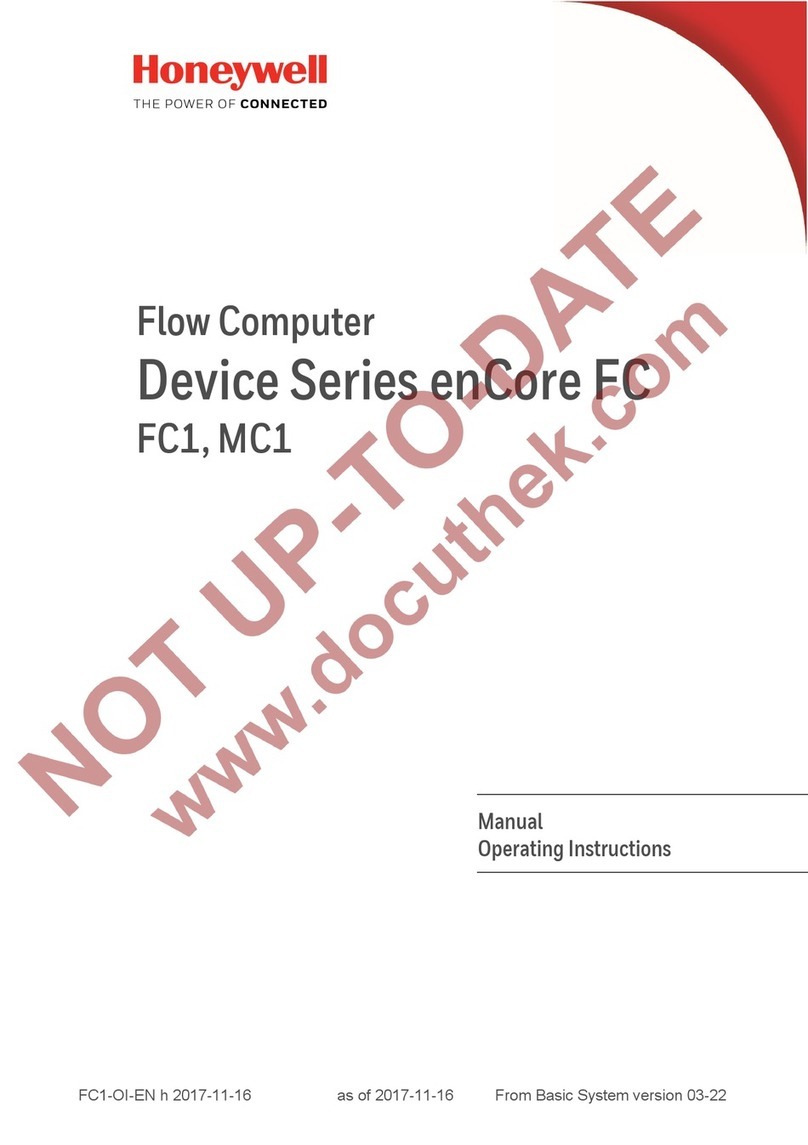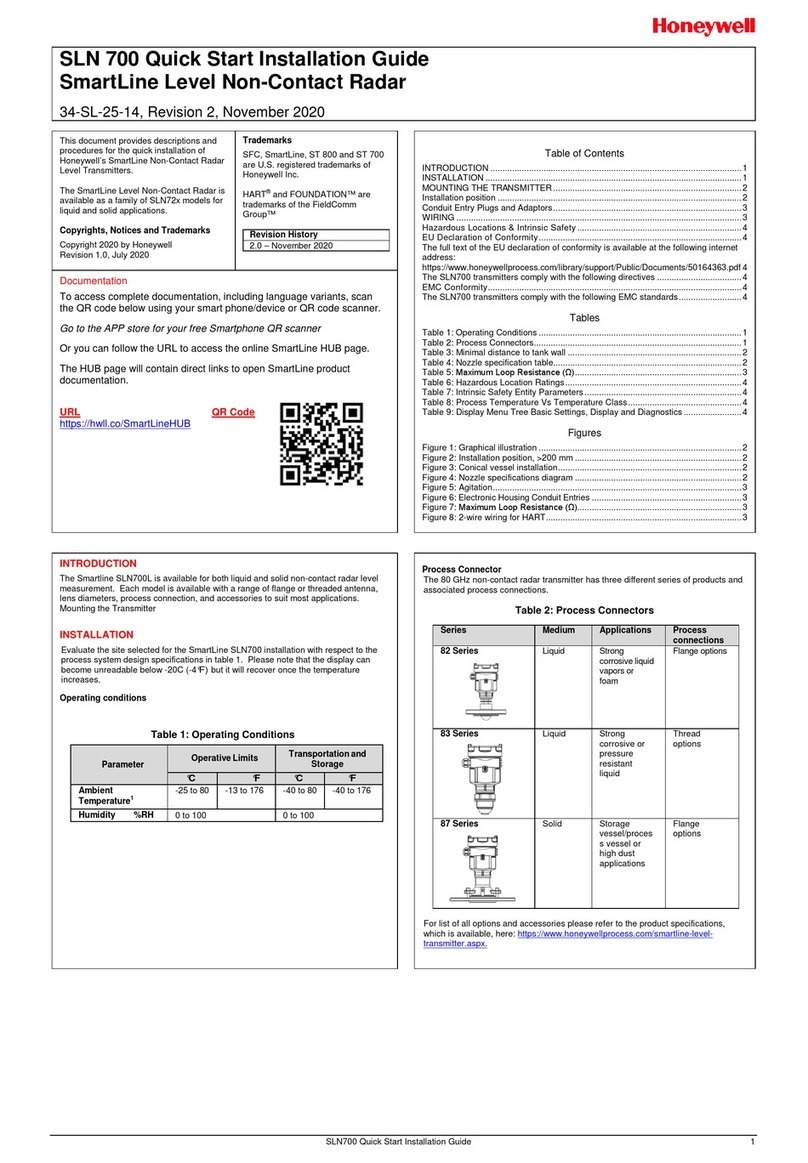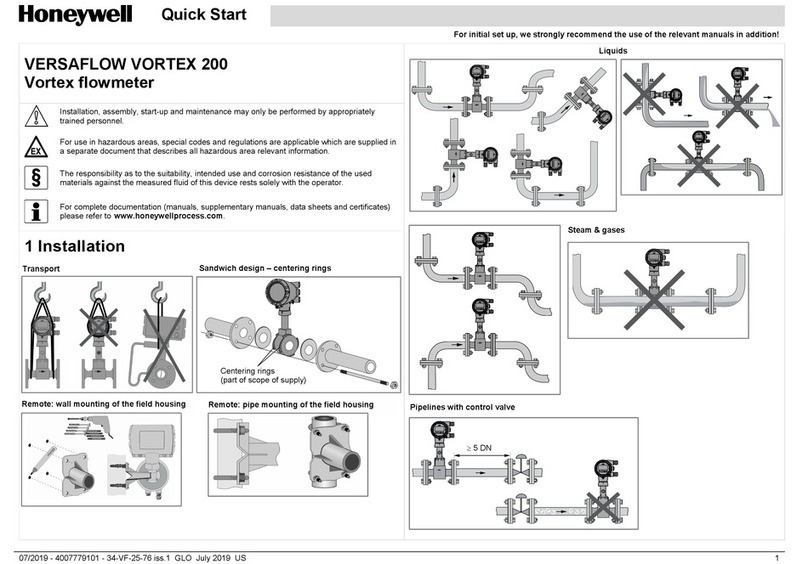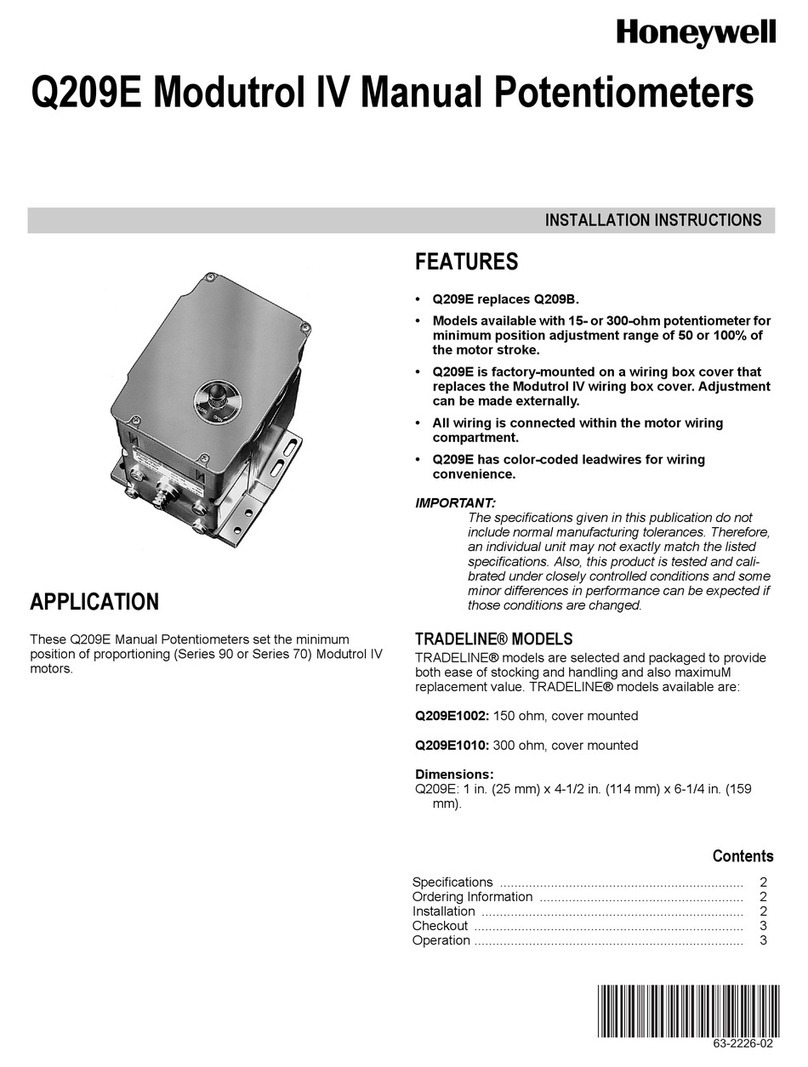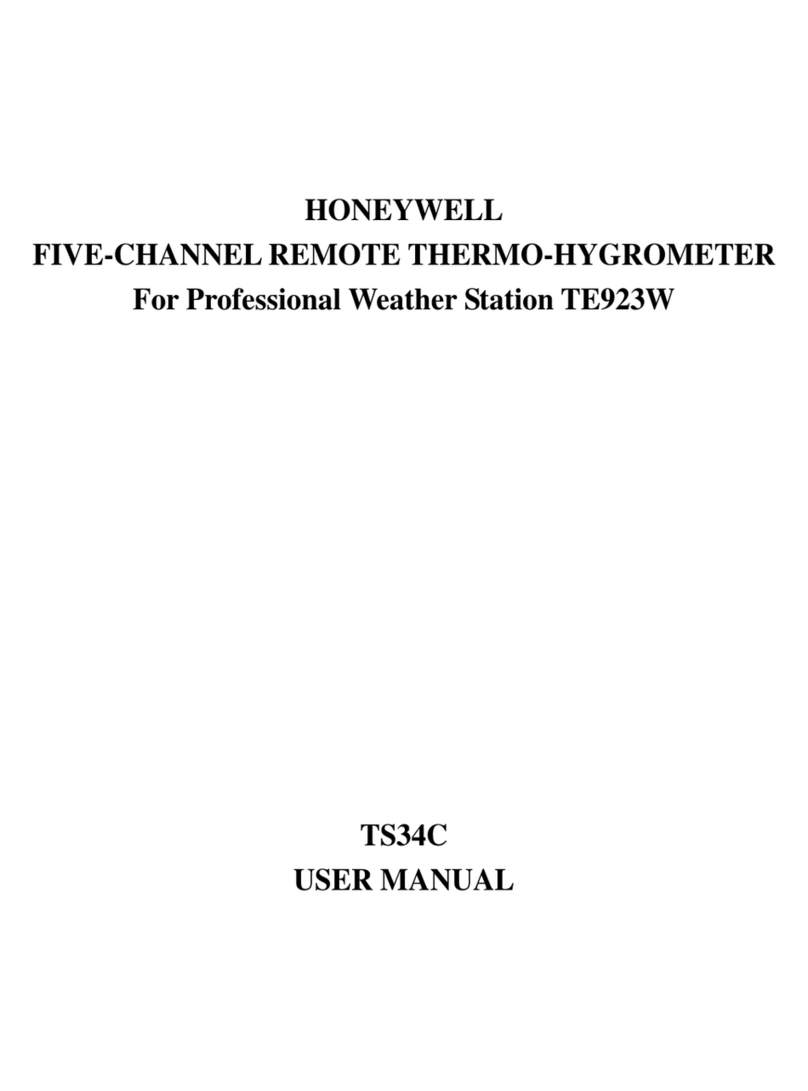FAQS
|
HPM Series Particle Sensor
|
sensing.honeywell.com 1
FAQ: HAQ Series Air Quality Monitor
Overview:
.Q Is indoor air quality a problem?
.A Yes. Indoor air quality impacts us all regardless where
we live. The Environmental Protection Agency estimates
indoor air can have two to five times as many pollutants
as outdoor air,* meaning we spend a majority of our time
being bombarded by contaminants.
.Q What do you measure, and why do you
measure it?
.A We measure the following pollutants and allergens
because they are common, and can be drastic in their
health effects in concentrations left unchecked**:
* Environmental Protection Agency: Volatile Organic compounds’
Impact on Indoor Air Quality Footnotes
** Environmental Protection Agency: Importance of Indoor Air Quality.
• Particulate Matter (PM2.5) - Can cause asthma, respiratory inflammation, aggravated allergies, llung and heart
conditions, carcinogenic after long-term exposure.
• Formaldehyde (HCHO) - May cause watery eyes; burning sensations in the eyes, nose, and throat; coughing; wheezing;
nausea; skin irritation.
• Total Volatile Organic Compounds (TVOC) May cause eye, nose, and throat irritation; headaches; loss of coordination and
nausea; damage to liver, kidney, and central nervous system.
• Carbon Dioxide (CO2) - May cause lack of concentration; dizziness; headache; visual and hearing dysfunction;
unconsciousness..
• Humidity - May cause skin problems; breathing issues; itchy eyes and agrivated allergic reactions.
• IQ% - Indicates the percentage of your total IQ available for use in your environment. Indicates the potential for poor
performance of advanced cognitive functions related to one or more of the other measurements. Good indication that one
of the other measurements are less than optimal.
.Q Who is this device designed for?
.A Everyone who cares about the air they breathe.
• The device is designed for all consumers who value understanding their surrounding environment. The device can be
used to provide information on various environmental factors, allergens and pollutants, along with their effect on the
consumers’ cognitive abilities.
• Whether you are a busy professional who likes to be in control of your environment, a parent with children preparing for
exams or the SATs, or a manager who cares about the productivity of your top employees – the HAQ can help you make
sense of your surroundings.