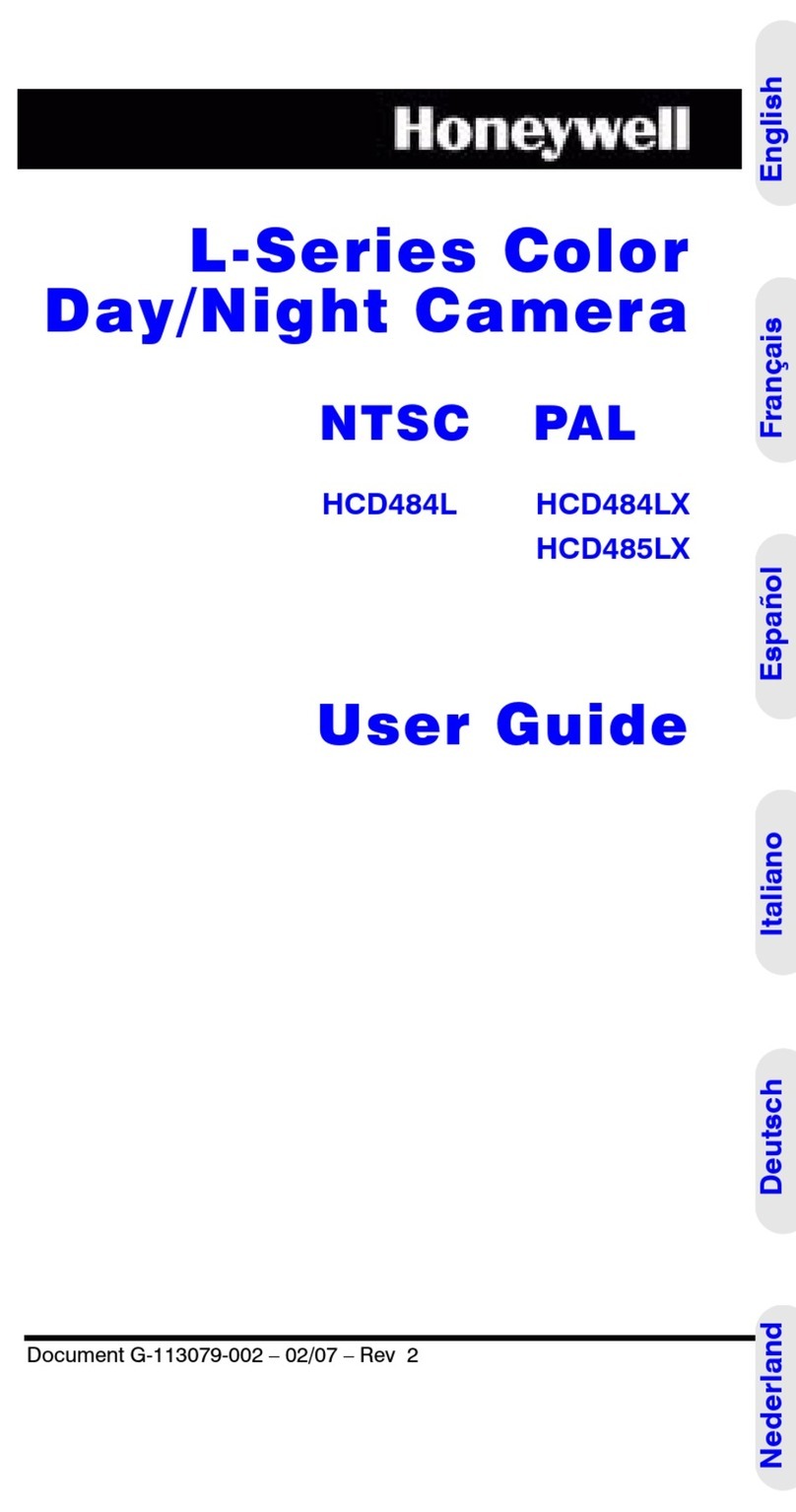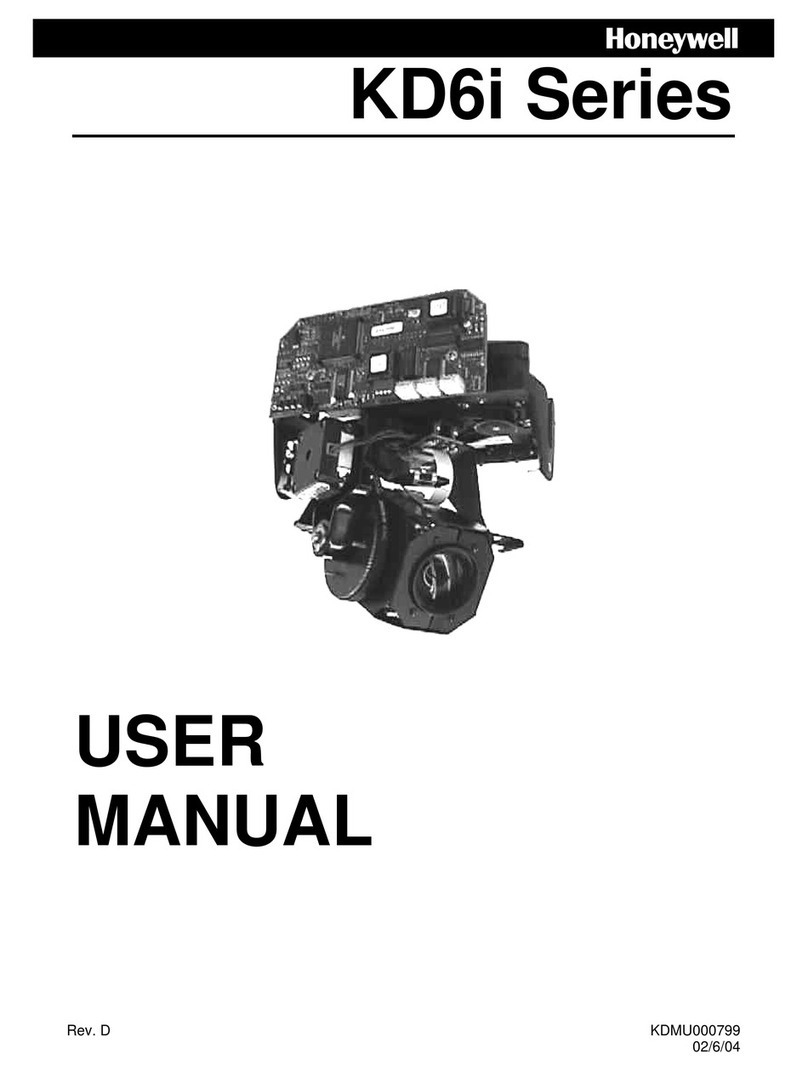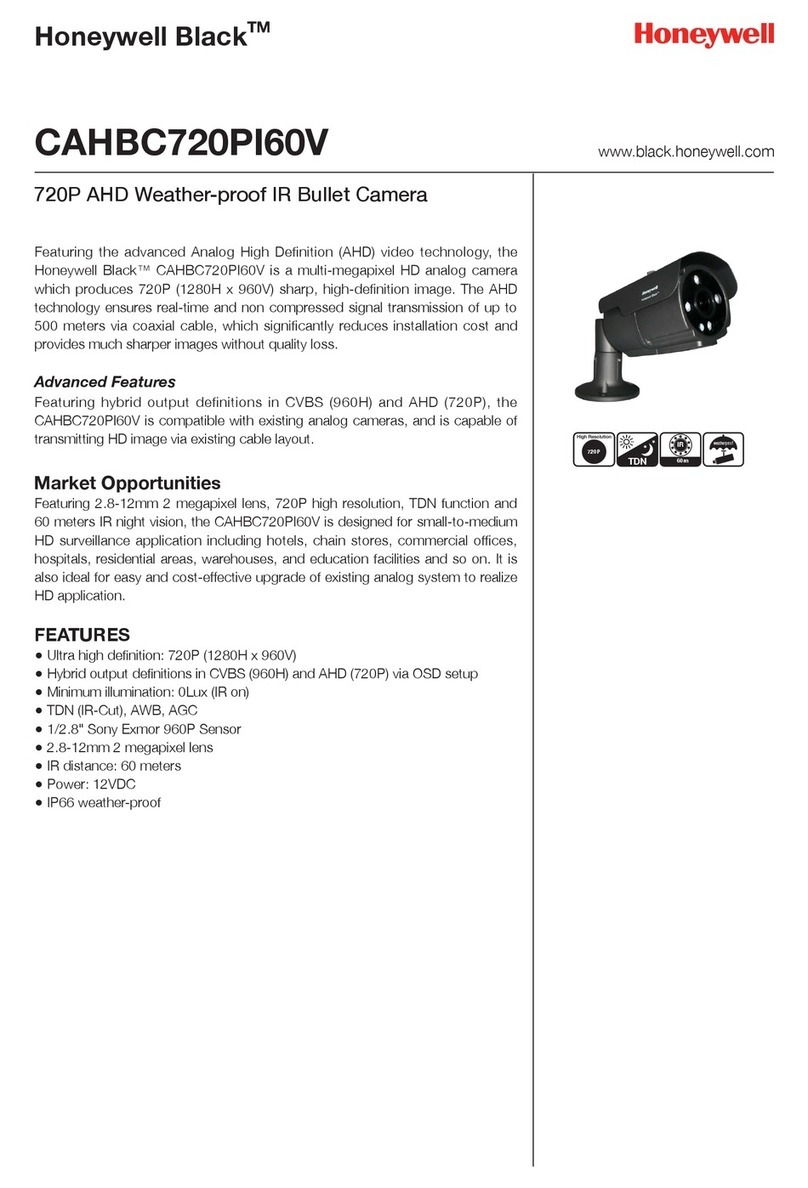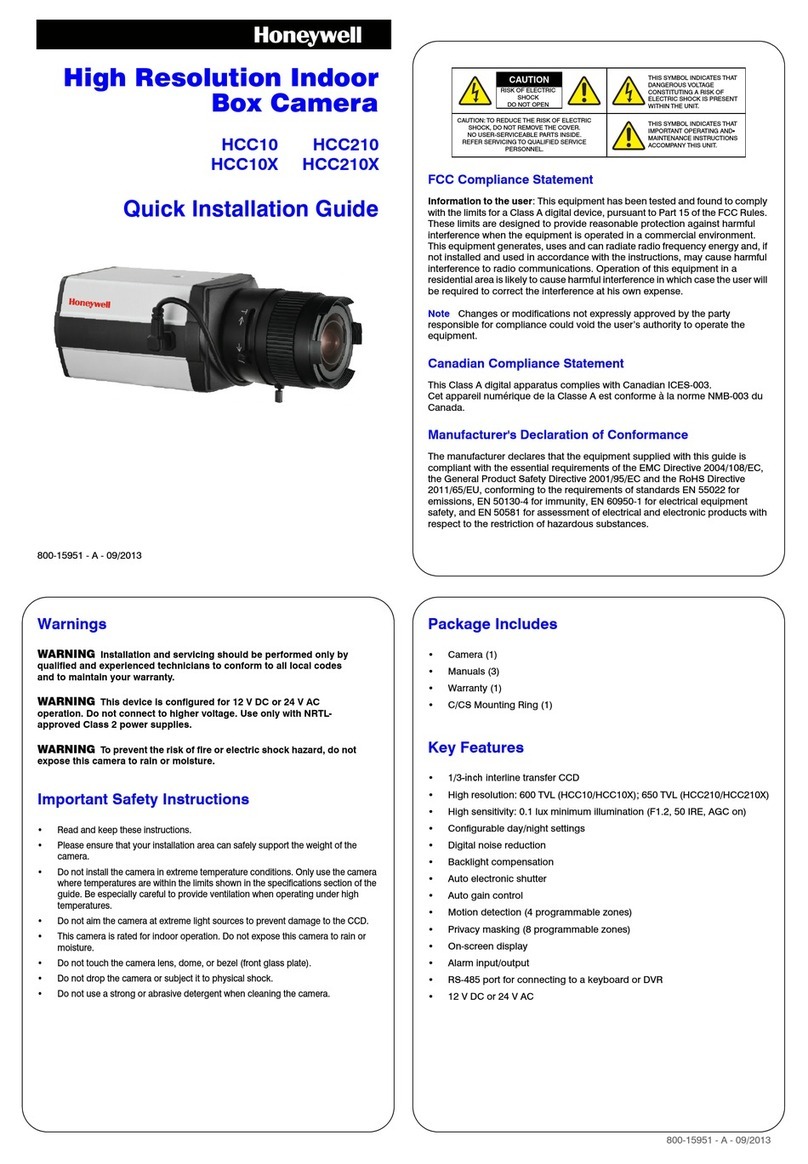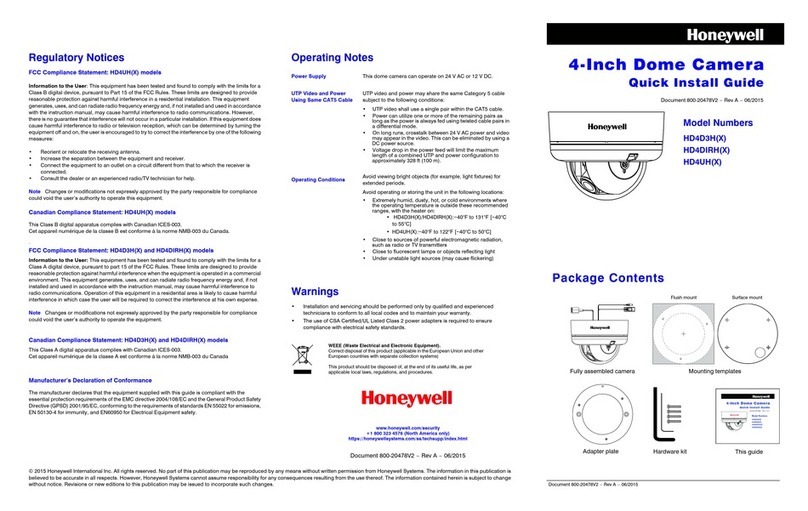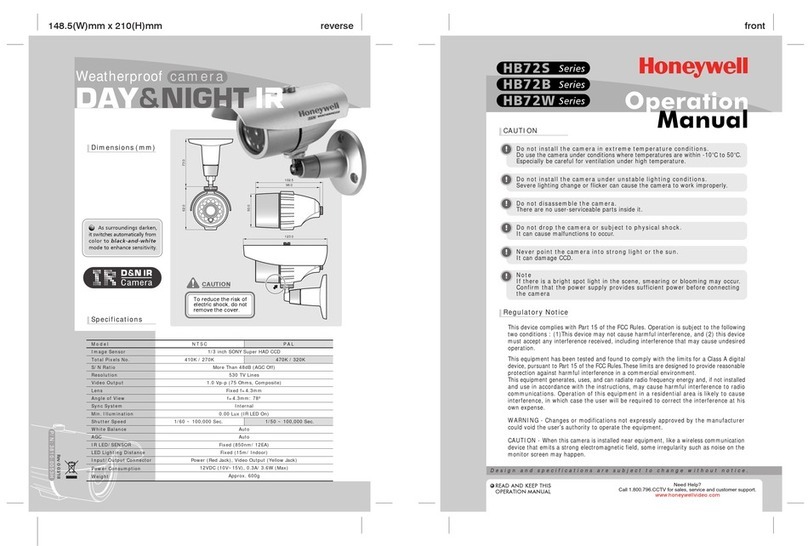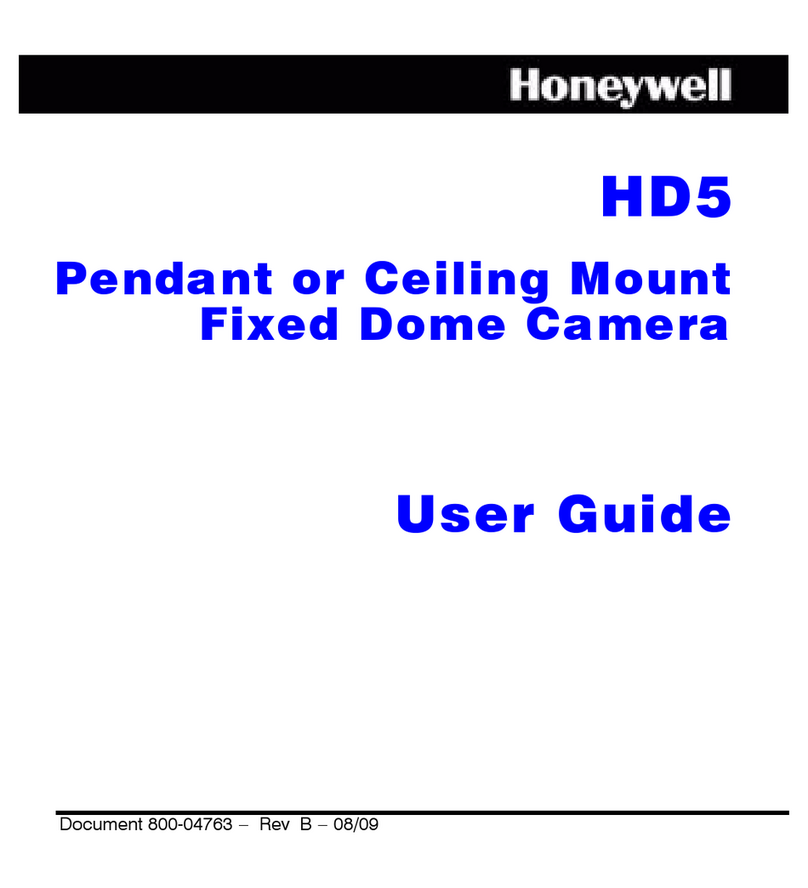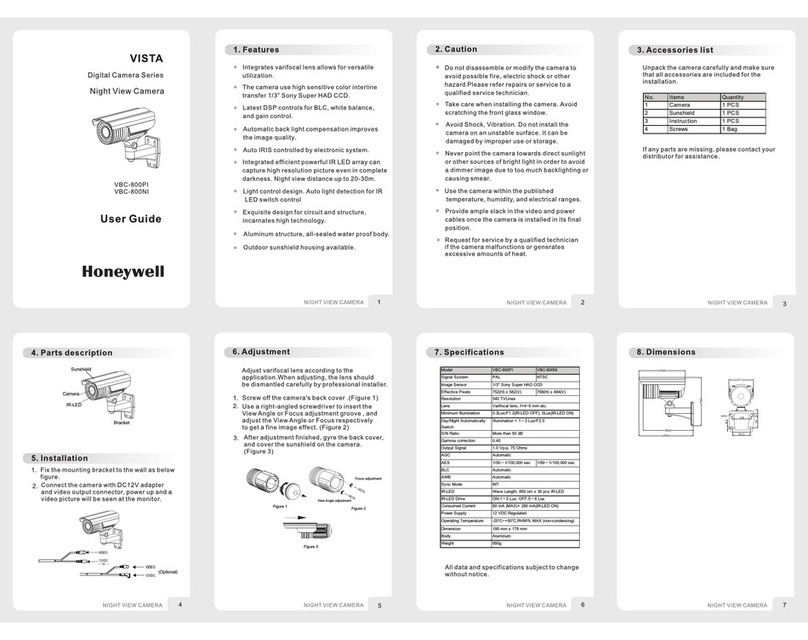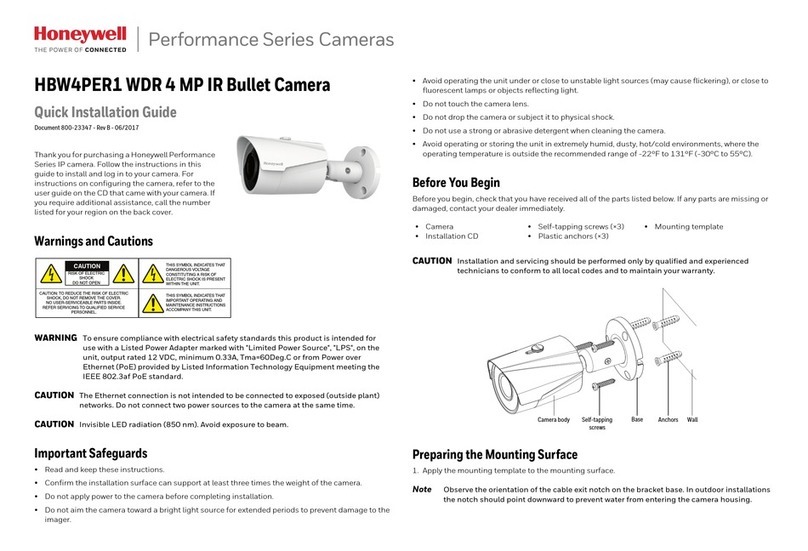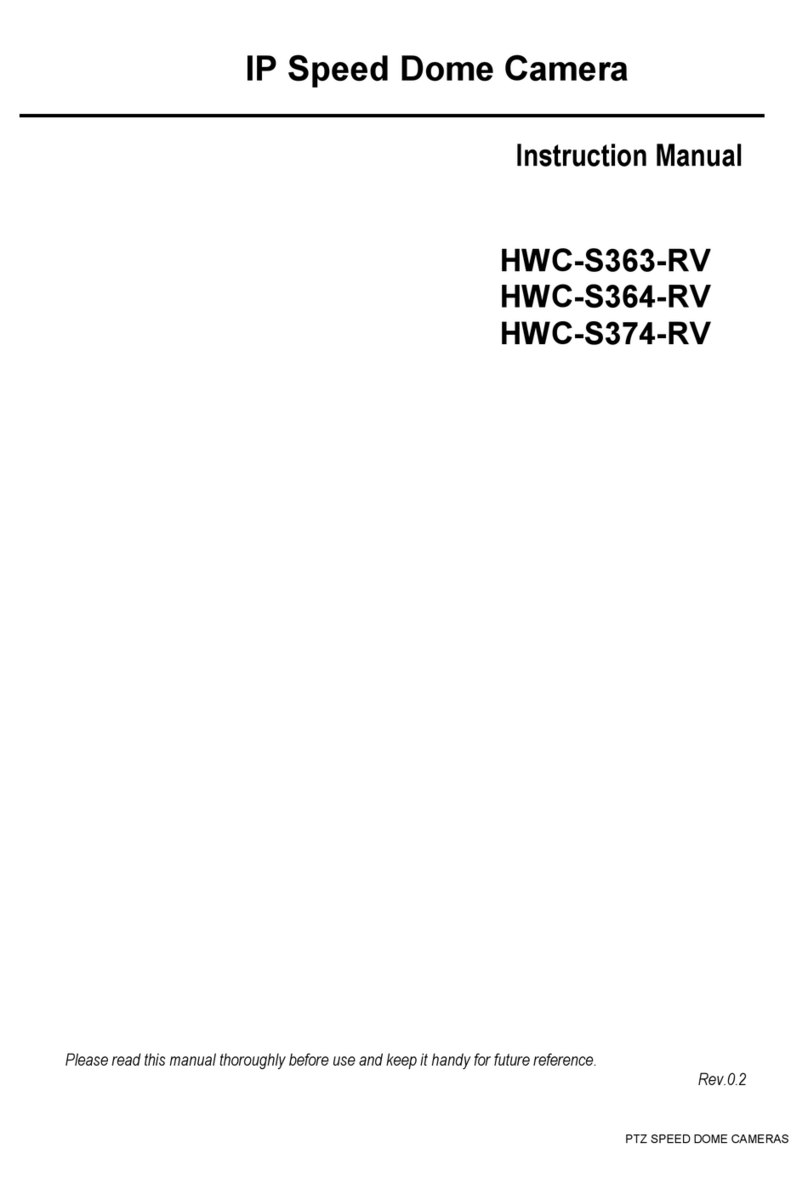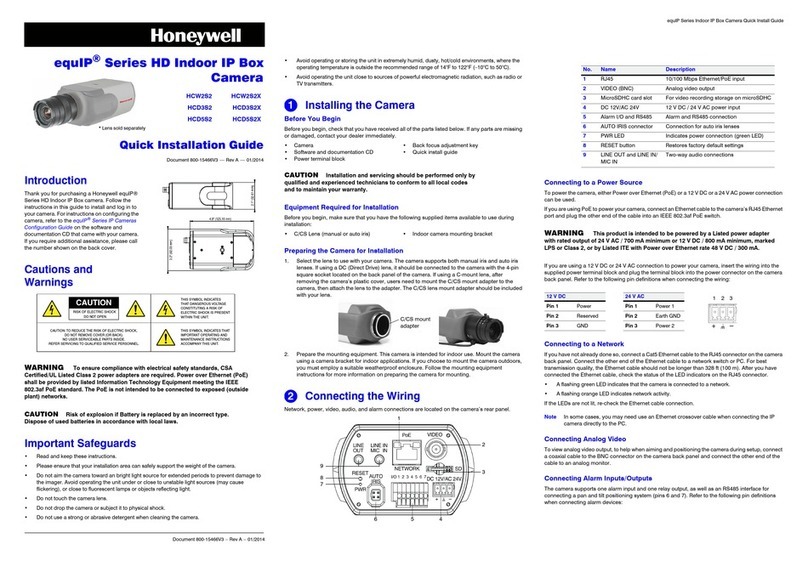www.honeywell.com/security
+1 800 323 4576 (North America only)
https://www.honeywellsystems.com/ss/techsupp/index.html
Document 800-15430 – Rev A – 07/2013
© 2013 Honeywell International Inc. All rights reserved. No part of this publication may be reproduced by any means without written permission from Honeywell. The information in this publication is believed to be accurate in all respects. However, Honeywell
cannot assume responsibility for any consequences resulting from the use thereof. The information contained herein is subject to change without notice. Revisions or new editions to this publication may be issued to incorporate such changes.
HBD7S(X) Bullet Camera Quick Installation Guide
Mounting the Camera
1. Using a Phillips driver (not supplied), attach the mounting plate to the mounting surface (with the
foam side facing the wall) using the four supplied 1-inch (25.4 mm) pan head screws,
2. Using the supplied hex key, attach the camera and bracket to the mounting plate using the four
supplied 3/8-inch (9.52 mm) socket head cap screws. Ensure that the notch in the bracket base is
facing down.
Positioning the Camera
After the camera is mounted, adjust the multidirectional bracket to set the camera’s field of view.
There are three adjustment points.
1. Loosen the adjustment screws with the supplied hex key, move the camera to the desired position,
and then tighten the screws.
2. Loosen the adjustment ring, move the camera to the desired position, and then tighten the ring.
Setting the Focus and Zoom
The focus and zoom controls are located on the underside of the camera.
1. Unscrew the cap on the underside of the camera to access the
focus and zoom controls.
2. Connect the supplied video test cable to VIDEO TEST and
connect the other end to a portable service monitor.
3. Adjust the camera’s focus and zoom settings using the supplied
tool. If the focus and zoom adjustment screws do not move
freely, loosen the lock screw.
4. Tighten the lock screw to prevent the focus and zoom settings
from changing as a result of camera vibration.
Configuring the Camera
The camera is programed using on-screen display (OSD) menus.
These menus are controlled by the built-in OSD joystick on the underside of the camera
(next to the focus and zoom controls).
• Press down and hold the OSD joystick for two seconds to
bring up the OSD main menu on the connected monitor.
• Push the joystick up or down to move up or down through
the list of menu options.
• Press down on the joystick to to enter a submenu (
) or
to execute (set) a menu selection.
• Push the joystick left or right to change a menu setting.
360° 360°
180°
Adjustment
screw
Adjustment
screw
Adjustment
ring
ZOOM FOCUS
LOCK
SET UP
VIDEO TEST
LENS
DC
MANUAL
EXPOSURE
SHUTTER
AGC
SENSE-UP
BLC
D-WDR
RETURN
WHITE BALANCE
ATW
AWB
AWC->SET
MANUAL
DAY&NIGHT
COLOR
B/W
AUTO
EXT
3DNR
OFF
ON
SPECIAL
CAM TITLE
D-EFFECT
MOTION
PRIVACY
DEFECT
DEFOG
RETURN
ADJUST
SHARPNESS
MONITOR
RESET
FACTORY
RETURN
EXIT