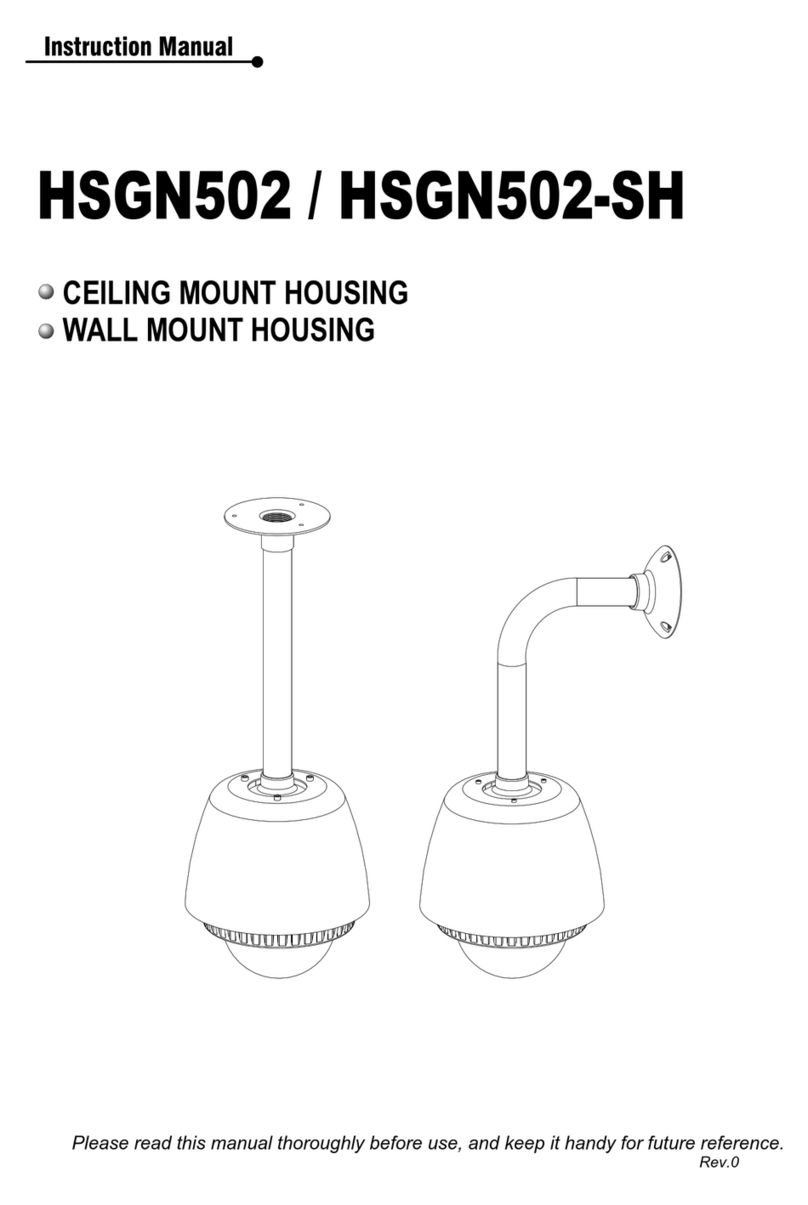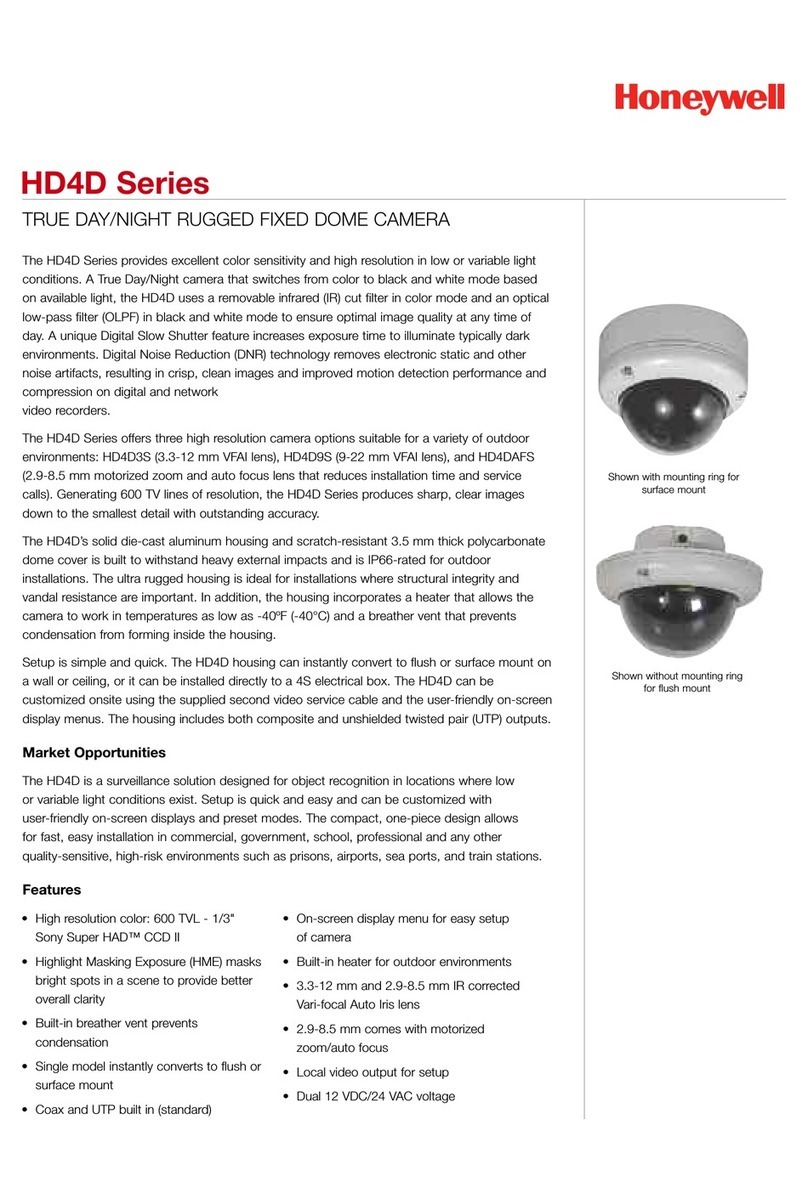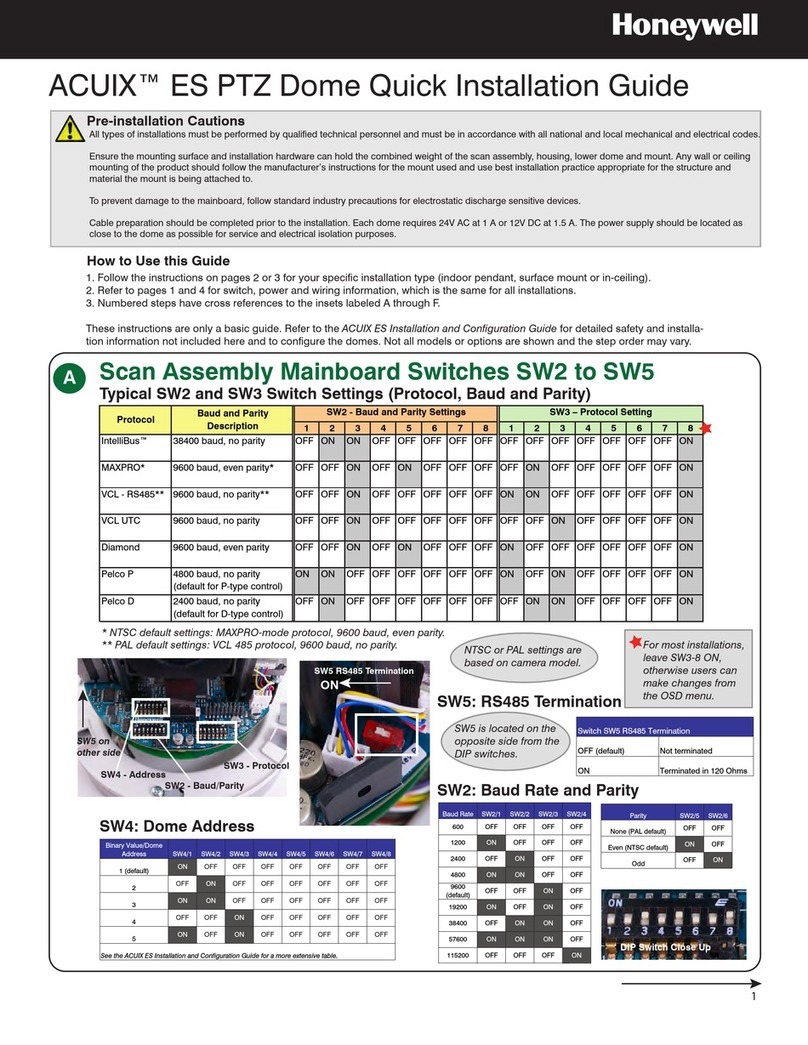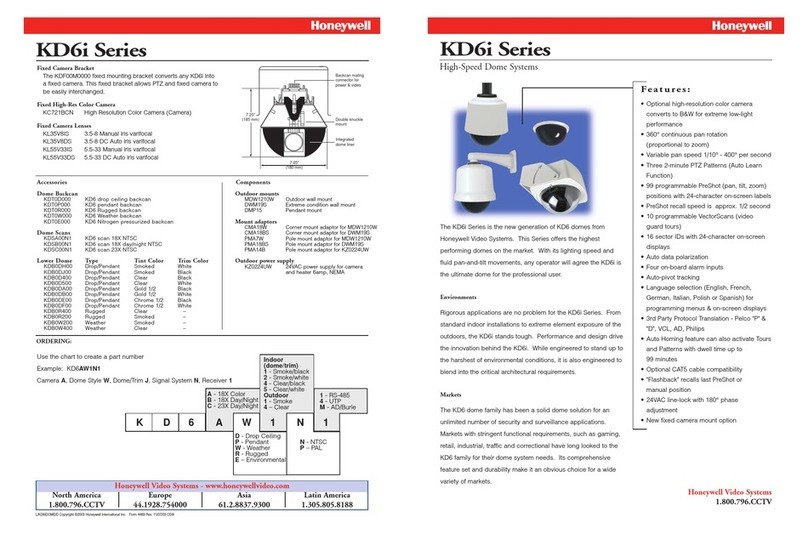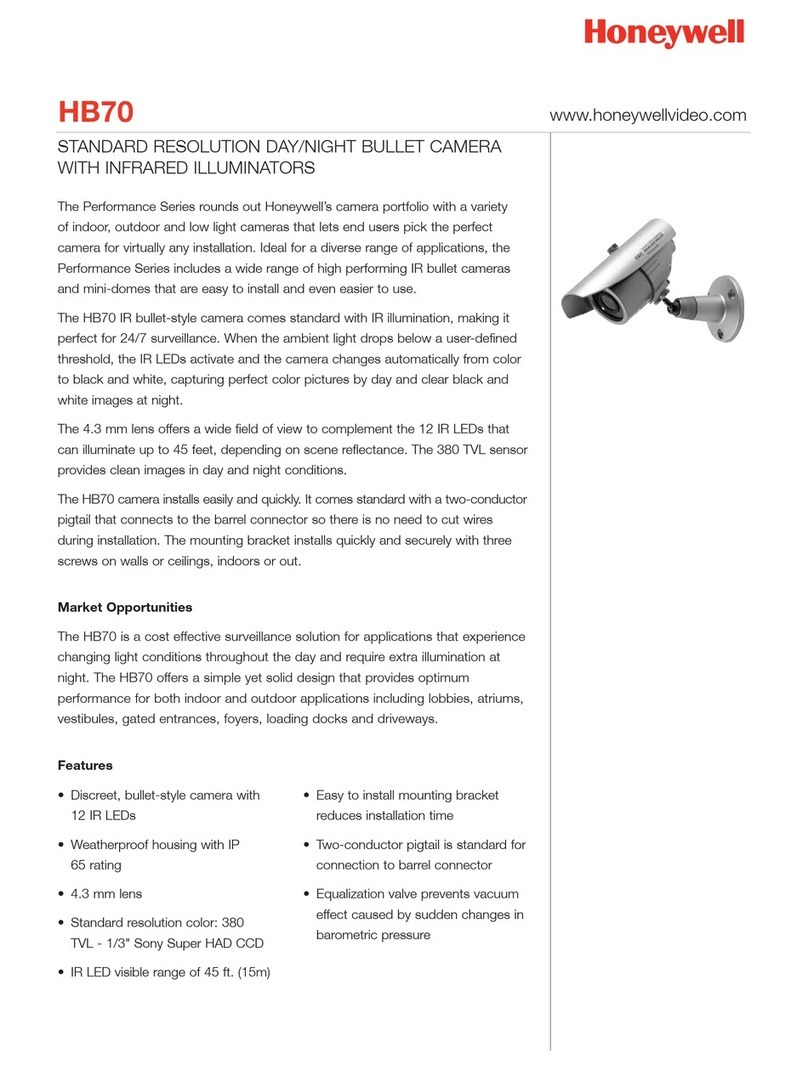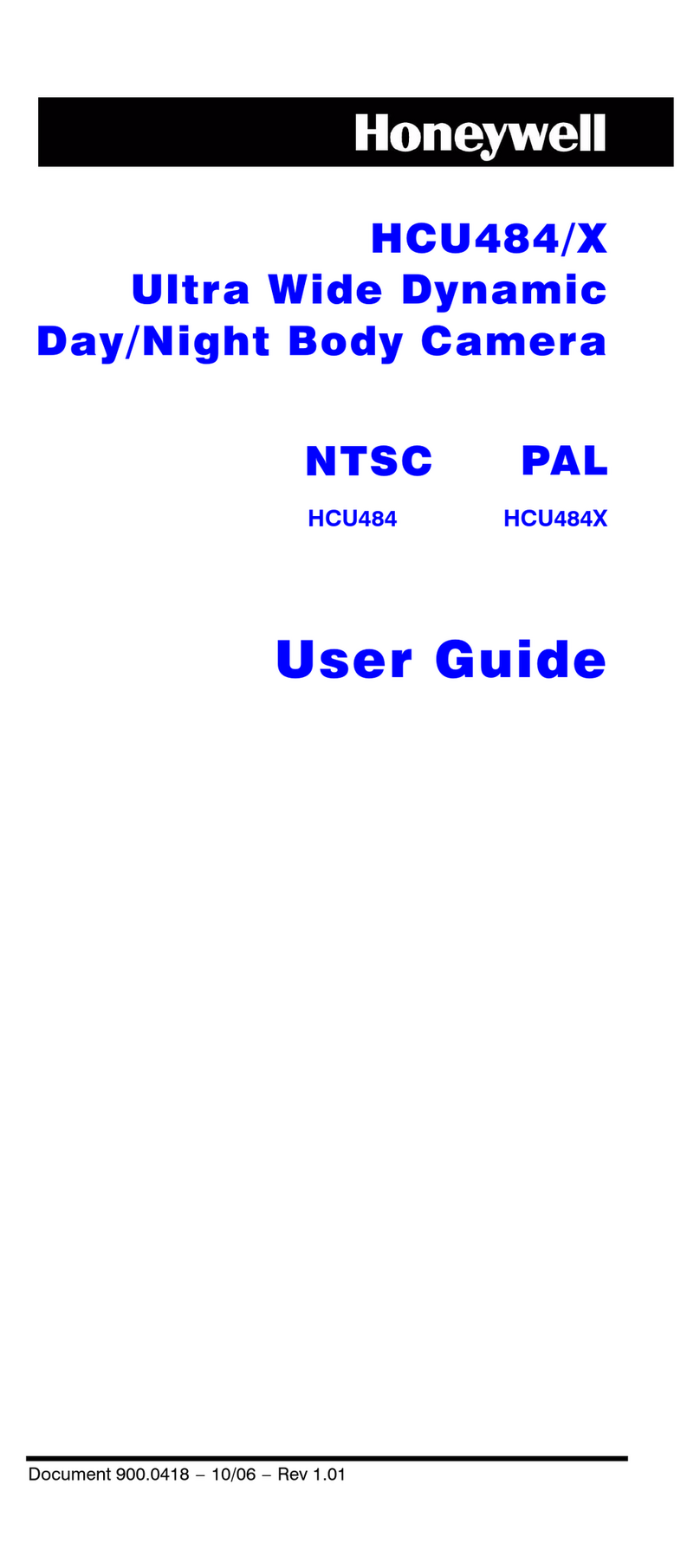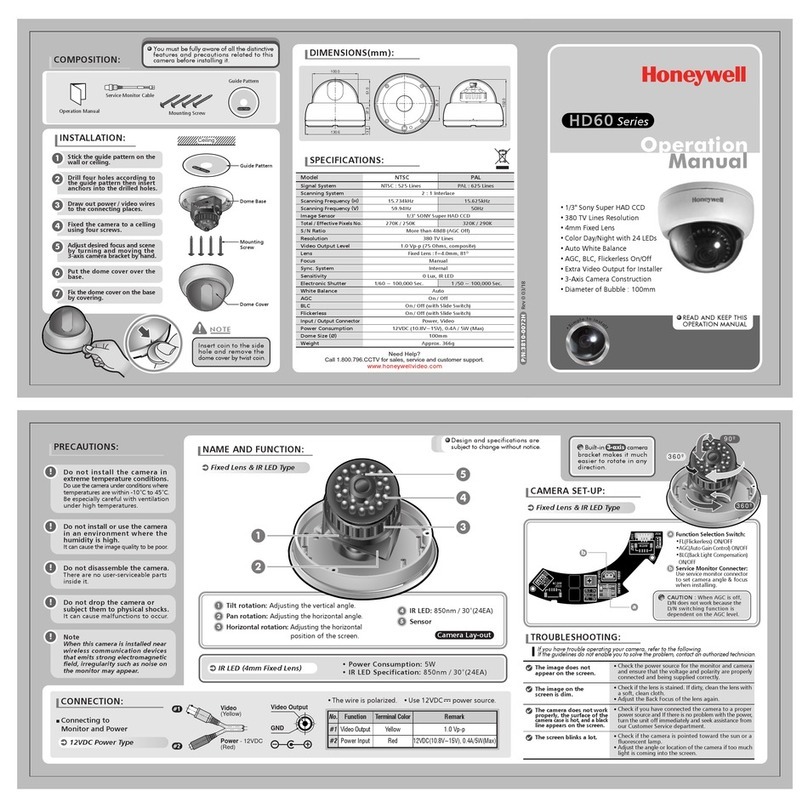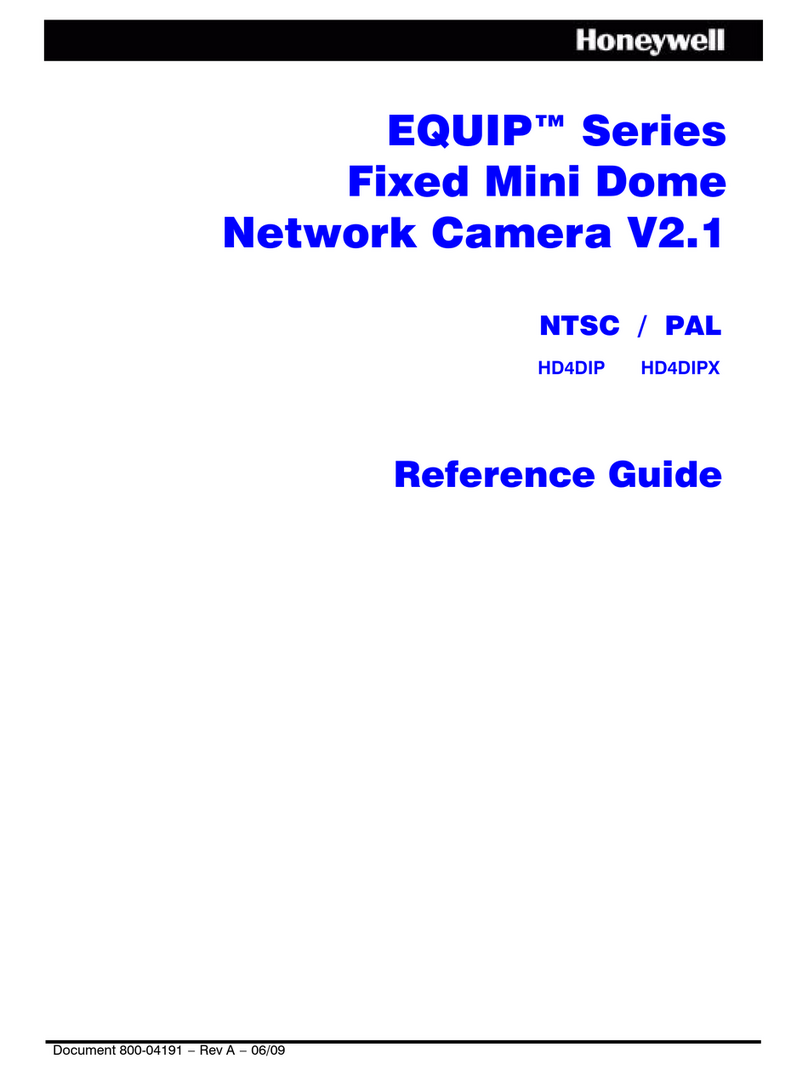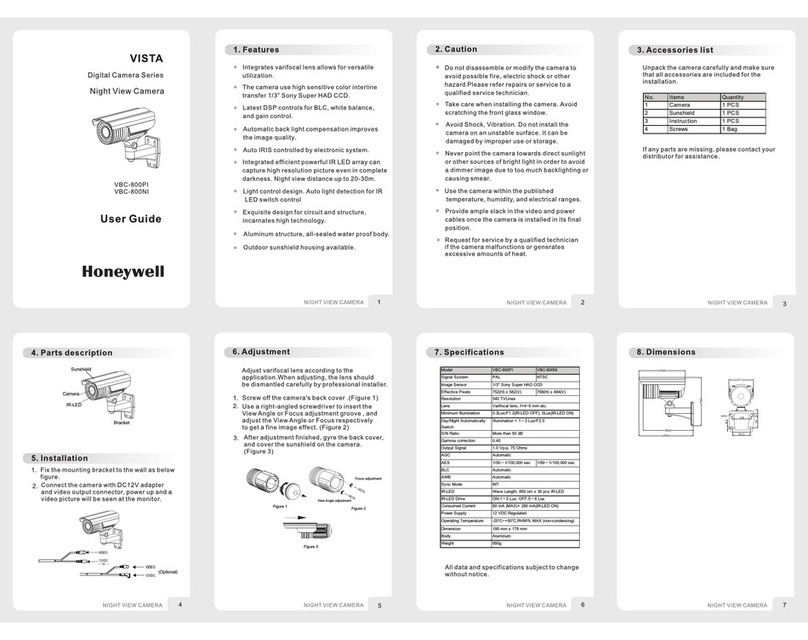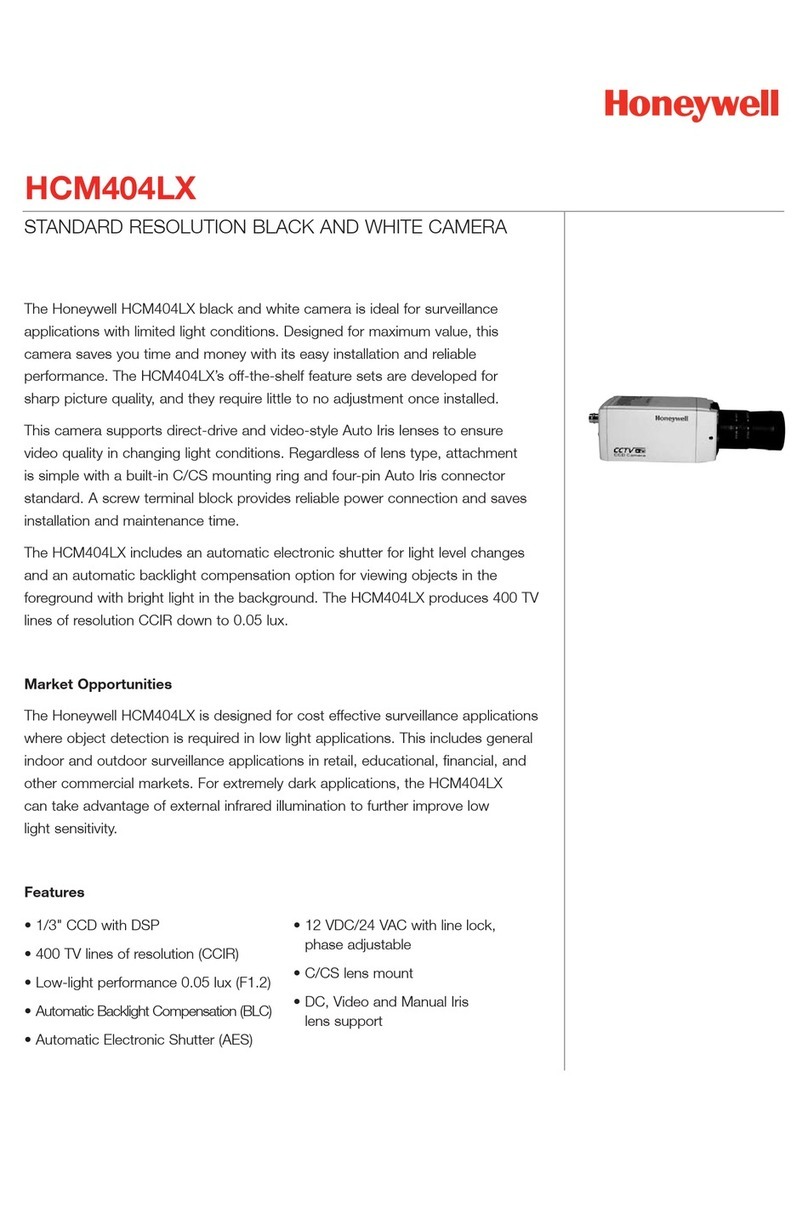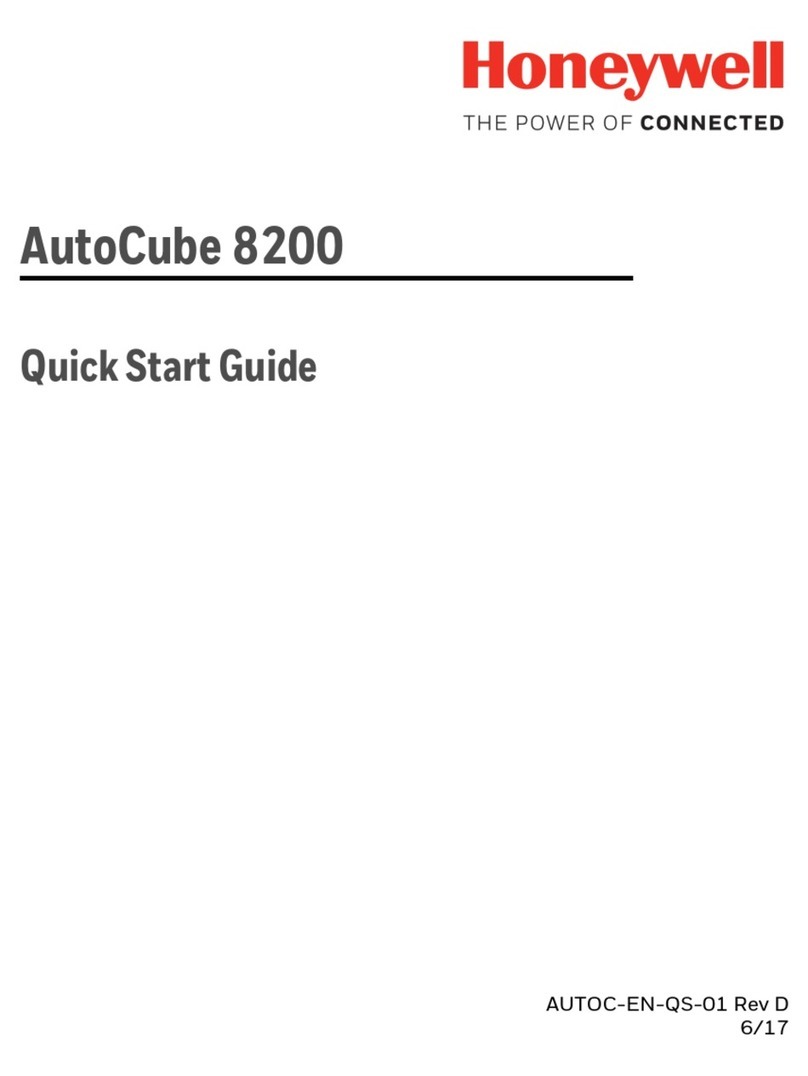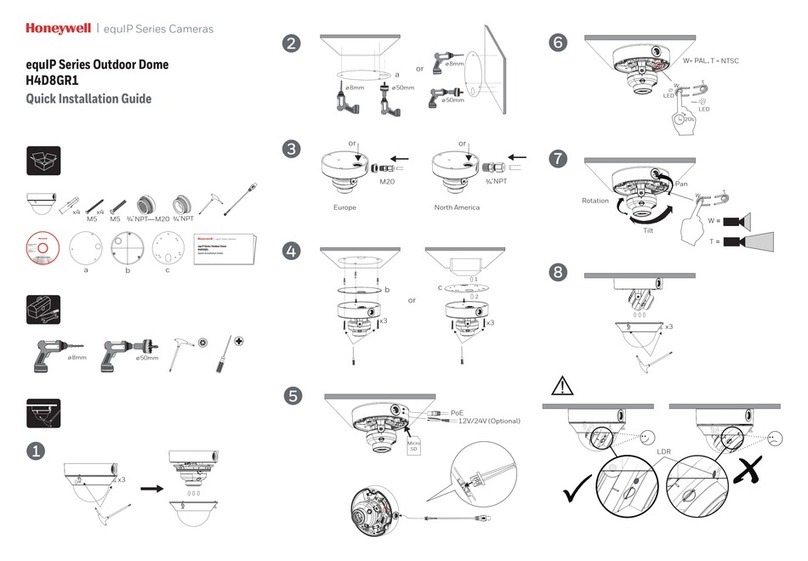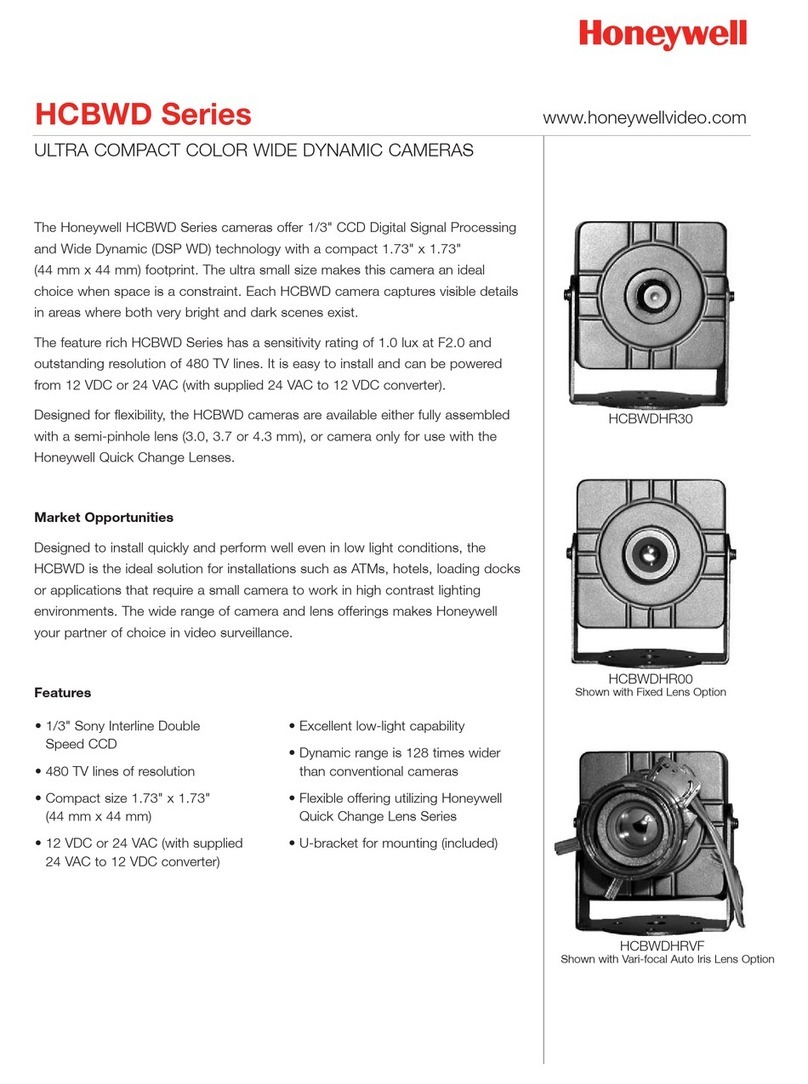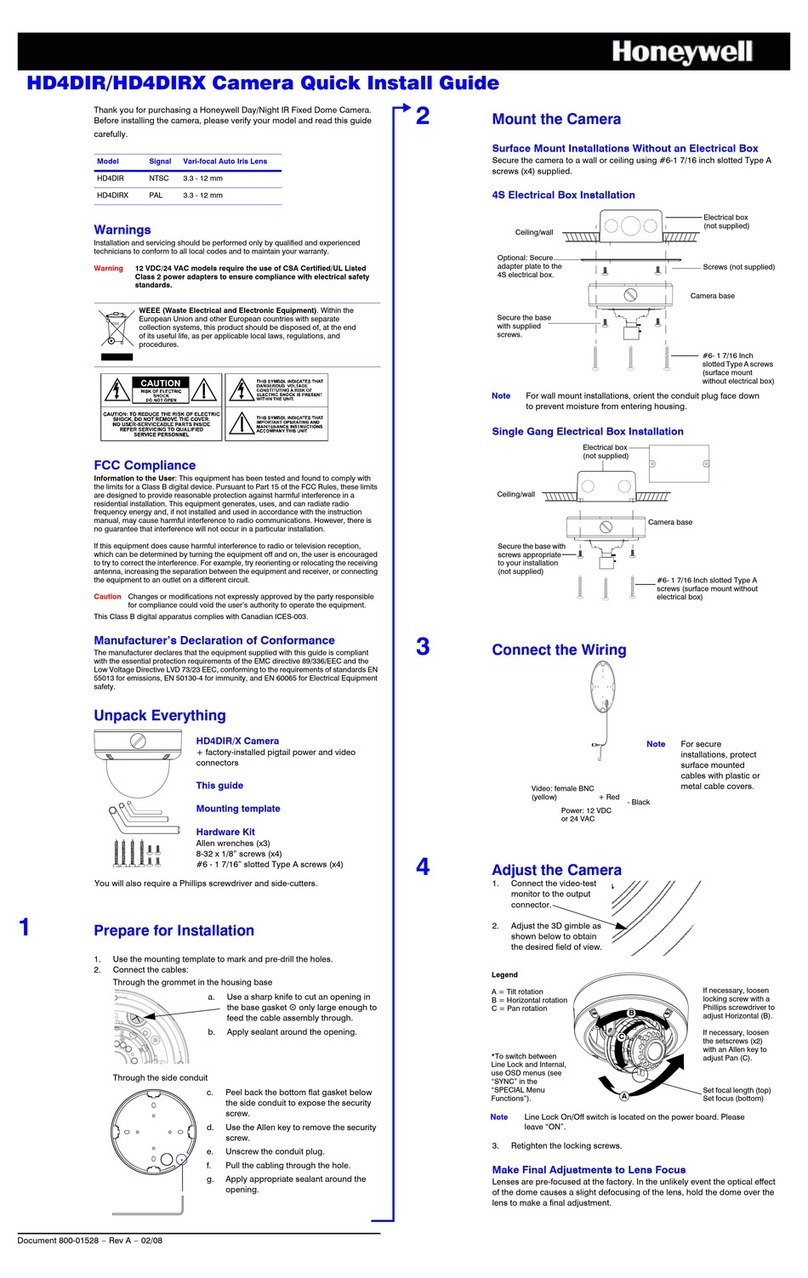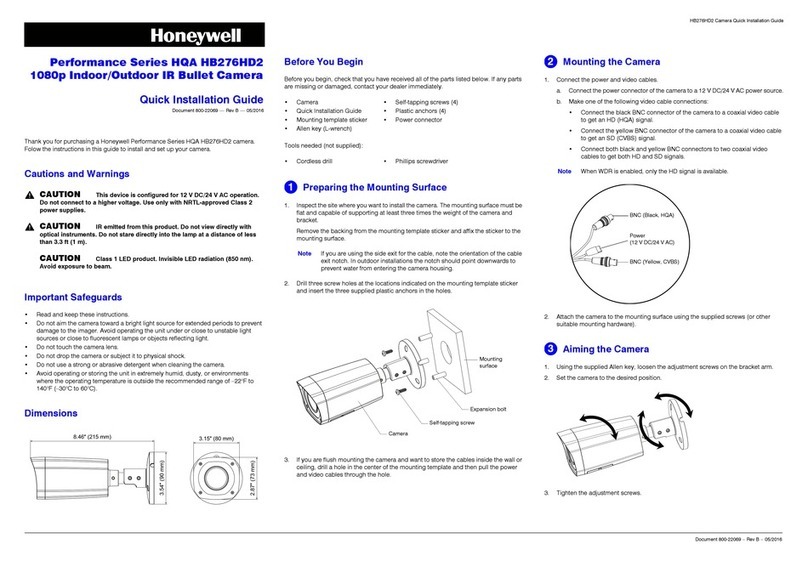H4D3PRV2 True Day/Night Rugged Indoor/Outdoor
IR Minidome IP Camera
Regulatory Statements
Information to the User: This equipment has been tested and found to comply with the limits for a
Class B digital device, pursuant to part 15 of the FCC Rules. These limits are designed to provide
reasonable protection against harmful interference in a residential installation. This equipment
generates, uses, and can radiate radio frequency energy and, if not installed and used in accordance
with the instructions, may cause harmful interference to radio communications. However, there is no
guarantee that interference will not occur in a particular installation.
Document 800-21231V1— Rev A– 10/2015
Thank you for purchasing a H4D3PRV2 camera.
Follow the
instructions in this guide to install and
log on to
your camera. For instructions on
configuring the
camera, refer to the Performance
Series IP
Cameras User Guide on the software
and
documentation CD that came with your
camera. If
you require additional assistance,
please call the
number shown below.
If this equipment does cause harmful interference to radio or television reception, which can be
determined by turning the equipment off and on, the user is encouraged to try to correct the
interference by one or more of the following measures:
•
•
•
Reorient or relocate the receiving antenna.
Increase the separation between the equipment and receiver.
Connect the equipment into an outlet on a circuit different from that to which the receiver is
connected.
Consult the dealer or an experienced radio/TV technician for help.
•
Note Changes or modifications not expressly approved by the party responsible for compliance
could void the user’s authority to operate the equipment.
This Class B digital apparatus complies with Canadian ICES-003.
Cet appareil numérique de la Classe B est conforme à la norme NMB-003 du Canada.
•
•
Read and keep these instructions.
Do not aim the camera toward a bright light source for extended periods to prevent damage to
the imager. Avoid operating the unit under or close to unstable light sources (may cause
flickering), or close to fluorescent lamps or objects reflecting light.
Do not touch the camera lens.
Do not drop the camera or subject it to physical shock.
Do not use a strong or abrasive detergent when cleaning the camera.
Avoid operating or storing the unit in extremely humid, dusty, hot/cold environments, where the
operating temperature is outside the recommended range of –4°F to 140°F (–20°C to 60°C).
To ensure compliance with electrical safety standards this product is
intended for use with a Listed Power Adapter marked with “Limited Power Source”, “LPS”,
on the unit, output rated 12 V DC, minimum 0.33A, Tma=60Deg.C or from Power over
Ethernet (PoE) provided by Listed Information Technology Equipment meeting the IEEE
802.3af PoE standard. •
•
•
•
The Ethernet connection is not intended to be connected to exposed (outside plant)
networks. Do not connect two power sources to the camera at the same time.
Invisible LED radiation (850 nm). Avoid exposure to beam. Note
Do not apply power to the camera before completing installation.
Confirm the installation surface can support at least three times the weight of the camera.
Document 800-21231V1– Rev A– 10/2015
1
CAUTION THIS SYMBOL INDICATES THAT
DANGEROUS VOLTAGE
CONSTITUTING A RISK OF
ELECTRIC SHOCK IS PRESENT
WITHIN THE UNIT.
CAUTION: TO REDUCE THE RISK OF ELECTRIC
SHOCK, DO NOT REMOVE THE COVER.
NO USER-SERVICEABLE PARTS INSIDE.
REFER SERVICING TO QUALIFIED SERVICE
PERSONNEL.
THIS SYMBOL INDICATES THAT
IMPORTANT OPERATING AND
MAINTENANCE INSTRUCTIONS
ACCOMPANY THIS UNIT.
RISK OF ELECTRIC
SHOCK
DO NOT OPEN