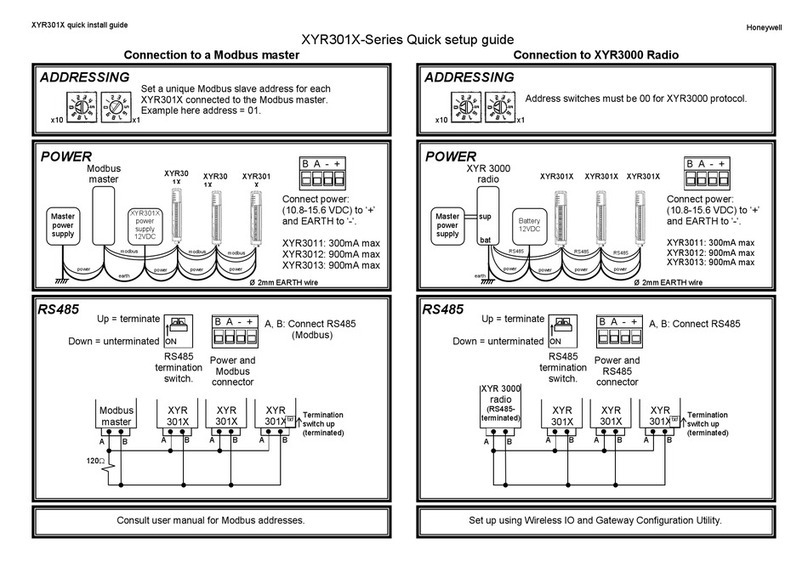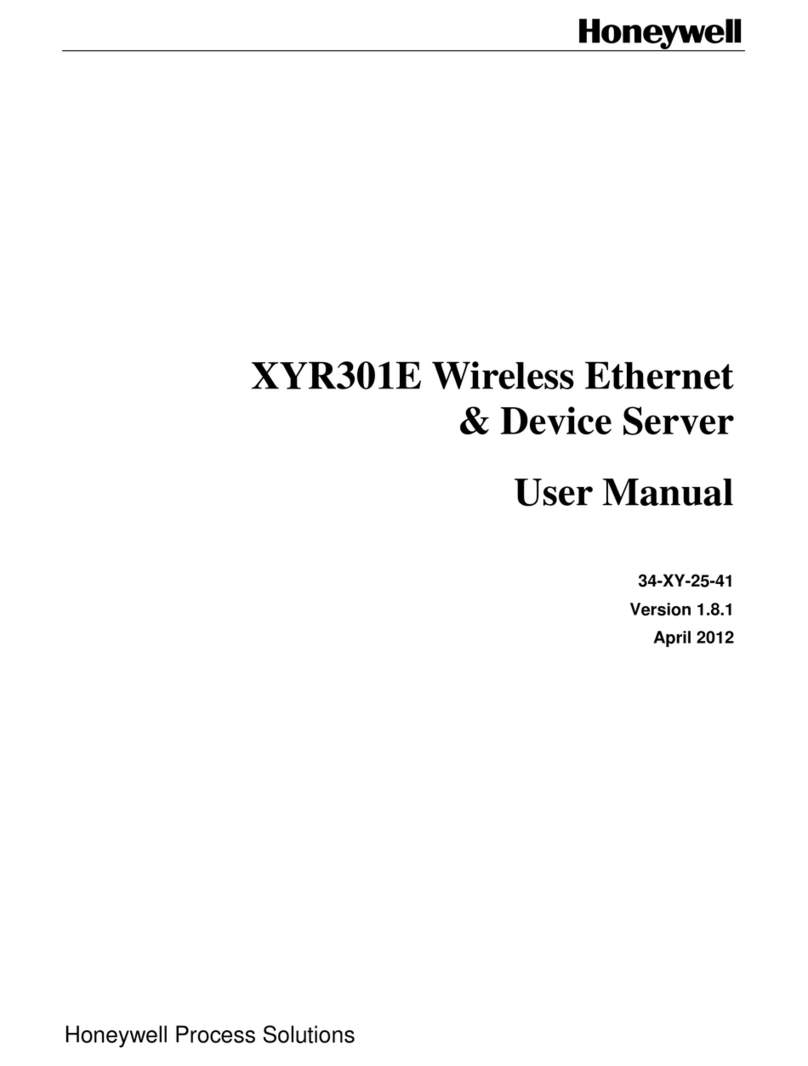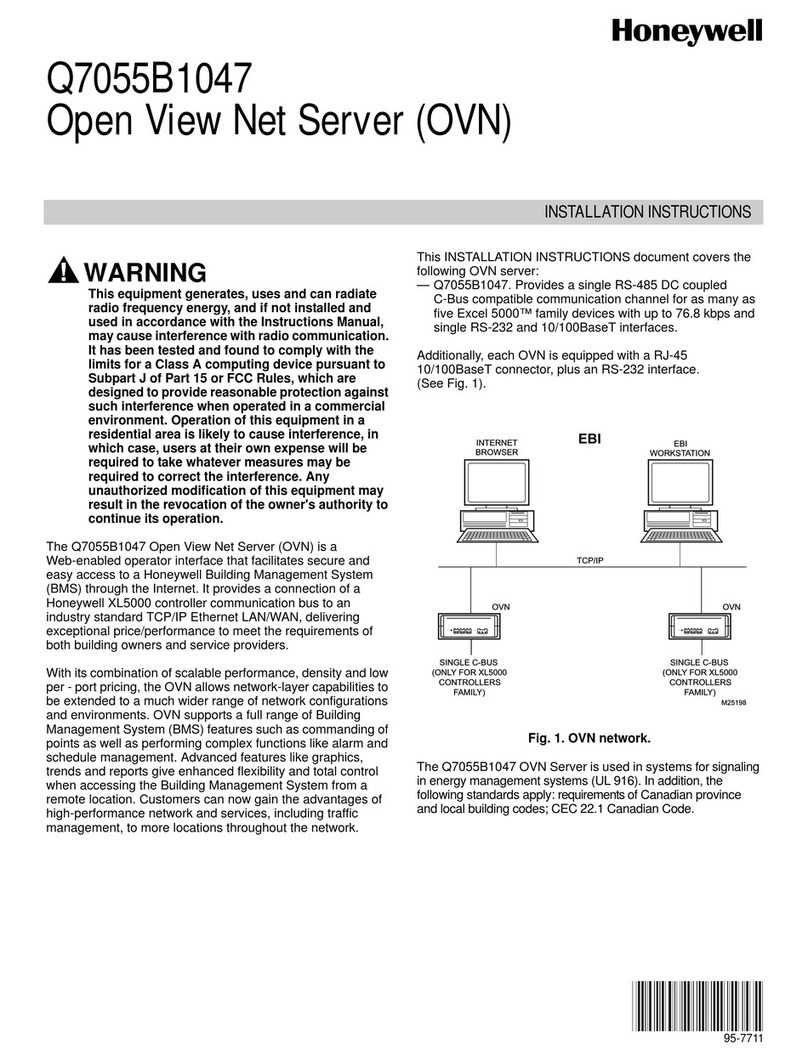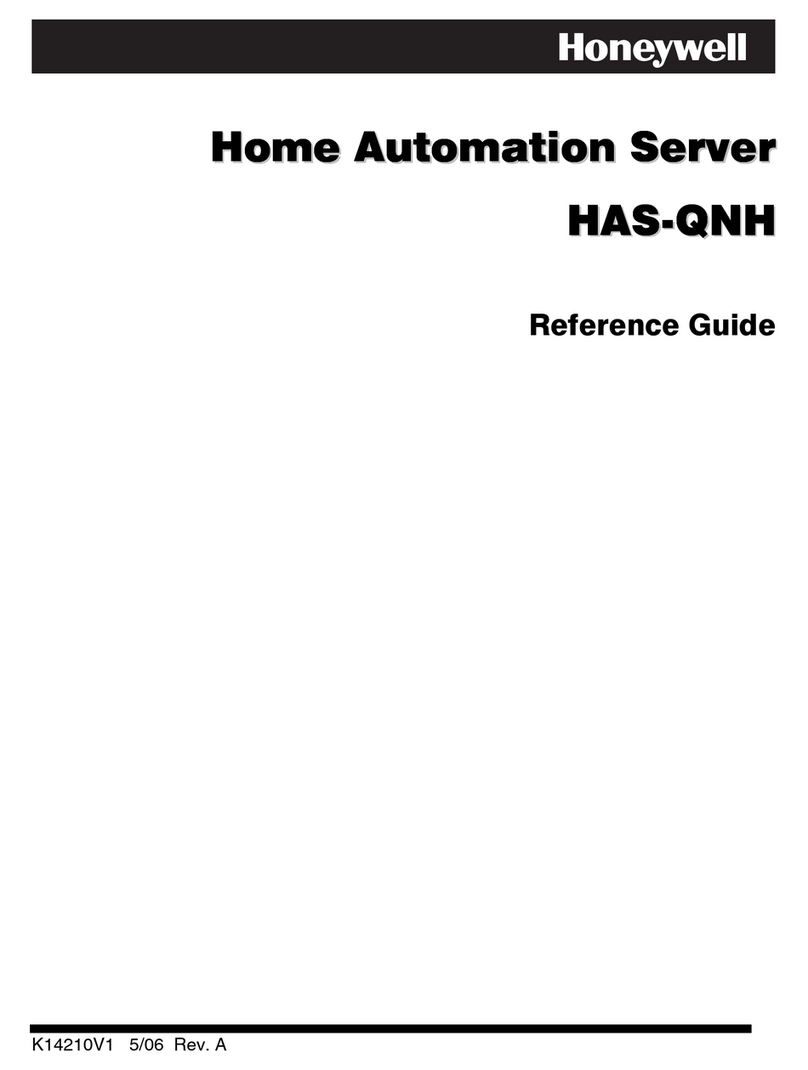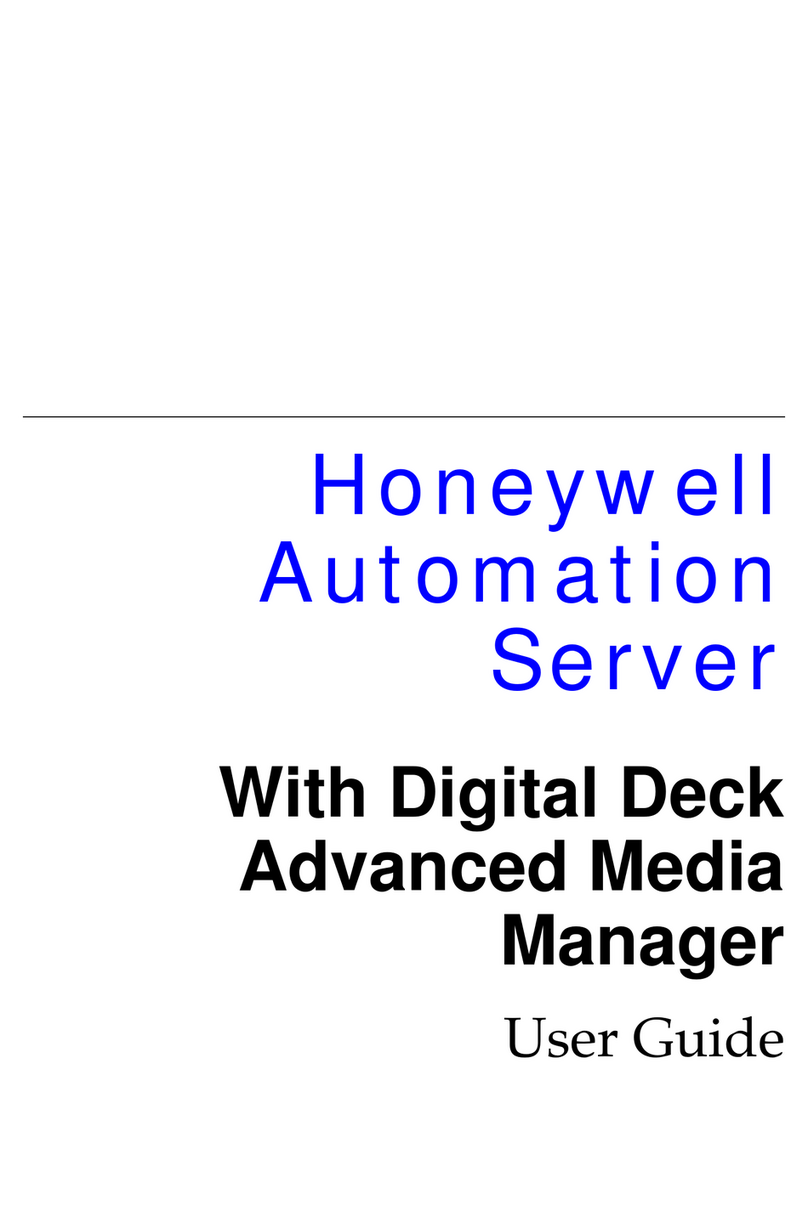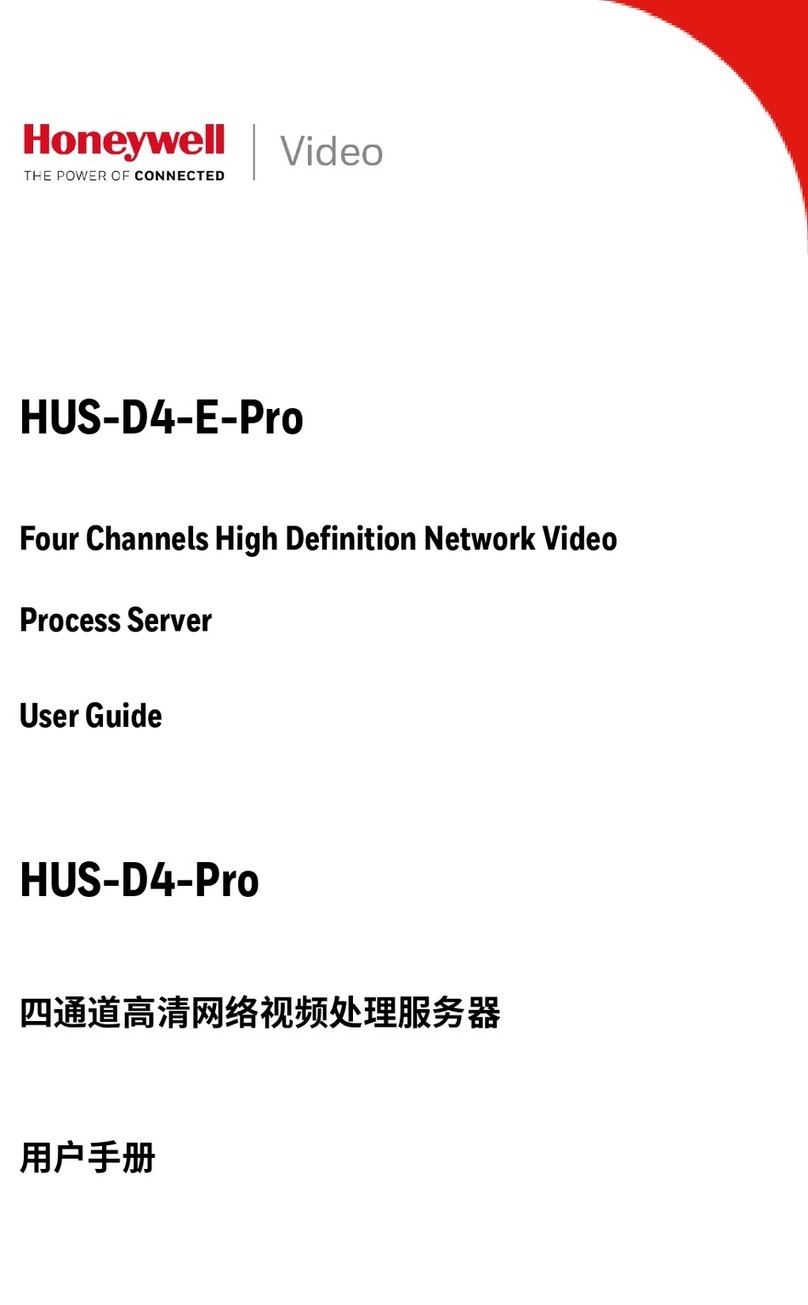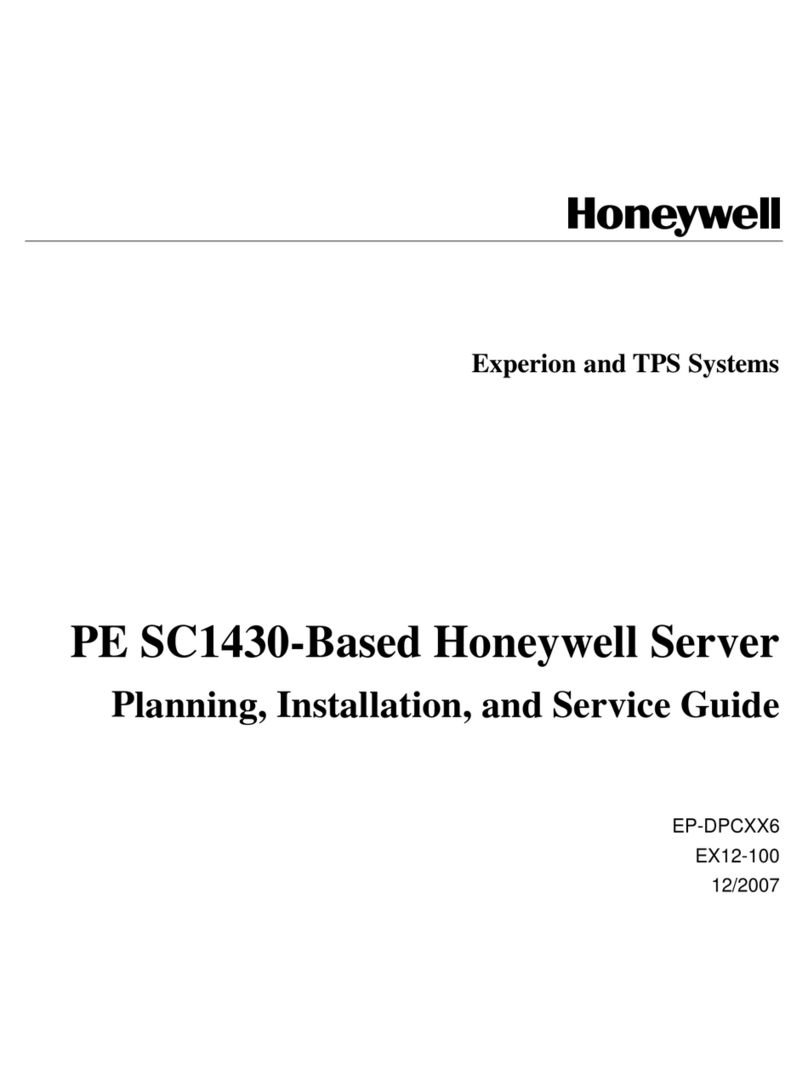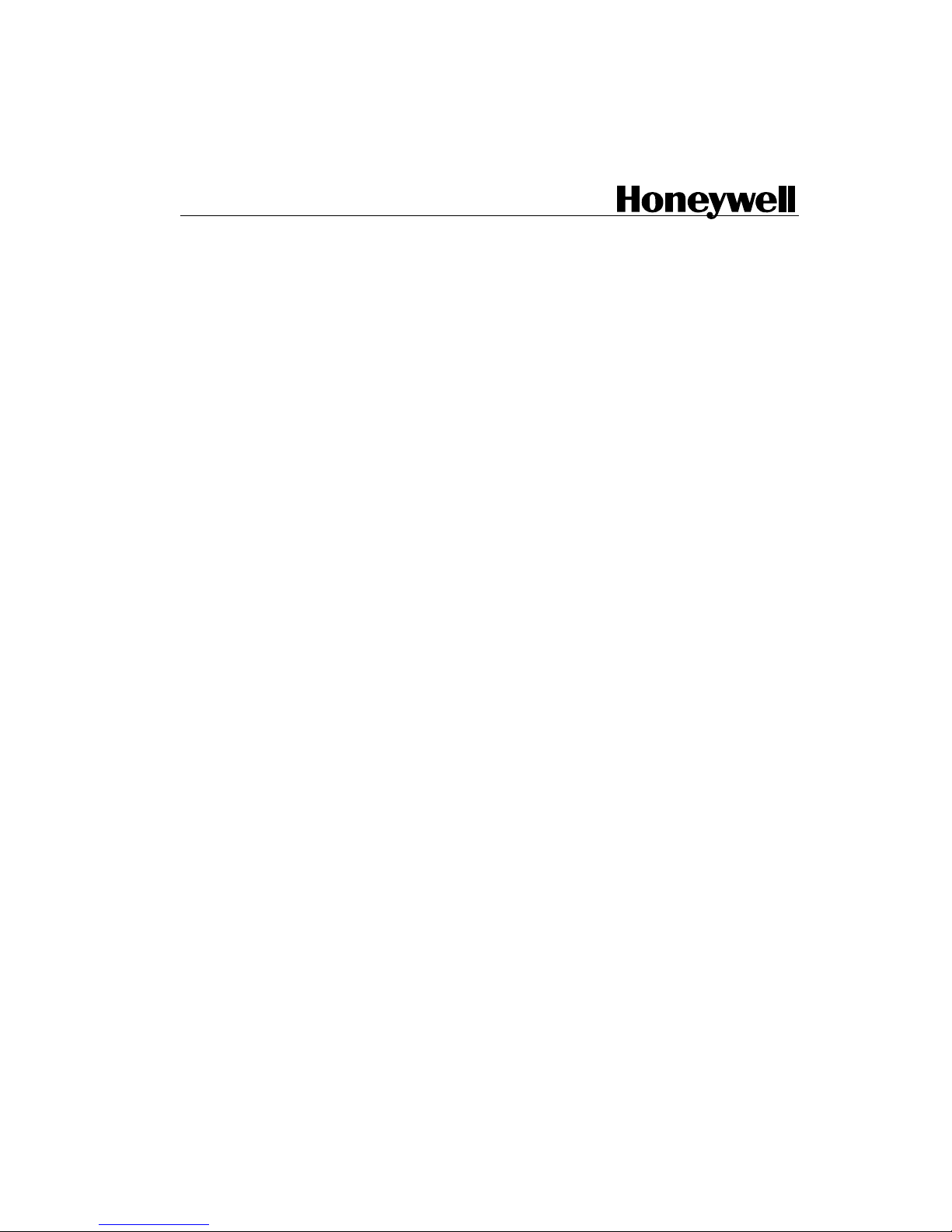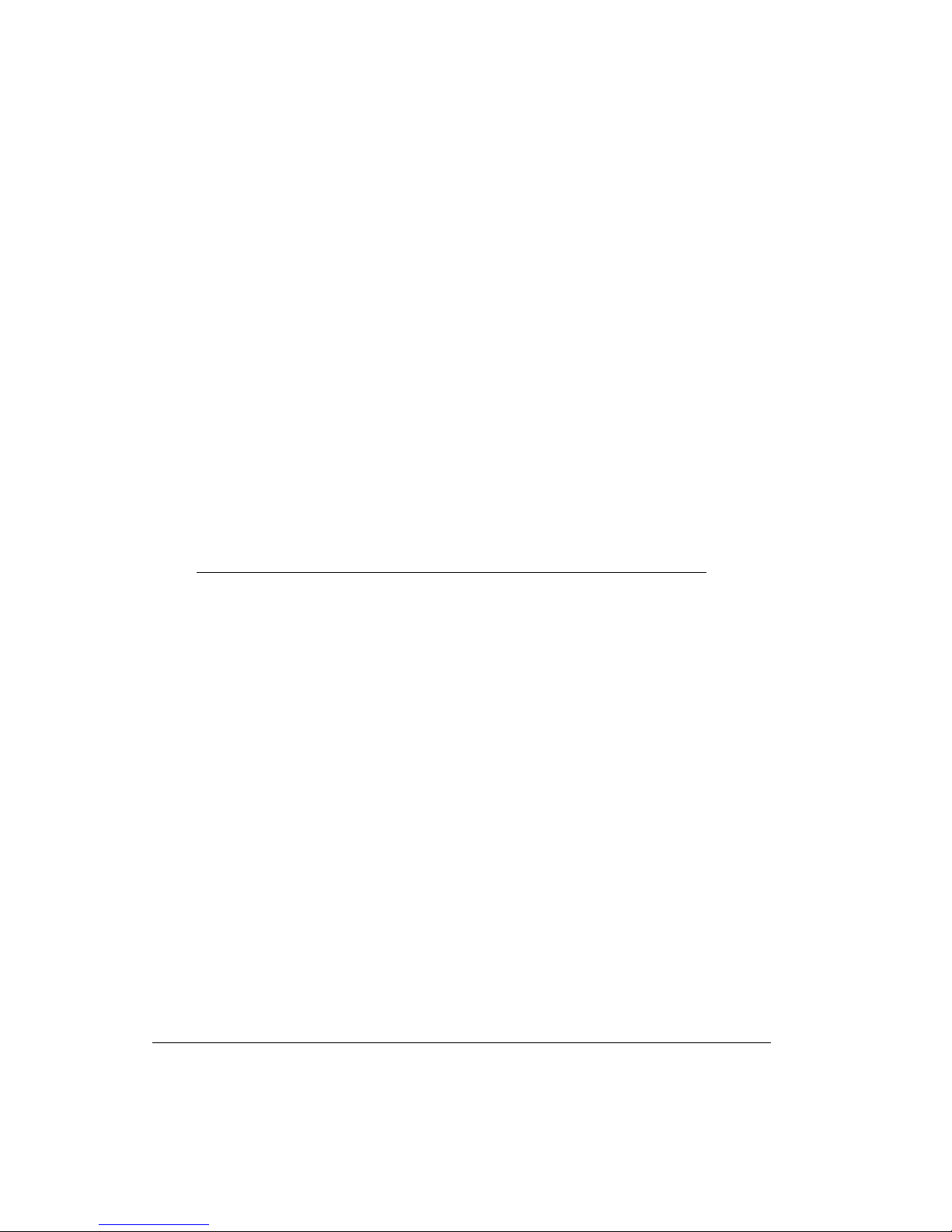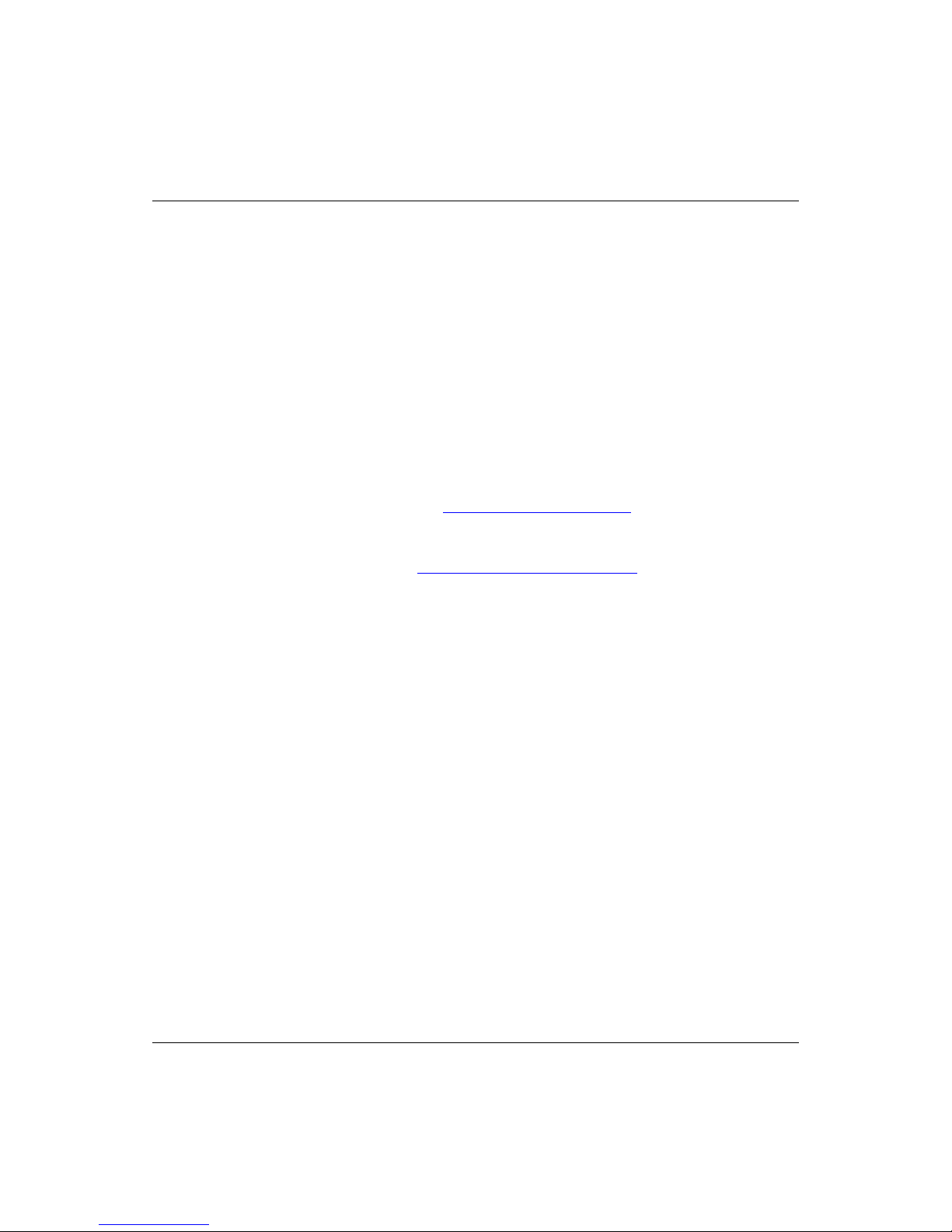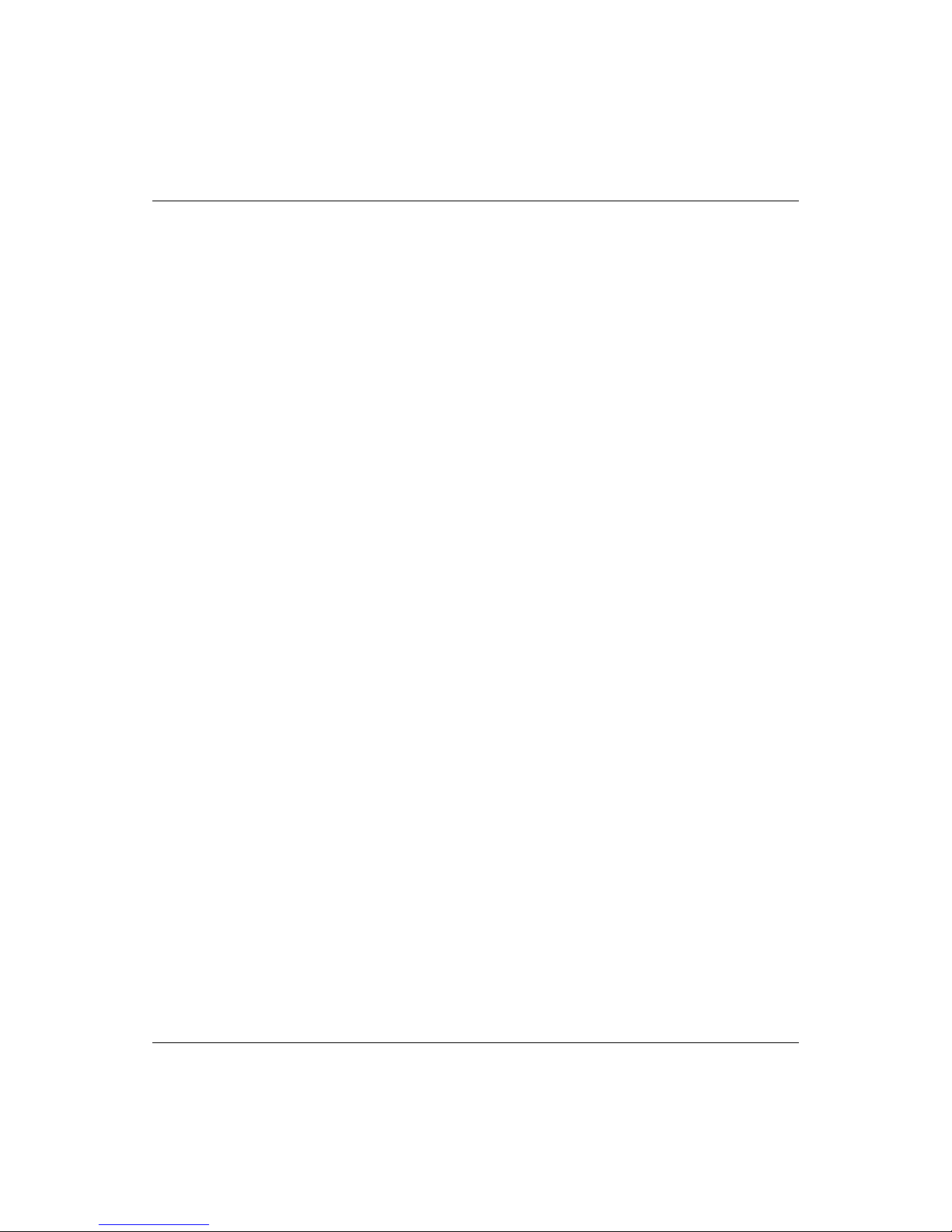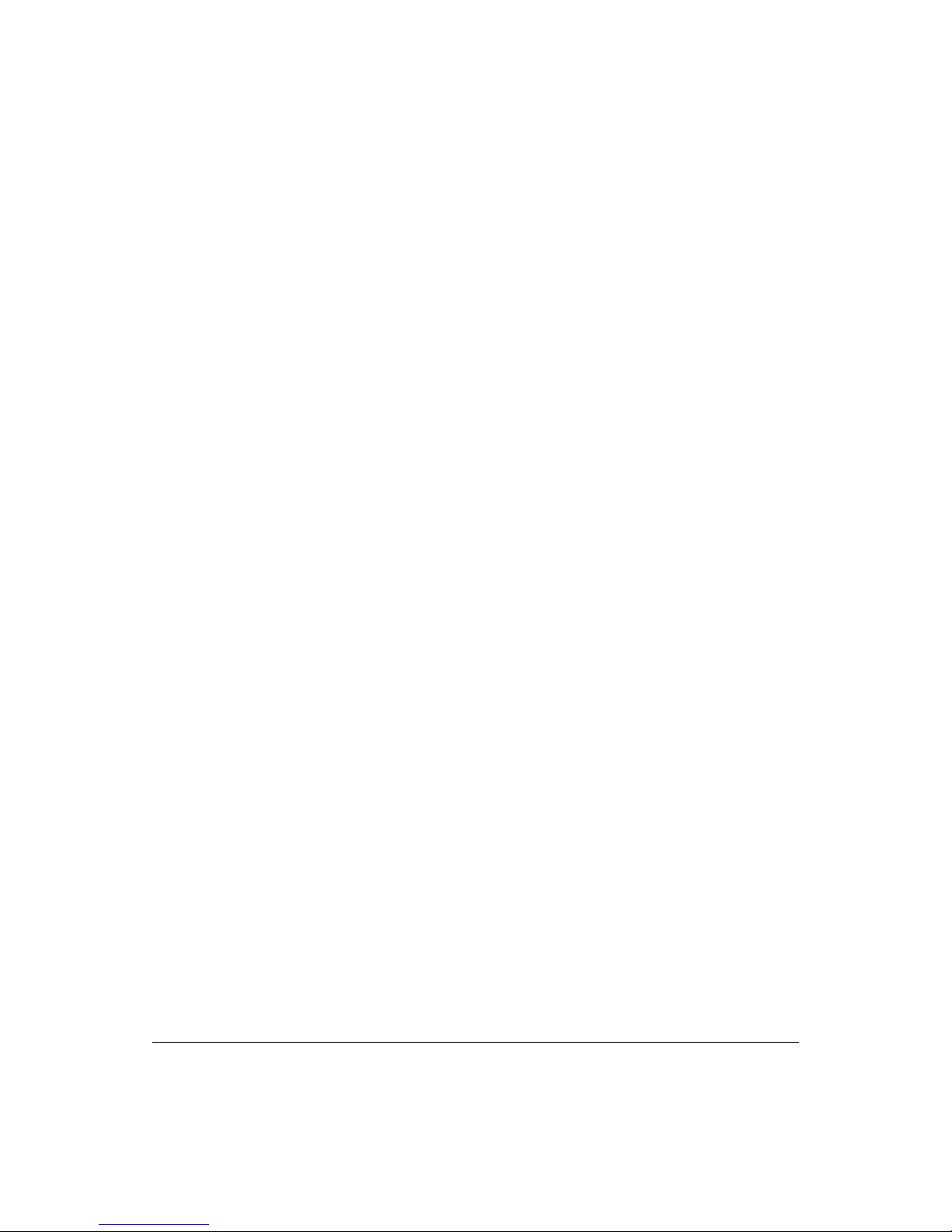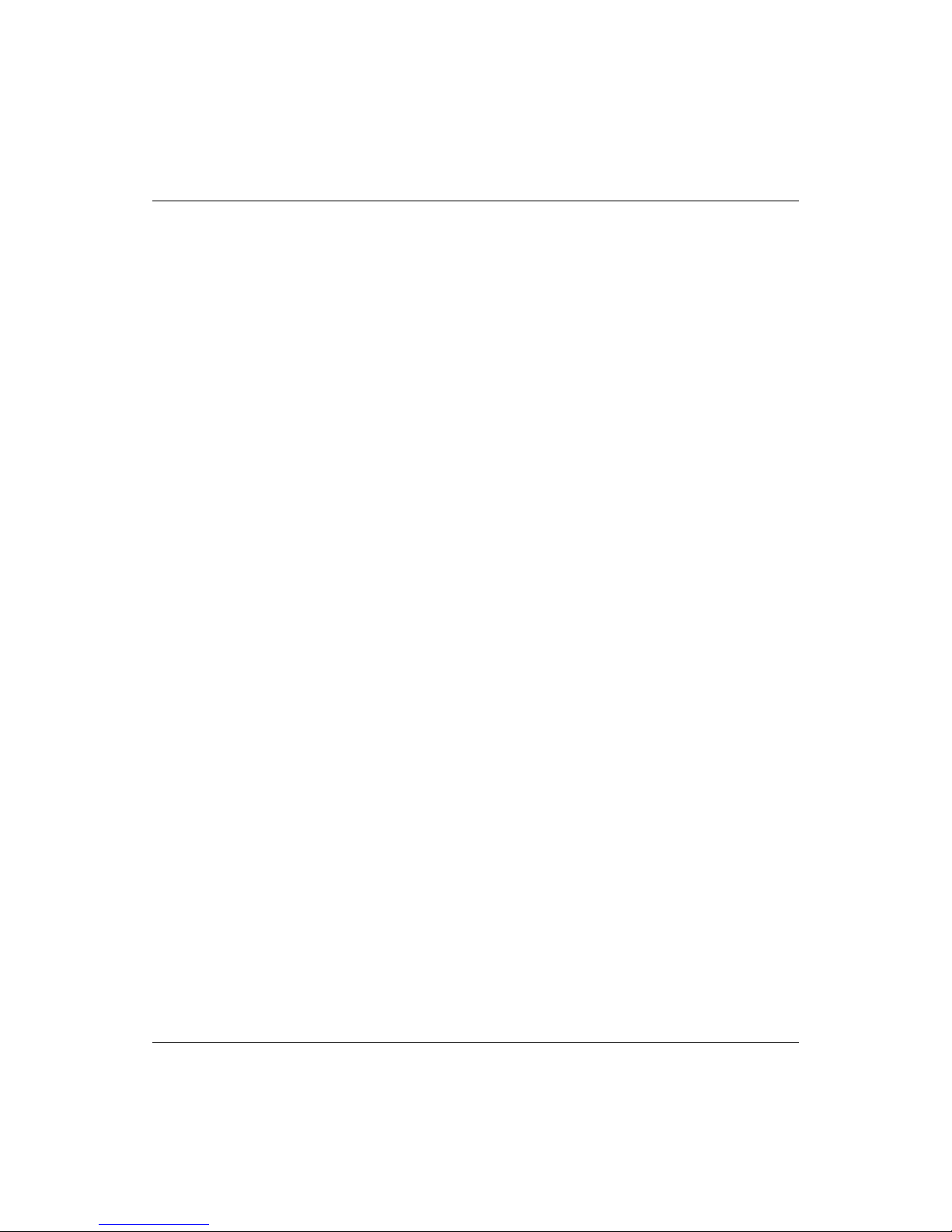Uniformance - PHD OPC Server User Guide •vii
Contents
1. About This Document..........................................................................................9
1.1 Document Scope.......................................................................................9
1.2 Intended Audience....................................................................................9
1.3 Additional References...............................................................................9
2. Getting Started ...................................................................................................11
2.1 Introduction to the PHD OPC Server......................................................11
Supported OPC standards ...................................................................11
2.2 PHD OPC Server Requirements.............................................................12
2.3 Where to Install PHD OPC Server Software...........................................12
2.4 PHD OPC Server Registry Settings........................................................13
To enable/disable tag browsing............................................................13
Cached browsing..................................................................................14
To enable AFM tag routing and put download .....................................14
3. Configuring the PHD OPC Server.....................................................................15
3.1 Overview .................................................................................................15
3.2 View/Modify DCOM Configuration of PHD OPC Server.........................15
To configure DCOM settings for the machine default..........................16
To configure properties of the PHD OPC Server COM components...28
4. Overview of Uniformance PHD.........................................................................37
4.1 Uniformance PHD Components..............................................................37
4.2 PHD Server Functionality........................................................................39
4.3 Multiple PHD Server Systems.................................................................40
4.4 PHD OPC Server Instances....................................................................42
4.5 Read/Write Access to PHD Data ............................................................43
4.6 Introduction to PHD Security...................................................................43
Enabling/disabling PHD Server security...............................................44
Changing user rights ............................................................................44