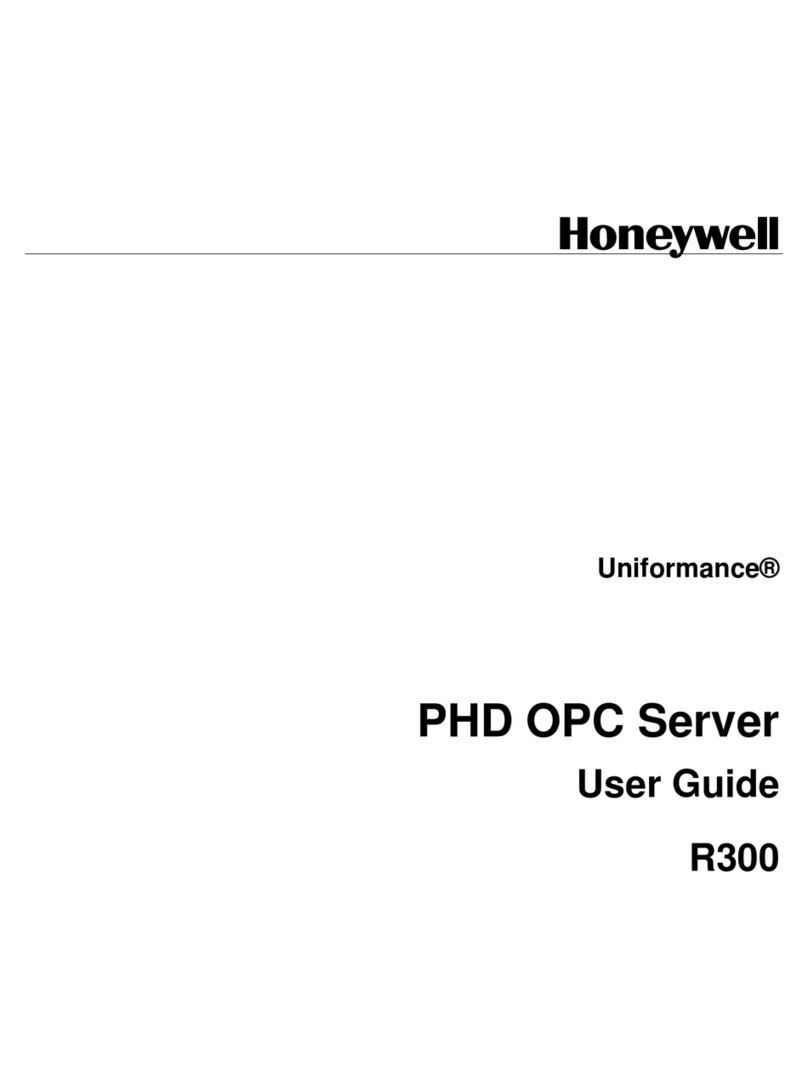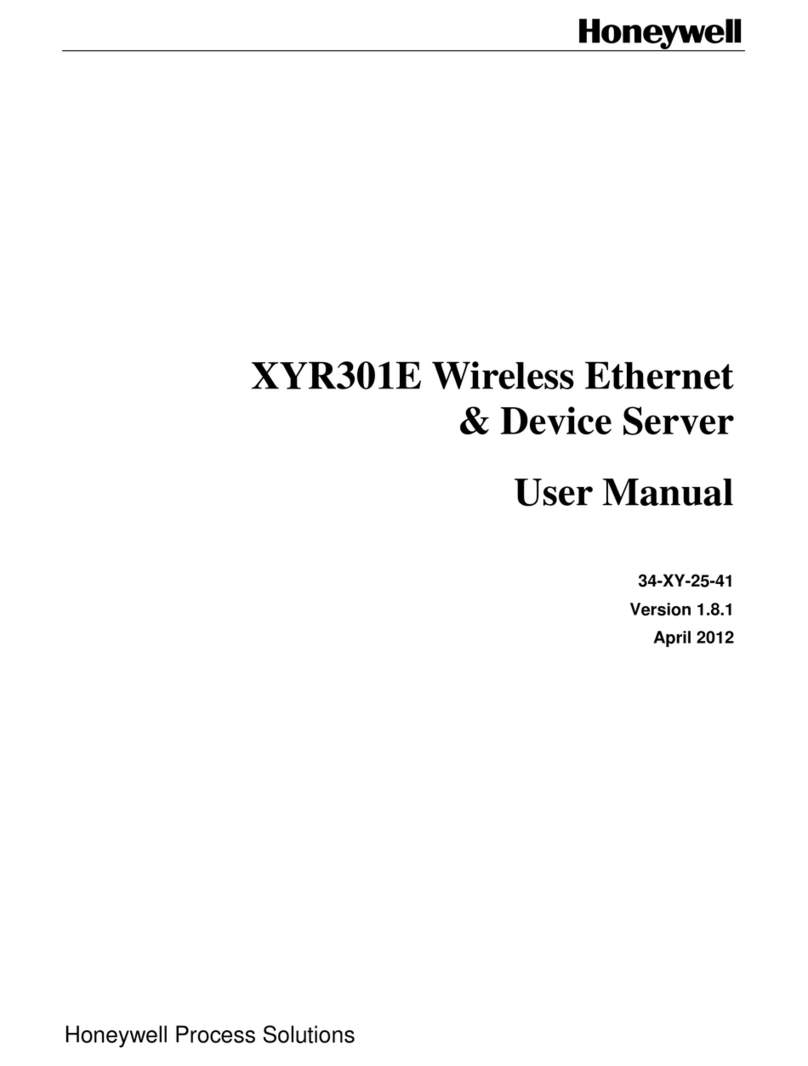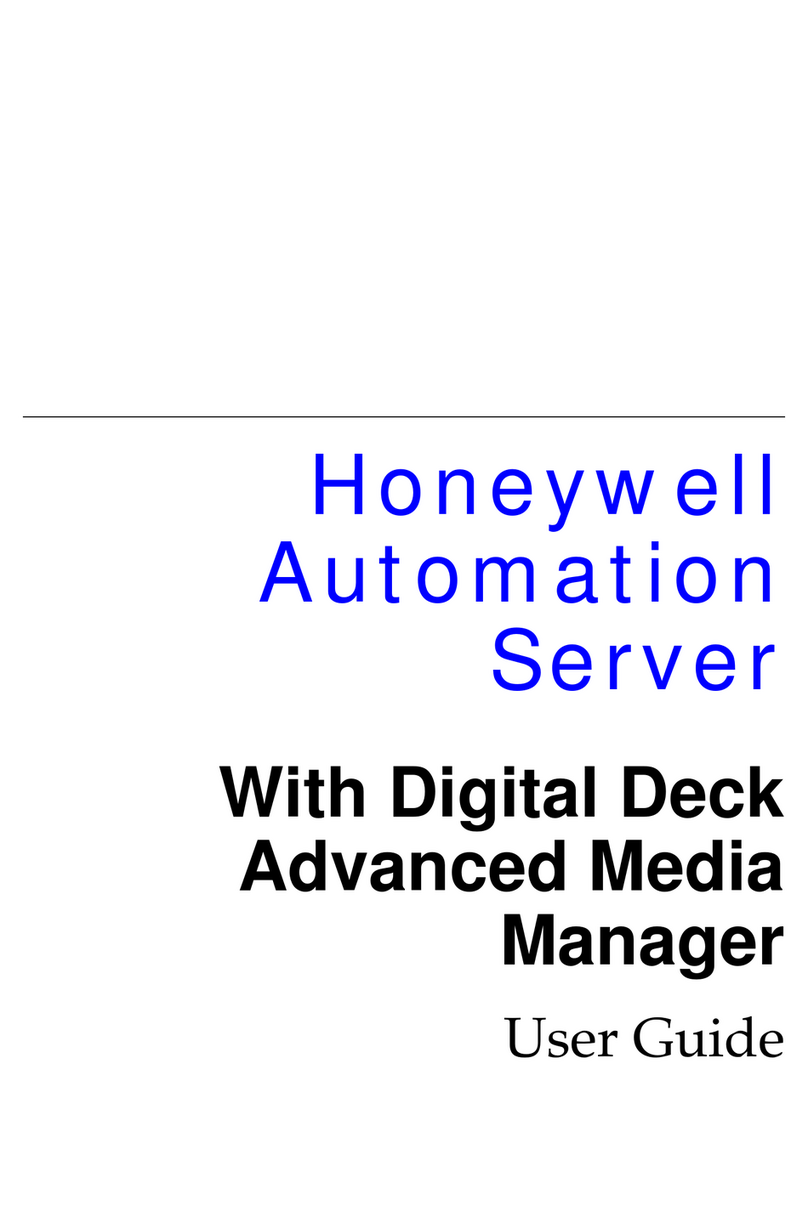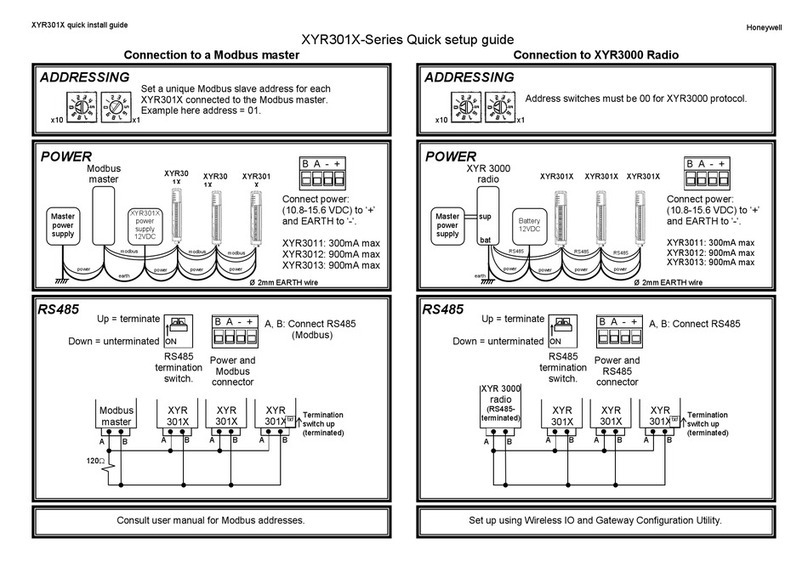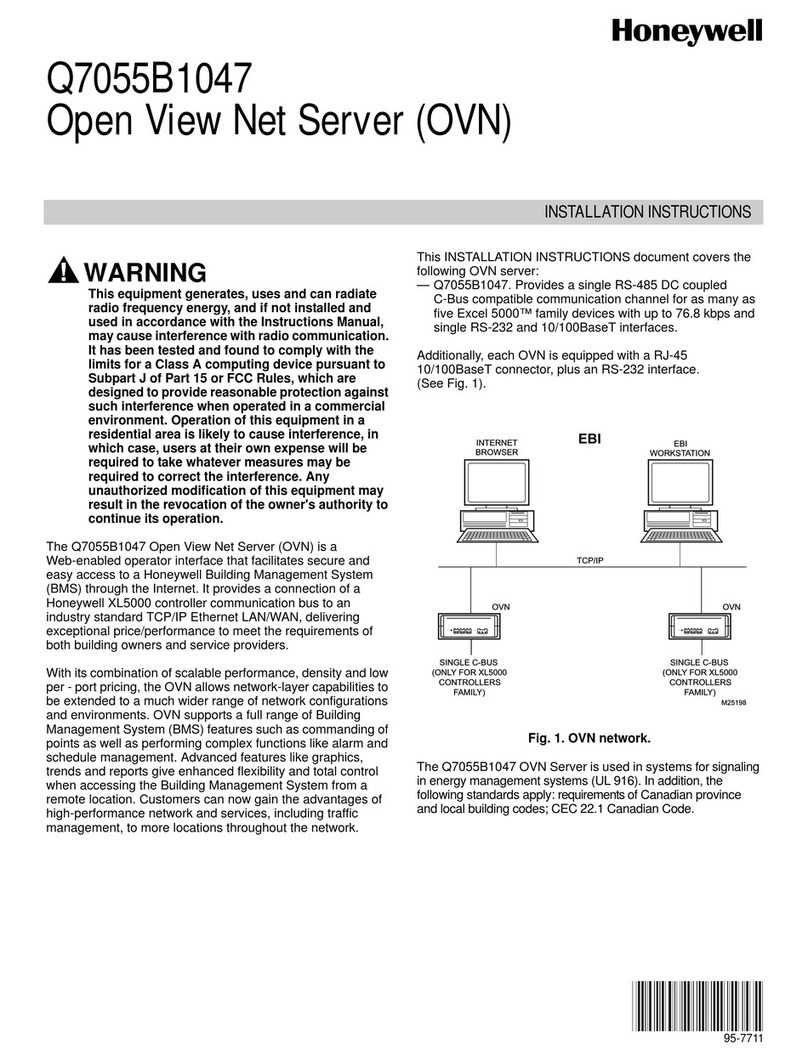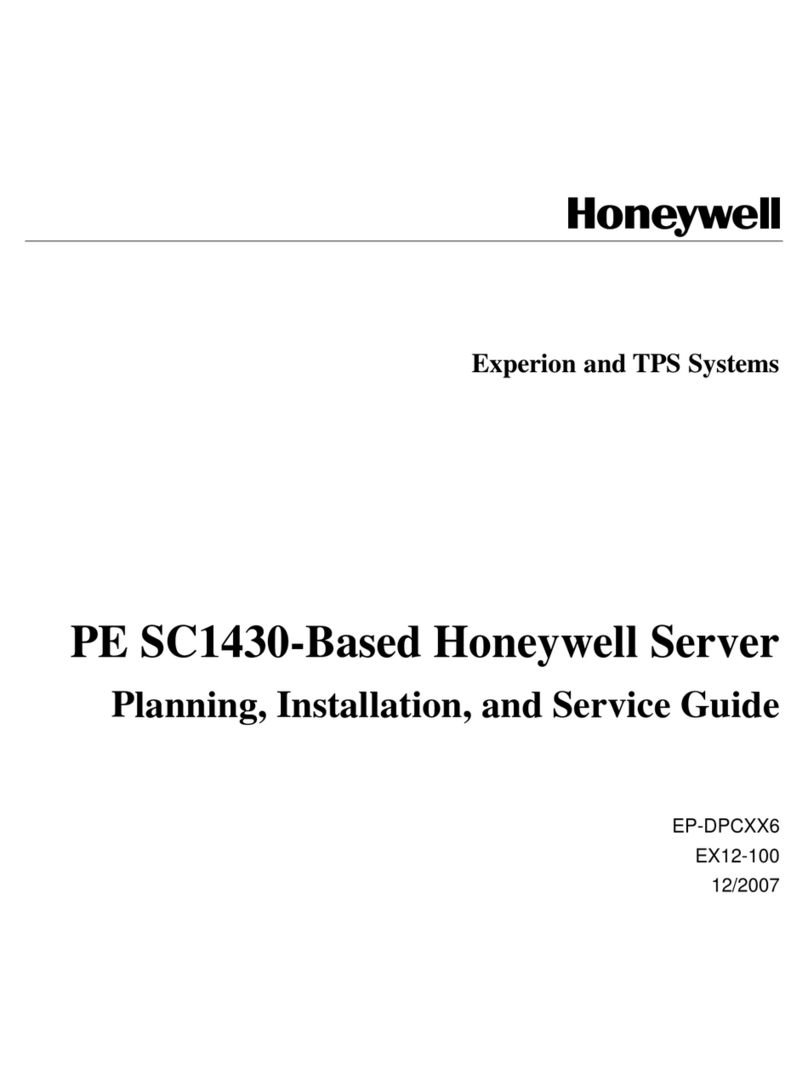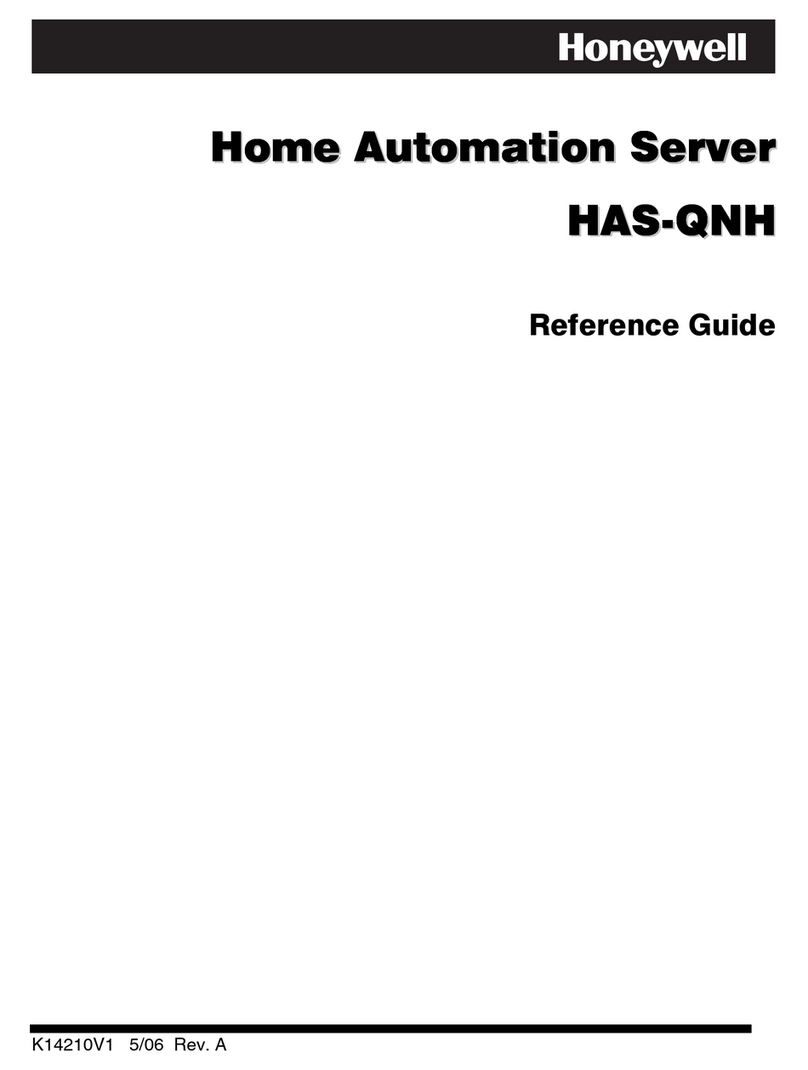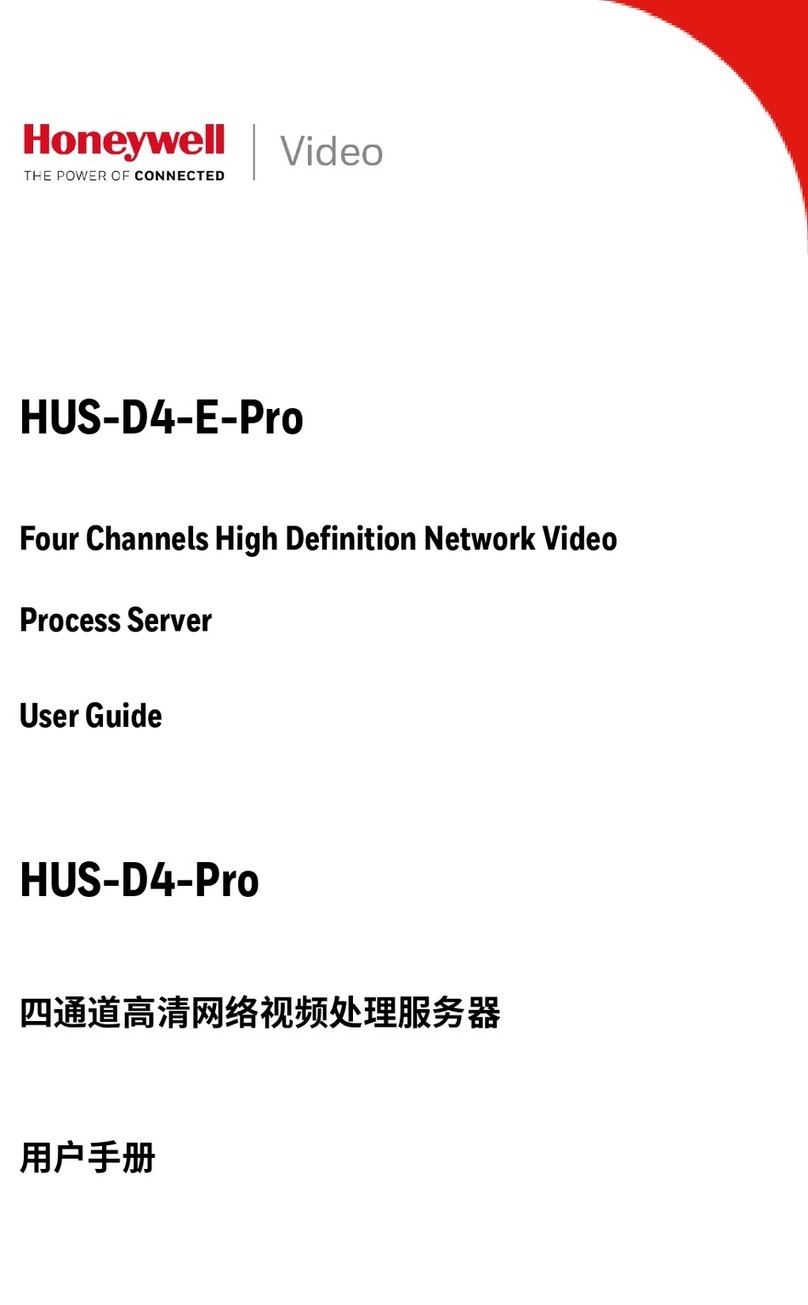7-101002-00 9
Honeywell Access Systems LANSRLU1
The user will notice an error mes-
sage that reads as follows:
Could not open a connection to
host on Port 1: connection failed
8. At the following Command
Prompt, enter OPEN_IP
Address_9999 then <enter>,
i.e. OPEN 192.168.1.14 9999
9. A Lantronix Device Universal
Server DOS screen will appear
prompting the user to Press Enter
to go into Setup Mode. Press
<enter>.
10. At this point, complete steps #21
through #30 of the IP address
procedure that begins on page 5.
11. Exit the TELNET session.
Serial Programming through HyperTerminal
1. On the Windows Menu Bar, go to
Start > Programs > Accessories >
Communications > HyperTermi-
nal.
2. A Connection Description screen
will appear, prompting the User
to 'enter a name and choose an
icon'. Enter a name and select
OK.
3. A Connect to screen will appear.
Under the category 'Connect
using'. Select the COM Port in
use with the UDS100.
4. At last a COM Properties screen
will appear. Make the following
changes:
Bits per second = 9600.
Data Bits = 8.
Parity = None.
Stop Bits = 1.
Flow Control = None.
5. Select OK.
The user will then notice a blank
screen with a blinking cursor.
6. To enter Setup Mode, while hold-
ing down the 'x' key, cycle power
to the UDS100 (power off and
back on).
7. When the device reports back
information, immediately press
<enter>.
8. At this point, complete steps #21
through #30 of the IP address
procedure that beginns on page 5.
9. Upon completion,exit the Hyper-
Terminal session.