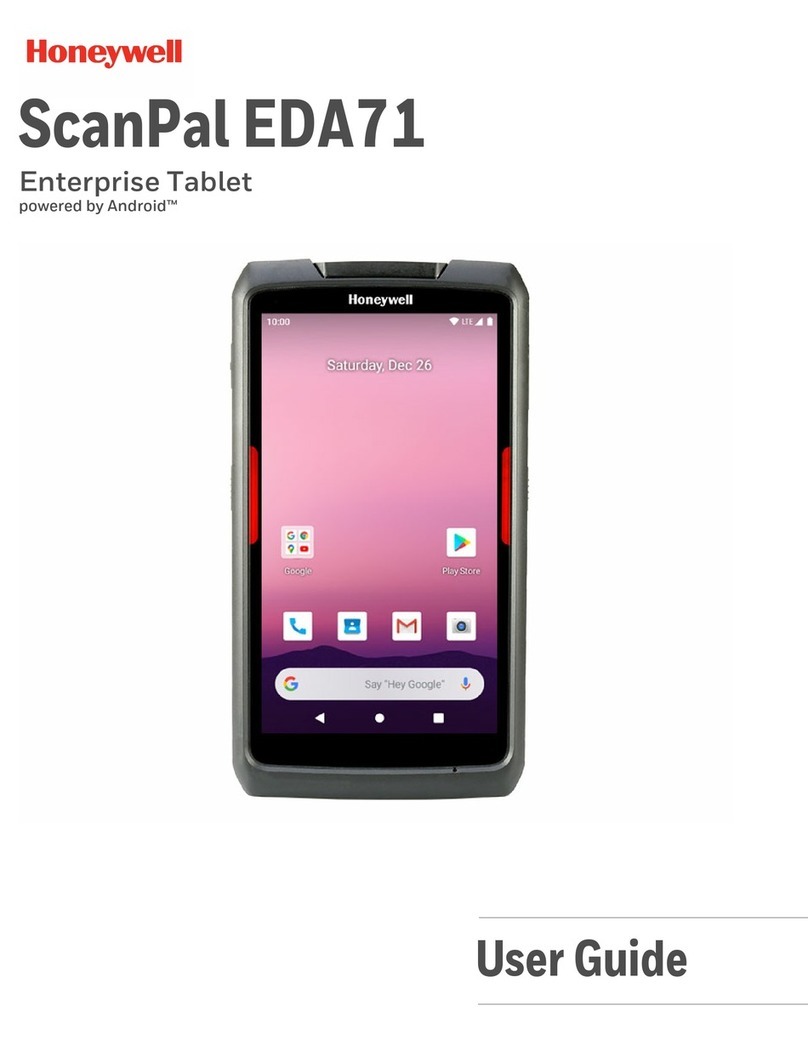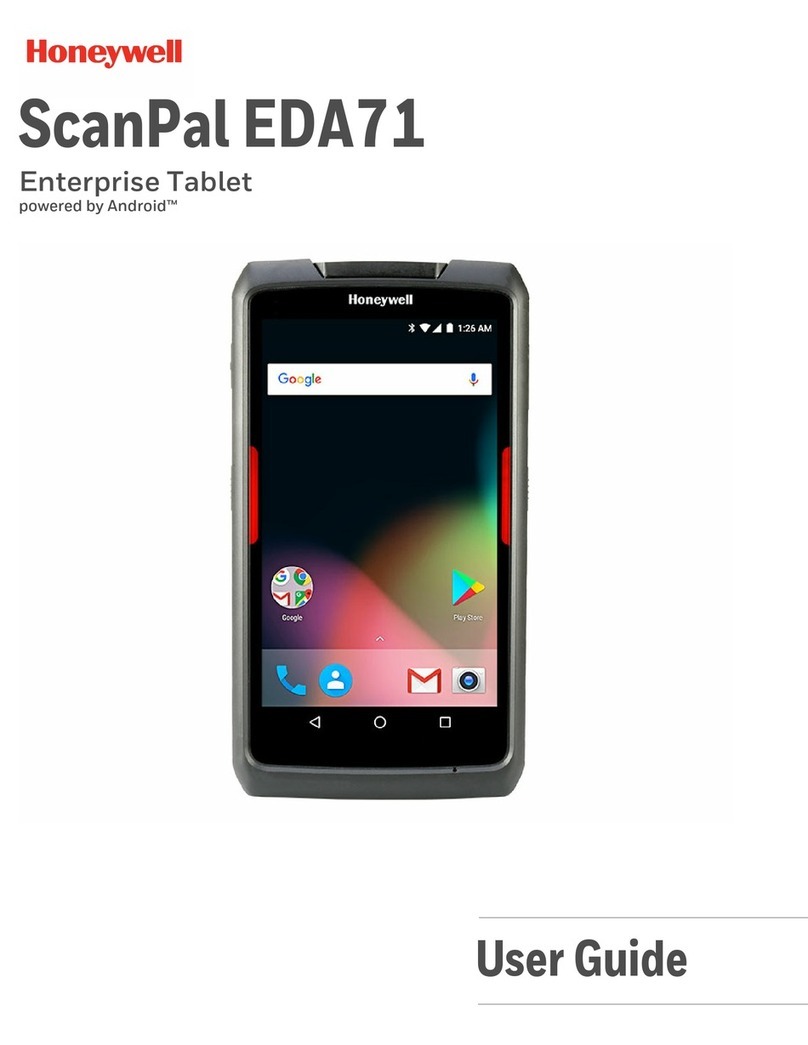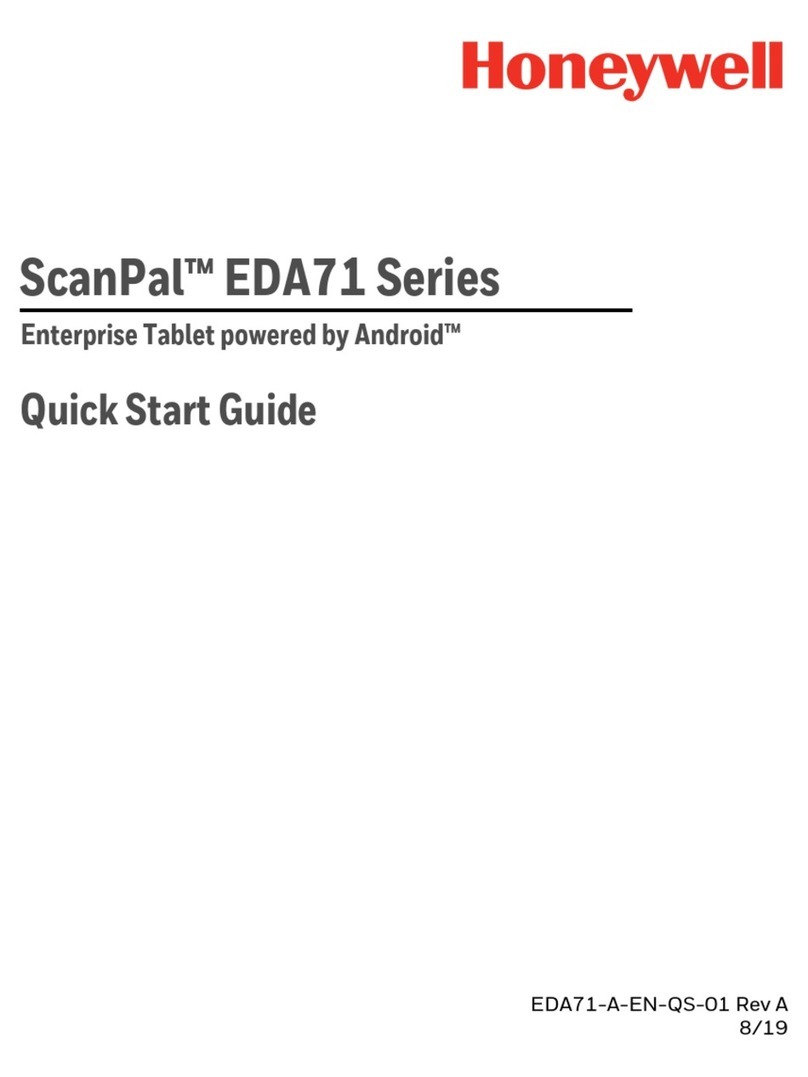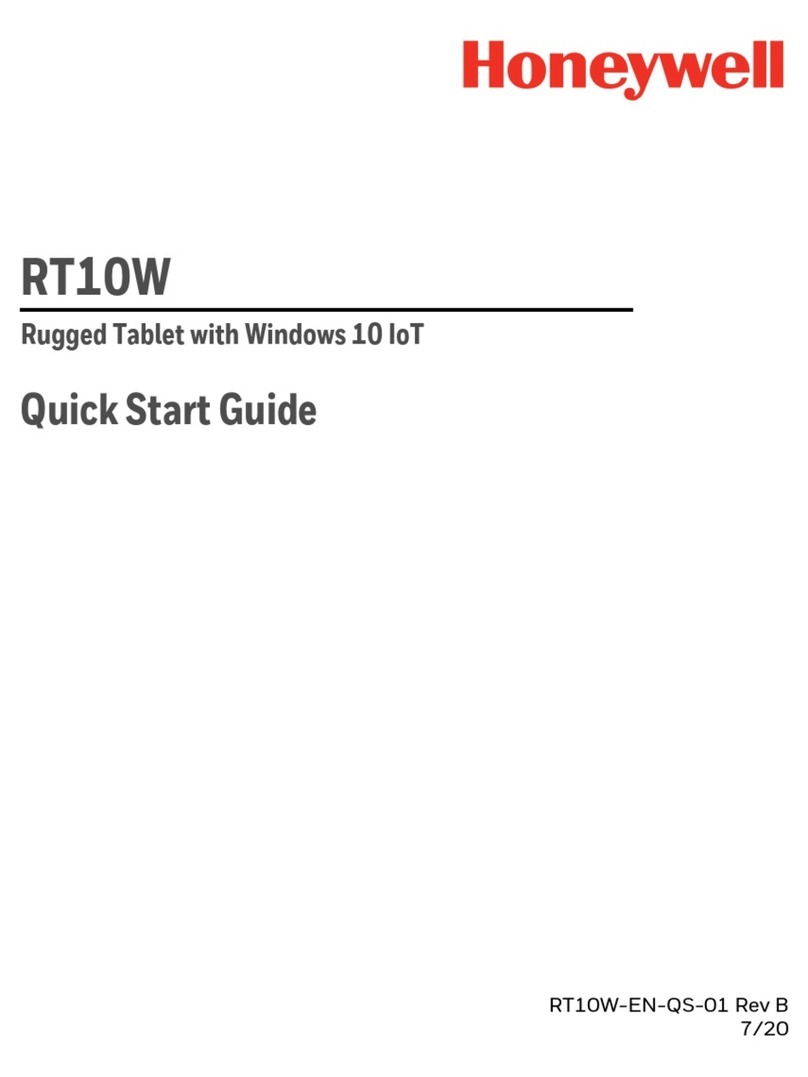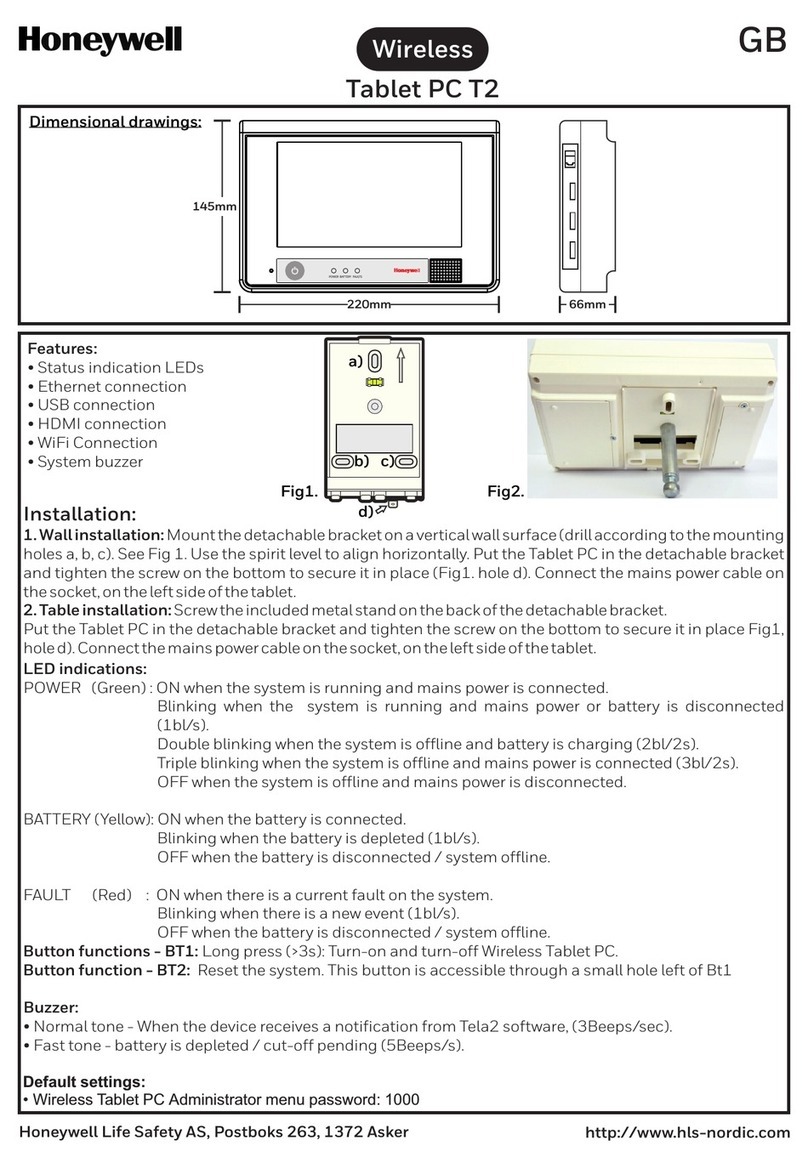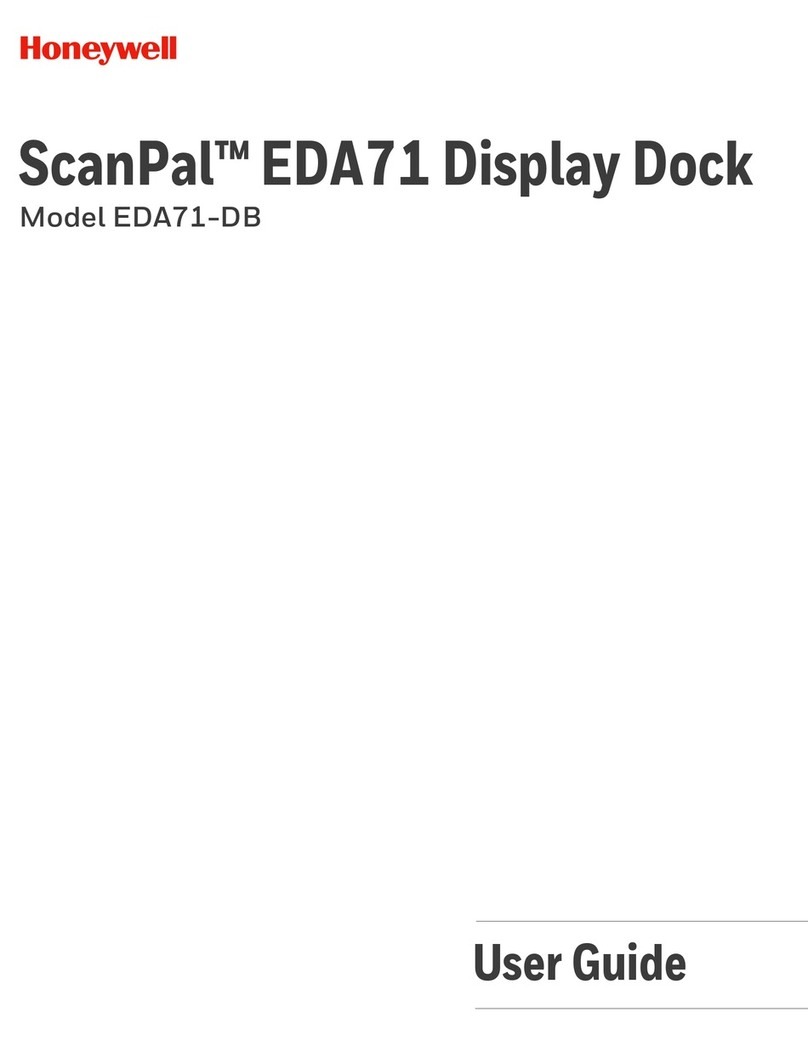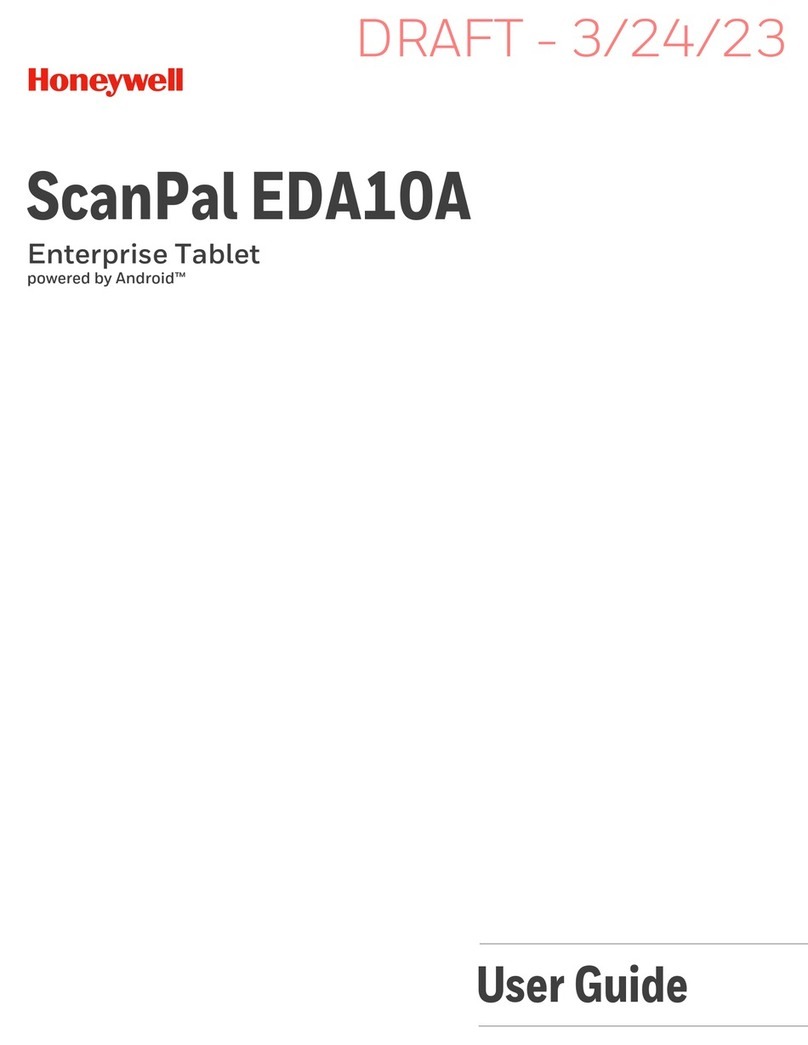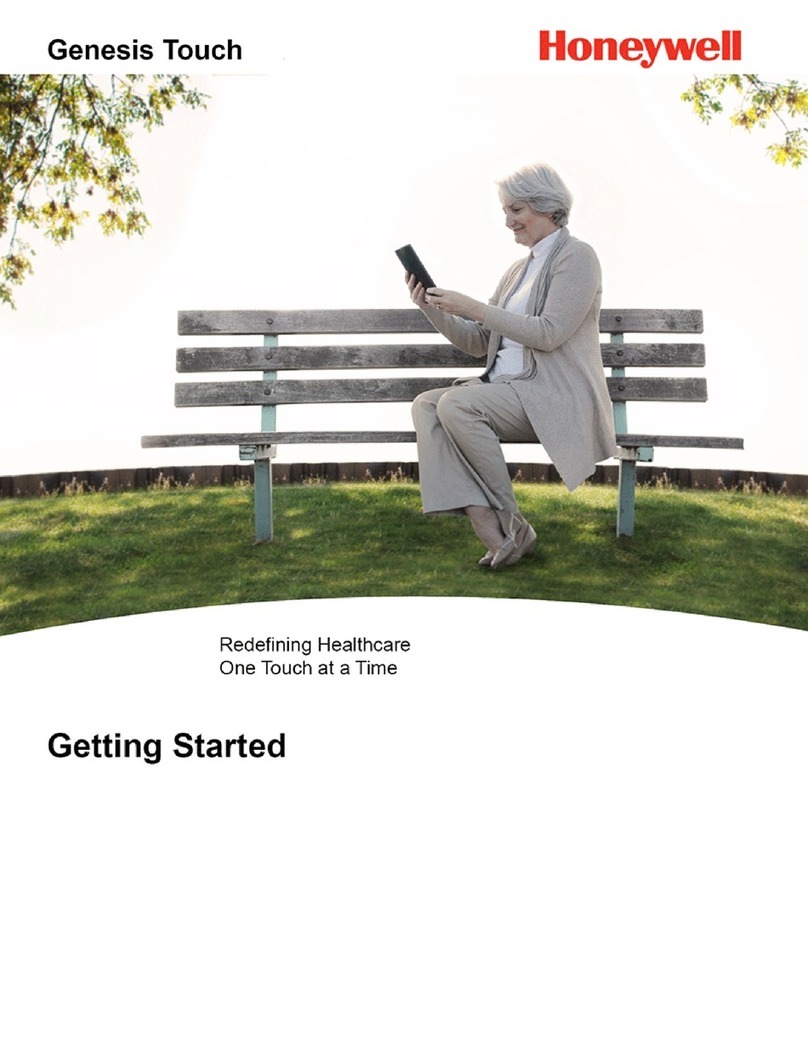RT10W Rugged Tablet iii
Chapter 4 - Use the Camera ..........................................................................29
Color Camera .................................................................................................................................29
Enabling the Camera ...........................................................................................................29
Adjust the Camera and Video Settings .........................................................................29
Take a Photo ............................................................................................................................30
Record a Video ........................................................................................................................31
Chapter 5 - Configure the Computer ..........................................................33
Windows Control Panel..............................................................................................................33
Bluetooth Printing.................................................................................................................33
Bluetooth Scanning..............................................................................................................34
Enterprise Settings ...............................................................................................................38
Sounds .......................................................................................................................................42
Windows Settings App ...............................................................................................................42
Structure of the Settings App ...........................................................................................43
User Accounts.........................................................................................................................43
Set the Date, Time, or Time Zone.....................................................................................44
Region and Language .........................................................................................................44
Check for Windows Updates .............................................................................................45
Barcode Readers ..........................................................................................................................45
Scanner (Virtual) Wedge ...........................................................................................................46
Network Communications........................................................................................................46
View Network Information..................................................................................................46
Connect to a Wi-Fi Network...............................................................................................46
Connect to a Hidden Wi-Fi Network...............................................................................47
Modify Channel Settings....................................................................................................47
Change Roaming Settings.................................................................................................48
Connect to an Ethernet Network.....................................................................................48
How to Connect to Virtual Private Networks...............................................................48
Wireless Security ..........................................................................................................................49
Certificates...............................................................................................................................50
Install a Certificate with Microsoft Edge......................................................................50
Install a Certificate with Email .........................................................................................50