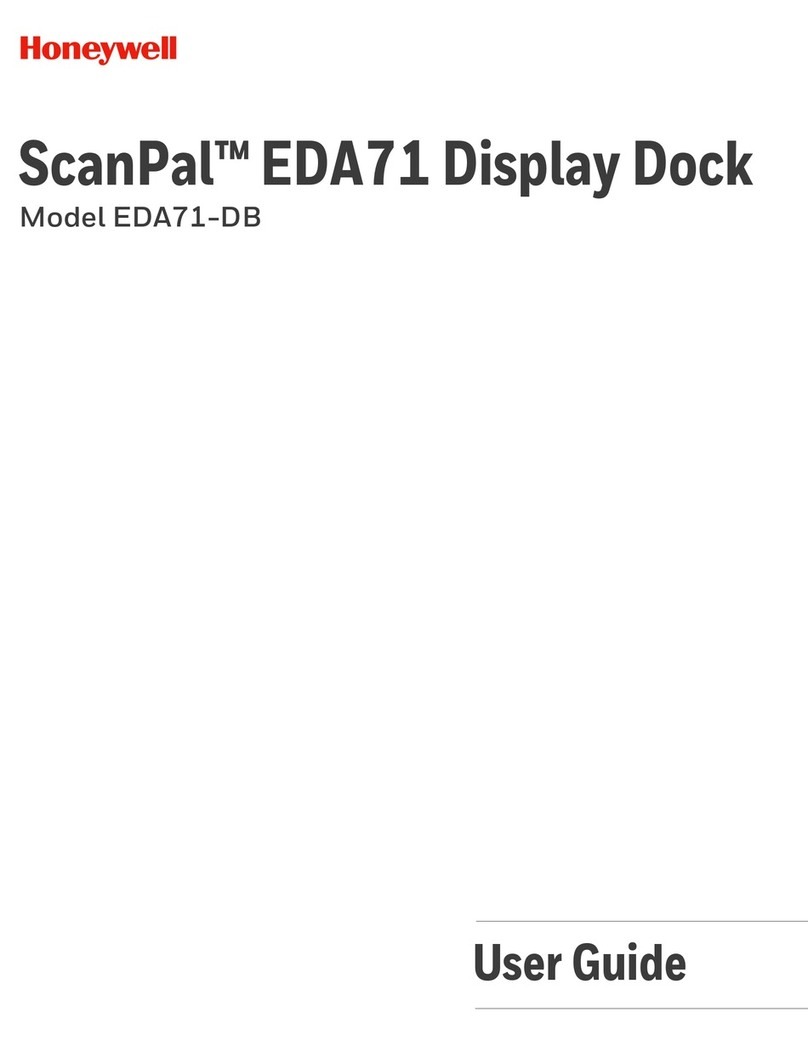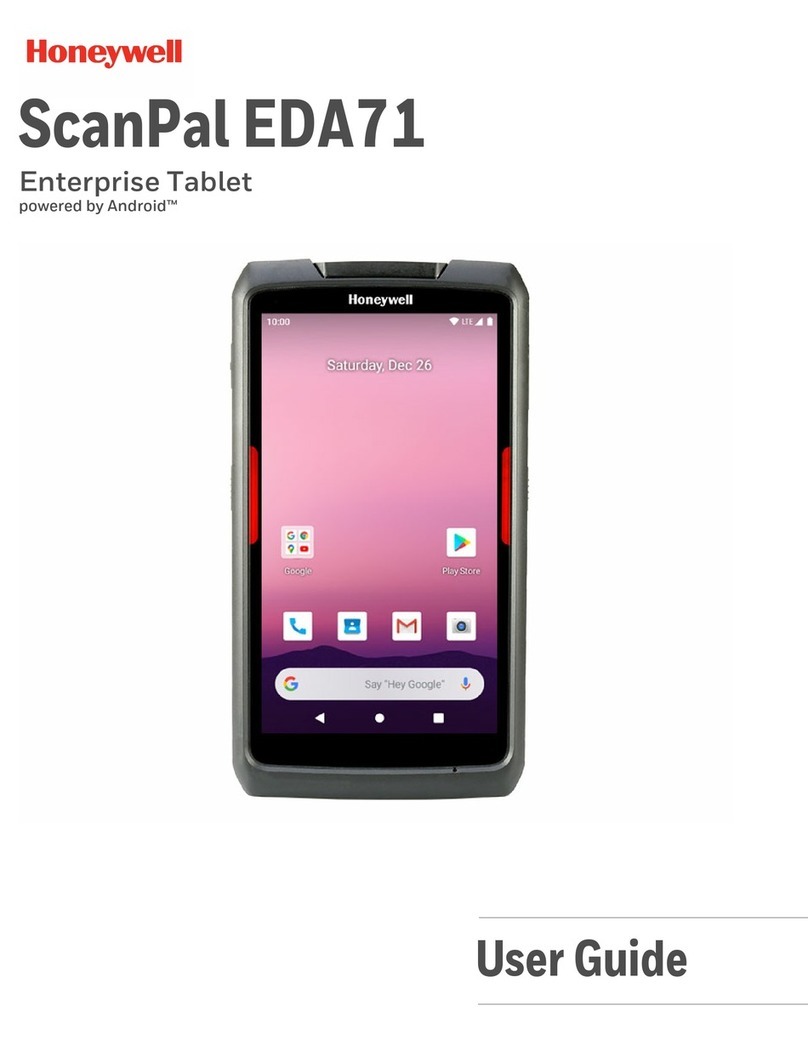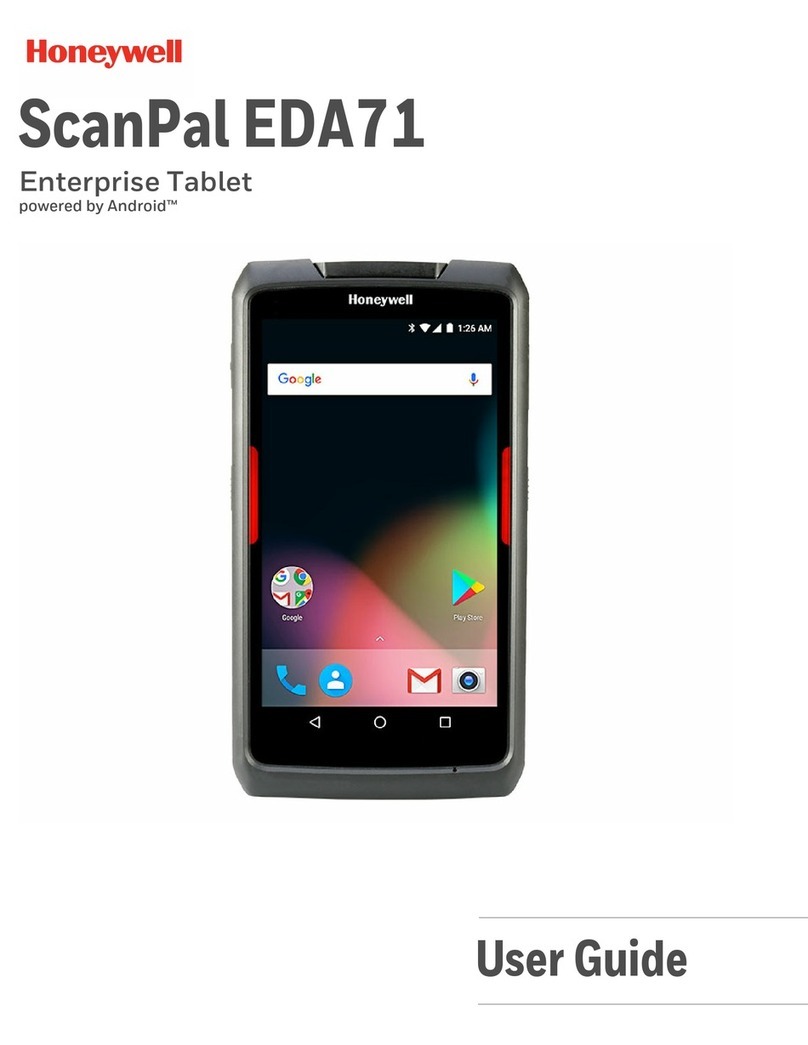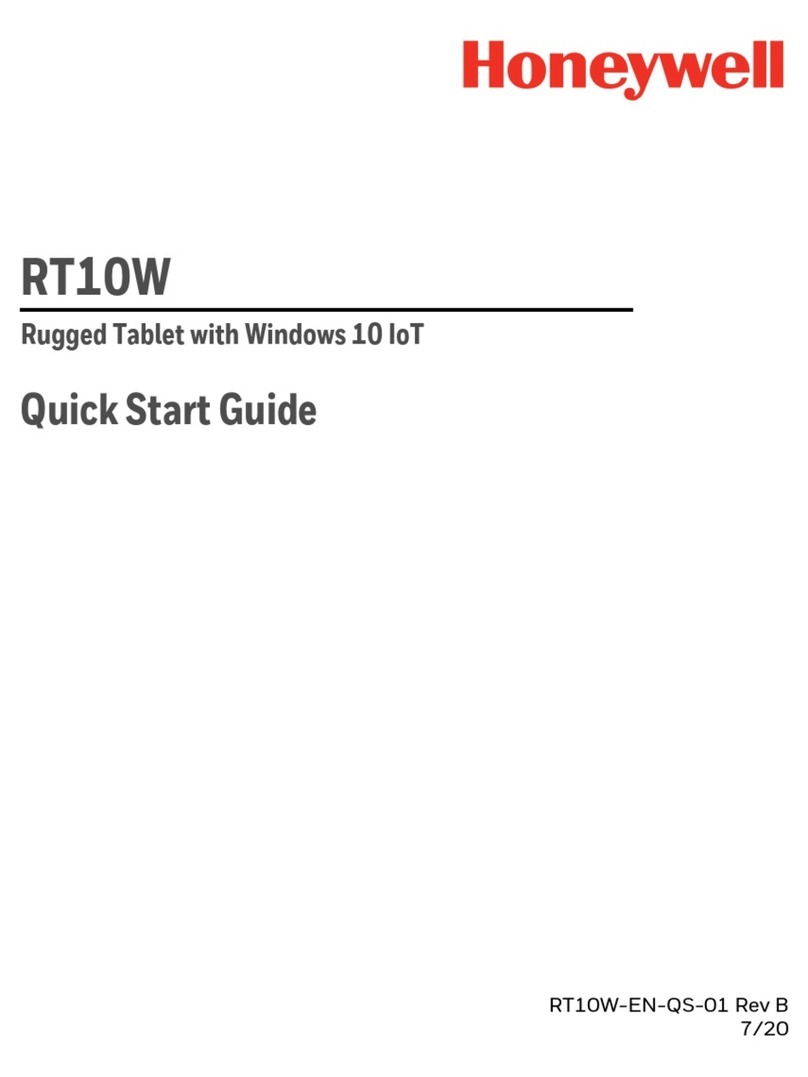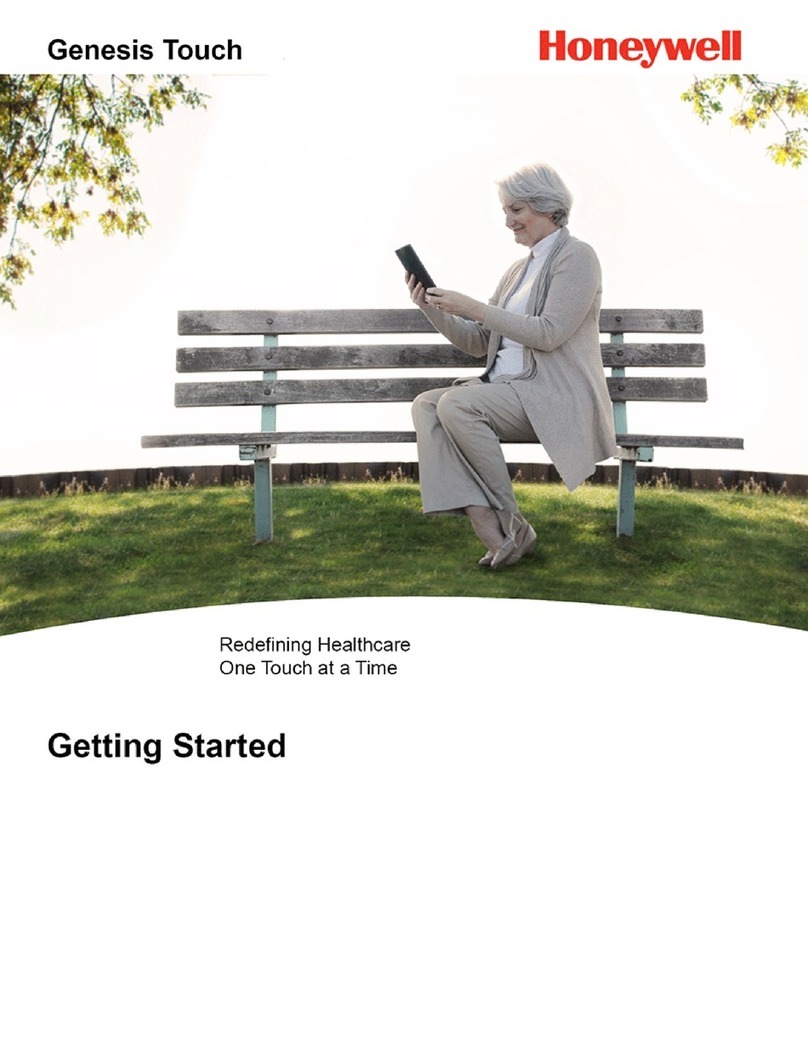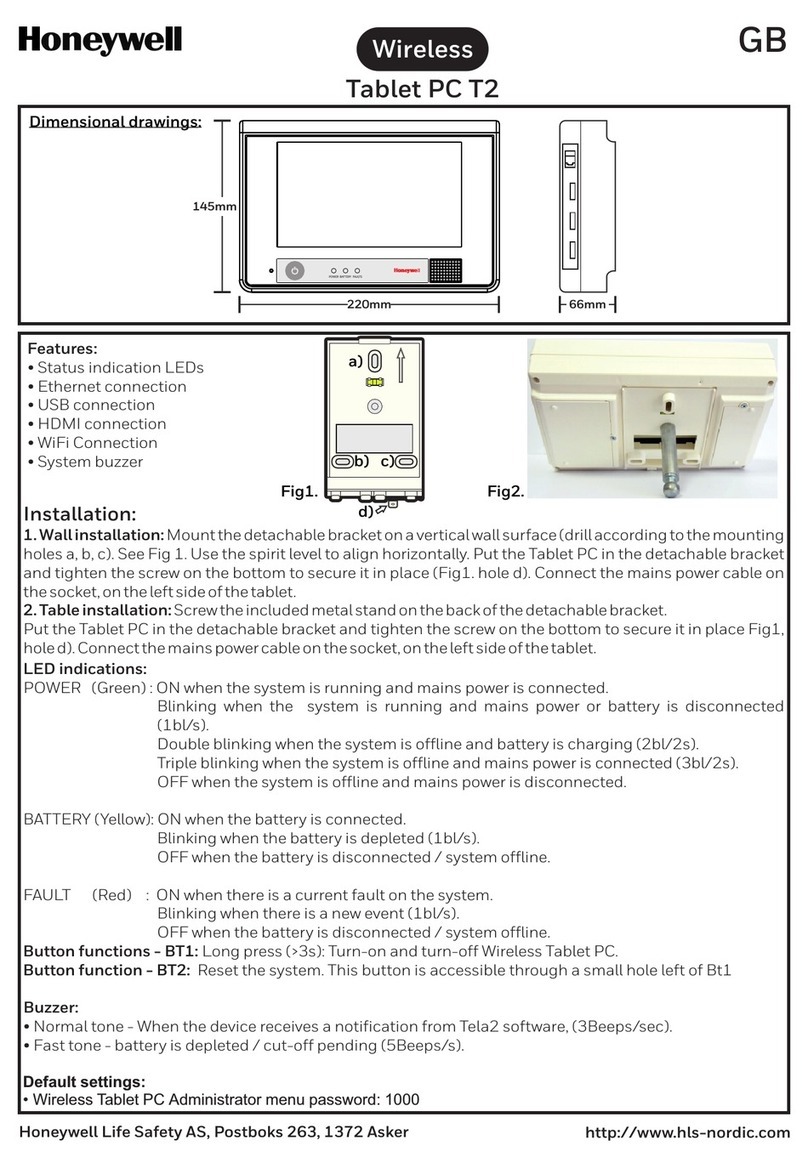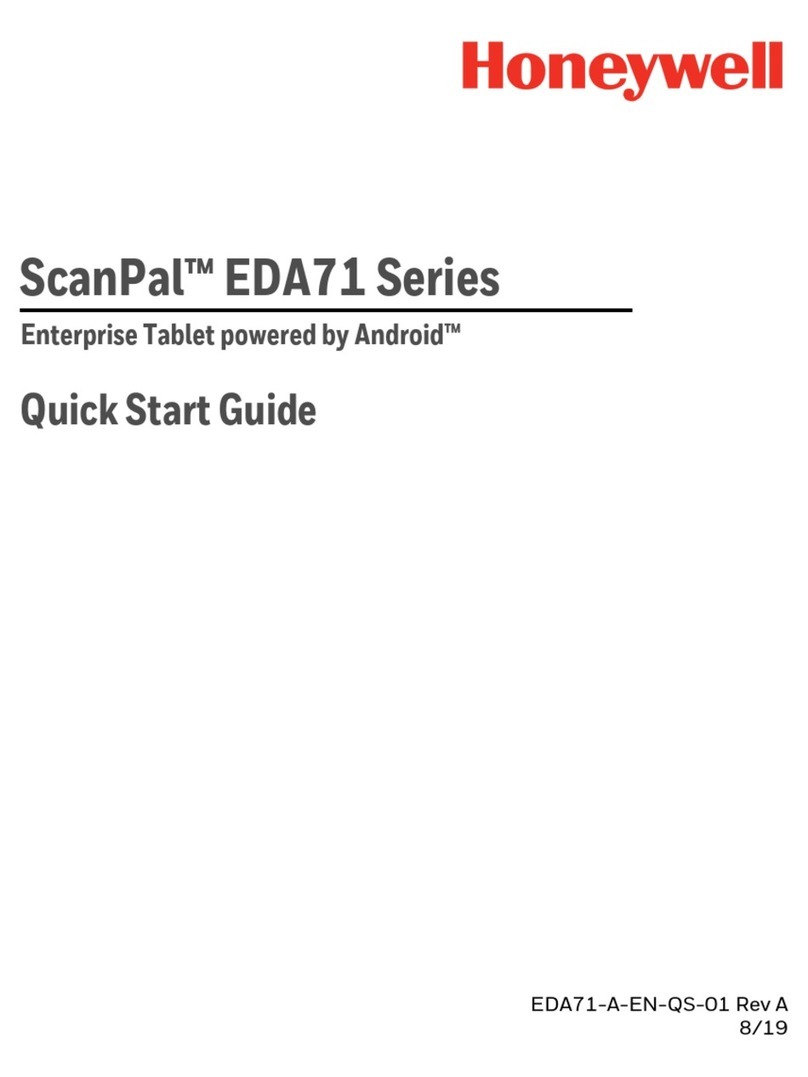iv EDA10A Enterprise Tablet User Guide
About Network Communications ..........................................................................................64
Connect to a Wi-Fi Network ..............................................................................................64
Connect to an Ethernet Network.....................................................................................66
How to Connect to Virtual Private Networks ..............................................................67
About Wireless Security.............................................................................................................68
About Certificates .................................................................................................................68
About Bluetooth Communications.......................................................................................69
Connect a Bluetooth Device .............................................................................................70
Rename the Computer........................................................................................................70
Rename, Share or Unpair a Paired Device...................................................................70
About the Scanner Edge App ..................................................................................................71
About Serial and USB Communications.............................................................................72
USB Troubleshooting...........................................................................................................72
About Near Field Communication (NFC) ...........................................................................73
Developer Information...............................................................................................................73
About Provisioning Mode .........................................................................................................74
Enable or Disable Provisioning Mode...........................................................................74
Chapter 7 - Manage and Maintain the Computer.................................... 75
About Software Updates and Cyber Security ...................................................................75
Software Downloads ............................................................................................................75
About Transferring Files via USB Connection ...........................................................76
Install Software with AutoInstall............................................................................................76
Optional microSD Card Method......................................................................................77
About the Honeywell Upgrader ..............................................................................................77
View the Installed OTA Version ........................................................................................77
Install OTA Updates..............................................................................................................78
Restart (Reboot) the Computer..............................................................................................80
About Enterprise Data Reset...................................................................................................80
Before You Begin ...................................................................................................................80
Enterprise Data Reset the Computer ............................................................................81
About Erase All Data (Factory Reset)...................................................................................81
Before You Begin ...................................................................................................................81