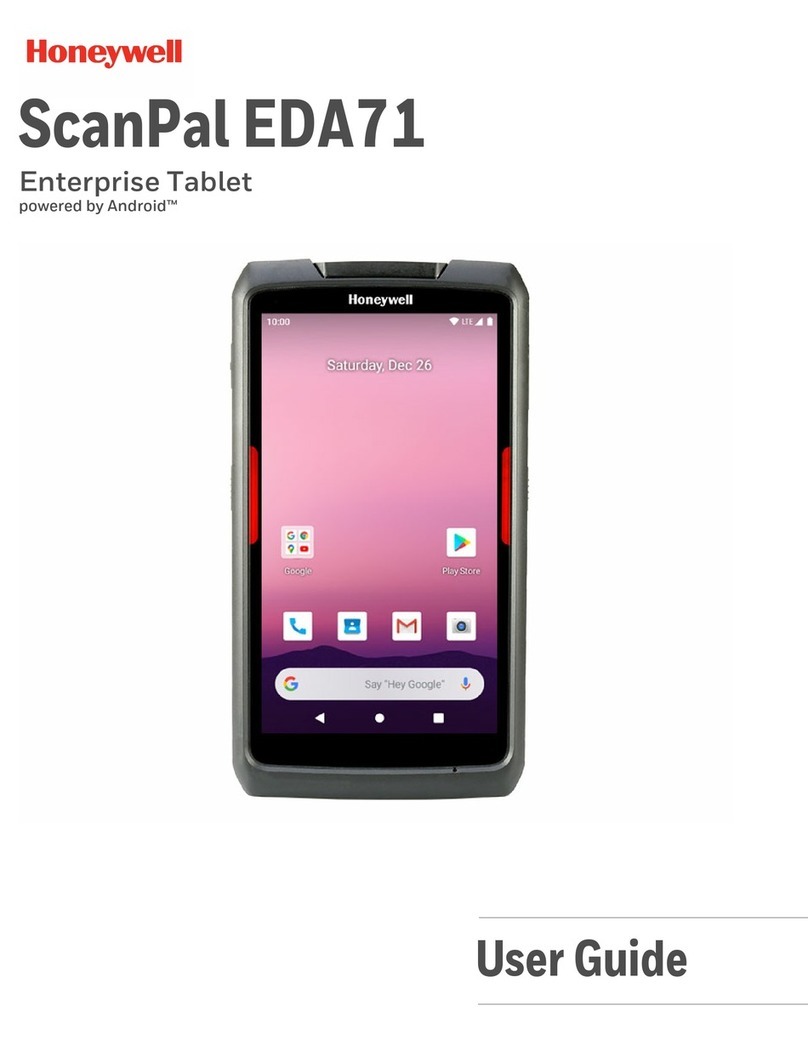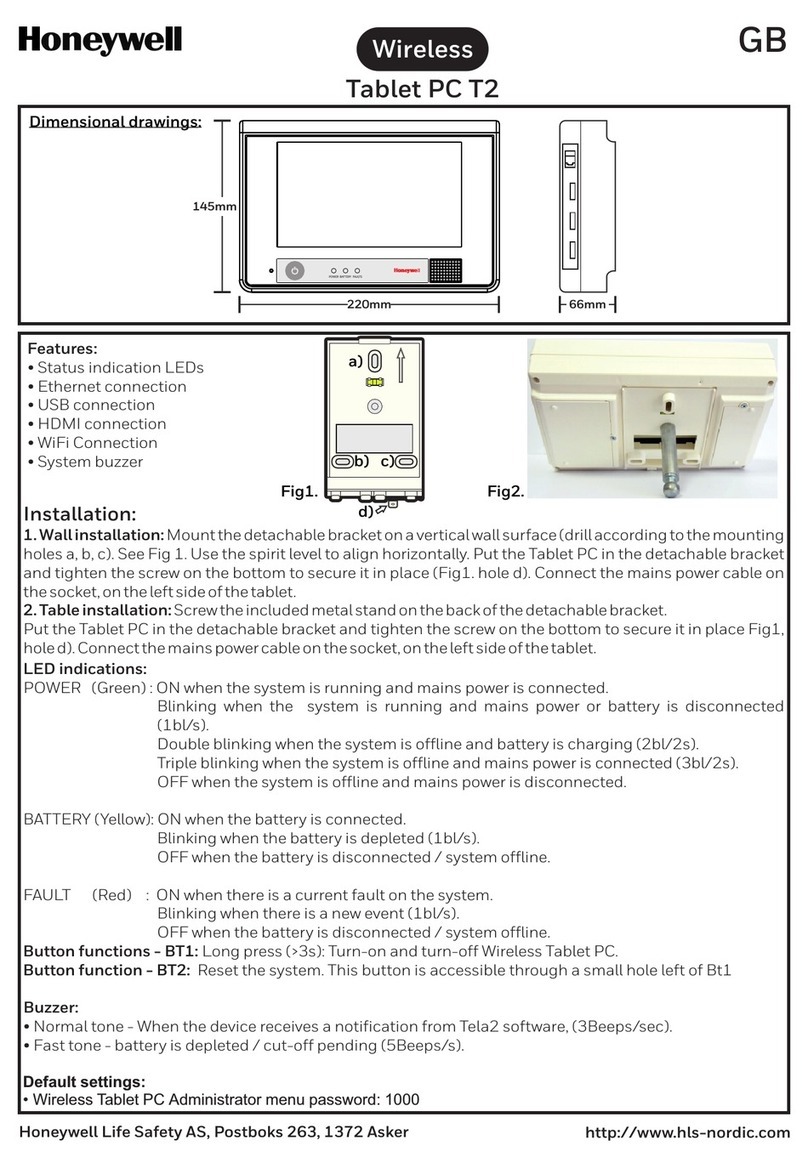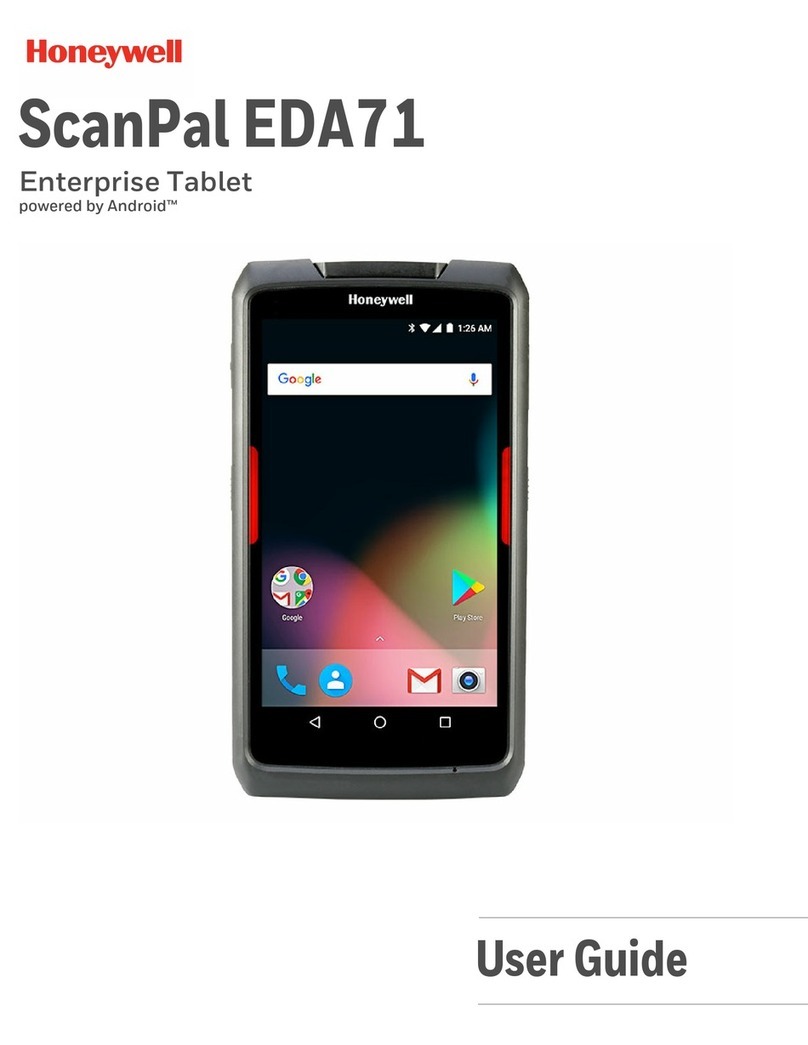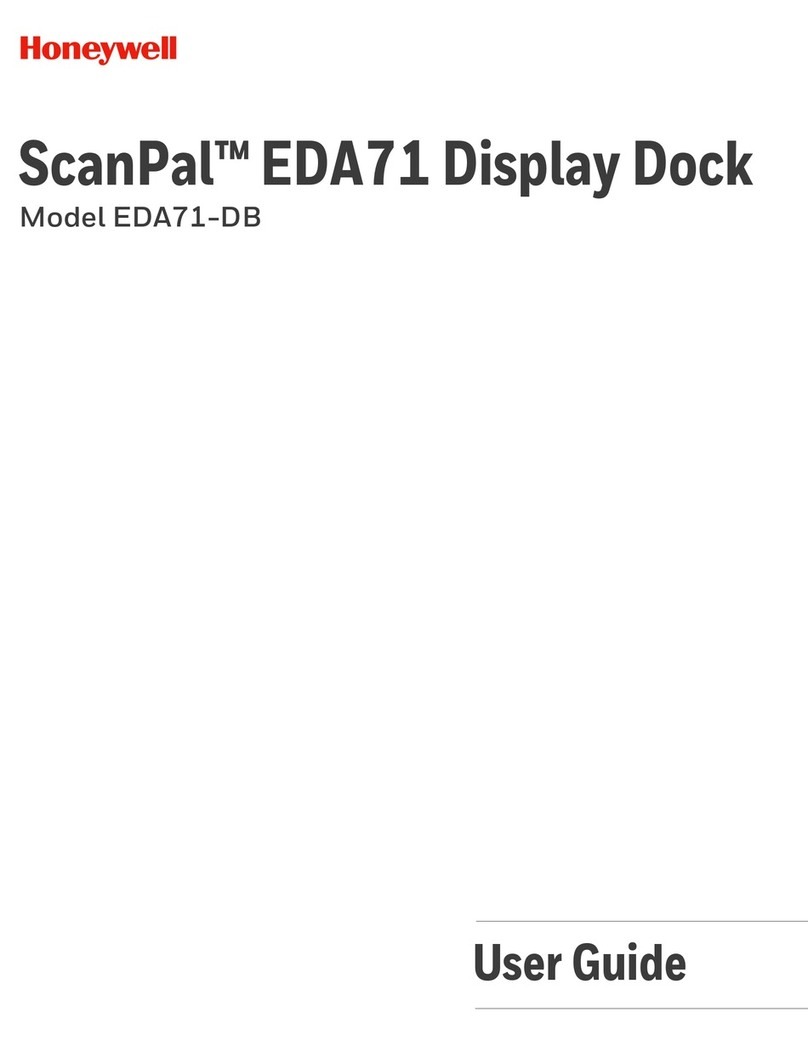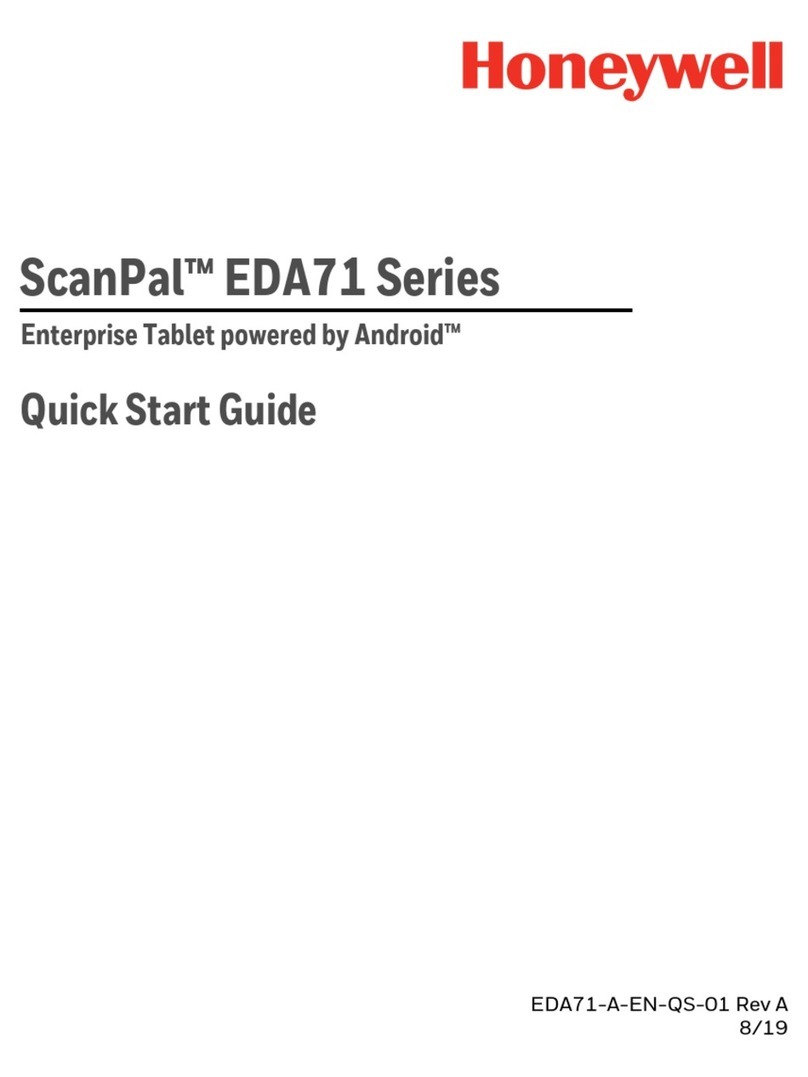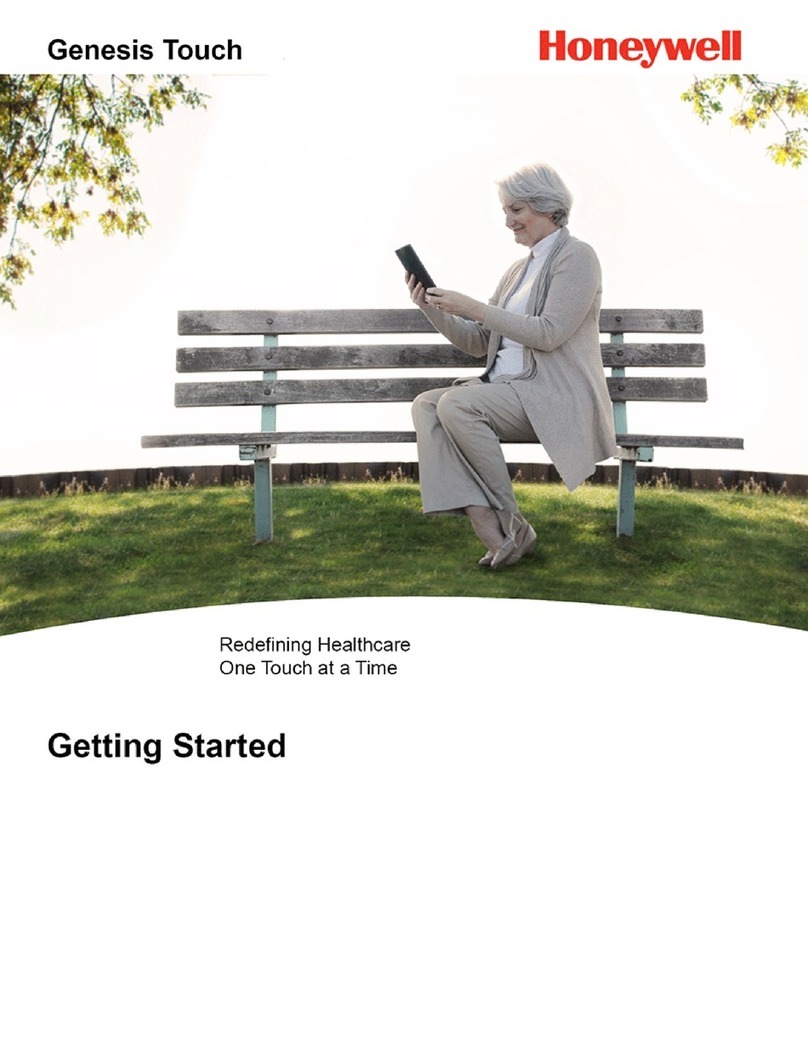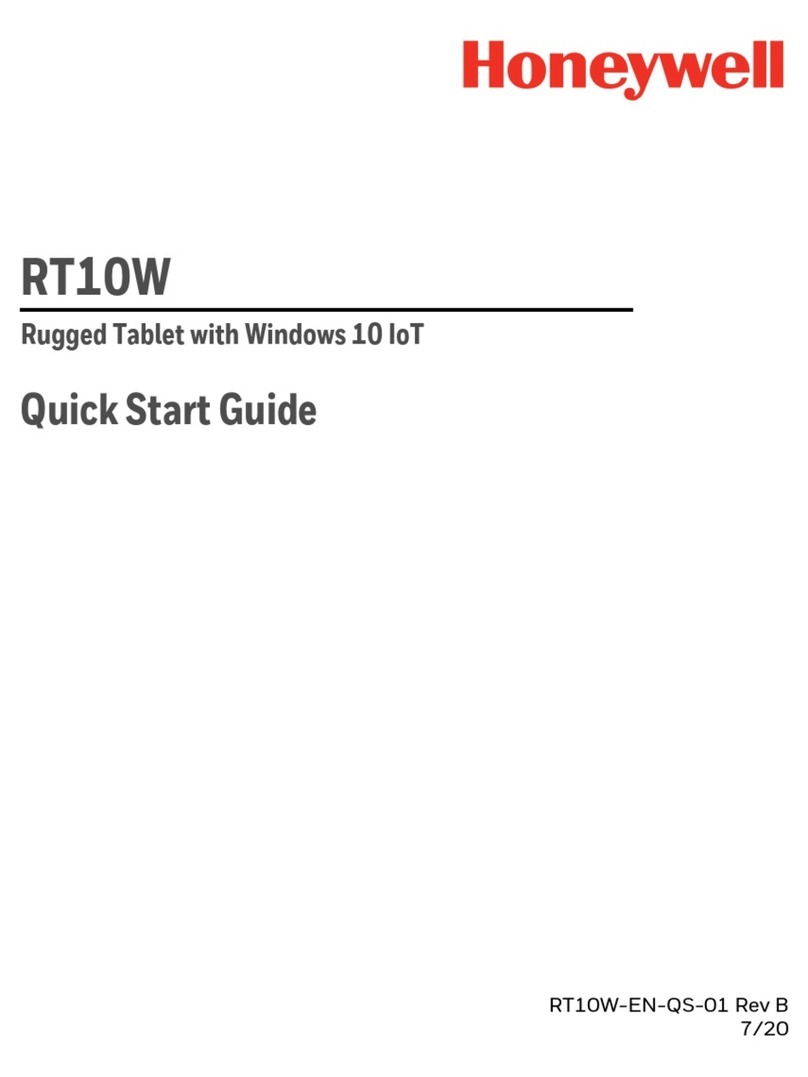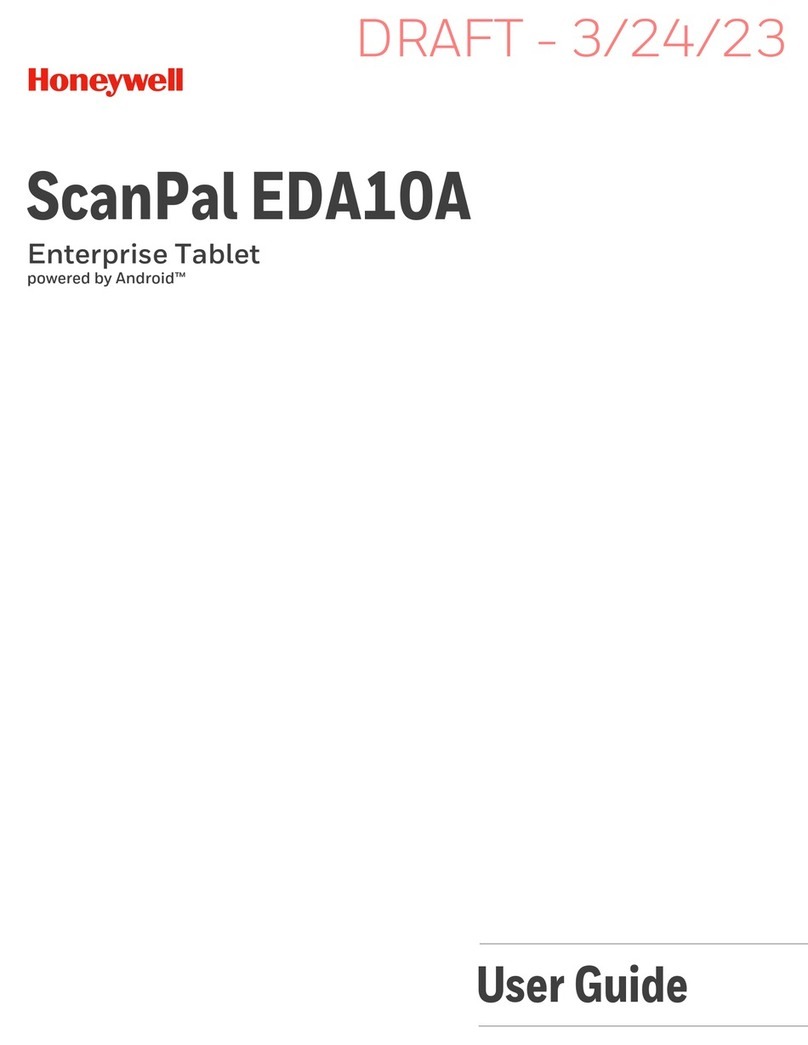iv RT10A Rugged Tablet
Motion Detection Action.....................................................................................................12
Motion Timeout Settings....................................................................................................12
Motion Detection Source ...................................................................................................12
About the Audio Features.........................................................................................................13
Audio Settings ........................................................................................................................13
Adjust Volume.........................................................................................................................14
Install a Micro SIM Card............................................................................................................14
Insert a microSD Card (Optional)..........................................................................................15
How to Transfer Files..................................................................................................................16
Configure USB Connection and Transfer Files .........................................................16
Accessories for the RT10A........................................................................................................16
Chapter 2 - About the User Interface and Applications......................... 17
About the User Interface...........................................................................................................17
Navigation and Function Buttons..................................................................................18
About Status Bar Icons .......................................................................................................18
Remap a Button or Key........................................................................................................19
Restore Default Button Action .........................................................................................20
View and Manage Notifications ......................................................................................20
Open Quick Settings ............................................................................................................21
Customize the Home Screen ............................................................................................21
Customize the Favorites Tray ...........................................................................................22
Use Google™ Search.............................................................................................................22
About Screen Gestures .......................................................................................................22
Set the Time Zone..................................................................................................................23
About Honeywell Applications................................................................................................24
Applications You Can Download to the Tablet .................................................................25
Unlock Developer Options .......................................................................................................26
Chapter 3 - Use the Image Engine .............................................................. 27
About the Image Engine ...........................................................................................................27
About the Scan Wedge Feature .......................................................................................27
Change the Scanner Settings.................................................................................................28