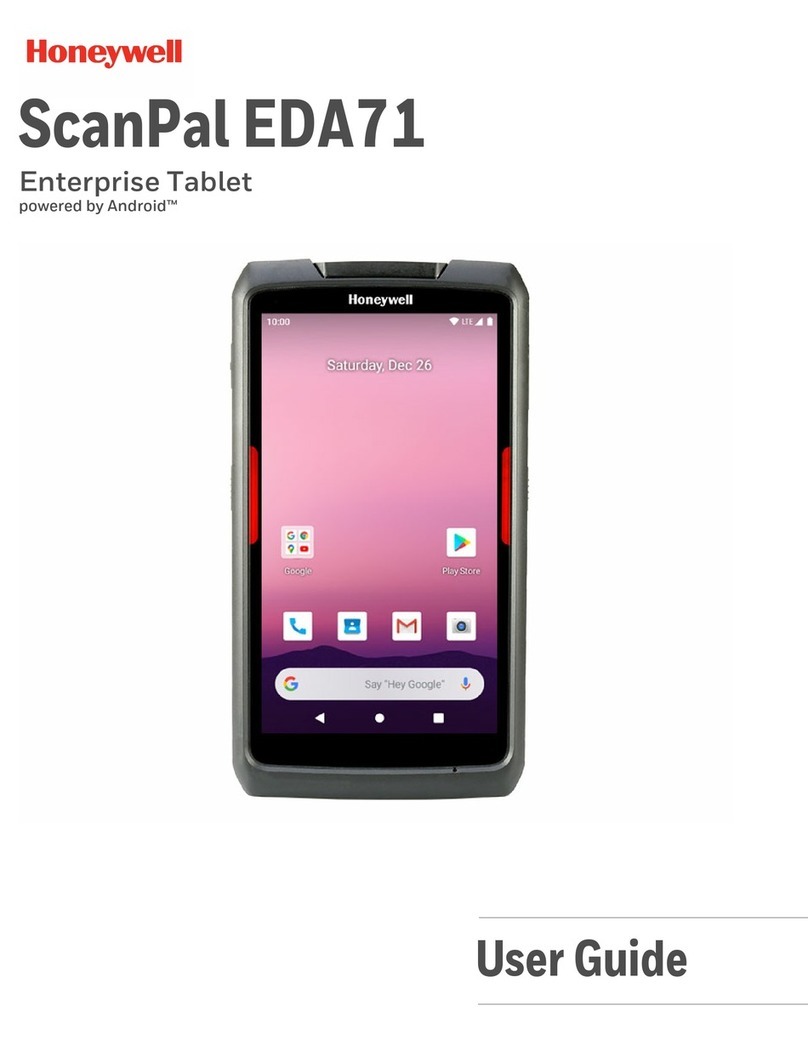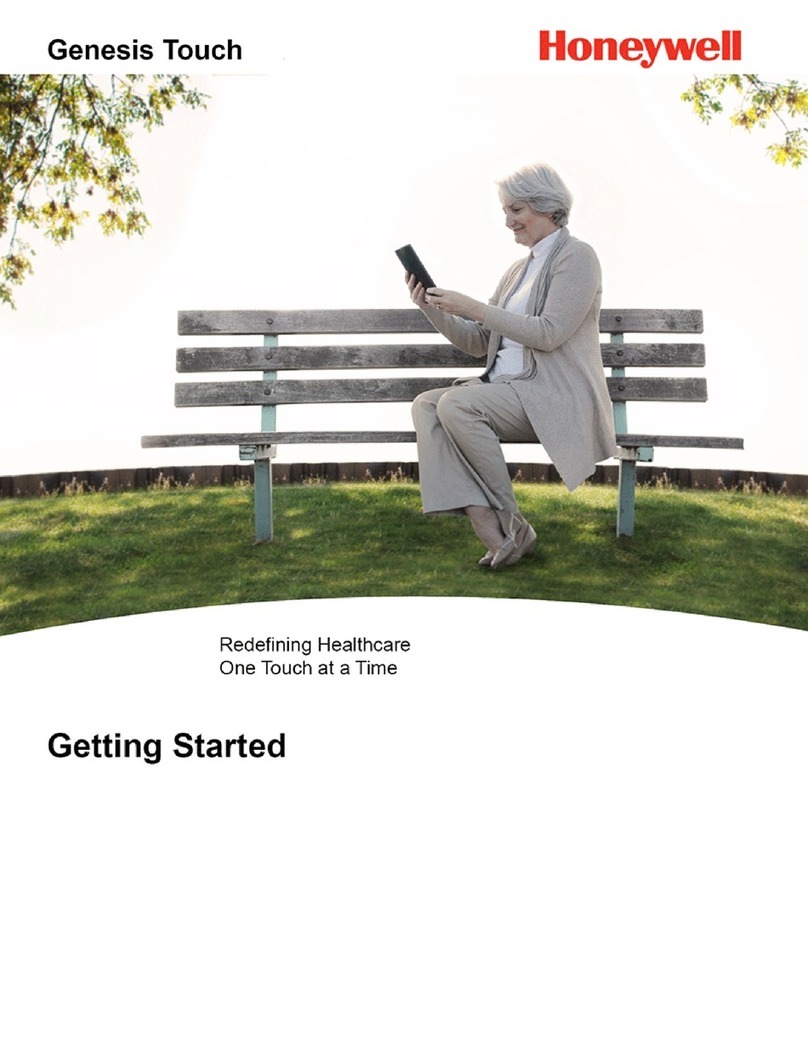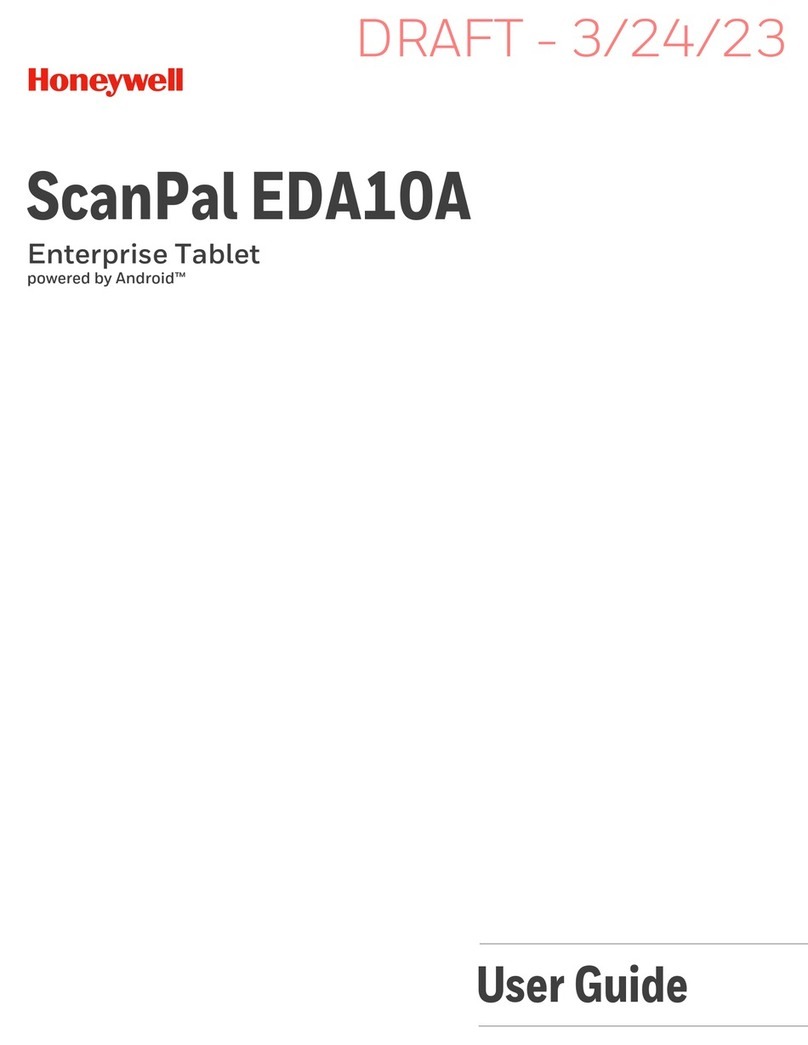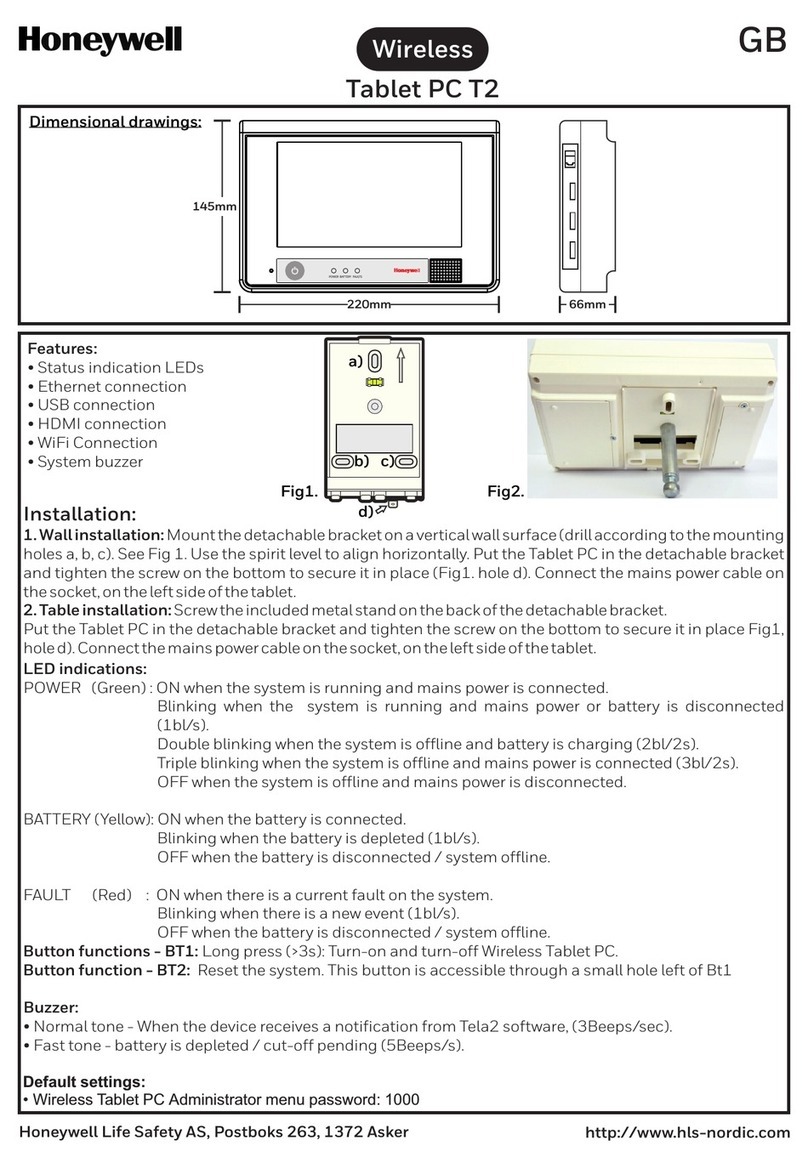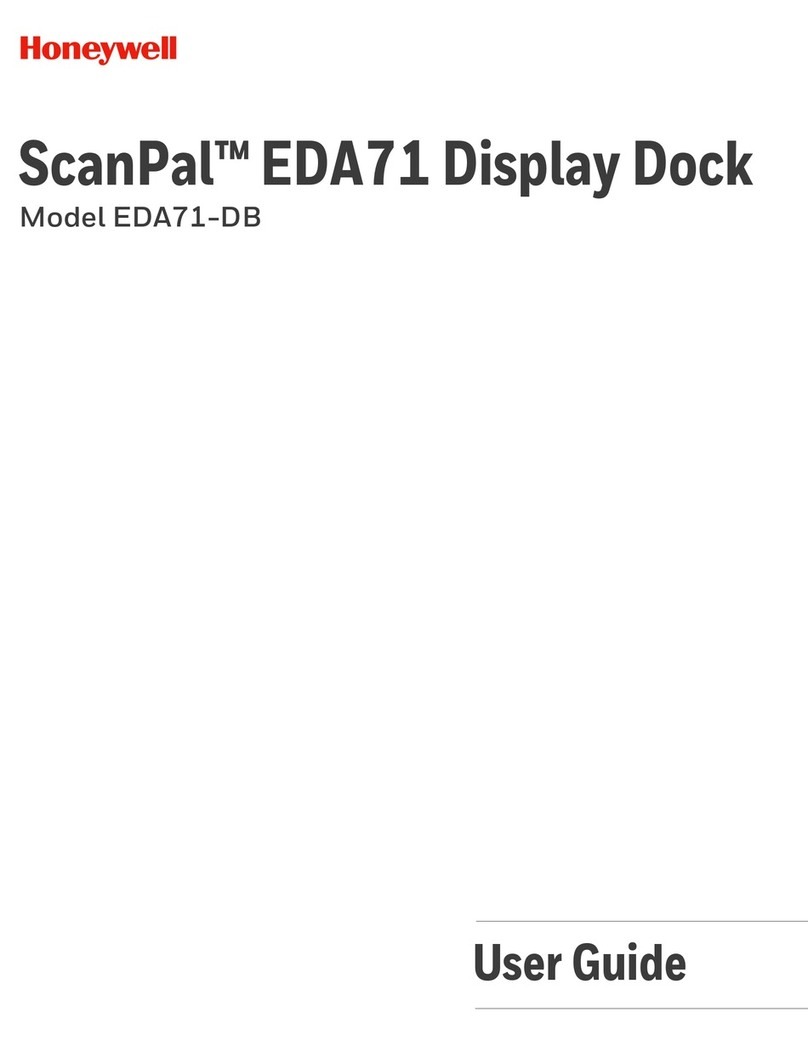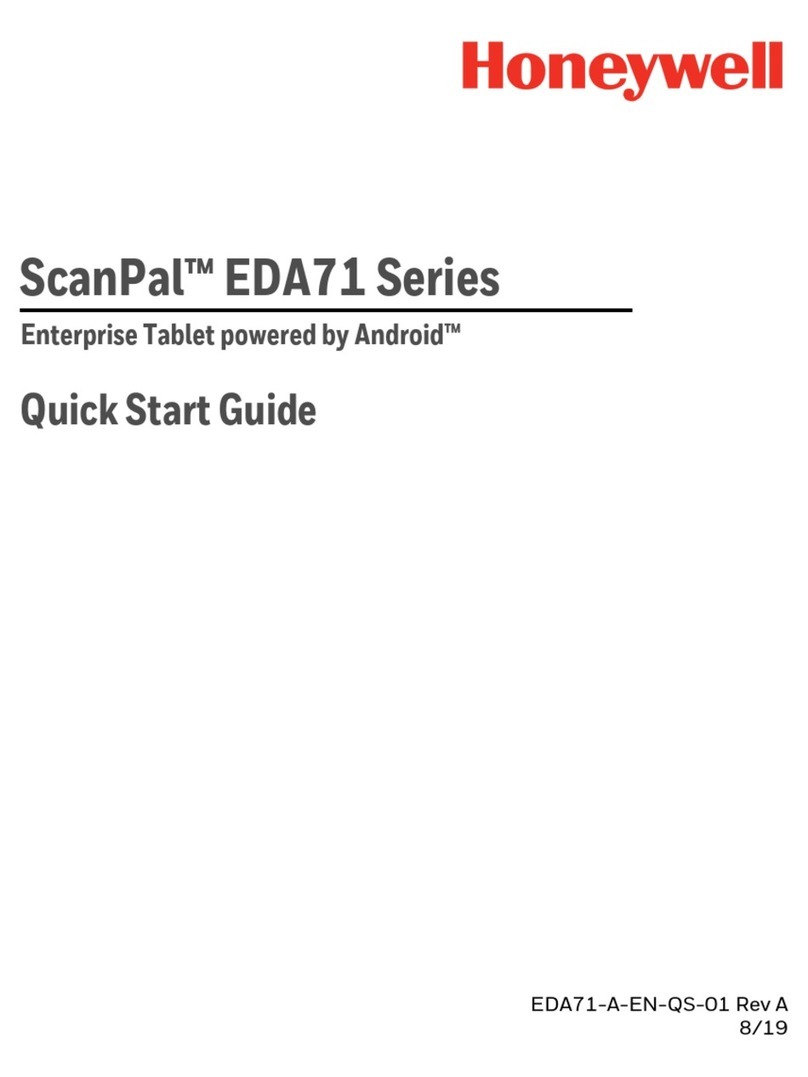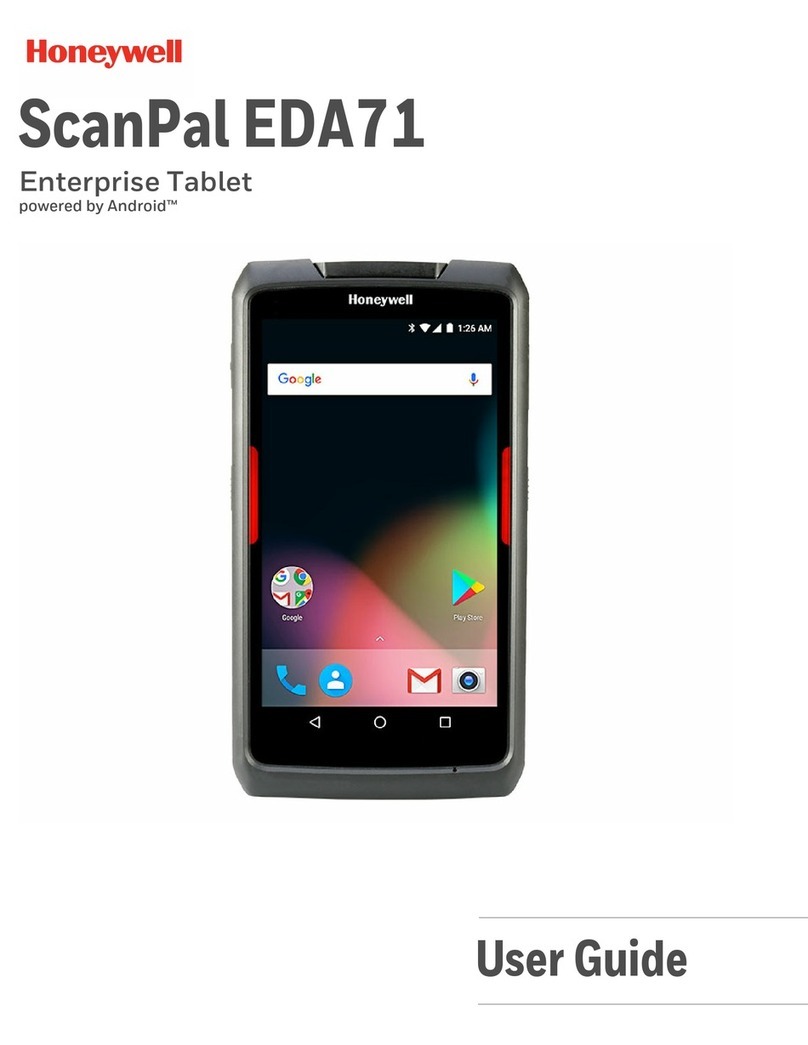9
3. Touch Shut down.
Battery Replacement
Hot Swap
The RT10W Tablet has an internal backup battery that is
charged with the main battery. This battery cannot be removed
and requires adequate power for main battery hot swapping.
When the backup battery is fully charged, the tablet can sustain
up to 5 minutes of runtime for battery hot-swapping.
1. Press the Menu button or double-tap to open the Hottab
app.
2. Touch Setting to check the power level of the backup
battery.
3. If the backup battery level is at least medium, remove the
main battery. Otherwise, charge the tablet until the backup
battery level is medium or higher before removing the main
battery.
4. Insert a new, fully charged battery into the battery
compartment.
Sleep Mode
Sleep mode automatically turns the touch panel display off and
locks the tablet to save battery power when the tablet is inactive
for a programmed period of time.
Charge the built-in backup battery every two months
to maintain battery health and prevent possible
issues from battery over-discharge.