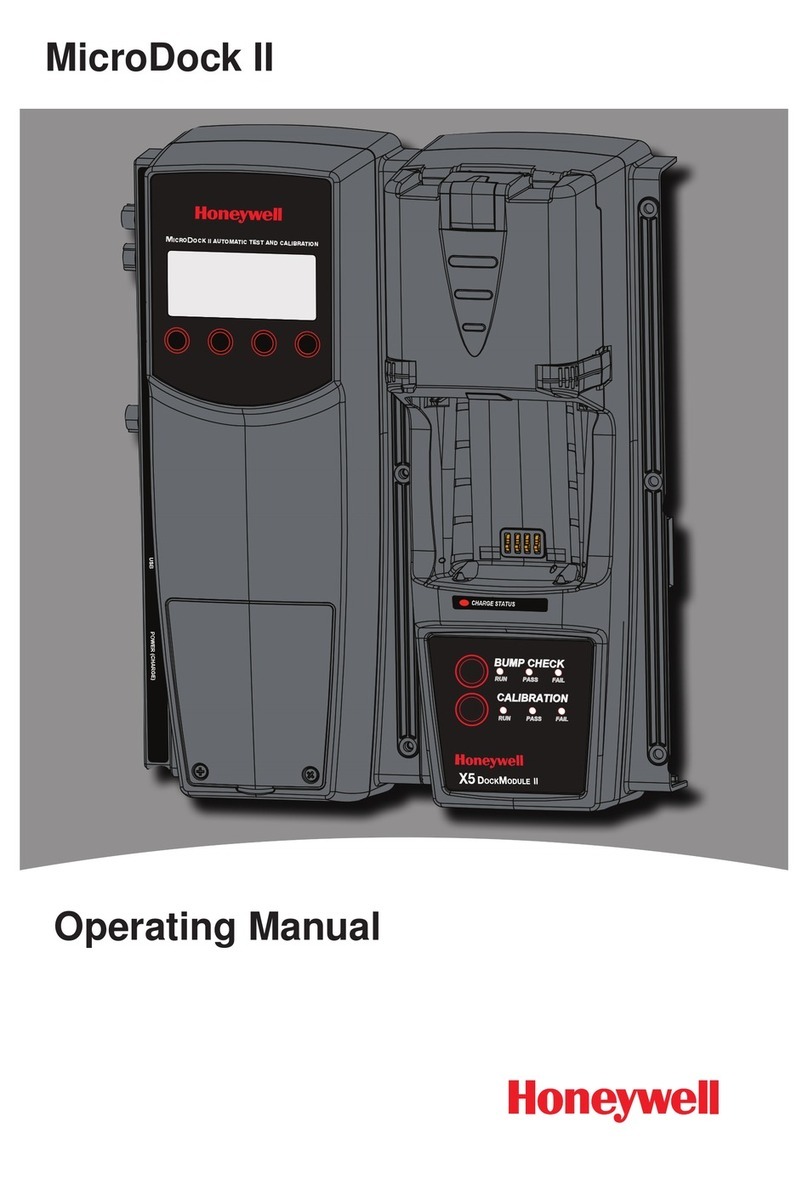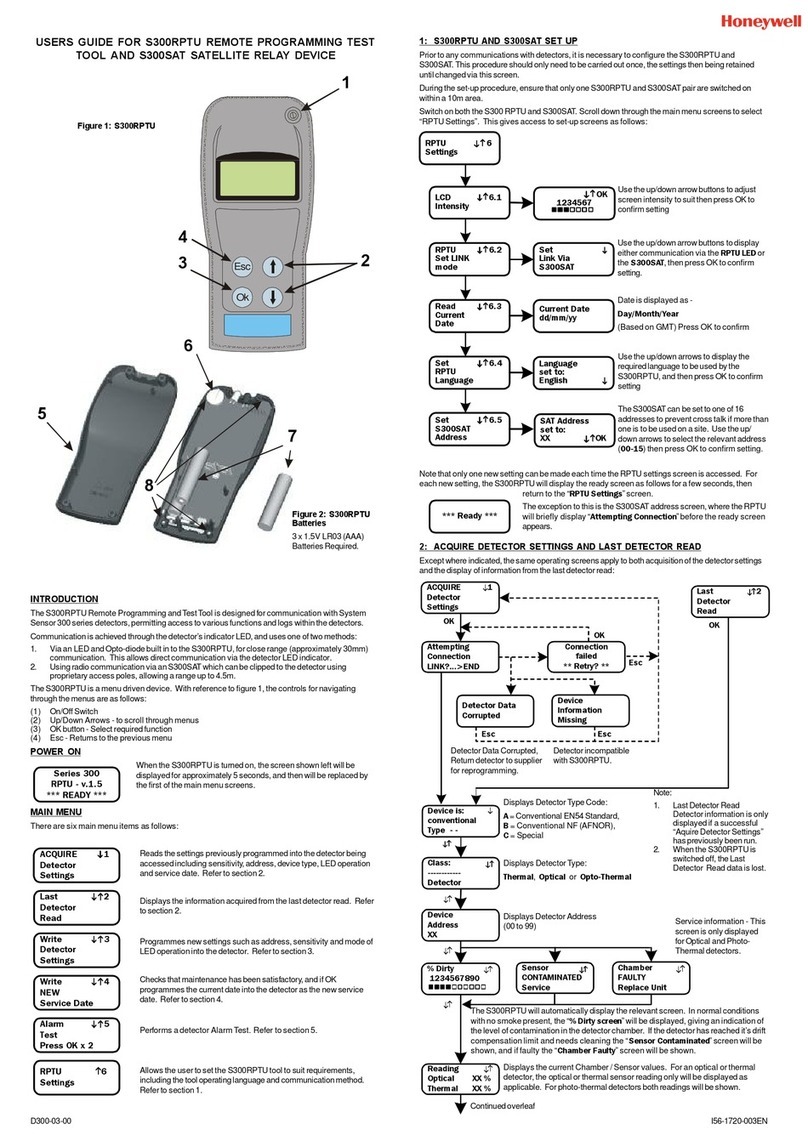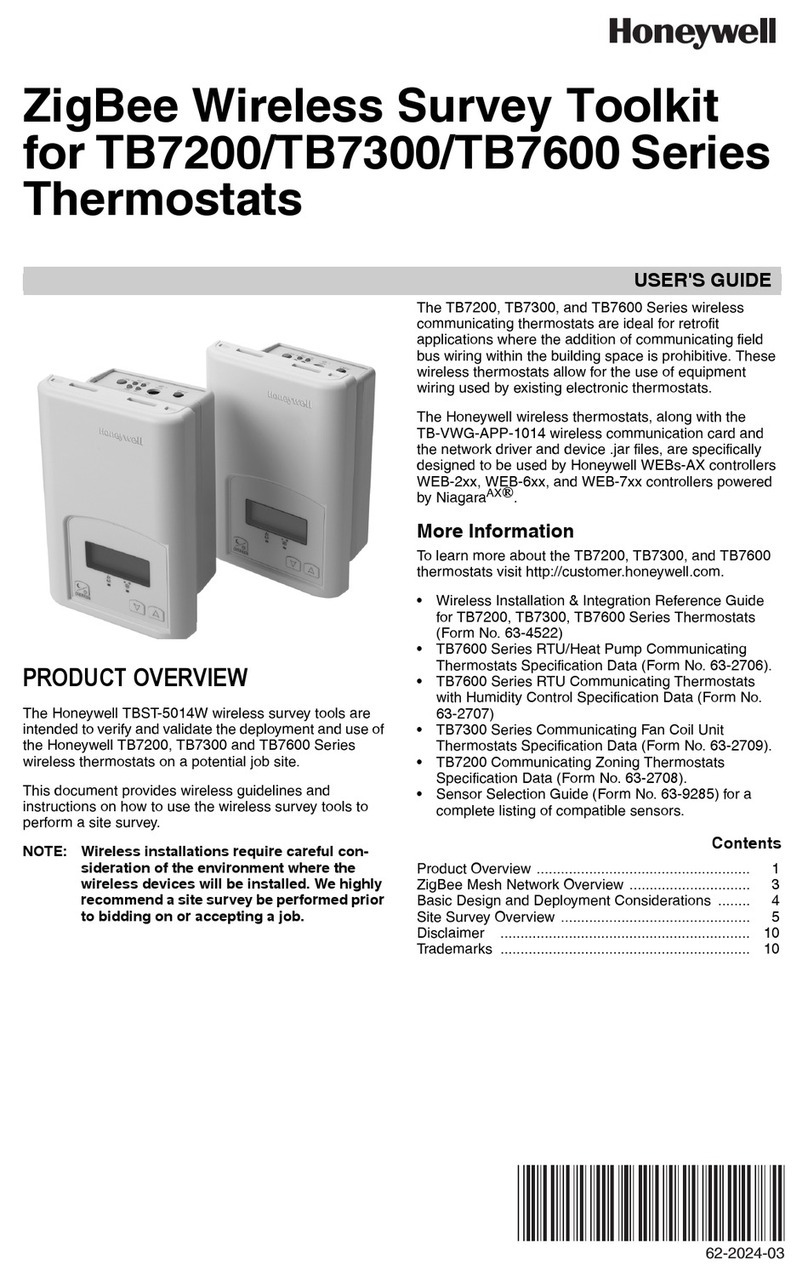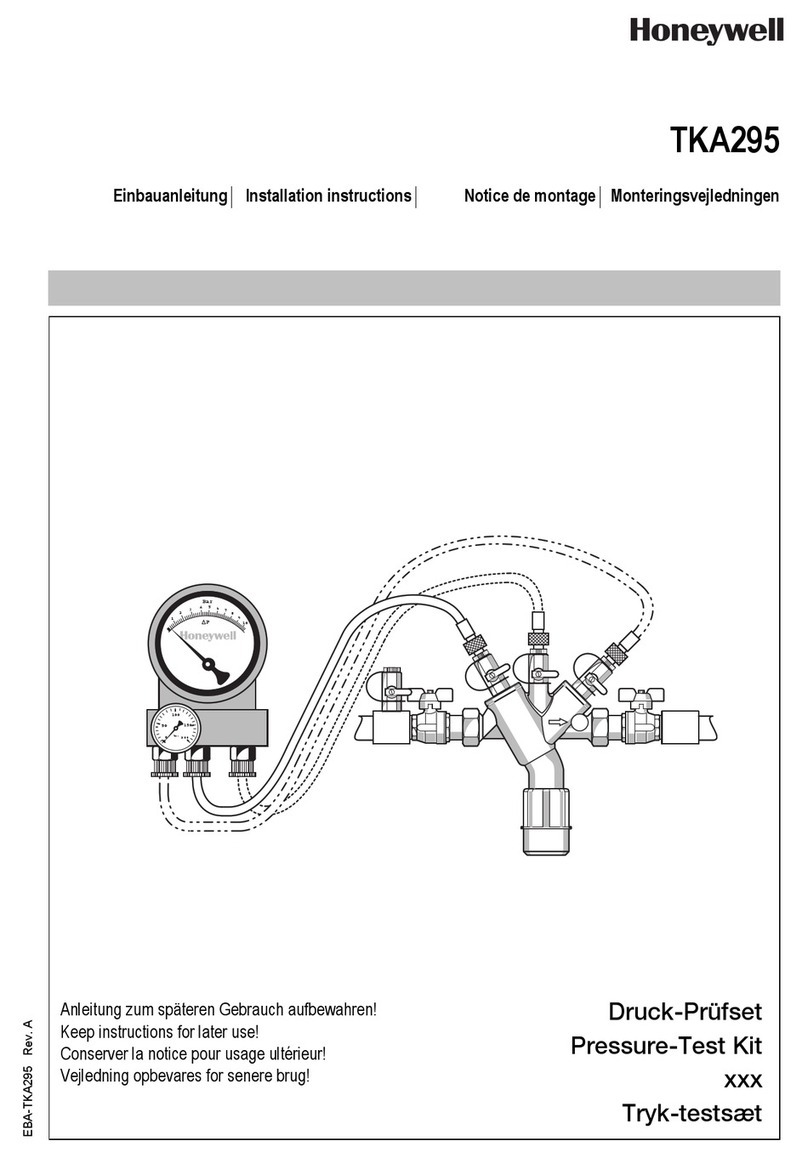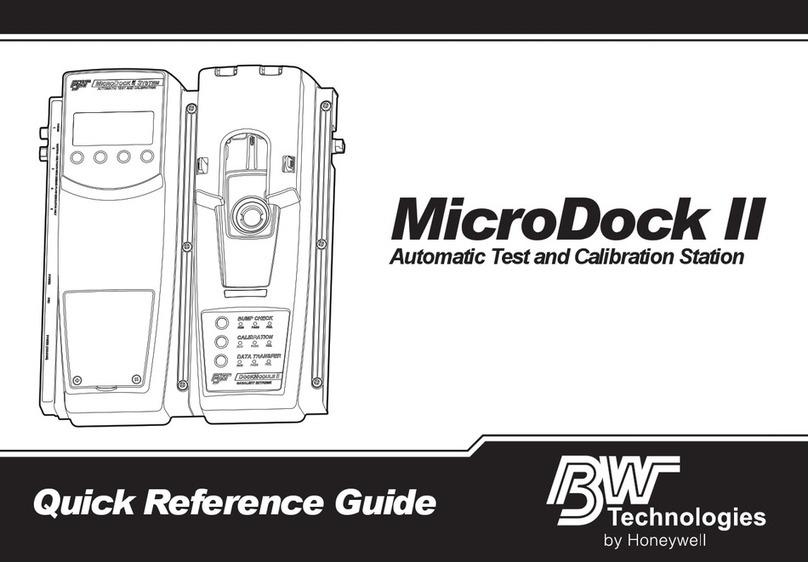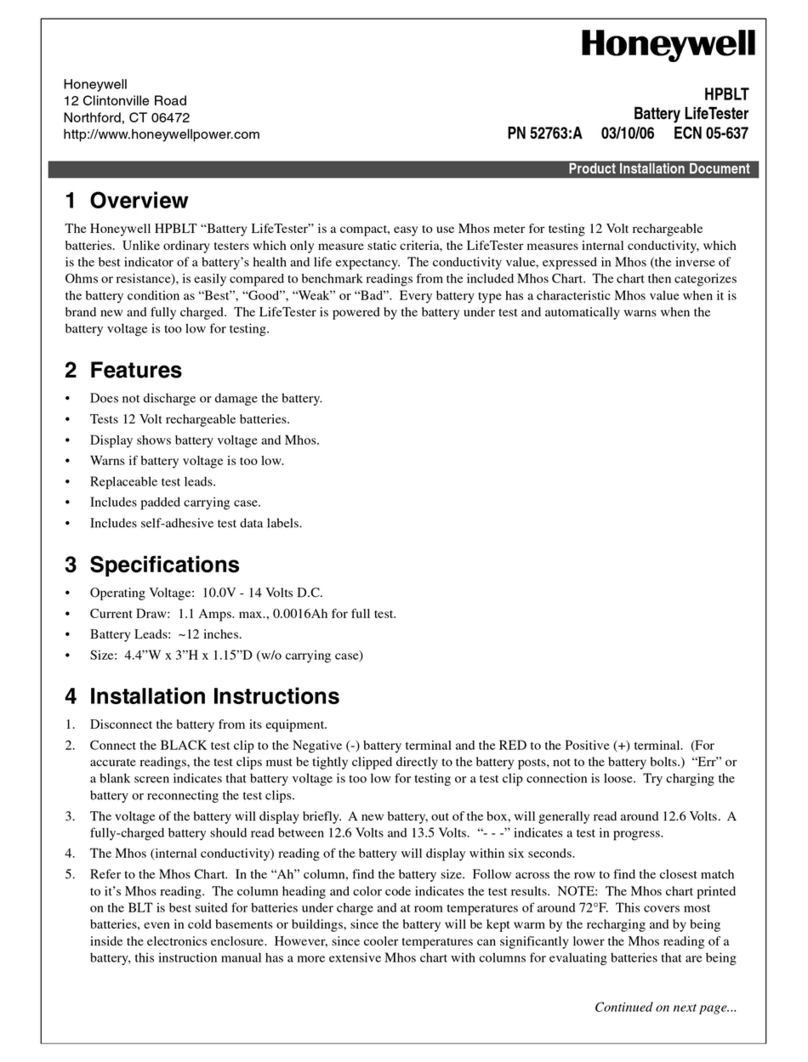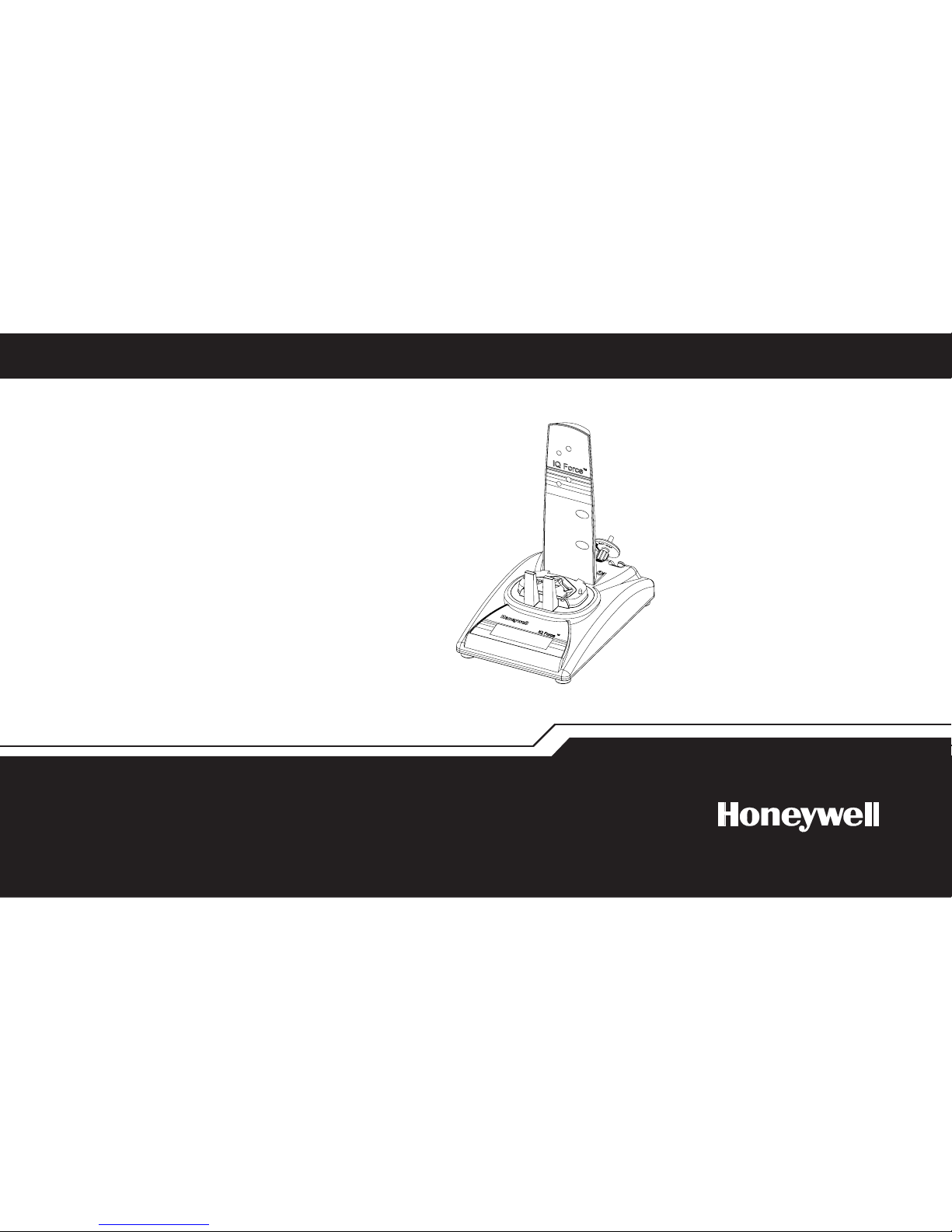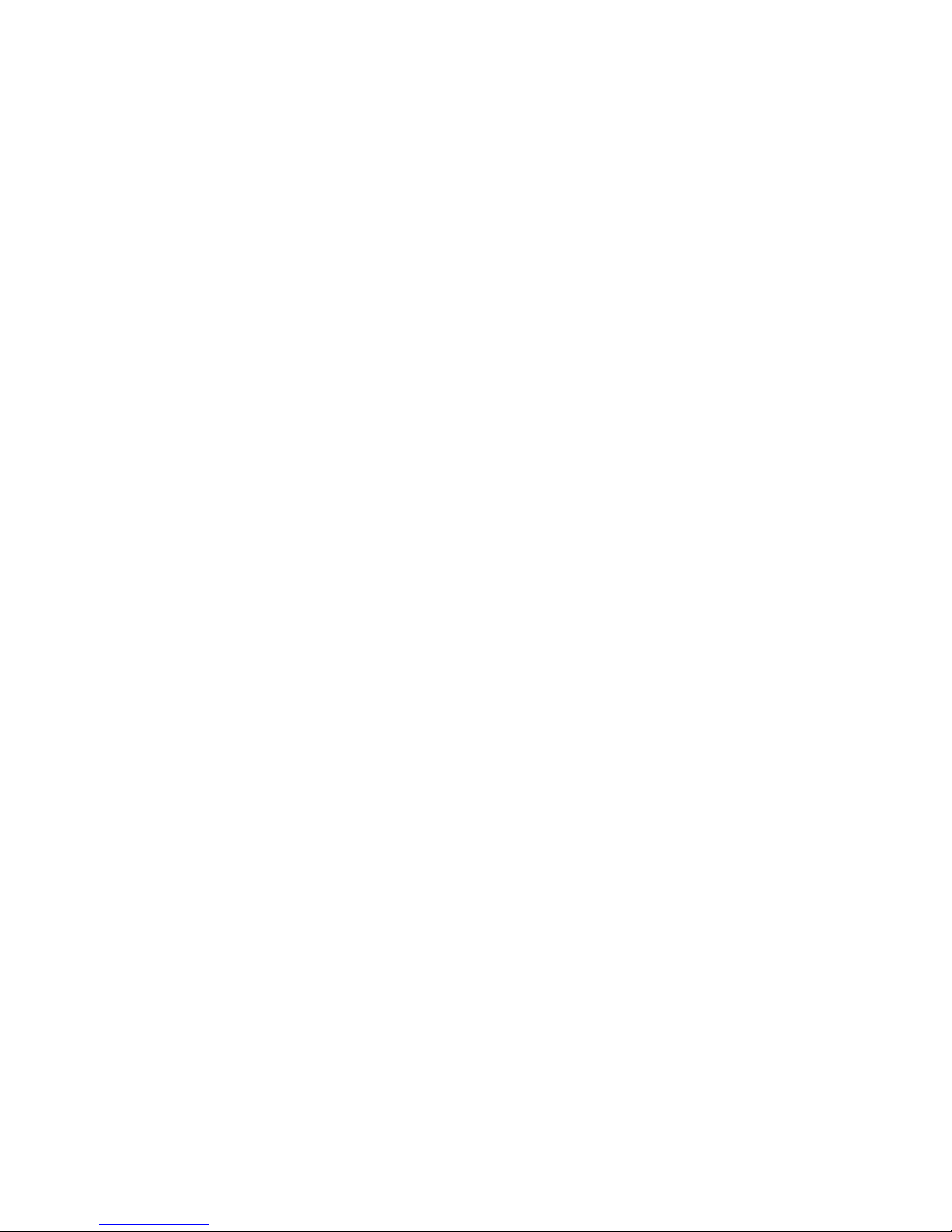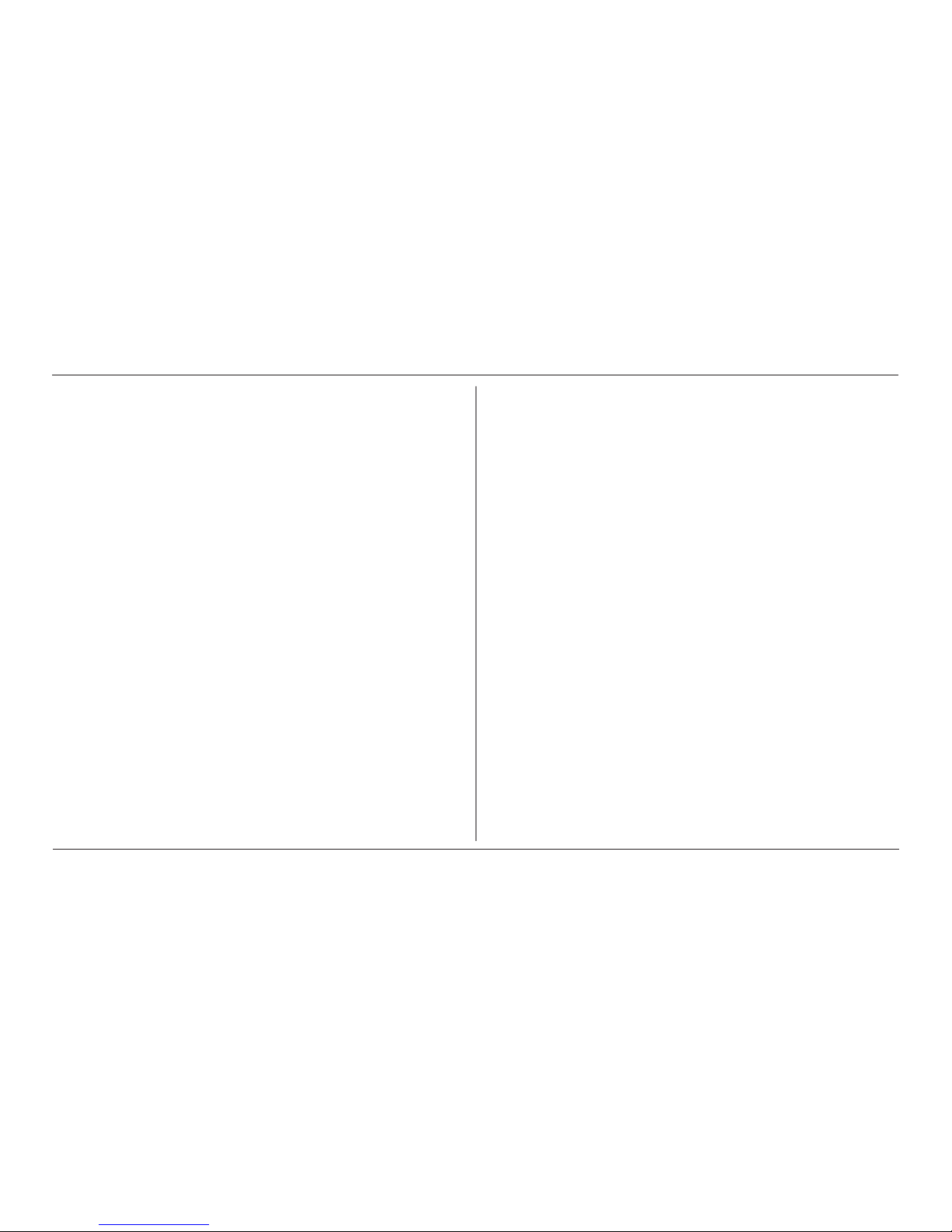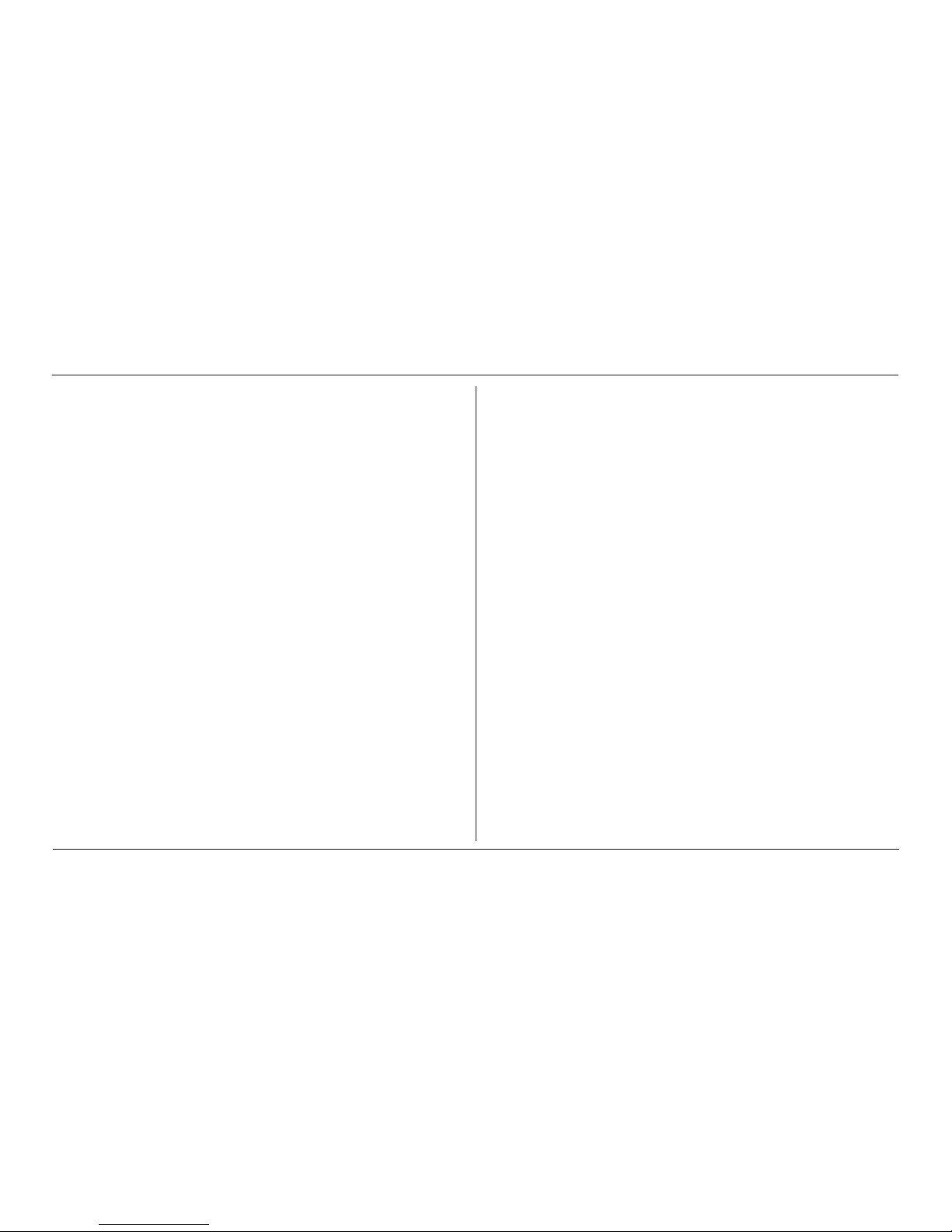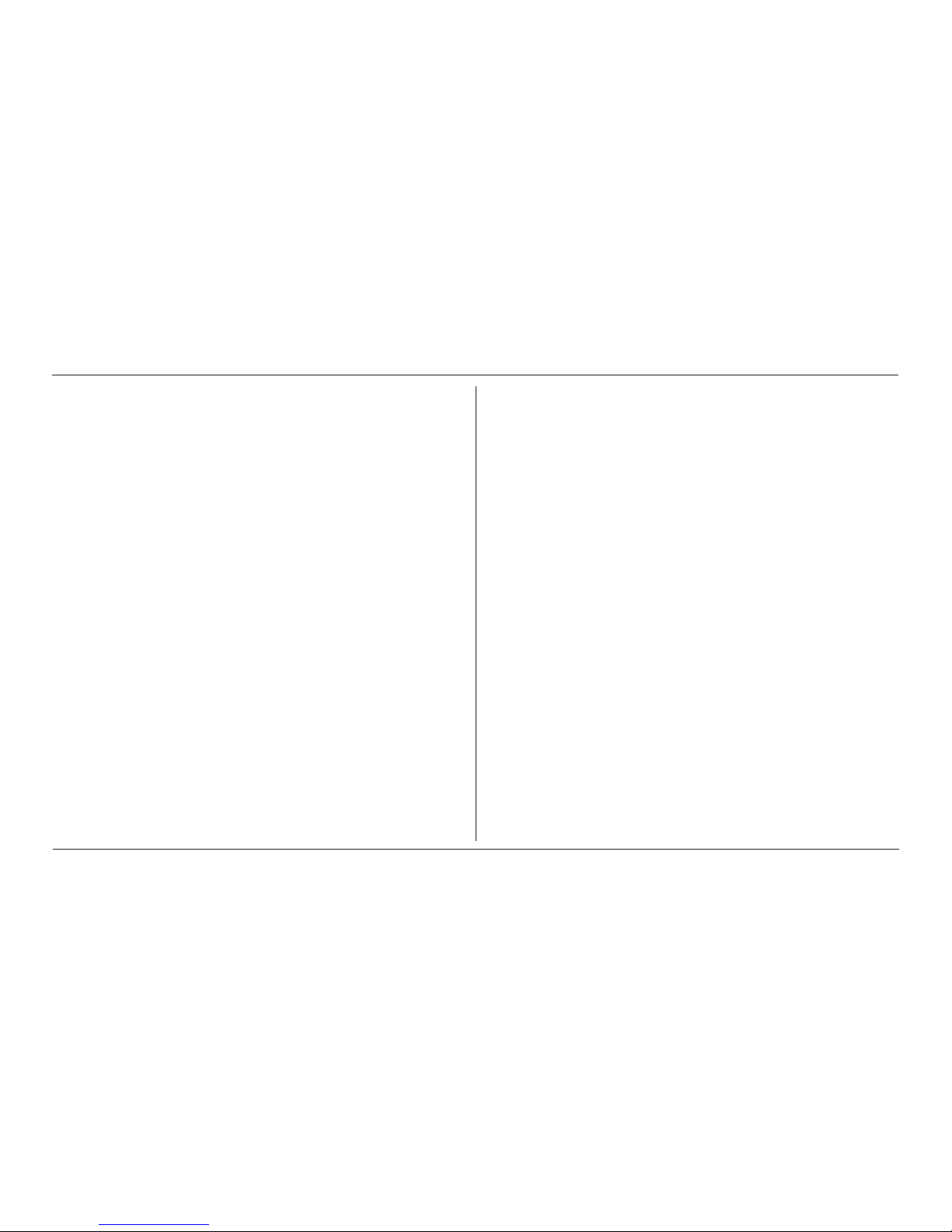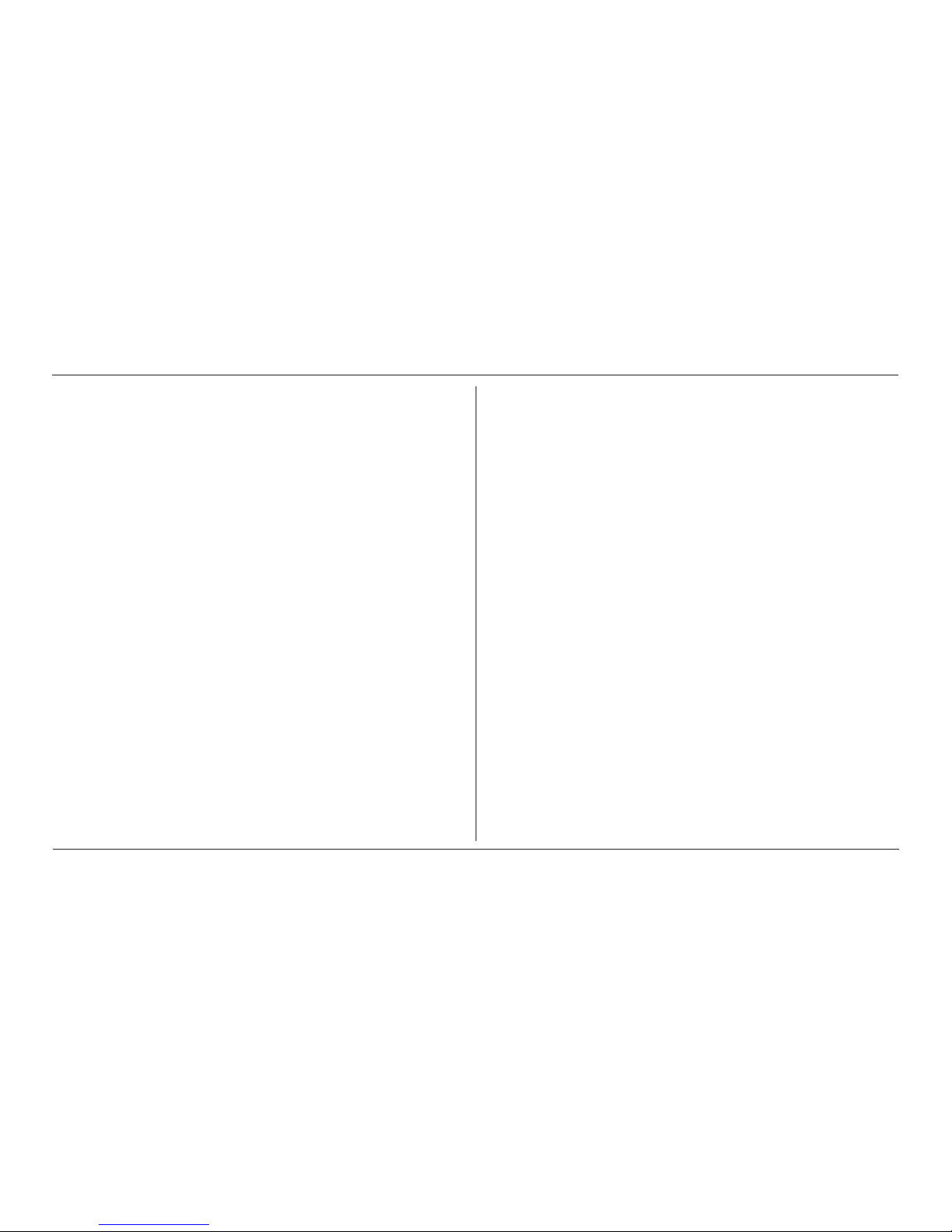IQ Force™ Dock Reference Manual
iii
Table of Contents
1. Overview 1
1.1 Tests and record keeping.......................................................1
1.2 PC Connection.....................................................................2
1.2.1 USB Connection ...........................................................2
1.2.2 Ethernet Connection.....................................................2
1.3 PC Requirements...................................................................2
1.4 Power Requirements .............................................................2
1.4.1 Dock with direct USB Connection to PC.......................2
1.4.2 Multi-Dock Setup with USB Connection........................2
1.5 Sensor compatibility...............................................................2
1.6 Default Calibration Gas Settings............................................3
1.7 Calibration Gas Cylinder Regulator Requirements................3
1.8 Dock Location........................................................................3
2. Installation...................................................................................3
2.1 Installation Overview..............................................................3
2.2 IQ Administrator Pro and PostgreSQL Database Server
Installation....................................................................................4
2.3 IQ Database Manager Software Installation..........................4
2.4 IQ Force Dock Desktop Software Installation........................4
2.5 Install IQ Administrator Pro, Database Manager, and Post-
greSQL database......................................................................... 9
2.6 Power and Connectivity.........................................................9
2.6.1 PC – Single Dock via USB............................................9
2.6.2 PC – Multi Dock via USB..............................................9
2.7 Connecting the Calibration Gas Cylinder to the Dock(s).....10
2.7.1 Single Cylinder to Single Dock.................................... 11
2.7.2 Single Cylinder to Multiple Docks ............................... 11
2.7.3 Fresh Air Port Instructions...........................................14
2.8 Initial PC–Dock Connection.................................................17
2.8.1 USB Driver Installation................................................18
2.8.2 Dock screens..............................................................20
3. Software ....................................................................................22
3.1 Dock Controls and Instrument Status..................................24
3.1.1 Dock Configuration .....................................................25
3.1.2 Hardware Configuration..............................................25
3.1.3 Connection Speed ......................................................25
3.1.4 Audible Alarm Sensitivity Controls ..............................26
3.1.5 AC Power....................................................................26
3.1.6 Pump Diagnostics.......................................................26
3.1.7 LCD Contrast Control..................................................27
3.1.8 Battery.........................................................................27
3.1.9 Calibration Interval......................................................27
3.1.10 Gas Configuration.....................................................28
3.1.11 Saving new settings..................................................29