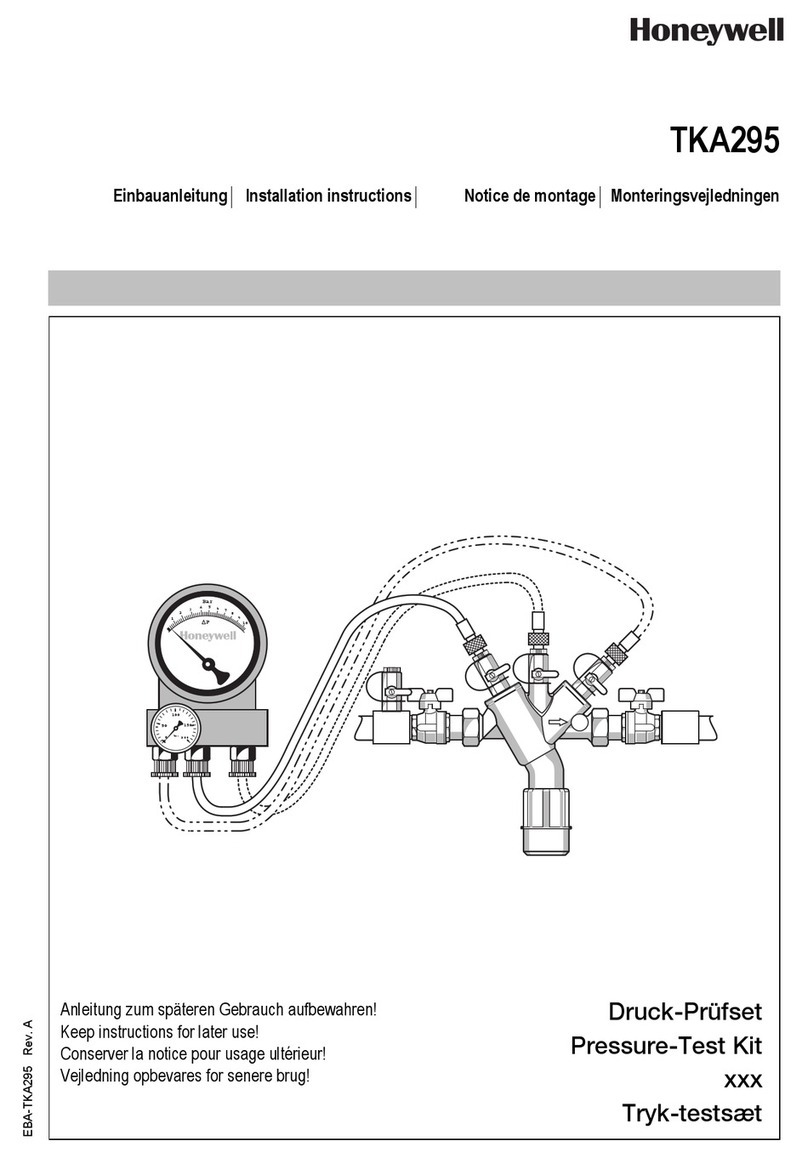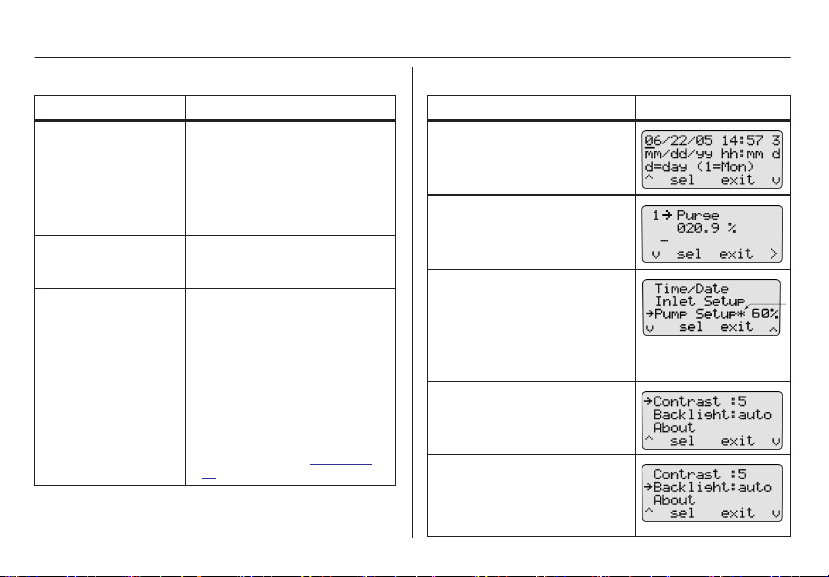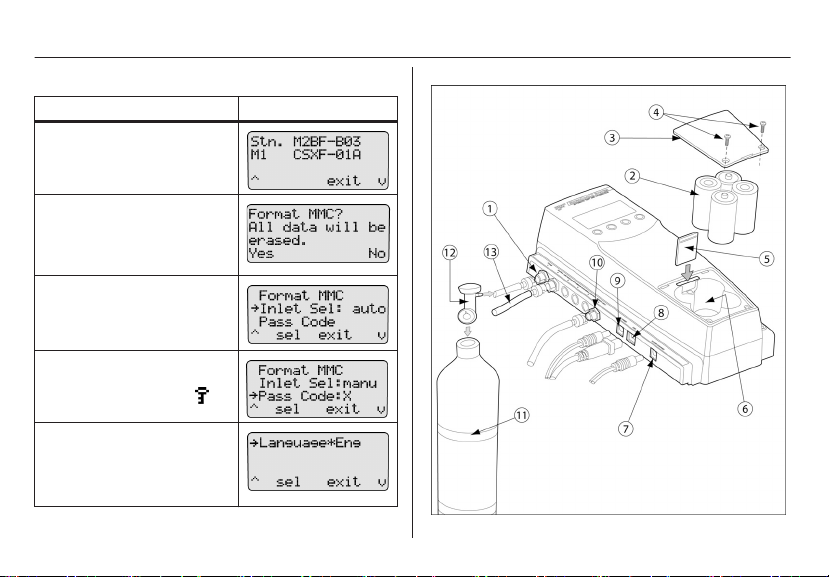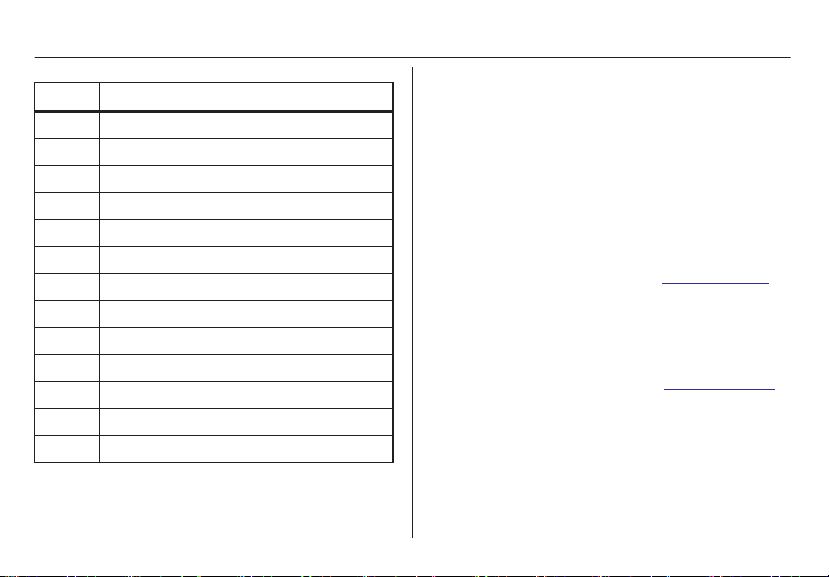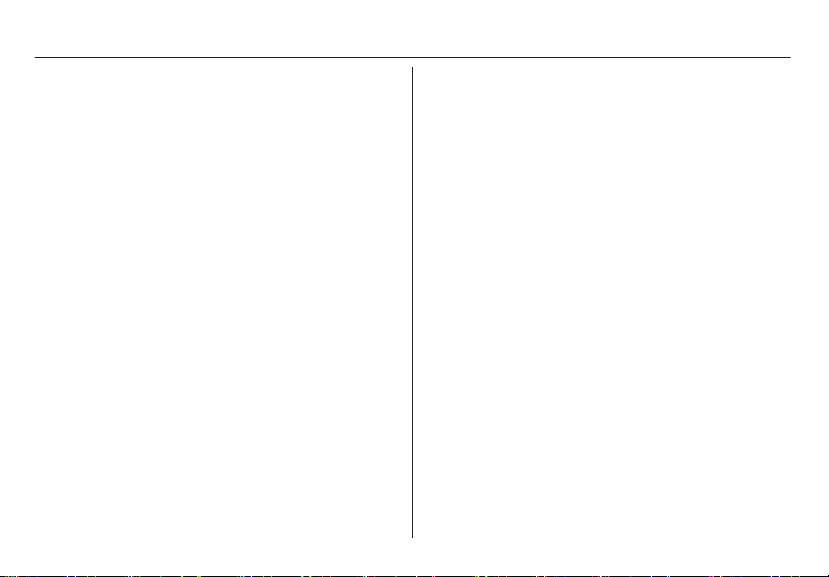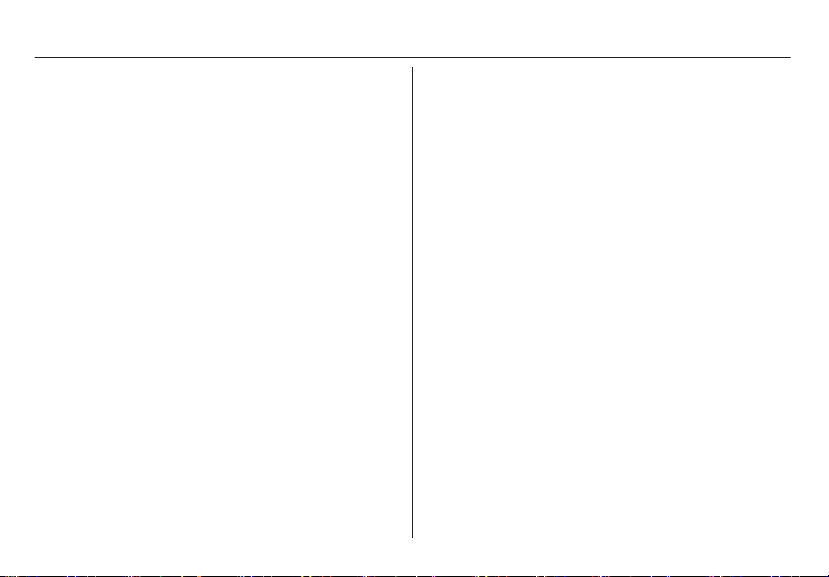Honeywell BW MicroDock II User manual
Other Honeywell Test Equipment manuals

Honeywell
Honeywell FG701 User manual

Honeywell
Honeywell Posi3 USB User manual
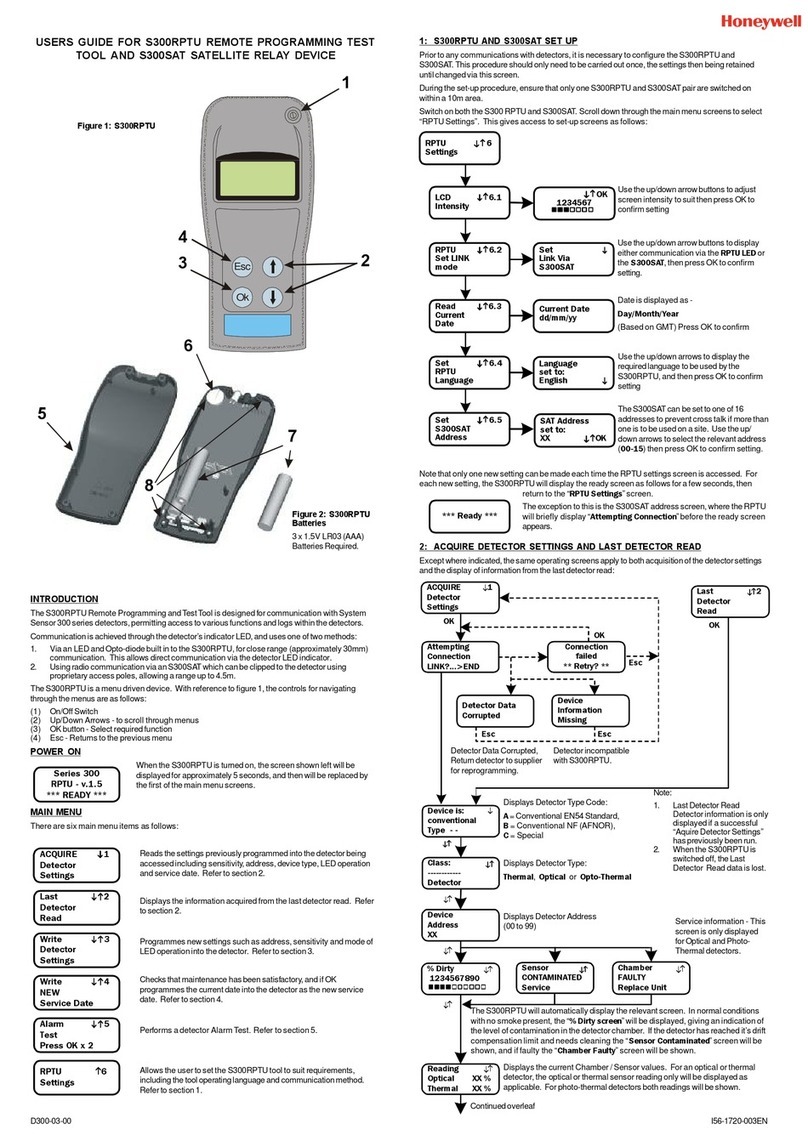
Honeywell
Honeywell S300RPTU User manual
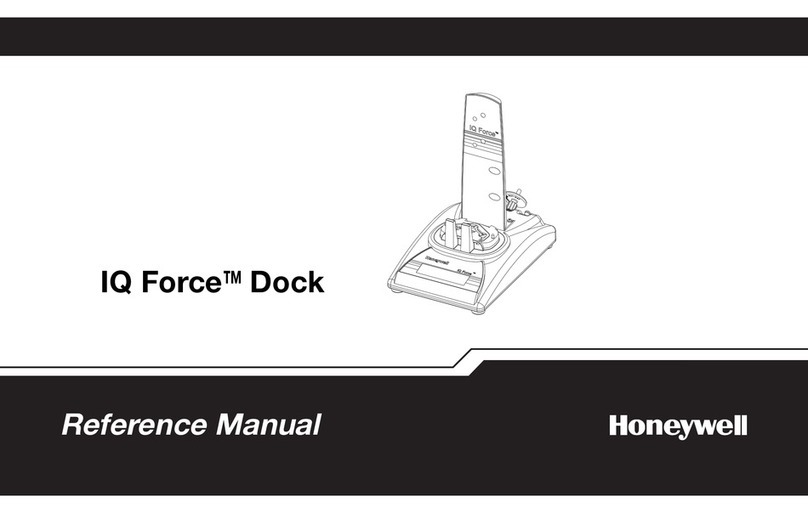
Honeywell
Honeywell IQ Force Dock User manual
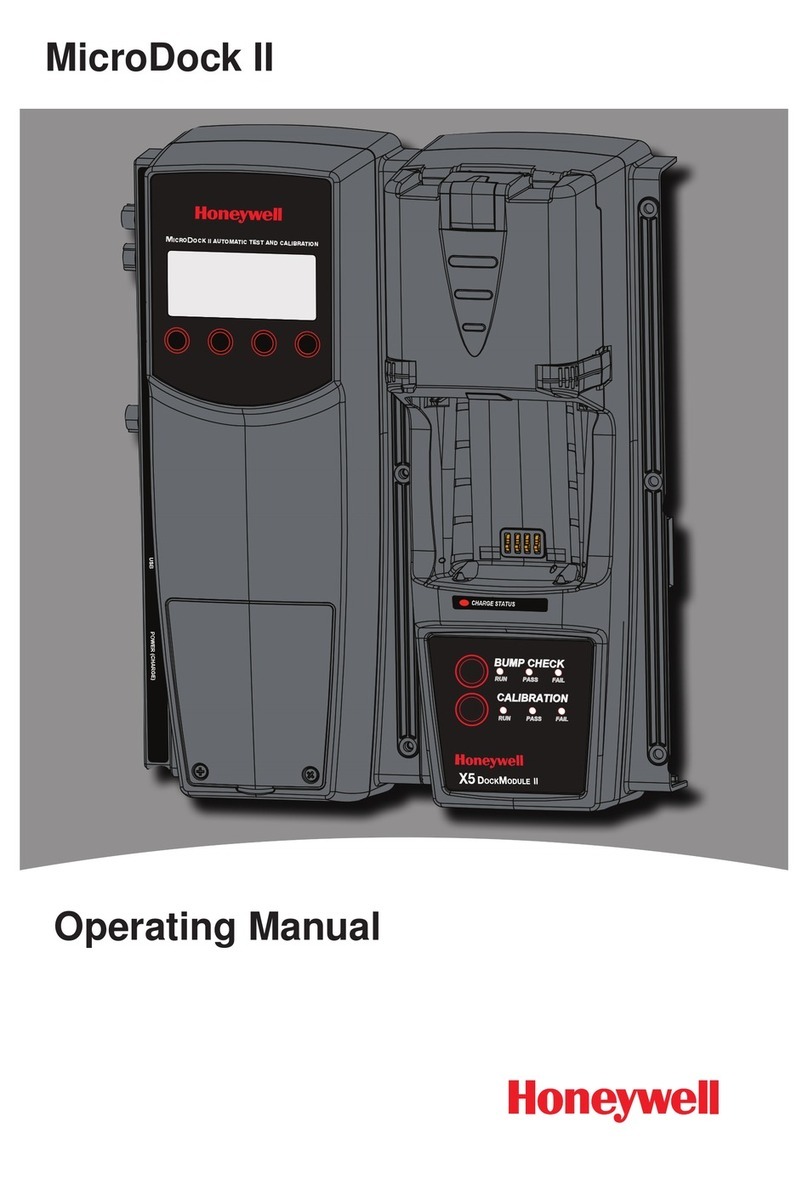
Honeywell
Honeywell MicroDock II User manual
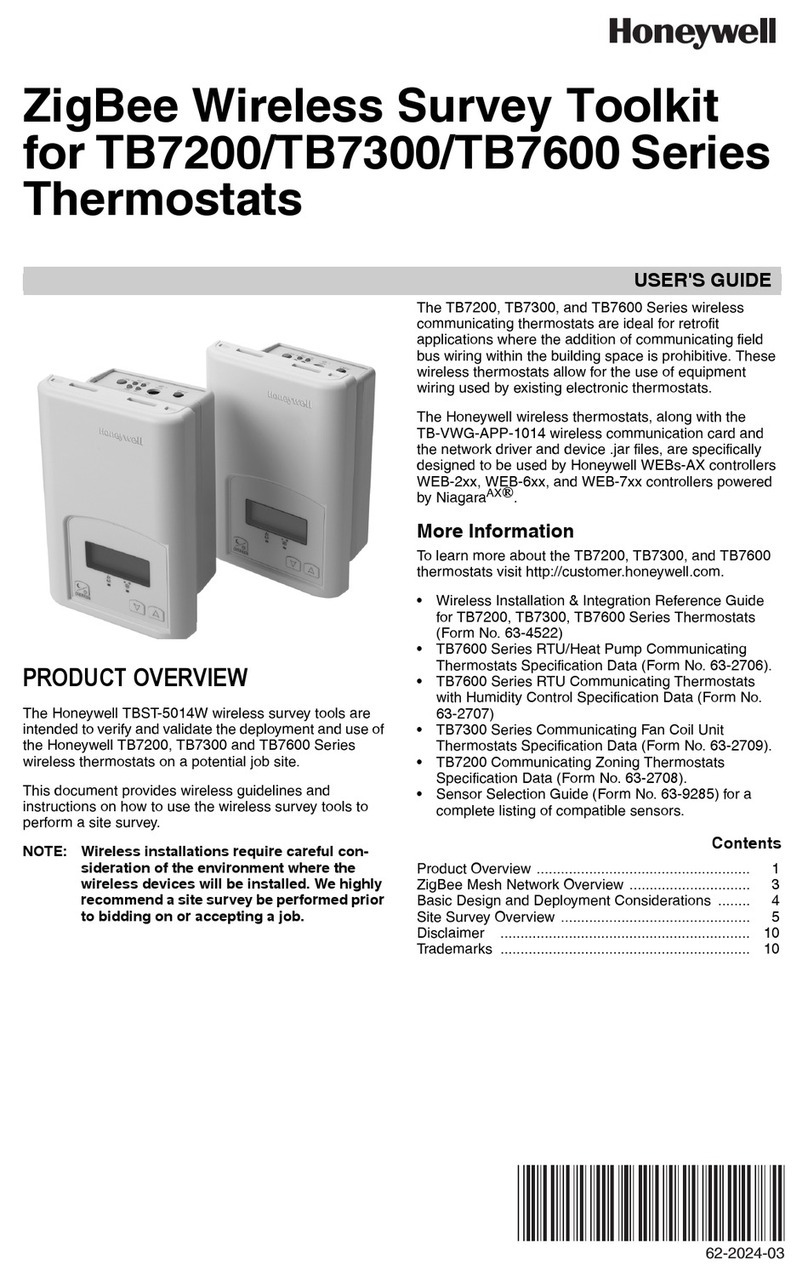
Honeywell
Honeywell TB7200 Series User manual
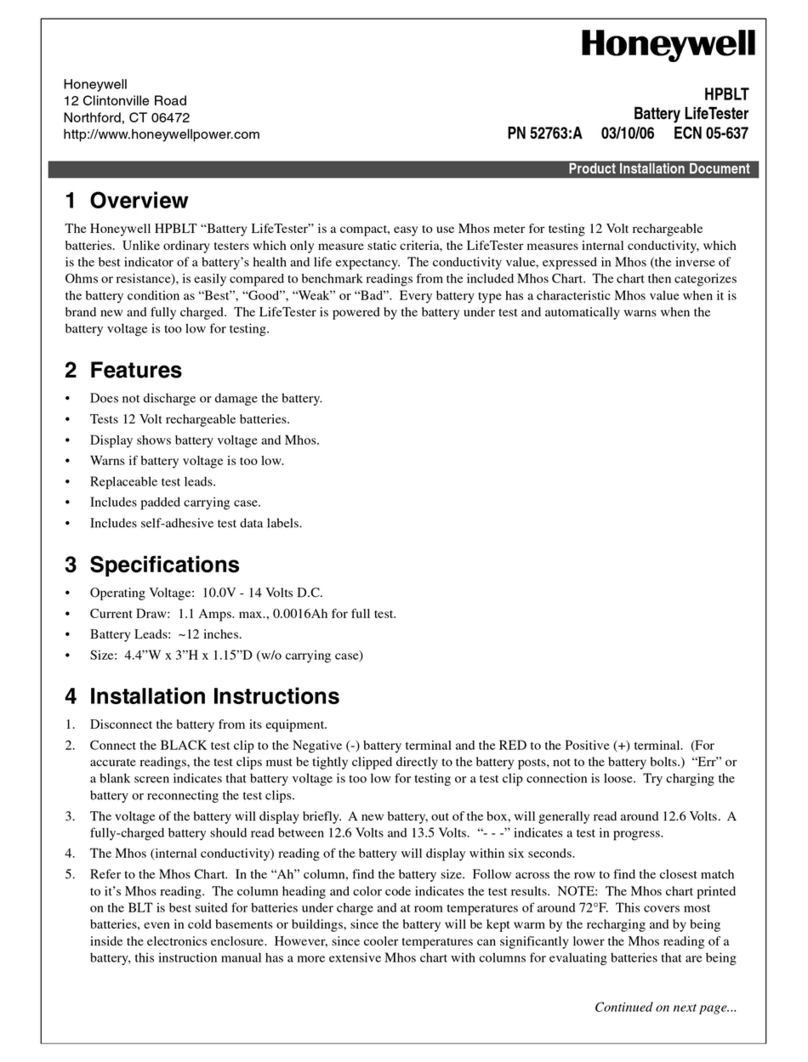
Honeywell
Honeywell HPBLT Technical manual

Honeywell
Honeywell Posi3 USB User manual

Honeywell
Honeywell Posi 3 User manual

Honeywell
Honeywell Vibrex 2000 User manual
Popular Test Equipment manuals by other brands

Redtech
Redtech TRAILERteck T05 user manual

Venmar
Venmar AVS Constructo 1.0 HRV user guide

Test Instrument Solutions
Test Instrument Solutions SafetyPAT operating manual

Hanna Instruments
Hanna Instruments HI 38078 instruction manual

Kistler
Kistler 5495C Series instruction manual

Waygate Technologies
Waygate Technologies DM5E Basic quick start guide

StoneL
StoneL DeviceNet CK464002A manual

Seica
Seica RAPID 220 Site preparation guide

Kingfisher
Kingfisher KI7400 Series Training manual

Kurth Electronic
Kurth Electronic CCTS-03 operating manual

SMART
SMART KANAAD SBT XTREME 3G Series user manual

Agilent Technologies
Agilent Technologies BERT Serial Getting started