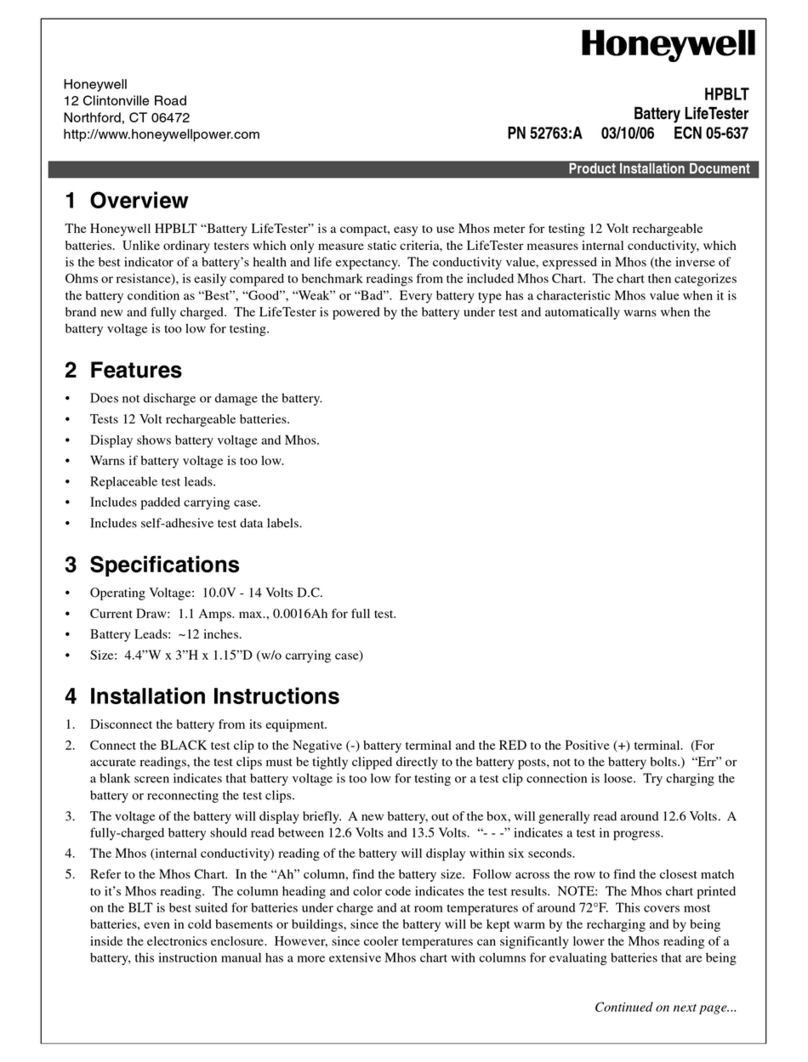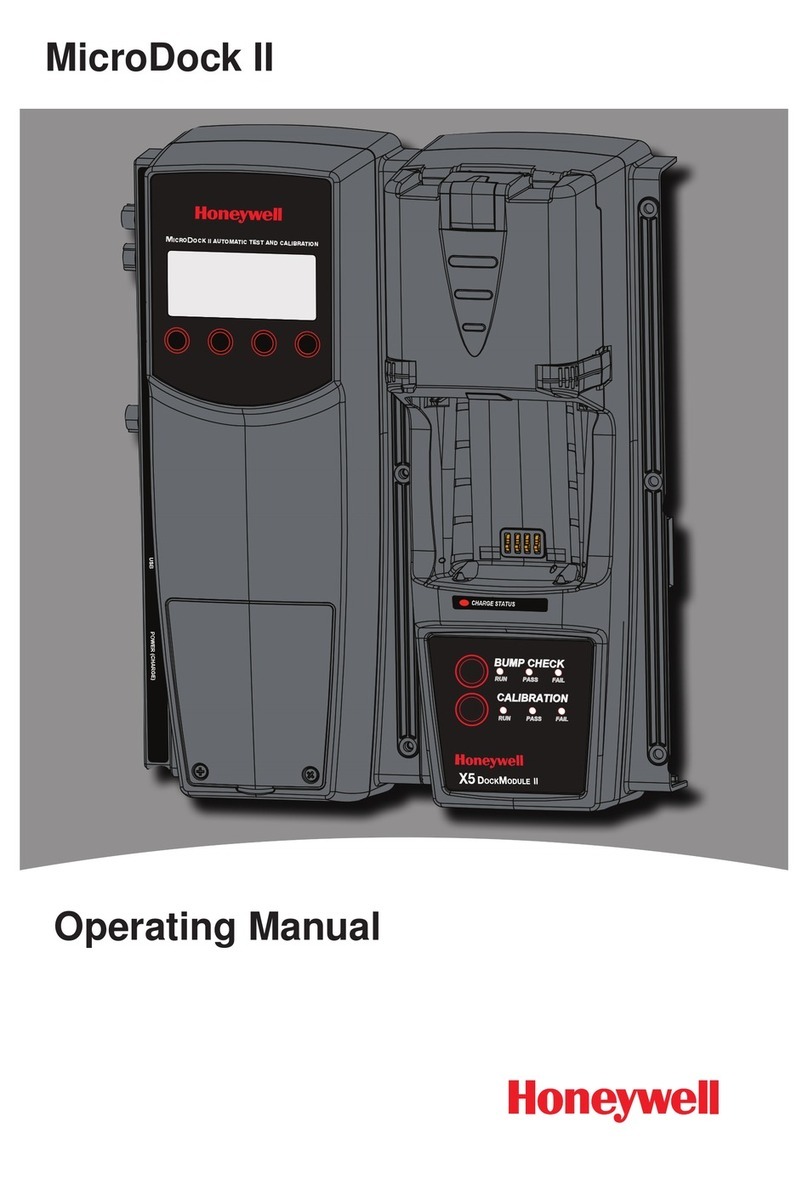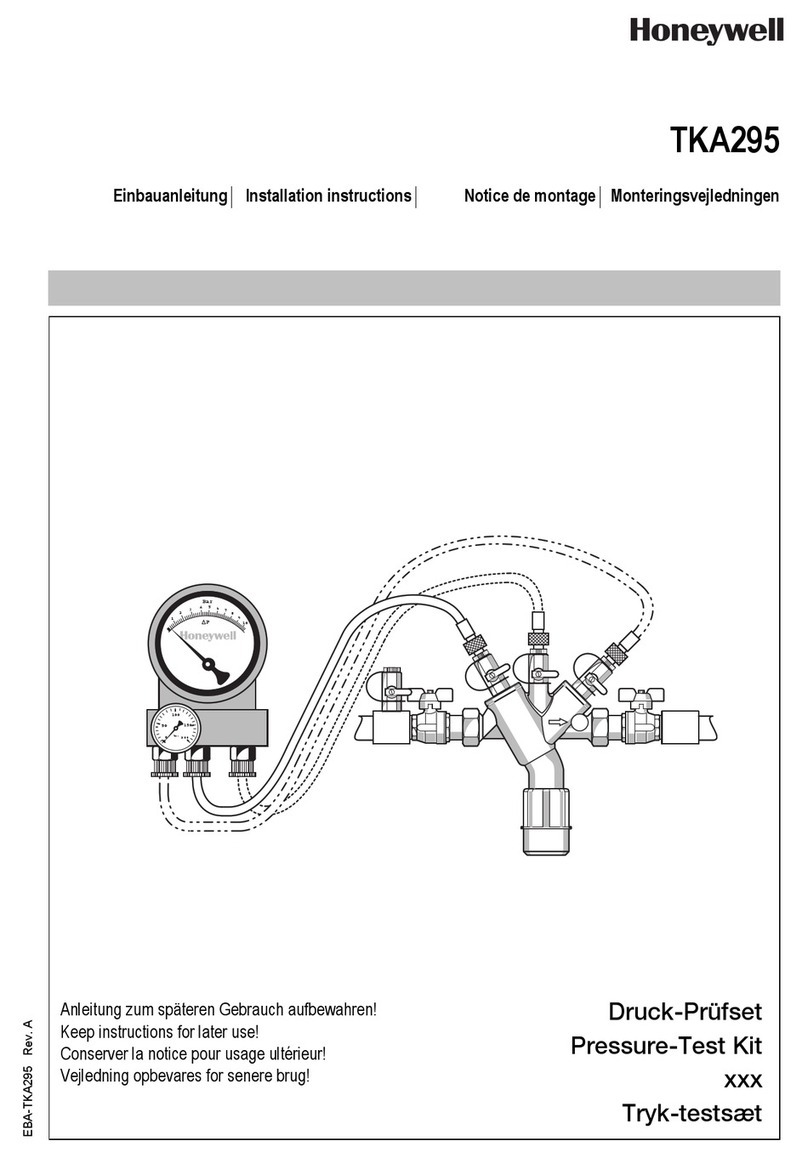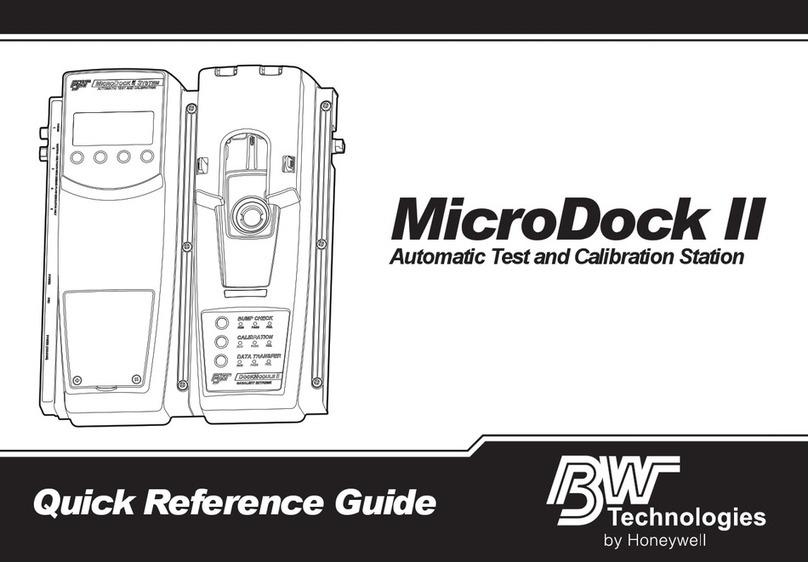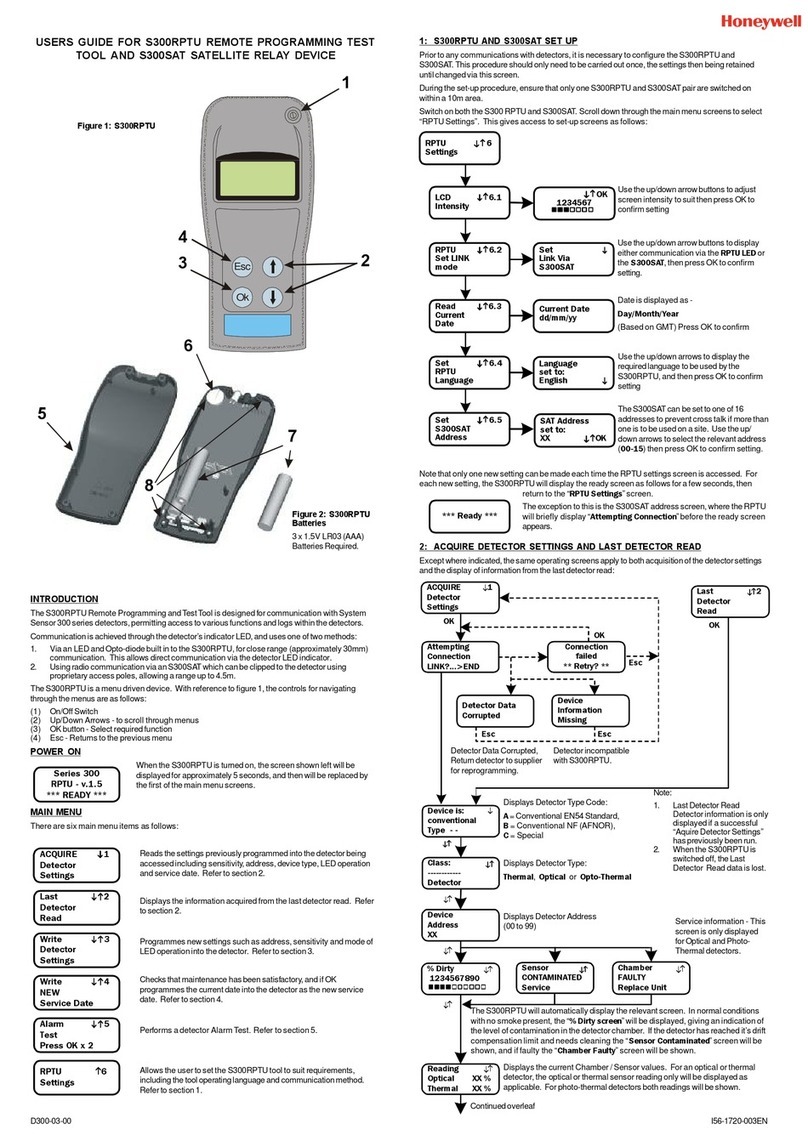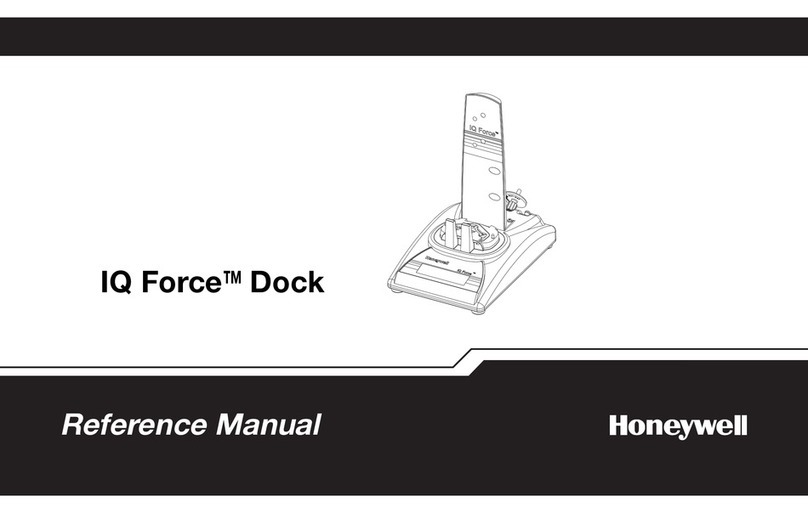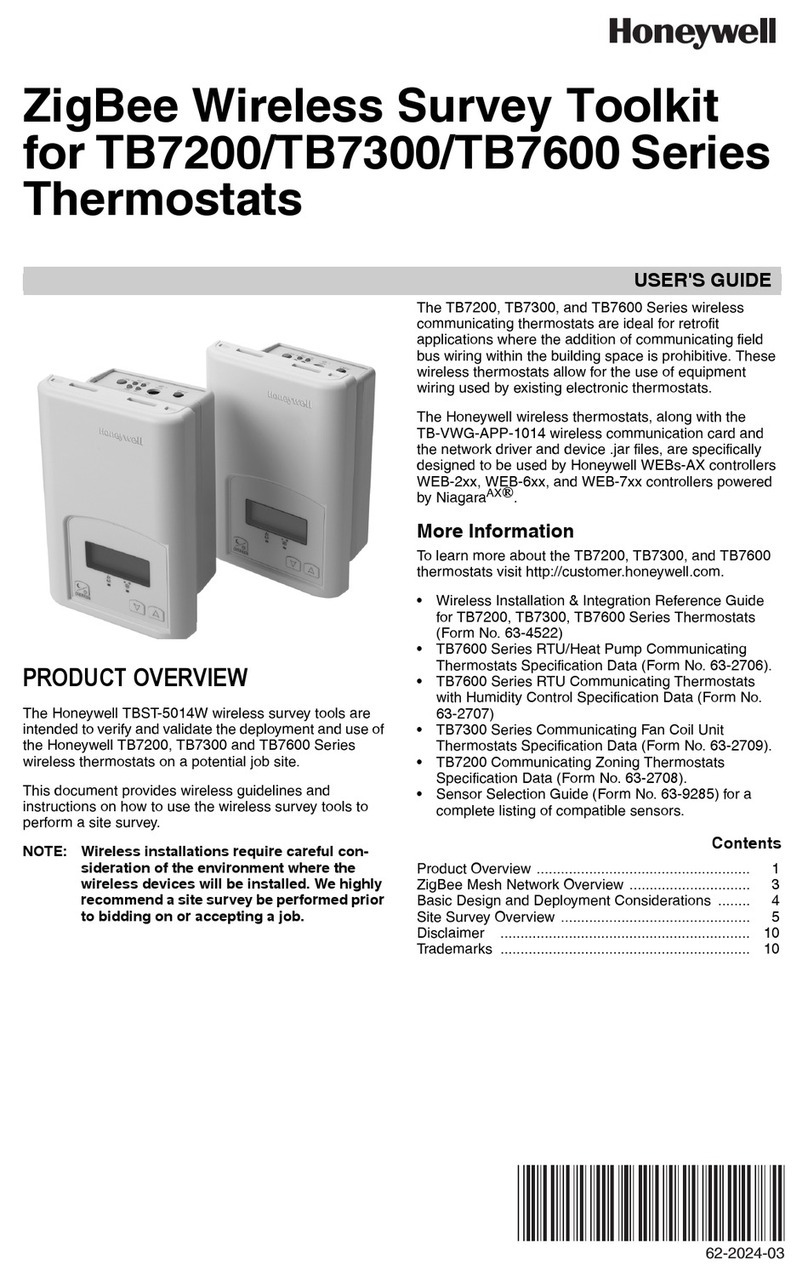1. Overview
The Posi 3 USB is a computerized test bench
designed to evaluate the performance of a
completely assembled self-contained
breathing apparatus (SCBA) and other types
of air-supplied respiratory protective
equipment.
This Setup Guide is designed to provide the
user with step-by-step instructions for the
initial setup of the Posi 3 USB.
Instructions for running tests are contained in
the Posi 3 USB Help File.
1.1 Installation Overview
Prior to performing tests, the following items
must be accomplished:
1. Remove the Posi 3 USB and the
accessories from the shipping cartons
and verify that all parts are present. See
section 2 for the complete parts list.
Do not discard the shipping cartons and
packing materials – they are necessary
for returning the Posi 3 USB to Honeywell
Analytics for its annual calibration.
2. Verify that your PC meets the OS and
hardware requirements as described in
sections 3.1 and 3.2 below.
3. Install the software (see section 4 below).
4. Attach the head, plug in the Posi 3 USB
and connect the PC to the Posi 3 USB.
Then turn the Posi 3 USB on (see
section 5 below).
5. Launch the software (see section 6
below). If this is the initial use of the
software, “Setup” is both the user name
and the password for the initial opening
of the software.
6. Create a user that has the rights to
create and modify apparatus data in the
software. (see section 6.2)
7. Enter information about the breathing
apparatus models into the software. This
section can be disregarded by users with
manufacturer-specific software. See
section 6.3.
8. Assign the serial number of the breathing
apparatus to the model/apparatus info
that was created.
9. Attach the breathing apparatus to the
Posi 3 USB (see section 7 below).
10. Perform Tests. See the Posi 3 USB Help
File for further information about testing.
1.2 Note on Brand-Specific
Software
The Posi 3 USB is the standard tester for
every major brand of SCBA. Most SCBA
manufacturers offer brand-specific software
that personalizes the Posi 3 USB for that
particular brand of SCBA.
Users who plan to service their own SCBA
must purchase brand-specific software, which
is available directly from the SCBA
manufacturer. Brand-specific software
includes all relevant data on the
manufacturer’s current models and also
includes the manufacturer’s first stage
pressure requirements. Standard Posi 3 USB
Software does not provide pass/fail tolerances
for first stage performance.
Brand-specific software is planned for most
manufacturers. Currently the following OEM
versions of software are available:
•Honeywell Safety Products U.S.
•MSA
•Dräger
•ISI
•Interspiro
•Scott
Honeywell Analytics expects to release other
OEM versions in the near future.
In most cases, the SCBA manufacturer will
provide a model-specific adapter for the
medium pressure connection.
Use of the first stage manifold in
conjunction with brand-specific software
allows the user to test specific breathing
apparatus to the tolerances specified by
the SCBA manufacturer and allows the
user to easily isolate problem components.
1.3 Calibration Requirement
The Posi 3 USB must be calibrated annually
to maintain the accuracy of the internal
transducers. Calibration must be performed
either by Honeywell Analytics, or by a
Honeywell-authorized repair facility.
Posi 3 USB units located in North America
must be returned to the Honeywell
Analytics factory annually for calibration.
Contact Honeywell Analytics for a Return
Authorization Number (RA#) prior to
returning the Posi 3 USB.
(800) 711-6776 or Fax: (800) 995-4992
4