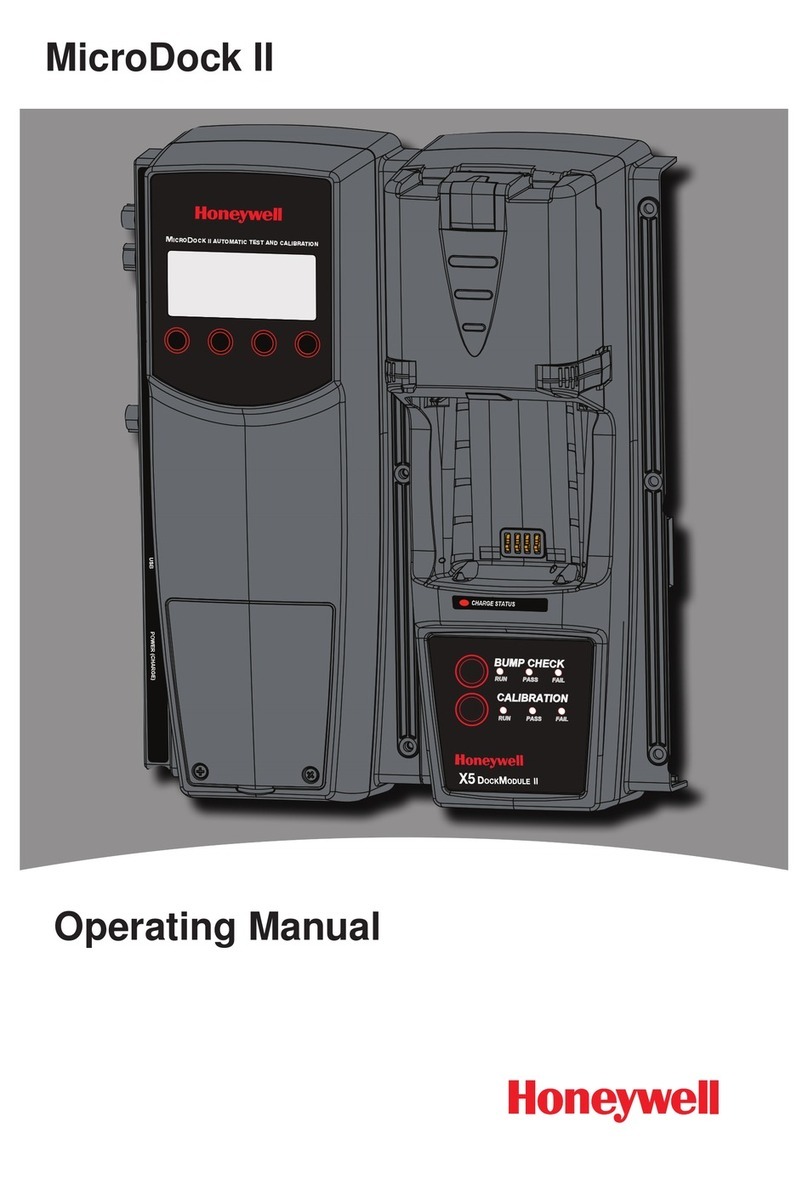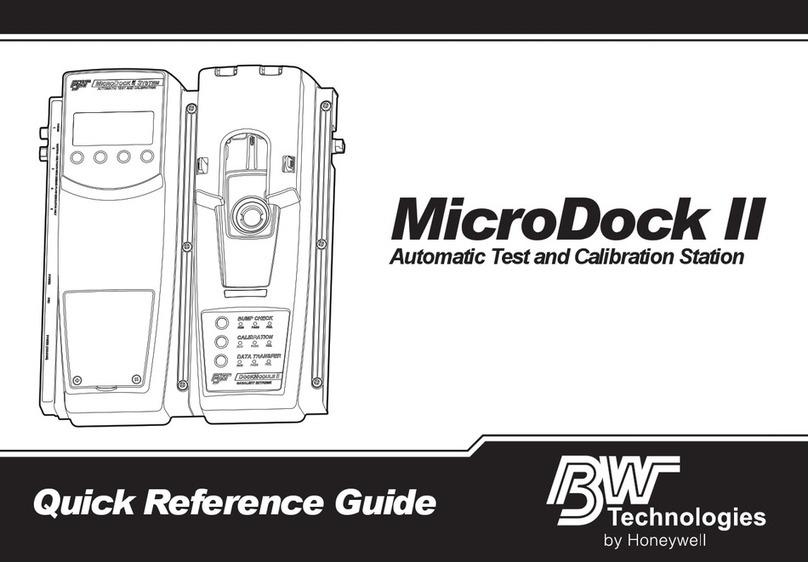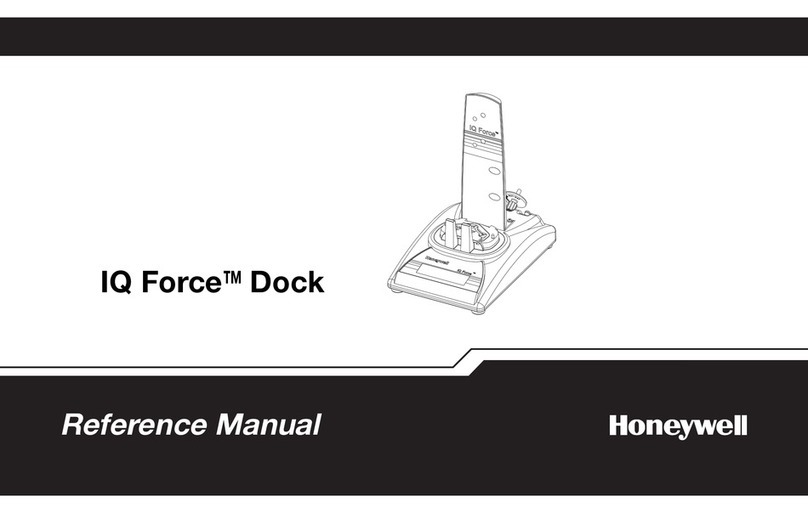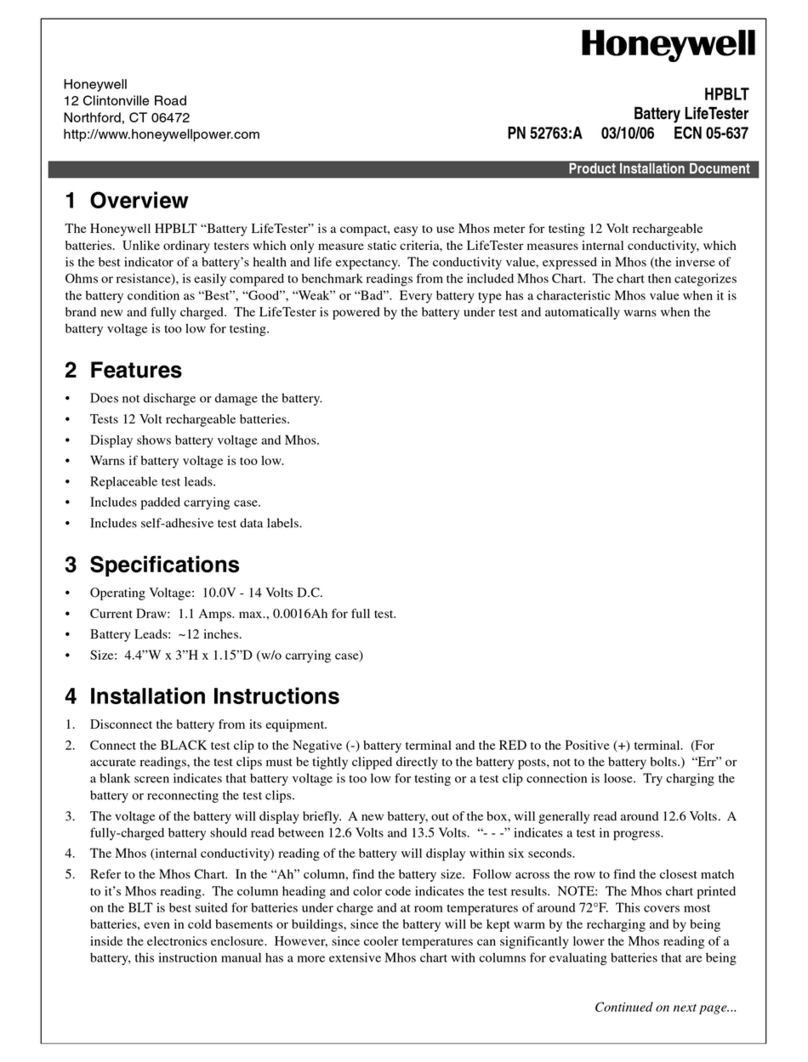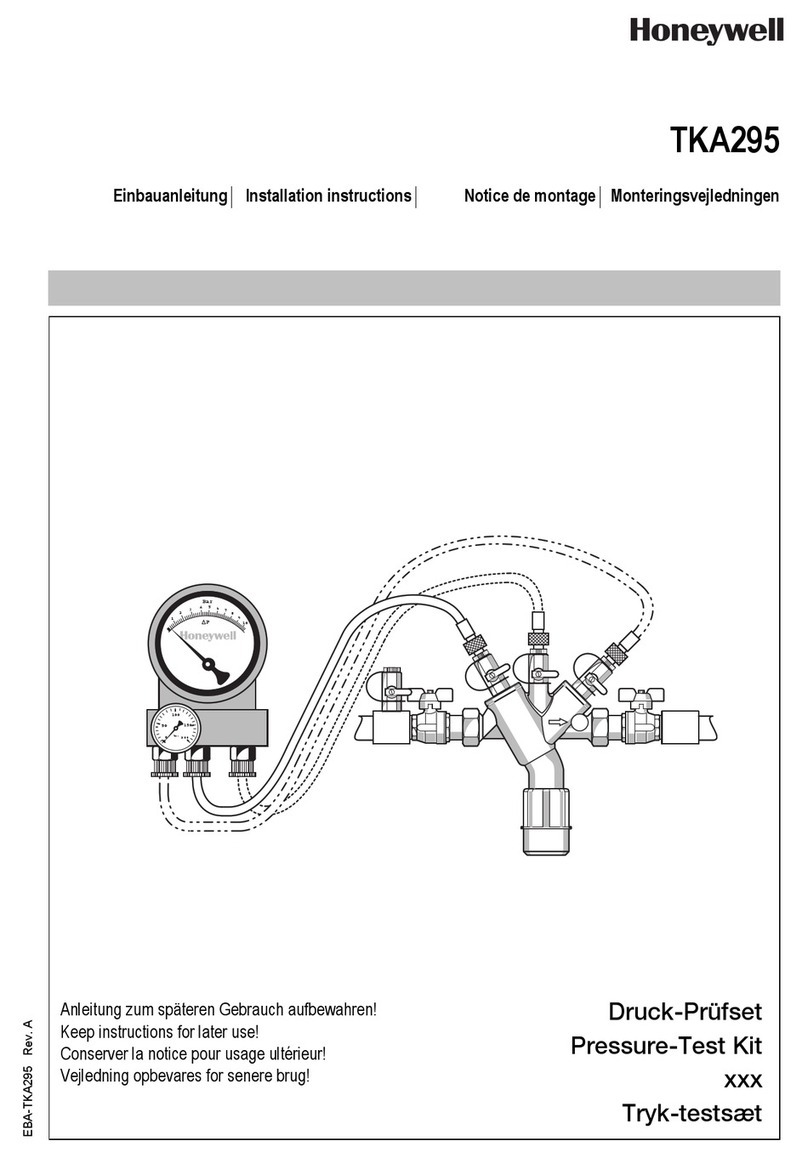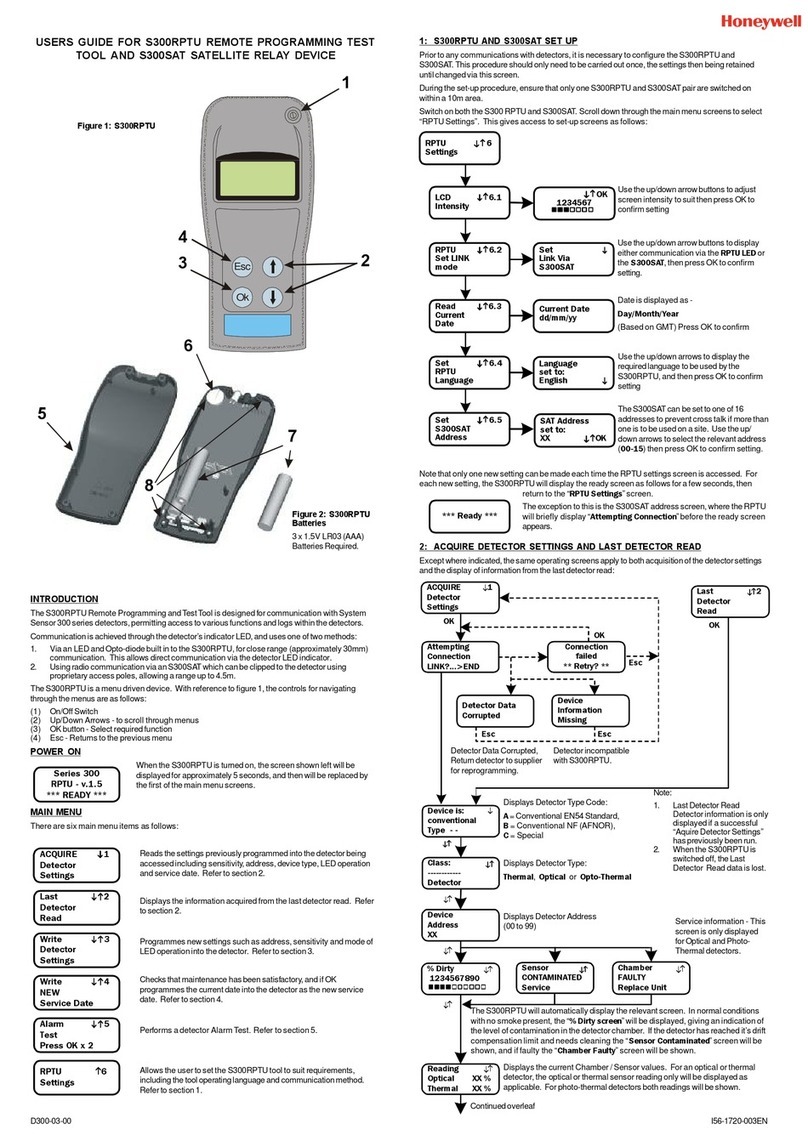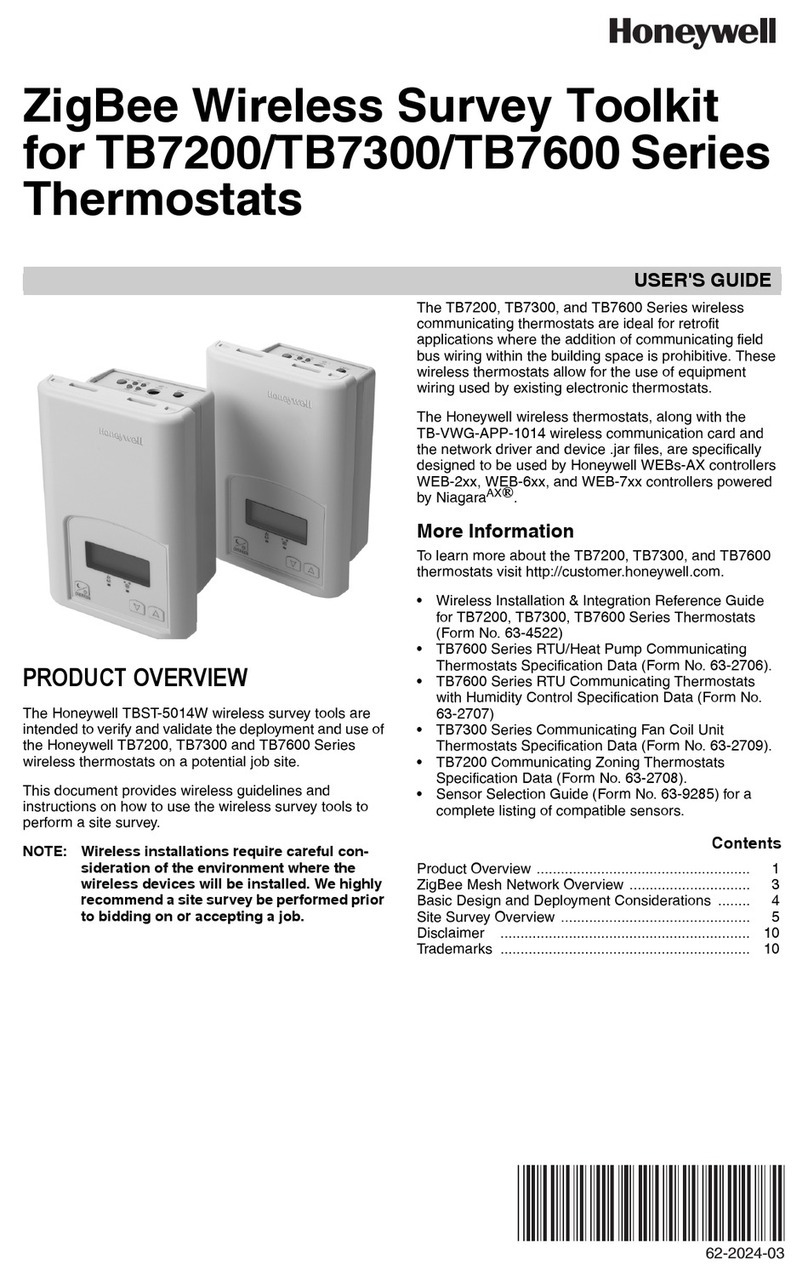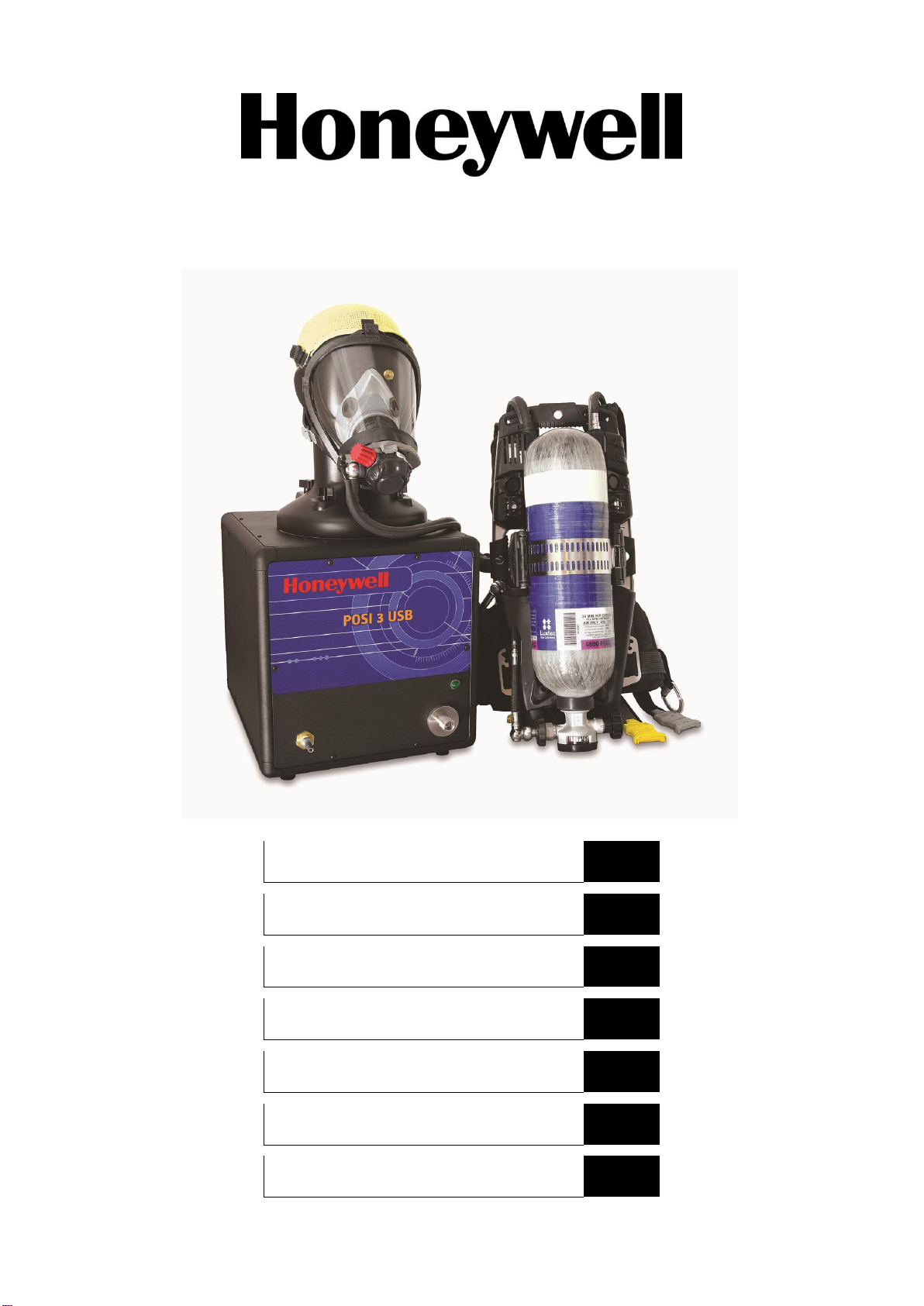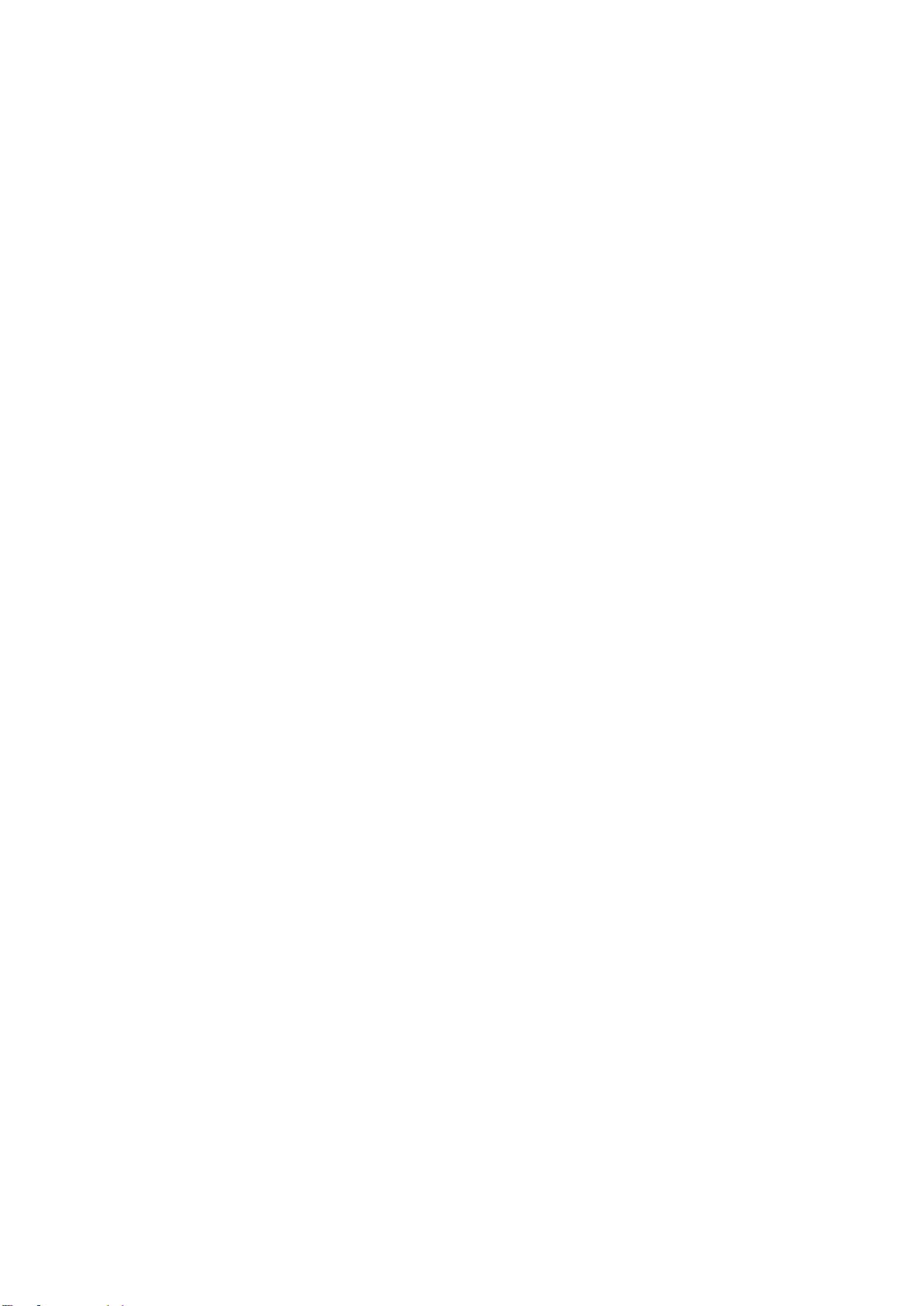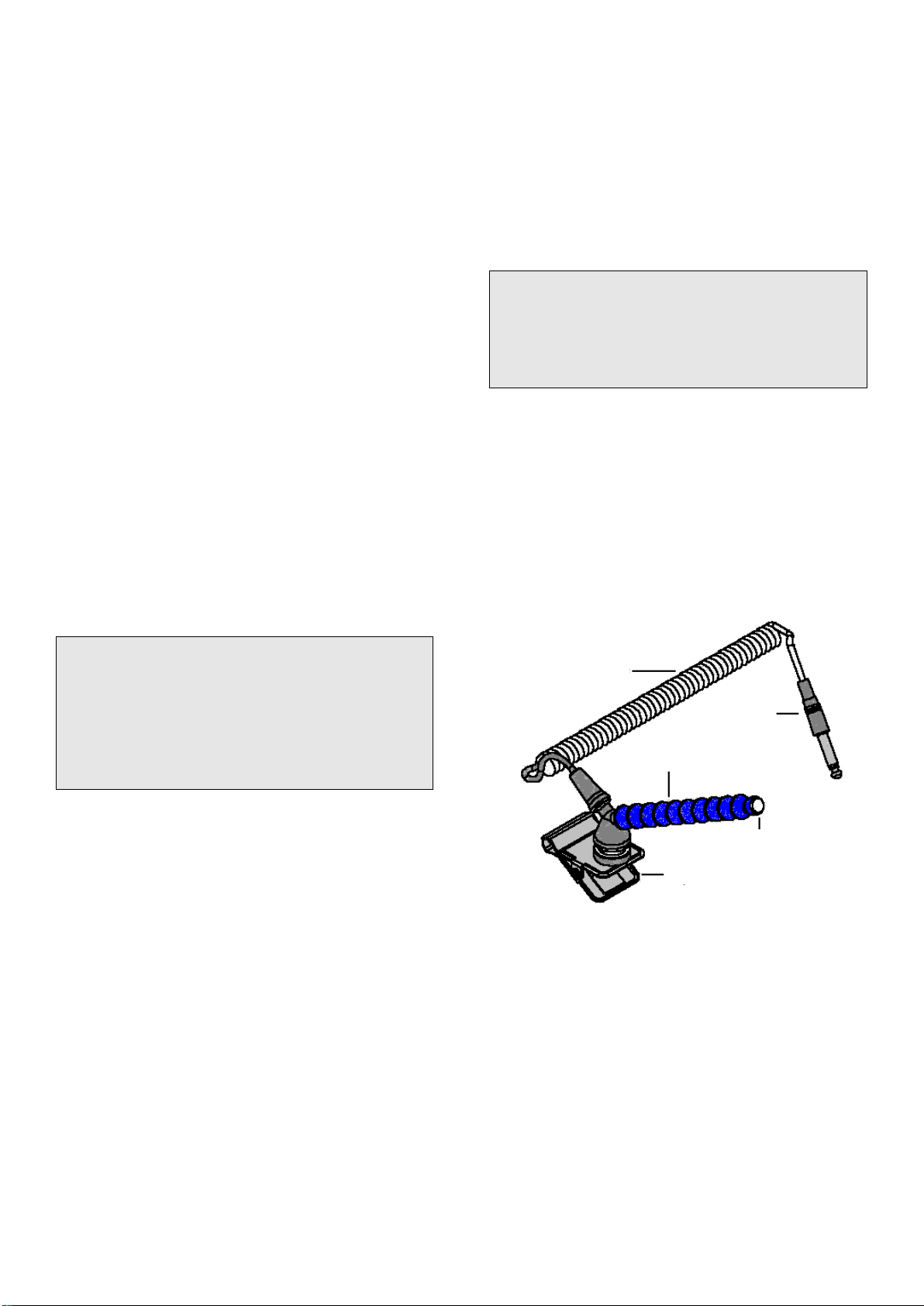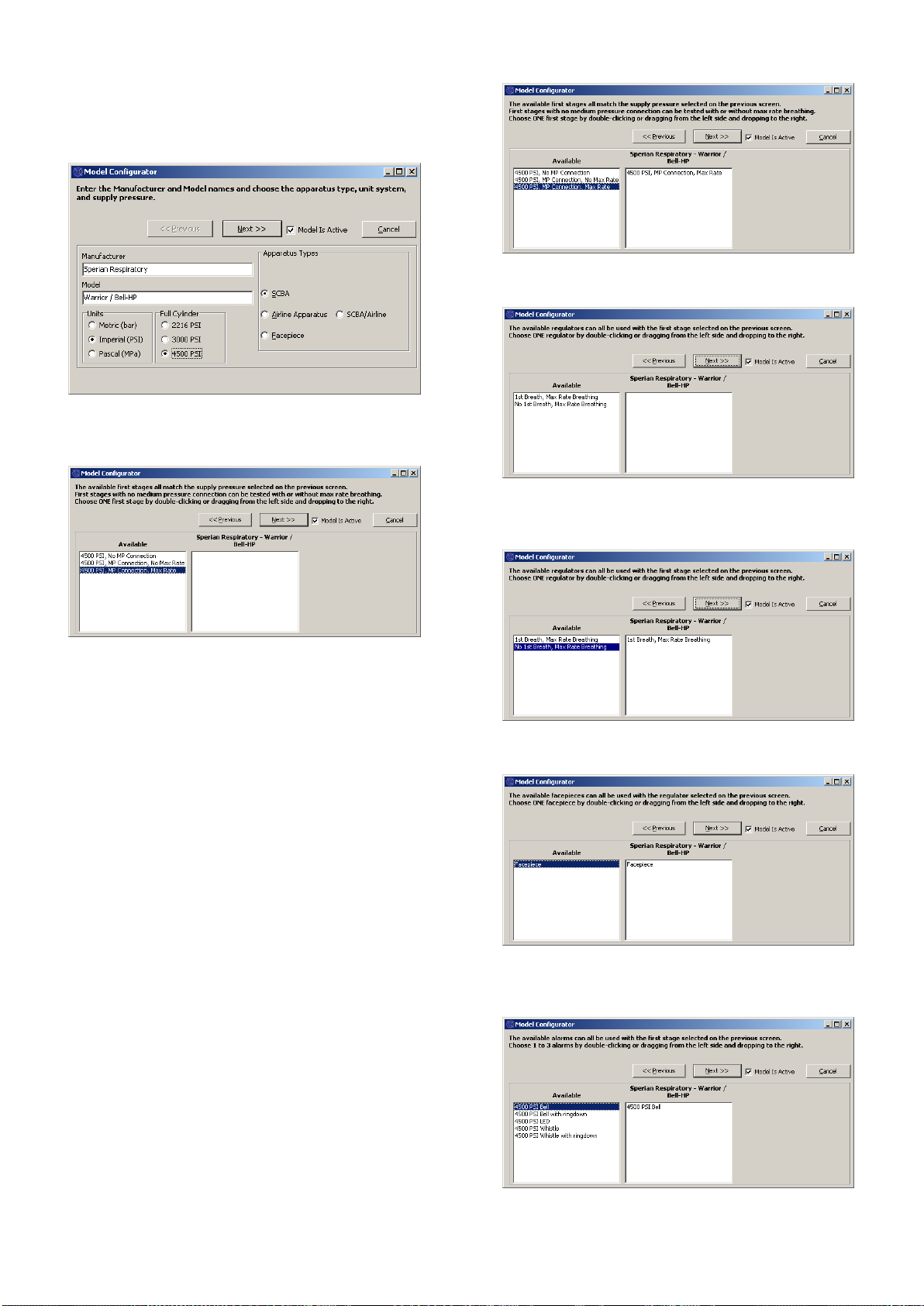EN-3
1. Overview
The TestAir 4 is a computerized test bench designed
to evaluate the performance of a completely
assembled self-contained breathing apparatus (SCBA)
and other types of air-supplied respiratory protective
equipment.
This Setup Guide is designed to provide the user with
step-by-step instructions for the initial setup of the
TestAir 4.
Instructions for running tests are contained in the
TestAir 4 Help File.
1.1 Installation Overview
Prior to performing tests, the following items must be
accomplished:
1. Remove the TestAir 4 and the accessories from
the shipping box and verify that all parts are
present. See section 2 for the complete parts list.
Do not discard the shipping box and packing
materials –they are necessary for returning the
TestAir 4 to Honeywell Respiratory Safety
Products (HRSP) for its annual calibration or
maintenance.
2. Verify that your PC meets the OS and hardware
requirements as described in sections 3.1 and 3.2
below.
3. Install the software (see section 4 below).
4. Launch the software (see section 6 below). If this
is the initial use of the software, “Setup” is both
the user name and the password for the initial
opening of the software.
5. Create a user that has the rights to create and
modify apparatus data in the software. (see
section 6.2)
6. Enter information about the breathing apparatus
models into the software. This section can be
disregarded by users with manufacturer-specific
software. See section 6.3.
7. Assign the serial number of the breathing
apparatus to the model/apparatus info that was
created.
8. Attach the breathing apparatus to the TestAir 4
(see section 7 below).
9. Perform Tests. See the TestAir 4 Help File for
further information about testing.
1.2 Note on Brand-Specific Software
The TestAir 4 is the Honeywell Safety Product Original
Equipment Manufacturer (OEM) version of software
available in Europe.
For more information on the different OEM, please
refer to the PDF file ”Setup Guide Posi3 USB”
paragraph 1-2, attached to the TestAir 4.
Use of the first stage manifold in conjunction with
brand-specific software allows the user to test
specific breathing apparatus to the tolerances
specified by the SCBA manufacturer and allows the
user to easily isolate problem components.
1.3 Calibration Requirement
The TestAir 4 must be calibrated annually to maintain
the accuracy of the internal transducers. Calibration
must be performed either by HRSP, or by a
Honeywell-authorized Service Center.
1.4 Software License
Each copy of TestAir 4 Software is licensed to the user
who purchased it. The name of the registered user will
appear during the software installation procedure.
The license information may be viewed at any time
through the Help - About screen.
The software license information is stored in the record
of each breathing test that is performed, and will be
displayed on the breathing test results when printed.