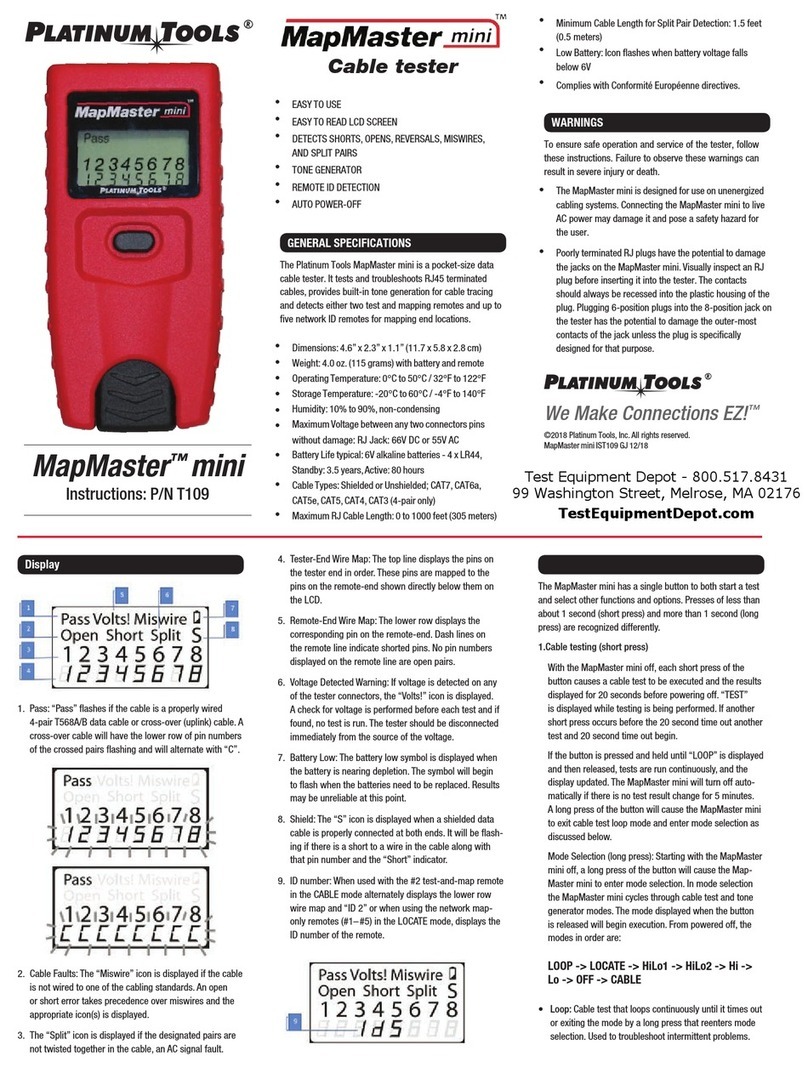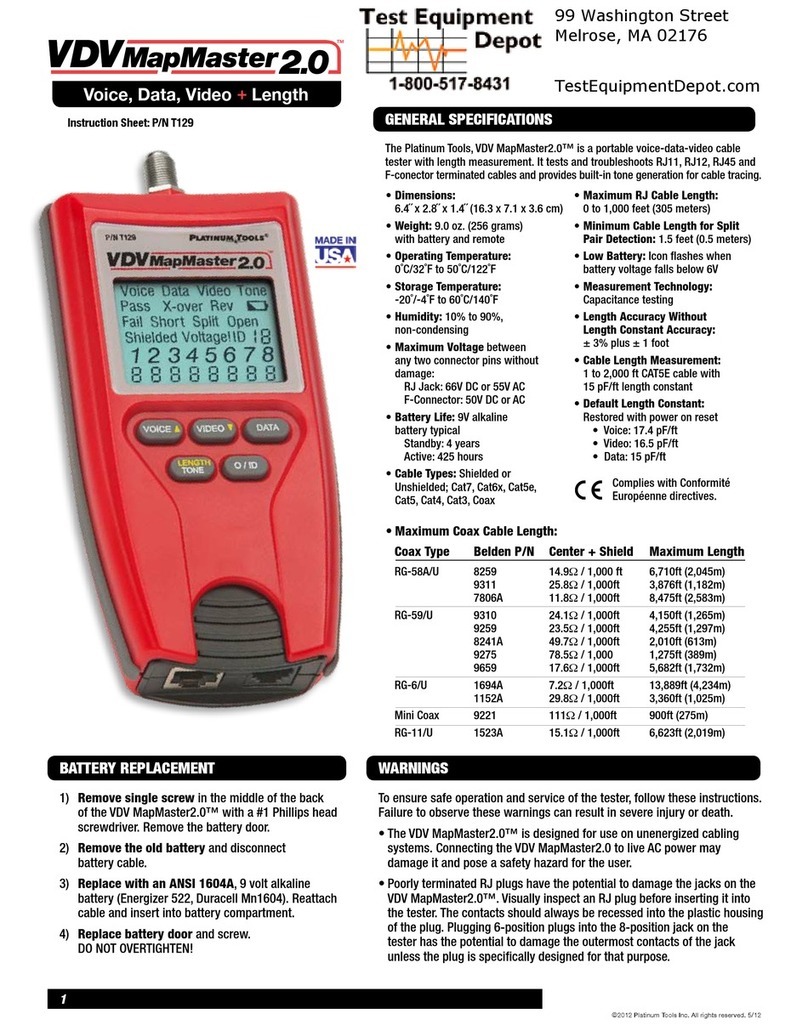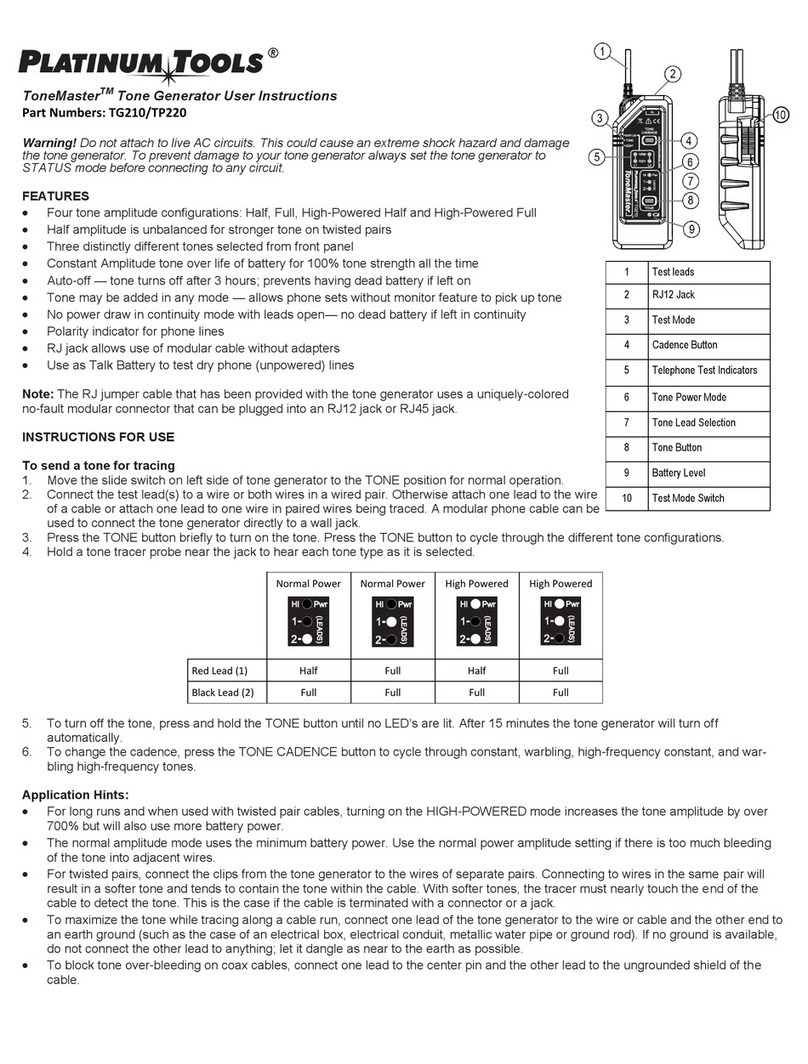INTRODUCTION
The NetXpert XG2 cable qualifier is a complete solution for network cabling tests.
It quickly and easily tests and documents whether a cabling link is suitable for
operation of up to 10 Gigabit Ethernet in accordance with IEEE 802.3. To do this, the
NetXpert XG2 checks for errors in the cabling as well as the signal-to-noise ratio and
data transmission capability of Ethernet network cabling up to 10Gbit/s. This ensures
the cabling is able to provide the required data transmission speeds for the devices
connected to the network.
To qualify the Ethernet transmission performance of copper cabling links, the handy
NetXpert XG2 calculates the signal-to-noise ratio (SNR) to determine the signal-
quality, which may be particularly impacted by high-speed data transfers, and
performs bit error rate tests (BERT). Data packets with defined data rates are sent
over the cabling link and checked for errors at the maximum link rate. The NetXpert
XG2 also performs evaluations of the delay skew. These provide information about
differences in the signal propagation delay of the individual wire pairs. With
continuity testing, the NetXpert XG2 checks for interruptions, short circuits, swaps,
split-pair errors and high- impedance errors. The NetXpert XG2 determines the exact
distance to points of error and the entire cable length.
It is possible to qualify the fiber optic cables with the NetXpert XG2 Fiber Optic Kit as
well. The main parameter for qualifying the fiber optic cables is BERT. As with the
copper test, packets are sent at defined data rates to qualify fiber optic cables. In
addition, there are optional parameters that does not have any effect on the
qualification result but warn the user of possible errors. If the parameters Loss &
Length are activated, the loss value is tested via SFP modules and displayed on the
screen with a pass/fail result. The length is also determined as another parameter
and included in the report. Another optional parameter is the testing of the
connector end faces against IEC 61300-3-35 with a microscope (sold separately). The
results can then be included in the qualification report.
Equipped with several active test functions, the NetXpert XG2 checks the trans-
mission capability of the networks in operation. The cable qualifier detects PoE (Power
over Ethernet) voltage and uses a load measurement to determine if the voltage is
delivering the required power. Port detection checks whether the corresponding data
rate and duplex capability are available. The NetXpert XG2 connects to the network
at up to 10Gbit/s and runs a ping test to verify connectivity to IP hosts. It detects
network devices using the Cisco Discovery Protocol (CDP) or Link Layer Discovery
Protocol (LLDP), provides VLAN detection, and tracks the route of data packets to a
specific destination with trace route functionality. The test reports are stored in the
device and can be transferred to the PC at any time.