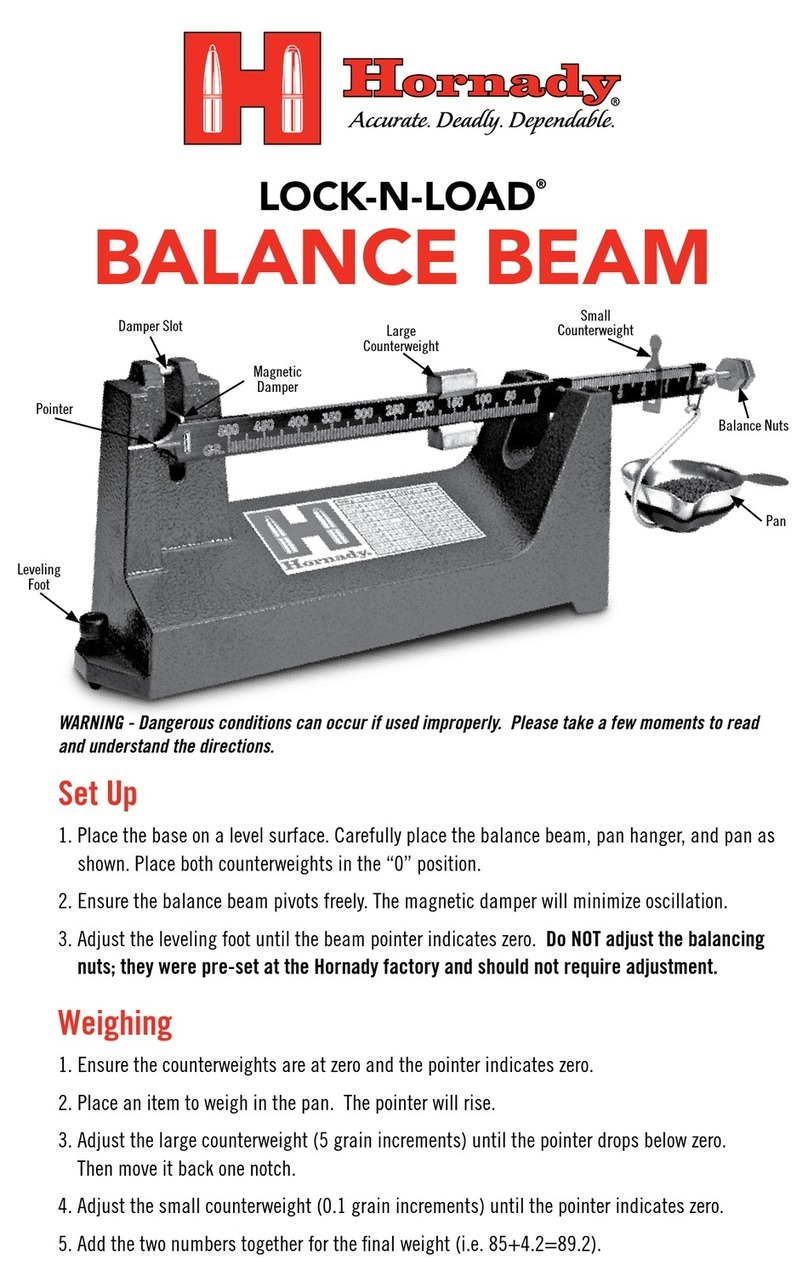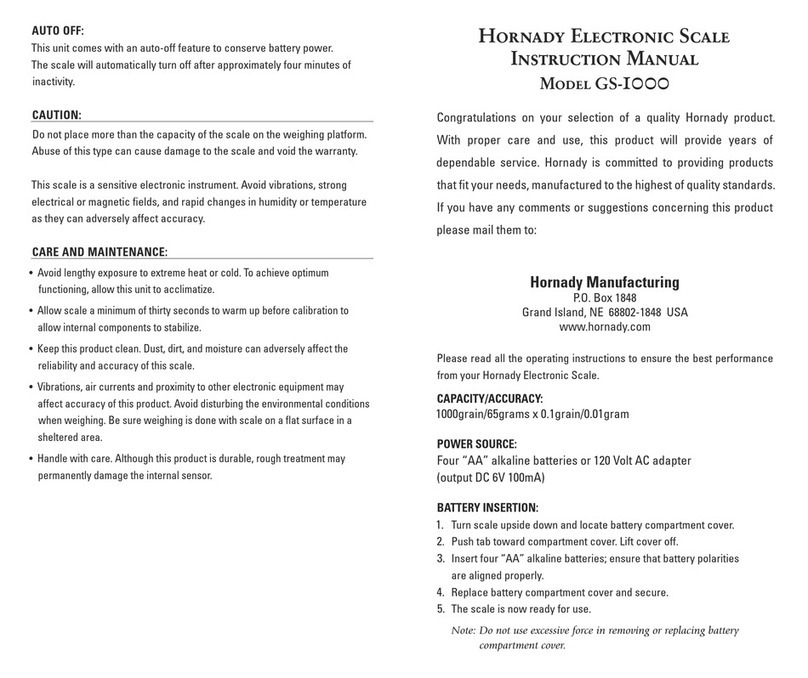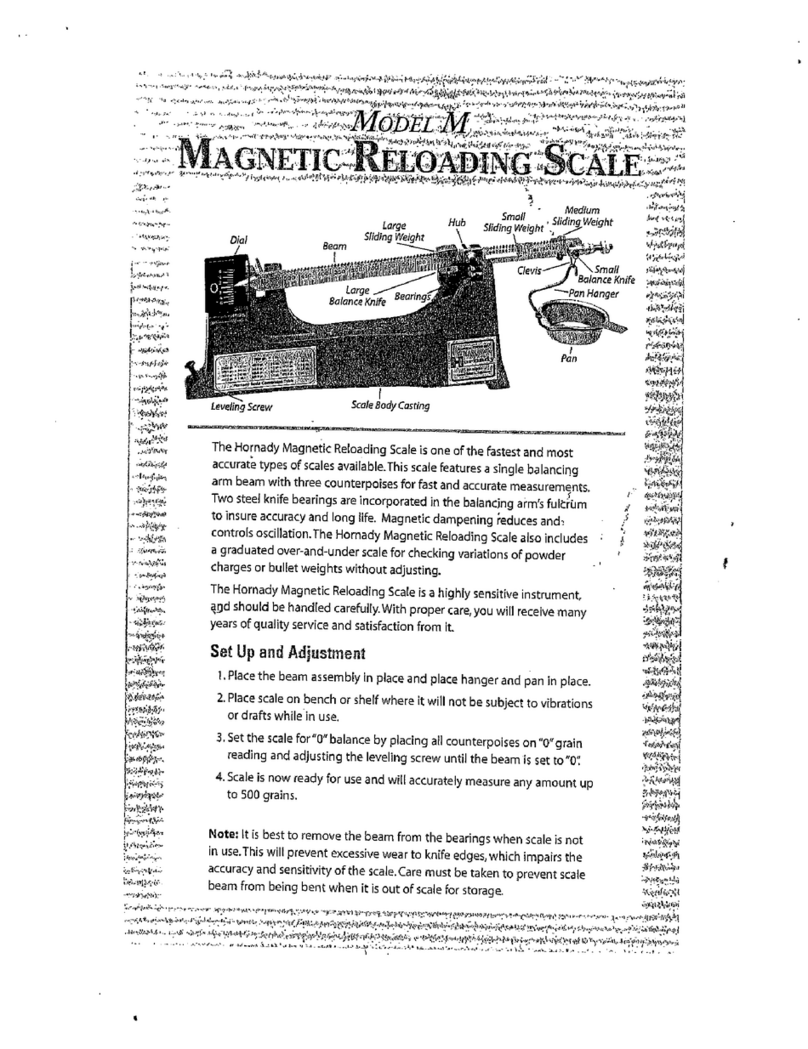COMPARE (select with ZERO button)
› Use “Sample” button to toggle through options forward
› Use “Print” button to toggle through options backwards. (options: ON,OFF)
› Use “Zero” button to select option and enter the options menu.
› Use “Calibrate” to return to Main Menu
› Use “Mode” at any time to exit all menus and return to standard weighing or last used
weighing mode.
• ON (select with ZERO button, double tap ZERO to enter the COMPARE – ON settings)
› Use “Sample” button to toggle through options forward
› Use “Print” button to toggle through options backwards.
(options: NOM WT, TOL HI, TOL LOW)
› Use “Zero” button to select and enter options menu
› Use “Calibrate” to return to Compare Menu
› Use “Mode” at any time to exit all menus and return to or start comparing.
• NOM WT (select with ZERO button)
› Tap and Hold “Zero” to use current weight on scale for nominal weight
› Use “Sample” button to toggle through place holders forward
› Use “Print” button to toggle through place holders backwards
› Tap “Zero” button to edit place holder
»Use “Sample” button to toggle through selected place holder (0-9)
»Use “Print” button to toggle through selected place holder (9-0)
»Tap “Zero” again to select place holder value
› Use “Calibrate” when finished, or at any time to return to COMPARE- ON menu
› Use “Mode” at any time to exit all menus and return to or start comparing
• TOL HI (select with ZERO button)
› This number is the number of units away from your nominal weight you are allowing.
»Example: 10g +/- .4g | Tol HI: .4g
»Use “Sample” button to toggle through place holders left to right
»Use “Print” button to toggle through place holders right to left
»Tap “Zero” button to edit place holder
° Use “Sample” button to toggle through selected place holder (0-9)
° Use “Print” button to toggle through selected place holder (9-0)
° Tap “Zero” again to select place holder value
»Use “Calibrate” when finished, or at any time to return to COMPARE- ON menu
»Use “Mode” at any time to exit all menus and return to or start comparing
5