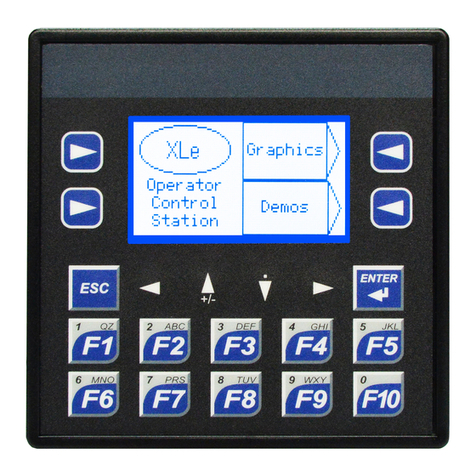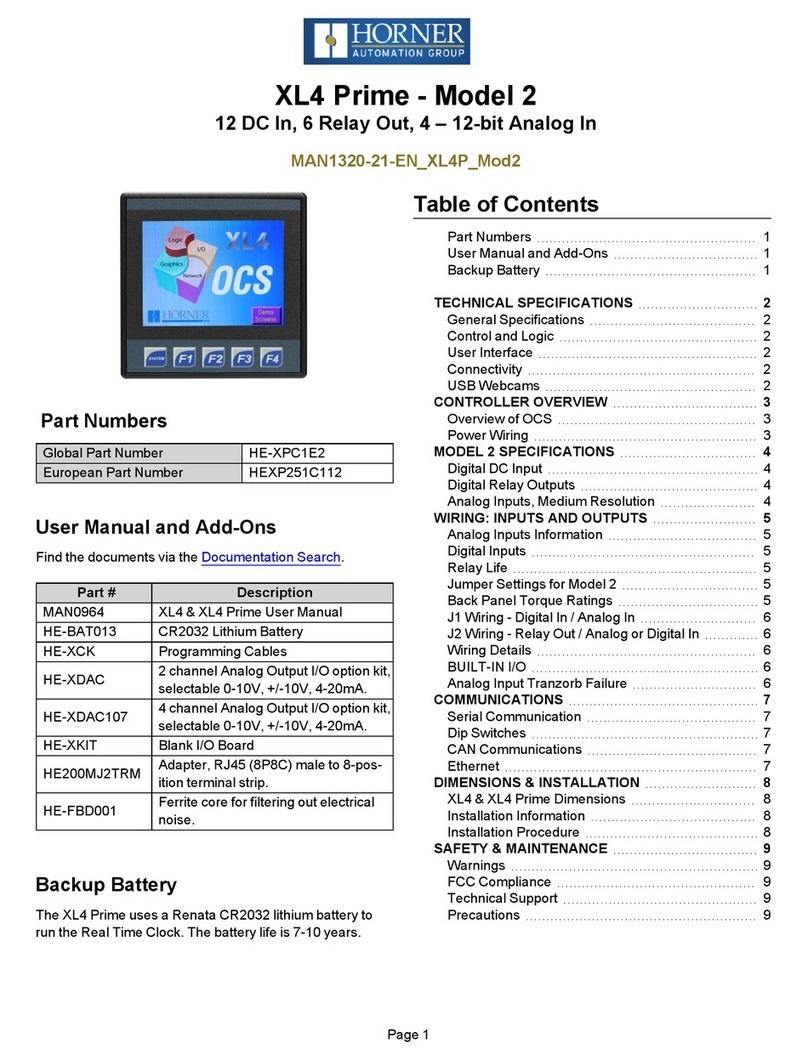MAN0960-03-EN Specifications / Installation
__________________________________________________________________________________________________________________________________________________________________________
11/30/2011 #1037
4 Connectors and Ports
4.1 ZX1152 Connectors and Ports
4.2 ZX752 Connectors and Ports
4.3 ZX452 Connectors and Ports
A) Mounting Clip Location (on the side of the ZX452)
B) Port 1 –RS-232
C) Port 3 –RS-232
D) Port 2 –RS-485
E) VGA Video Output –Allows an external monitor to mirror the images on the ZX display (must support native ZX resolution)
F) Ethernet Port #2 –Used for report I/O (Smart Rail Ethernet)
G) Ethernet port #1 –Used for Internet access (Email, FTP, http…)
H) USB Ports – Removable media is supported using these USB ports. Up to two drives may be connected. The first drive (A)
must be installed on one of the USB ports on the right (top of ZX452). This is used for data log, screen capture, recipes,
program loading, graphic object… The second drive (B) must be plugged into the left (bottom of ZX452) USB ports and is
supported by the ladder copy, rename and delete function only at this time.
I) Audio Inputs and Outputs (not supported with initial firmware)
J) DC Power Input –10 to 30 Volts DC
K) CAN Networking – This 6 pin adapter supports 2 CAN networks. CAN #1 supports programming, peer to peer
communications and ladder functions. CAN #2 supports remote I/O (Smart Stix, Smart Block and Smart Rail CsCAN). An
adapter board is included to provide 2 standard 5-pin CAN connections.