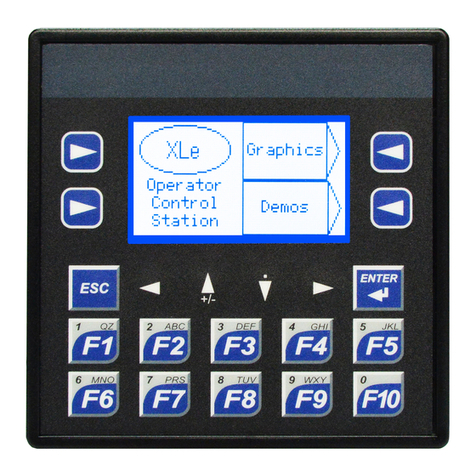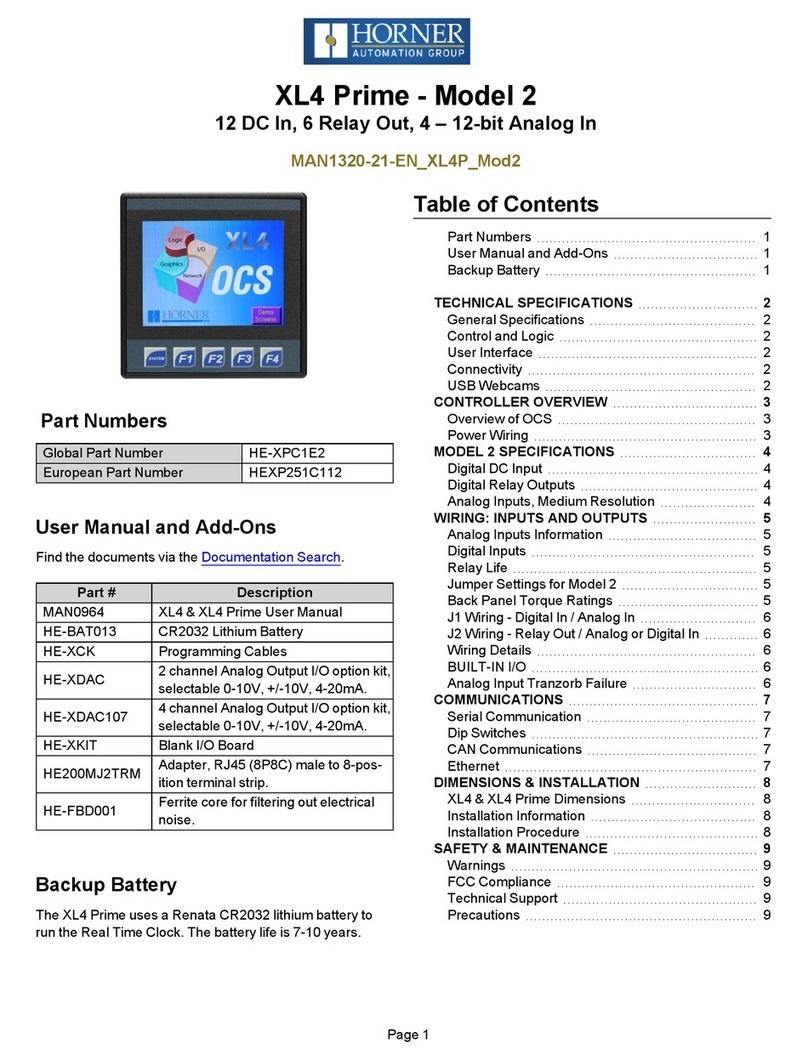Firmware Update for XLE, XLEe (Gen. 2)
a. Establish communication between Cscape and the controller using a direct serial connection to MJ1 or
USB.
b. Make sure your application is available on your PC or upload the application.
c. Make sure the machinery connected to the OCS is in a safe state for firmware update.
d. Start the firmware update by selecting File Firmware Update Wizard.
e. The correct product type should be selected, if it is not select the type of controller from the drop-down
list.
f. Press the Start button.
g. Wait for the firmware update to complete.
h. If there is a communication failure check the cable, connections and comm. port setting and try again.
i. Firmware updates typically delete the user applications to ensure compatibility. You will need to reload
your application.
j. Test the operation of the equipment with the new firmware before returning the OCS system to an
operation mode.
Firmware Update for the XLE/ XLEe (Legacy)
Update firmware in an XLE (Legacy) by completing the following steps:
a. Connect to the MJ1/Port 1 programming port with Cscape software.
b. Run the executable file downloaded from the Horner website (Step One), which will place firmware files in default
folder locations.
c. In Cscape open a new or existing project .csp file, click File Firmware Update Wizard.
d. In Firmware Update Wizard, verify that the product type matches the connected device. Then select the
appropriate CAN network option. The default option is CsCAN; if unsure, leave as default. Click Ok.
e. You may receive a Warning window referring to firmware updates using high-speed communications. Click Ok.
f. In the Firmware Update window, click Start.
g. Once the download has completed, click Close. Click Ok in the Update Complete window.
h. Verify in View Status in the System Menu that the desired firmware has been loaded.
Technical Support
North America:
Tel: 1-877-665-5666
Fax: 317-639-4279
Europe:
Tel: +353-21-4321266
Fax: +353-21-4321826
Email: tech.support@horner-apg.com
FAQ0001-02_FW_XLE