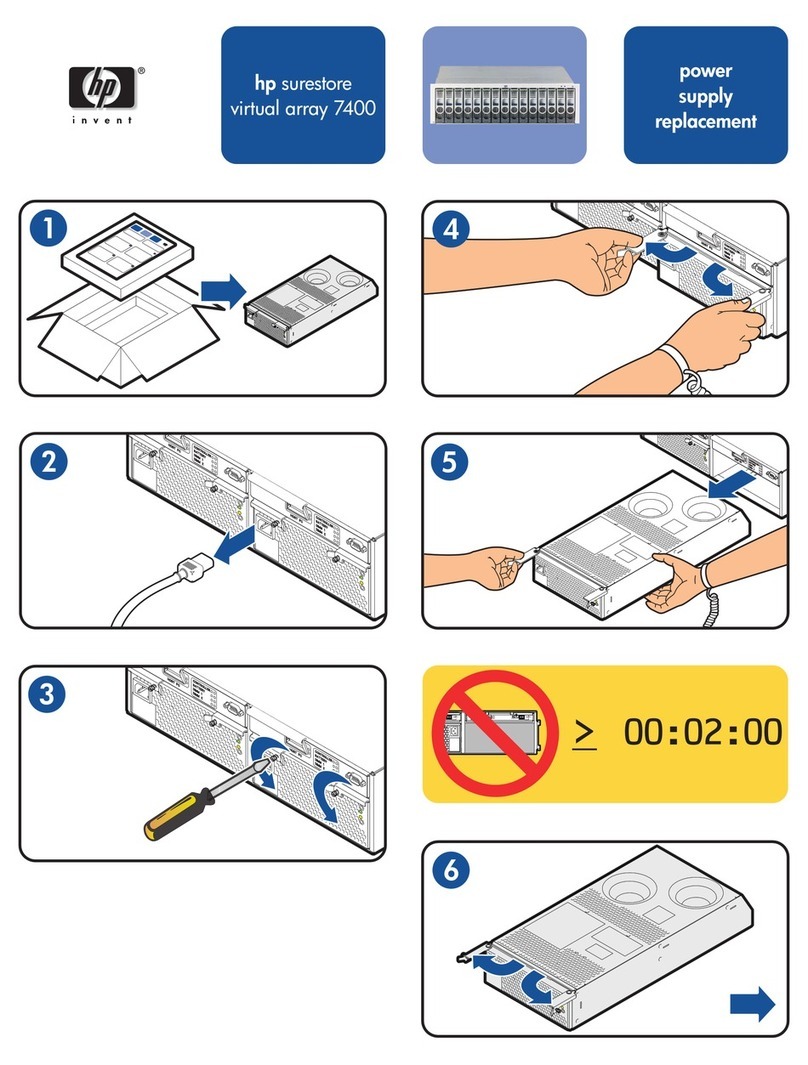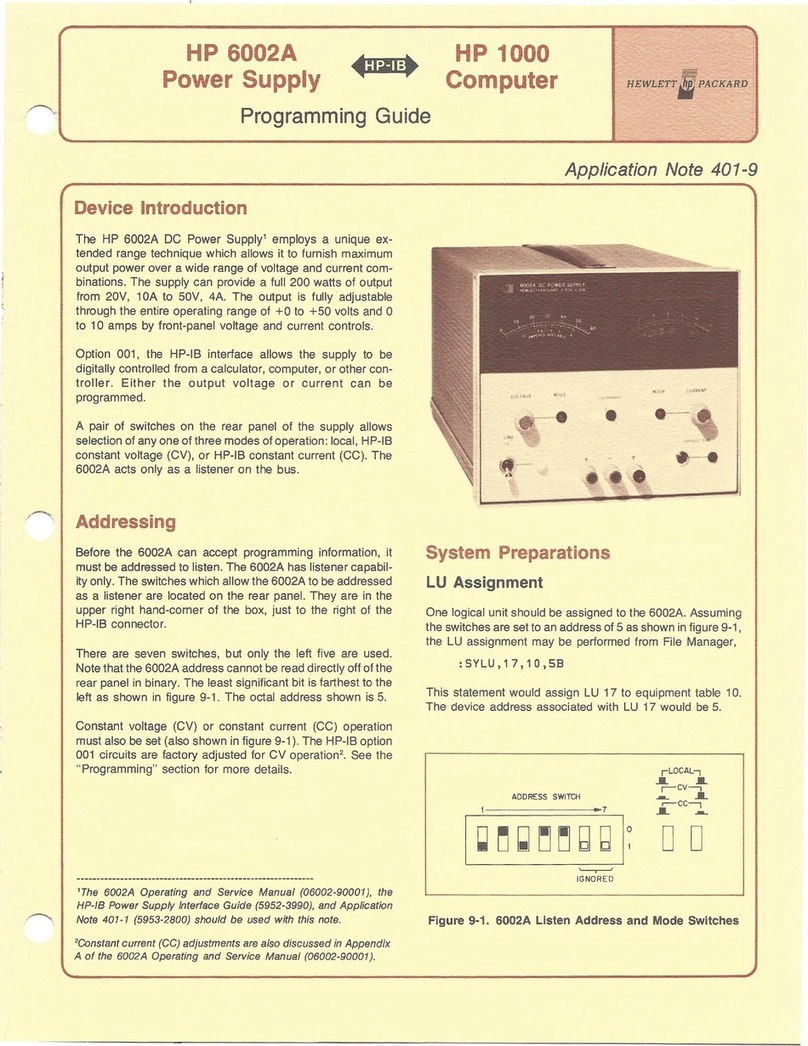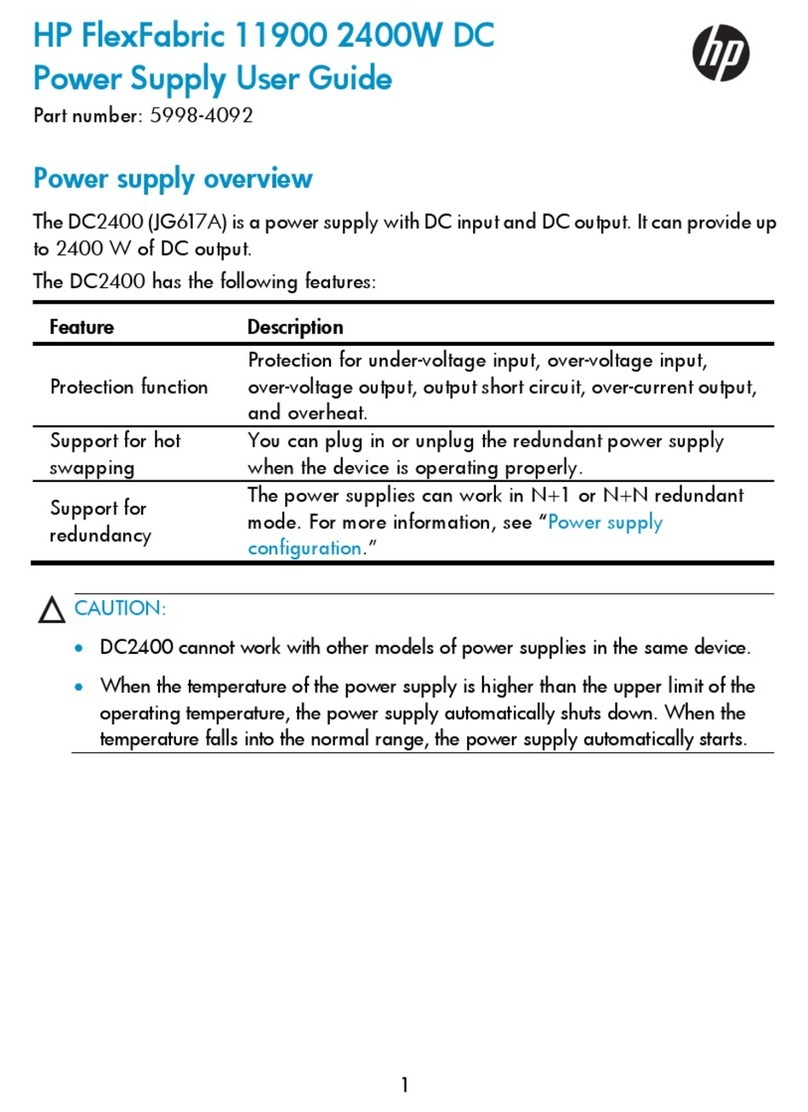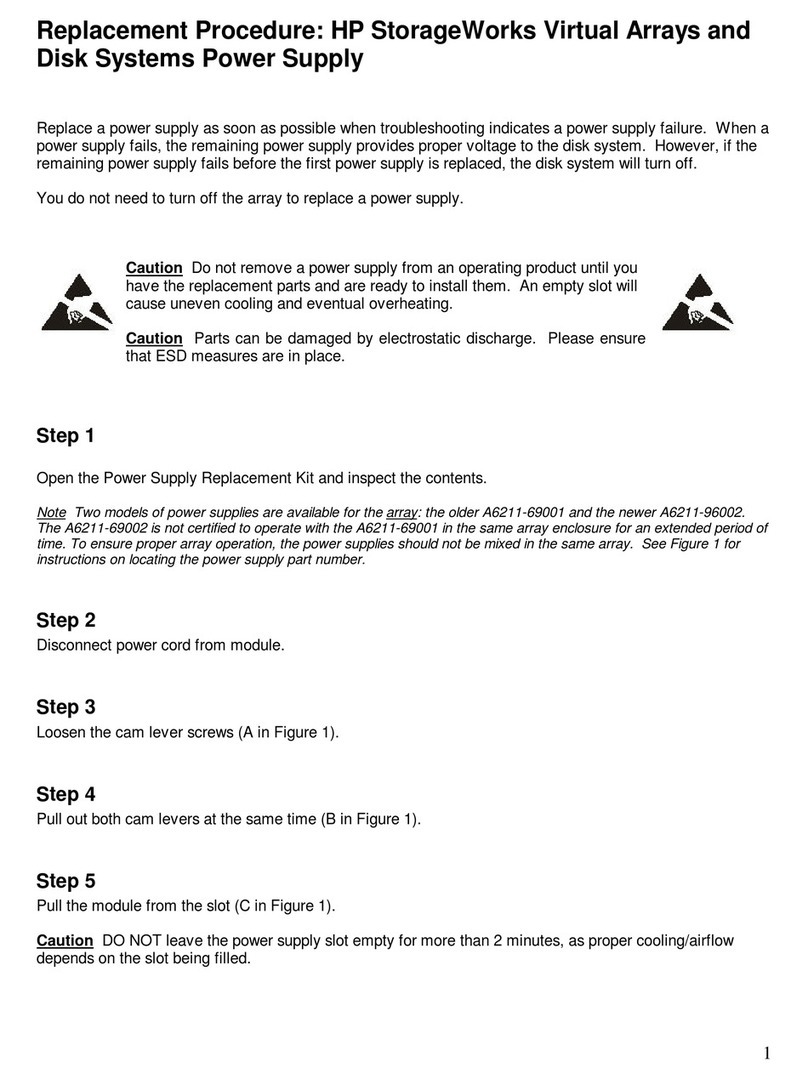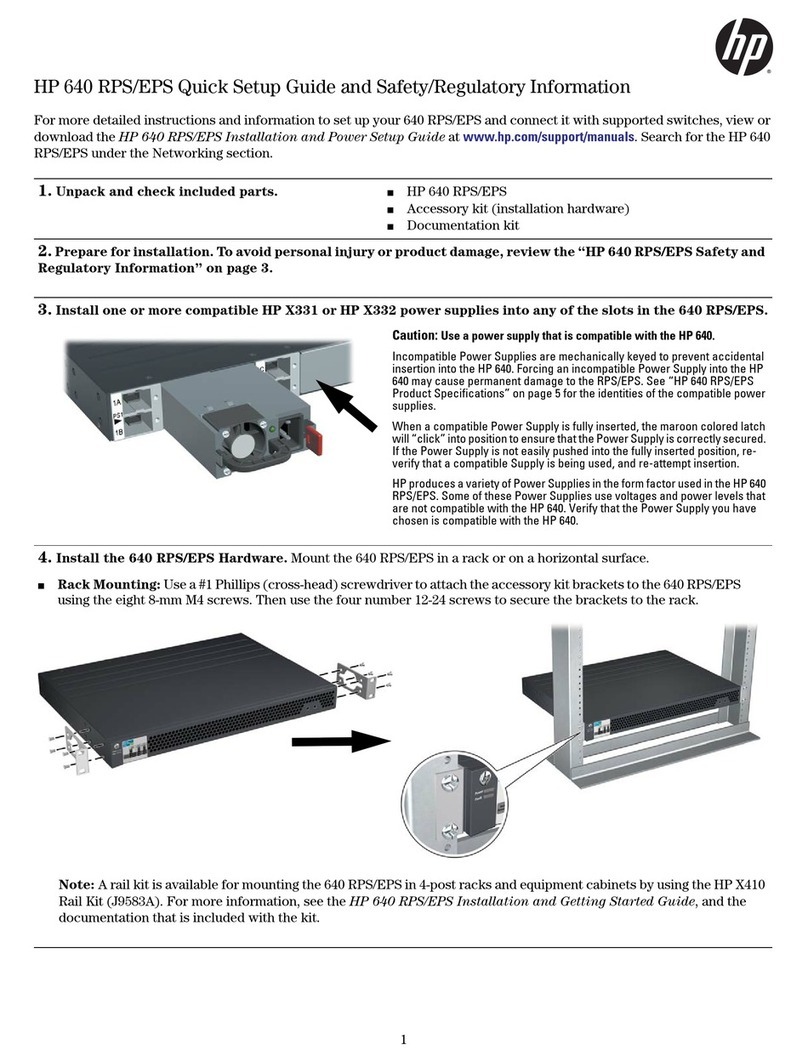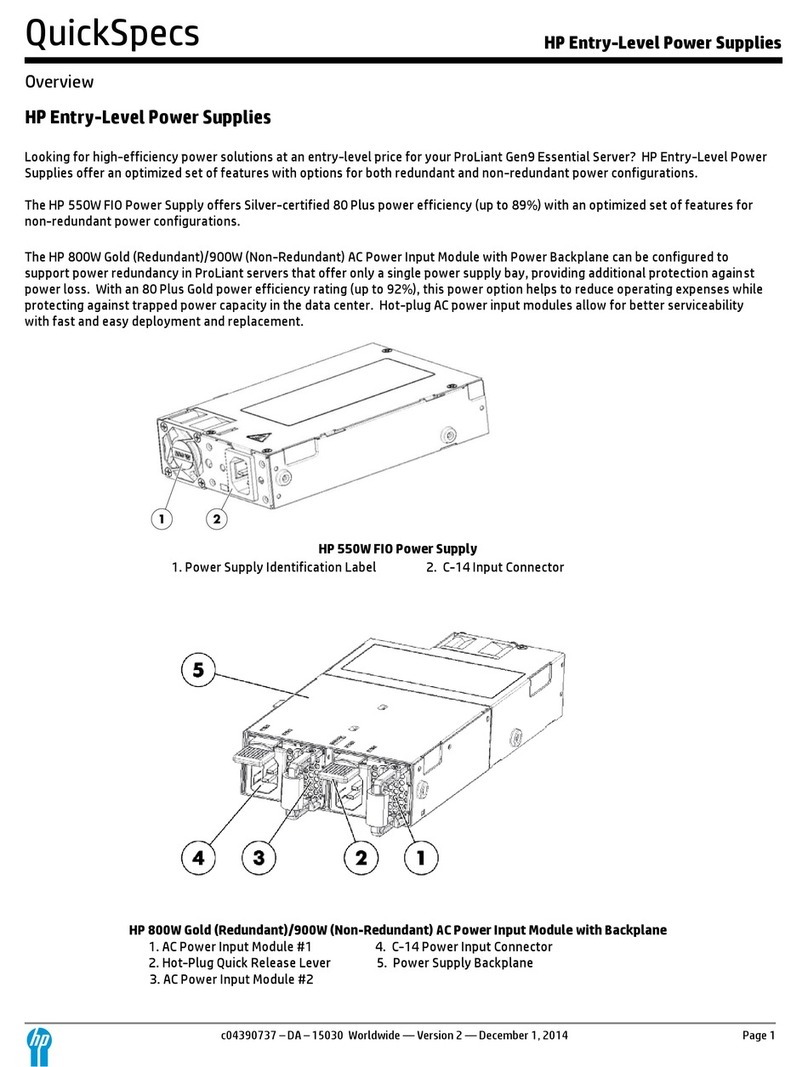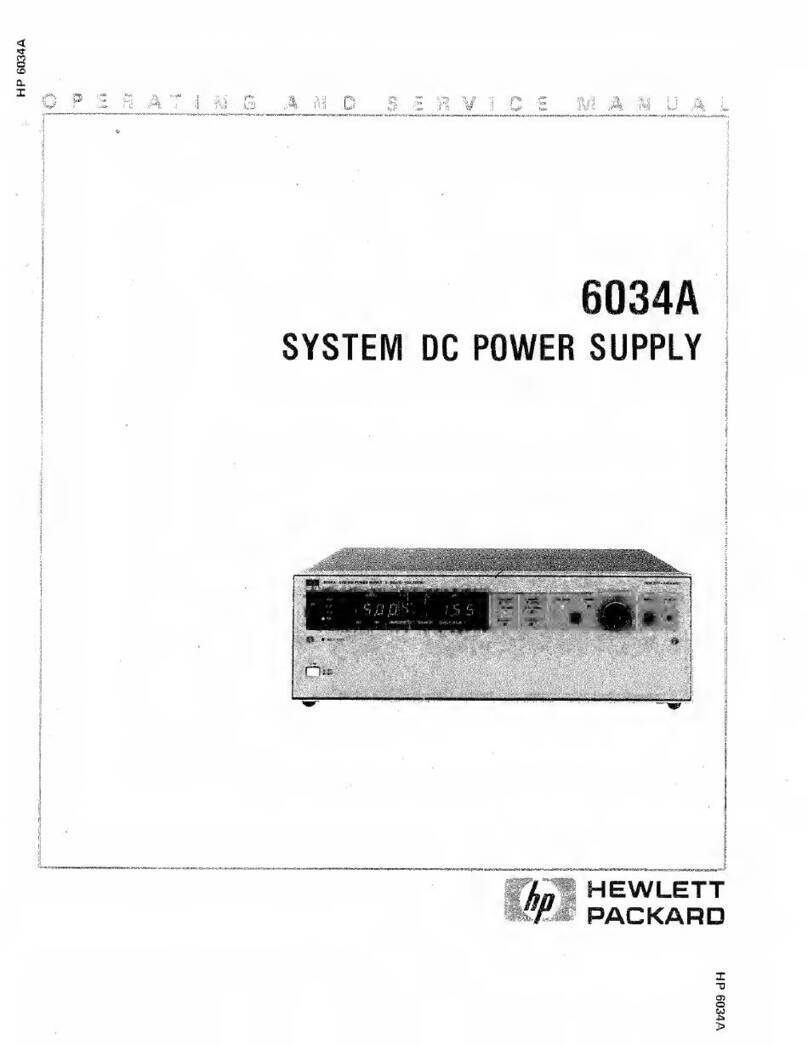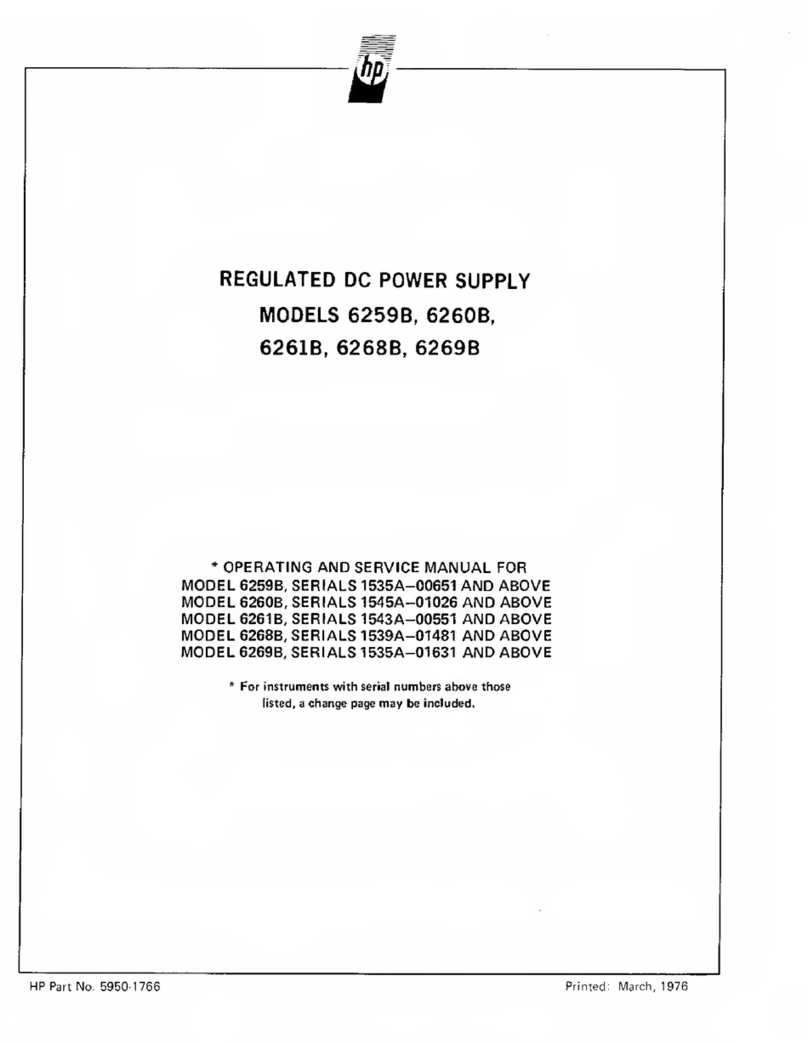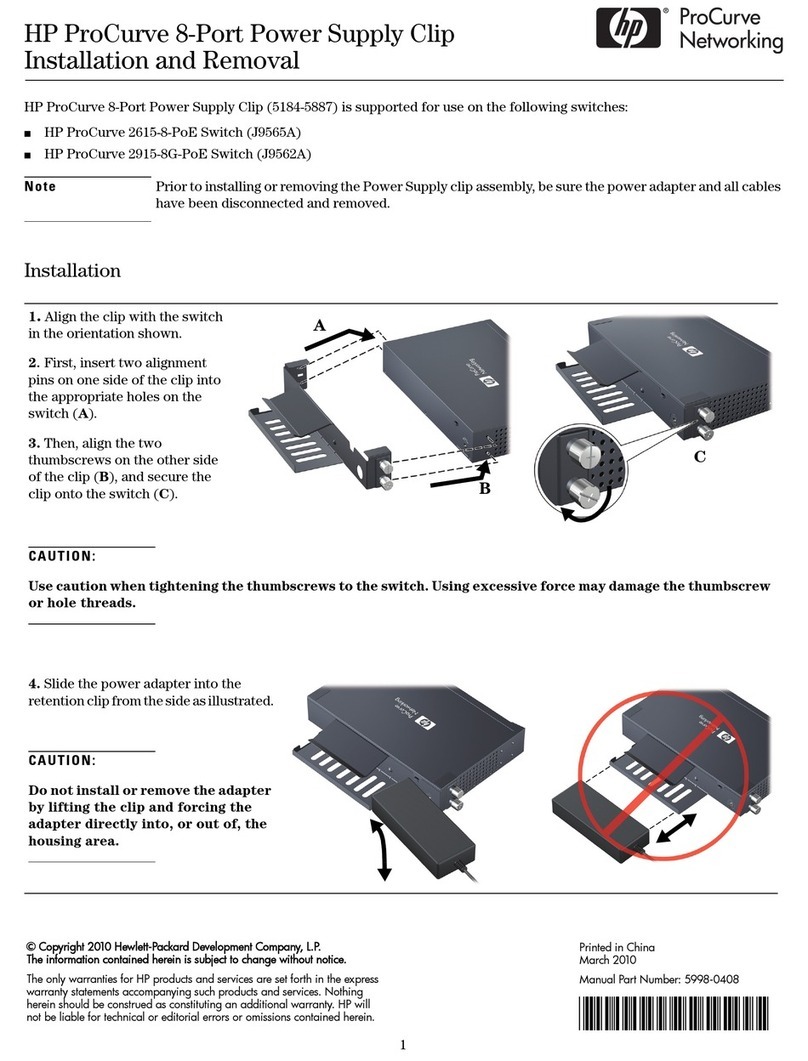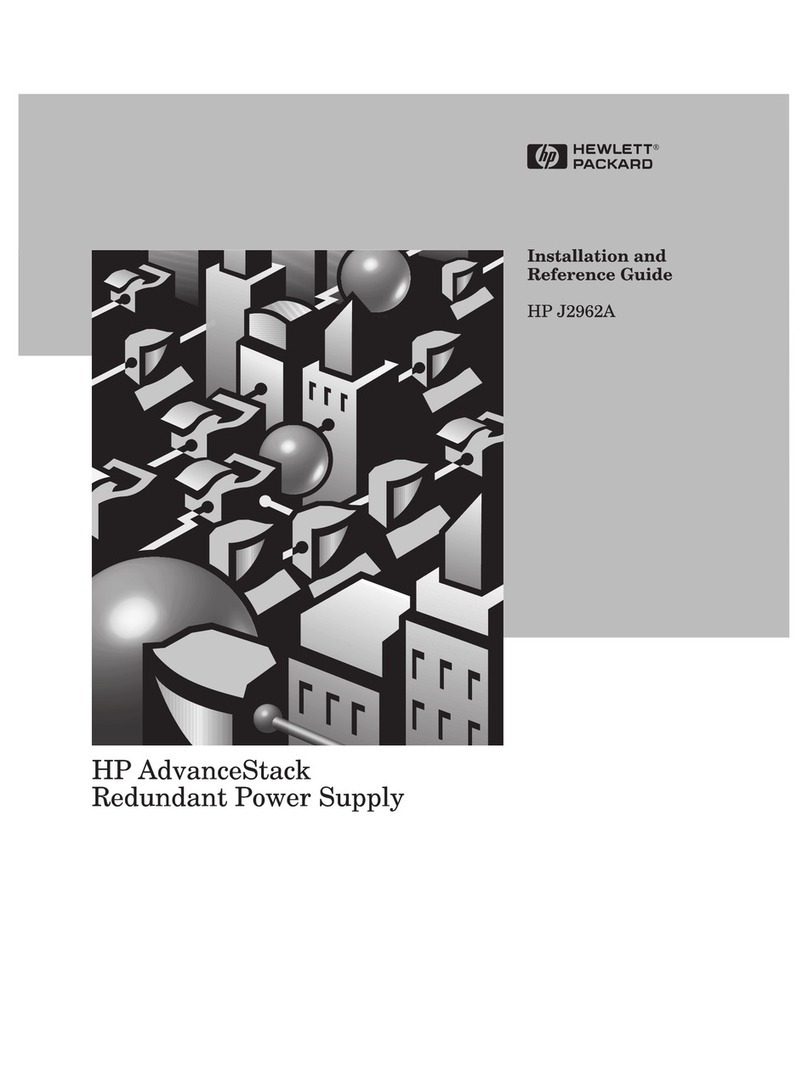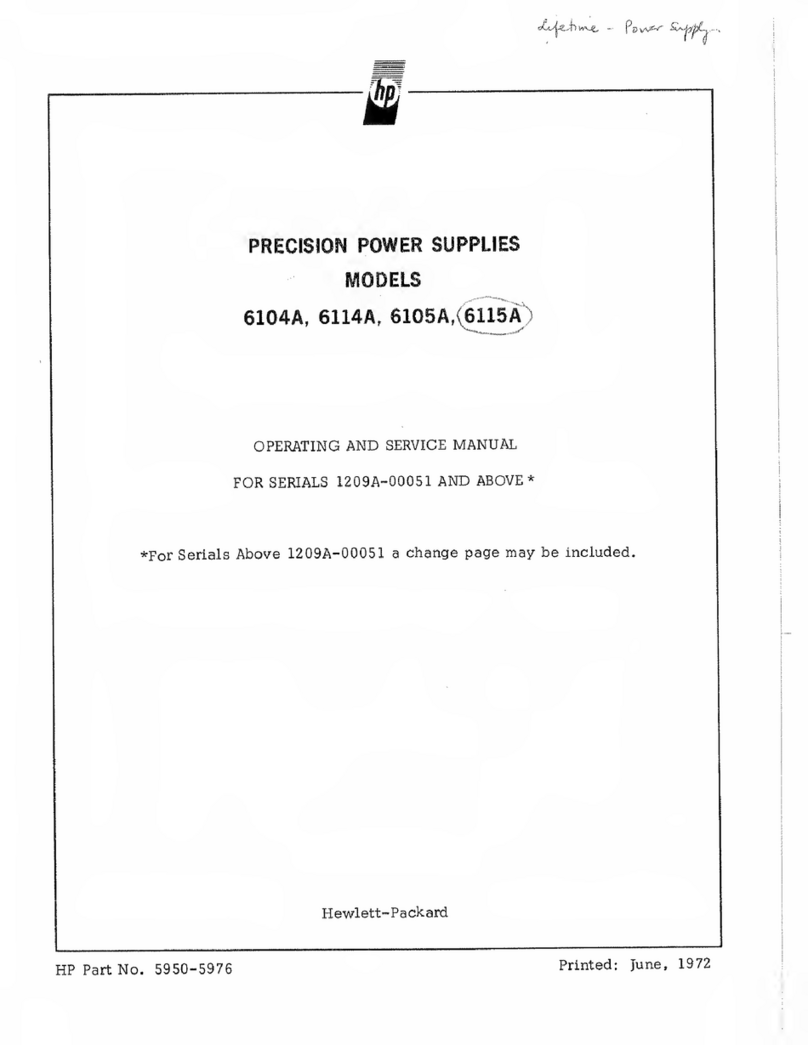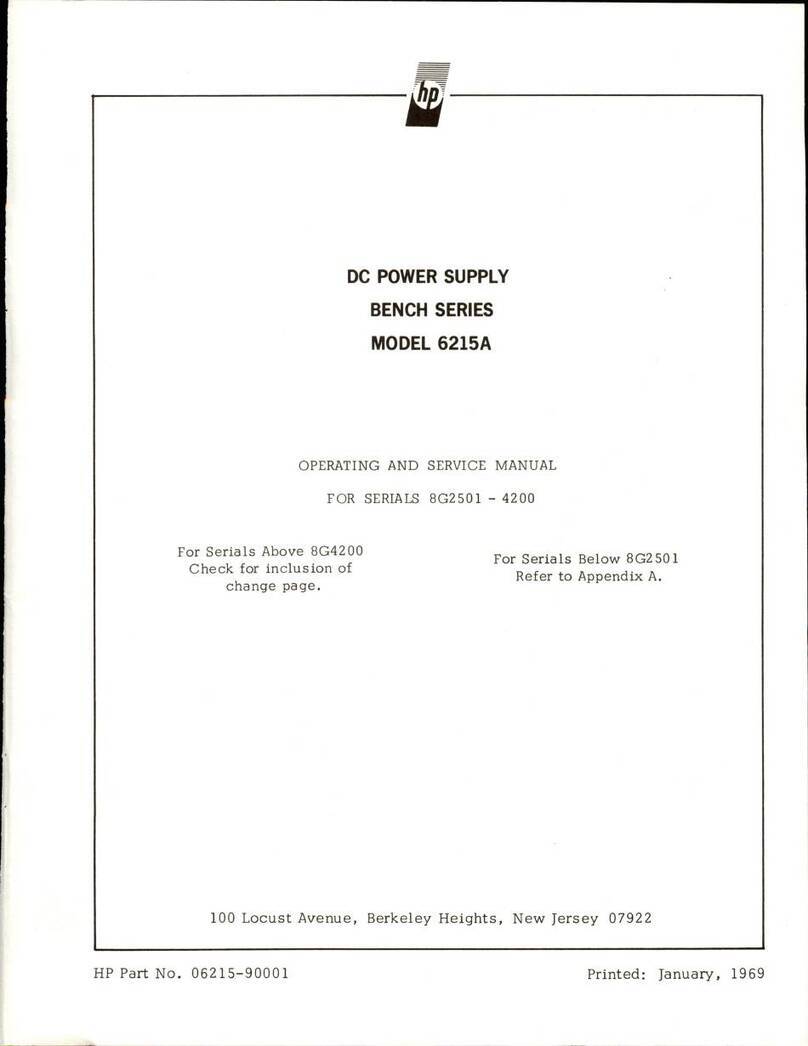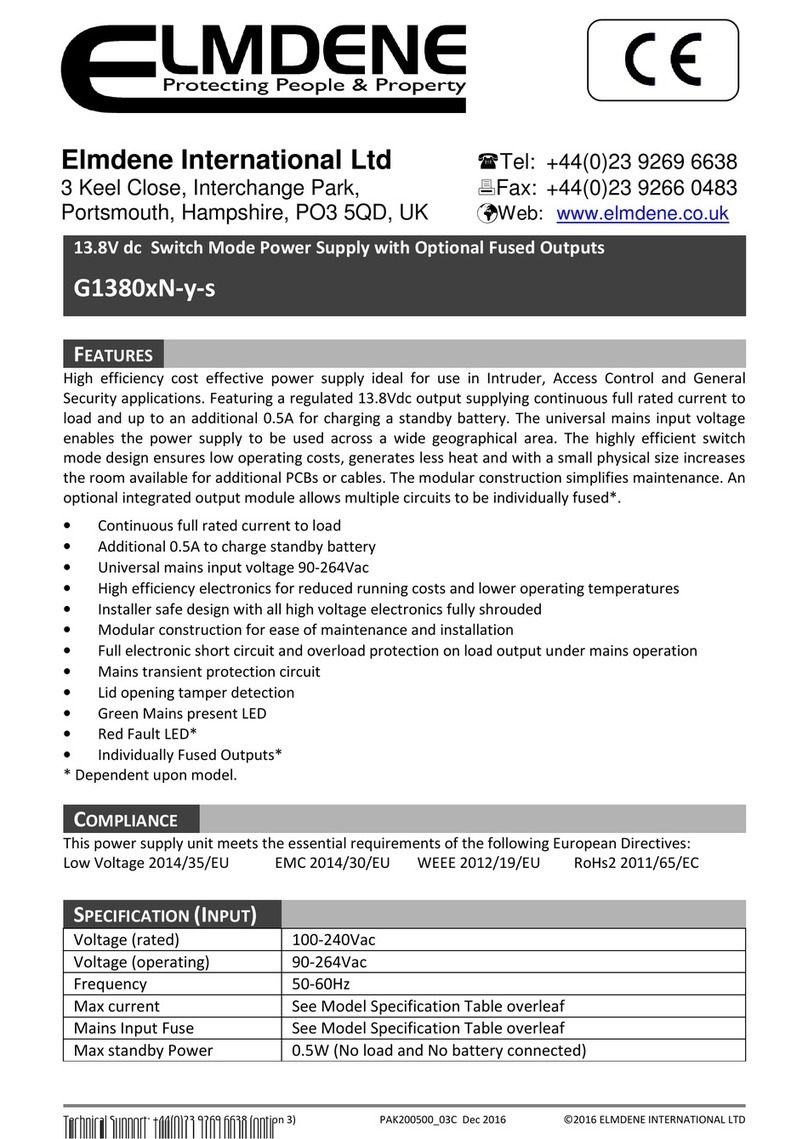iii
Contents
Preface............................................................................................................. 1
Purpose of this Guide.................................................................................... 1
Contents of this Guide................................................................................... 2
Related Documentation................................................................................. 2
1 Introduction ................................................................................................. 3
Verifying Contents......................................................................................... 3
Prepare for Installation .................................................................................. 3
Tools You Need......................................................................................... 3
Installation Overview ..................................................................................... 3
Removing the Covers.................................................................................... 4
HP NetServer LH 3.................................................................................... 5
HP NetServer LH 3r .................................................................................. 7
2 Cage and Power Supply Installation .......................................................... 9
Introduction............................................................................................... 9
Power Supply Cage Installation............................................................... 10
Power Supply Installation........................................................................ 12
3 Installing the Fan Module.......................................................................... 15
Installing Fan Module.............................................................................. 15
Replacing the Covers.................................................................................. 17
HP NetServer LH 3.................................................................................. 17
HP NetServer LH 3r ................................................................................ 17
4 Warranty and Support............................................................................... 19
Hardware Warranty ..................................................................................... 19
HP Repair and Telephone Support.............................................................. 19
Index............................................................................................................... 23