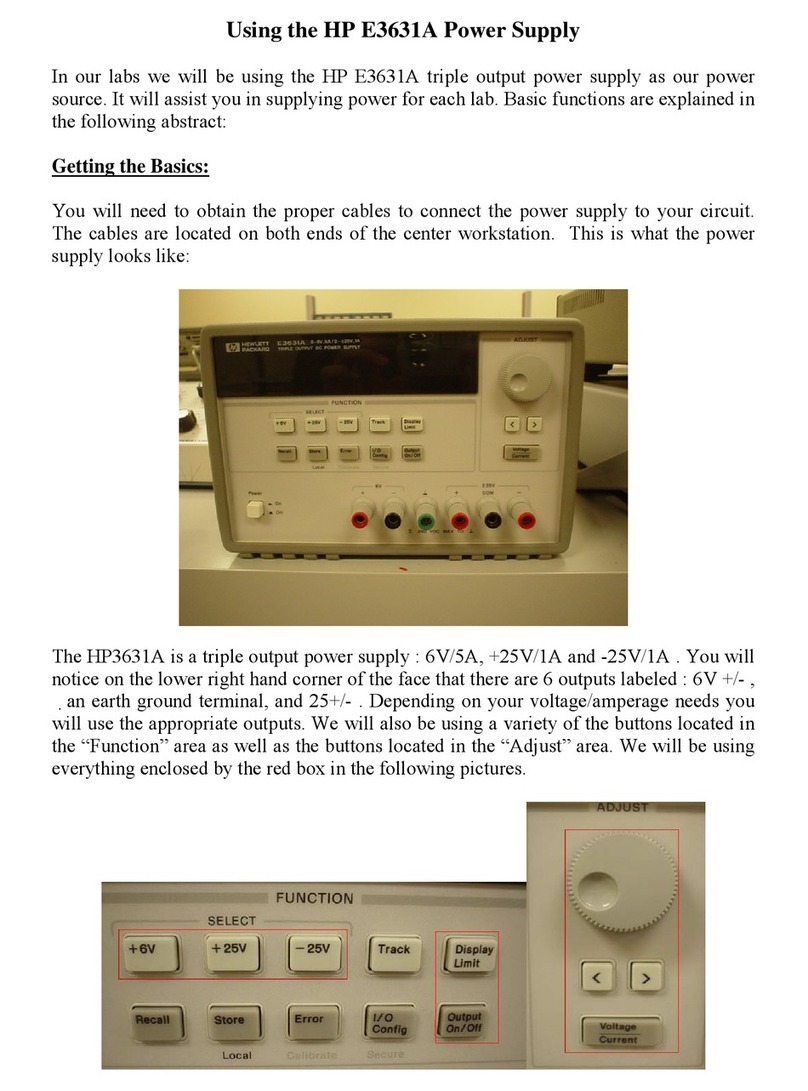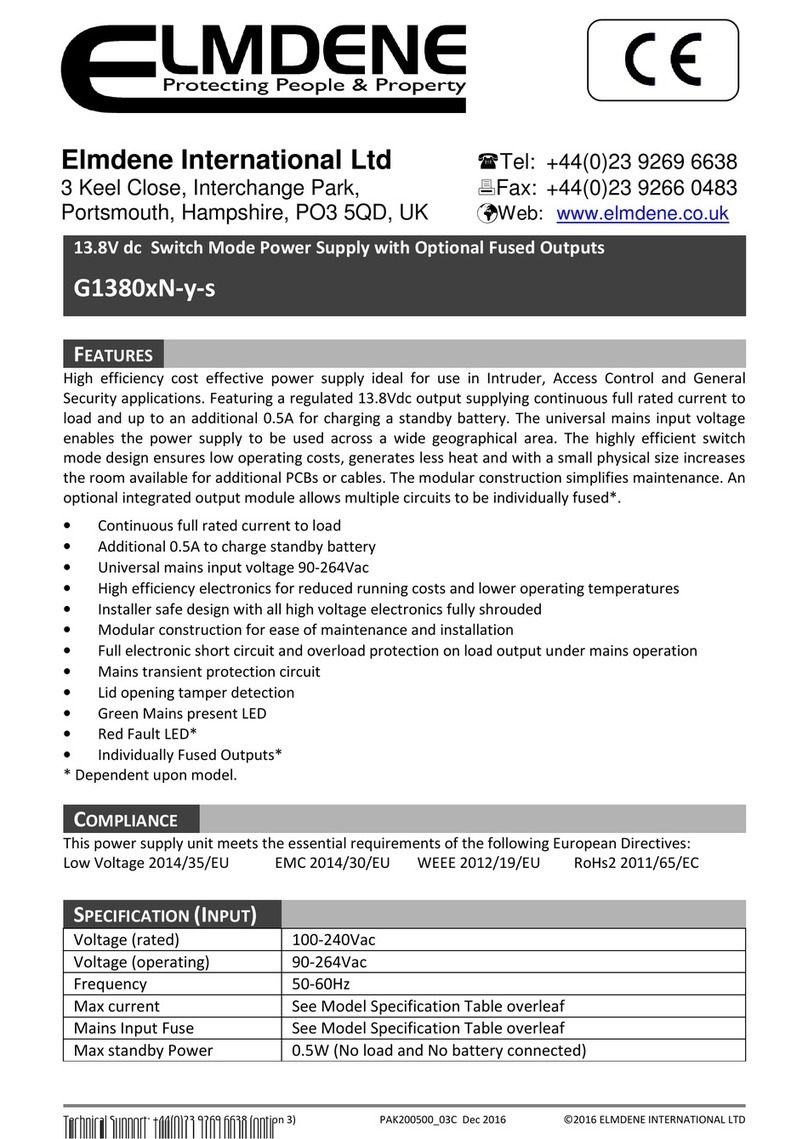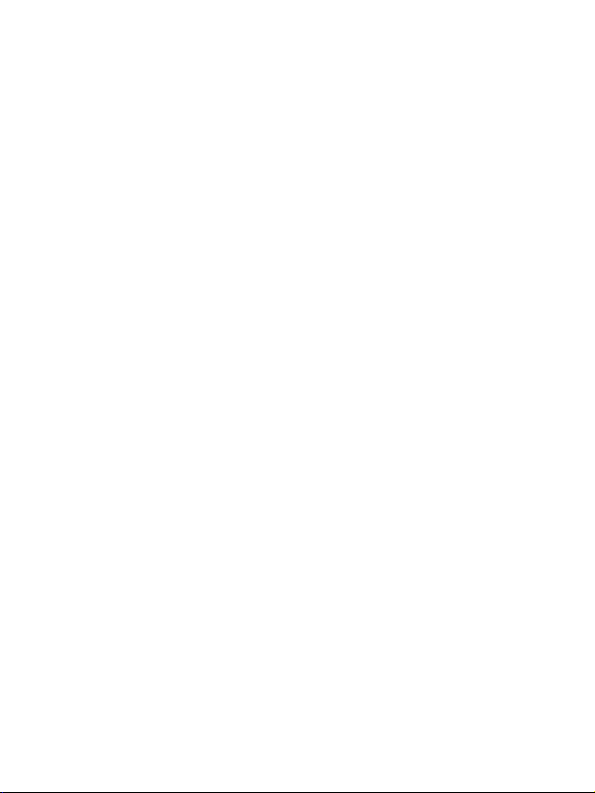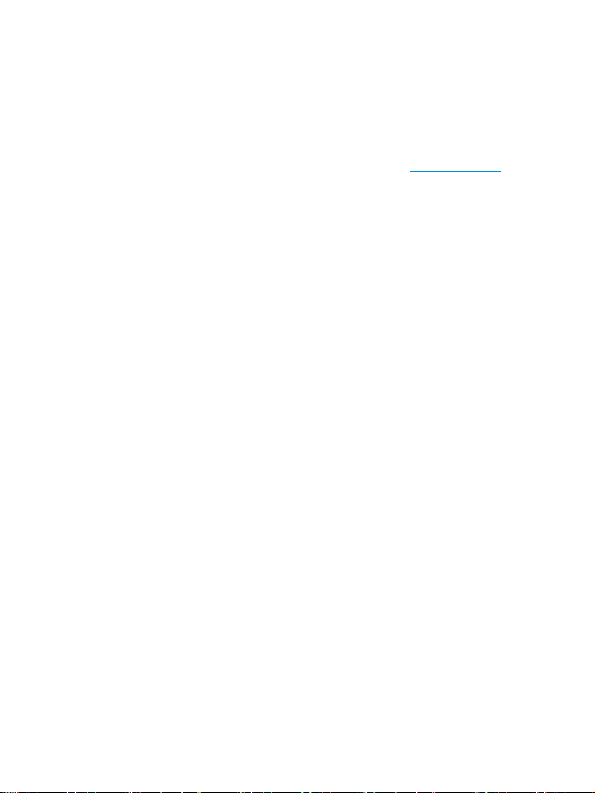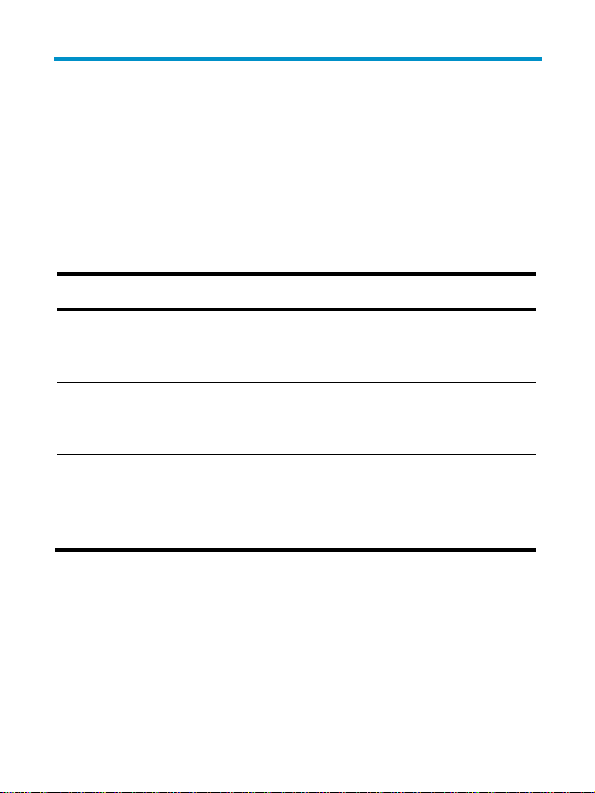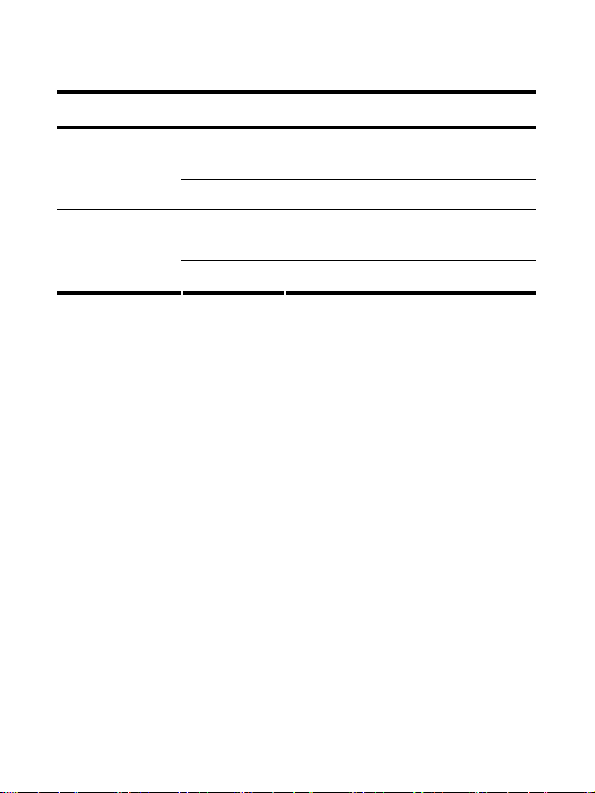HP PSR750-A User manual
Other HP Power Supply manuals

HP
HP 6200B Service manual

HP
HP 711A User manual

HP
HP xw8600 - Workstation Operating instructions

HP
HP E3610A User manual

HP
HP 6236B Service manual
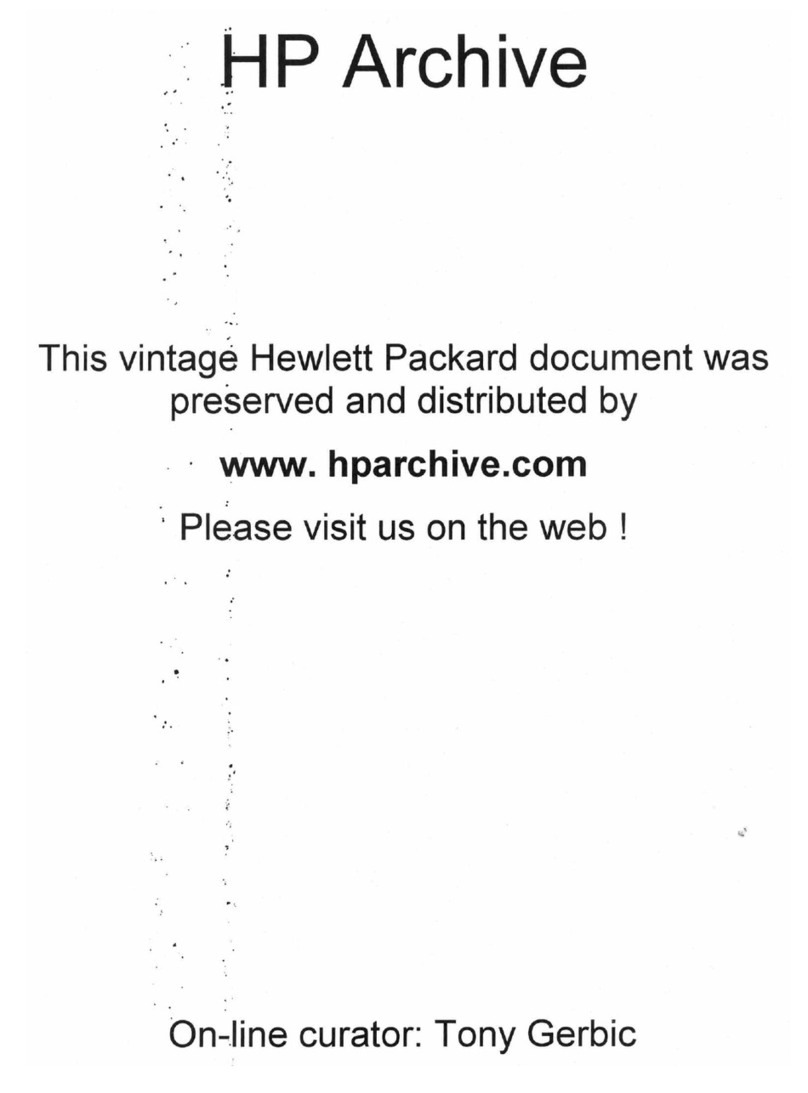
HP
HP 710B Parts list manual

HP
HP 6205C Service manual

HP
HP Lab Series Instruction and safety manual
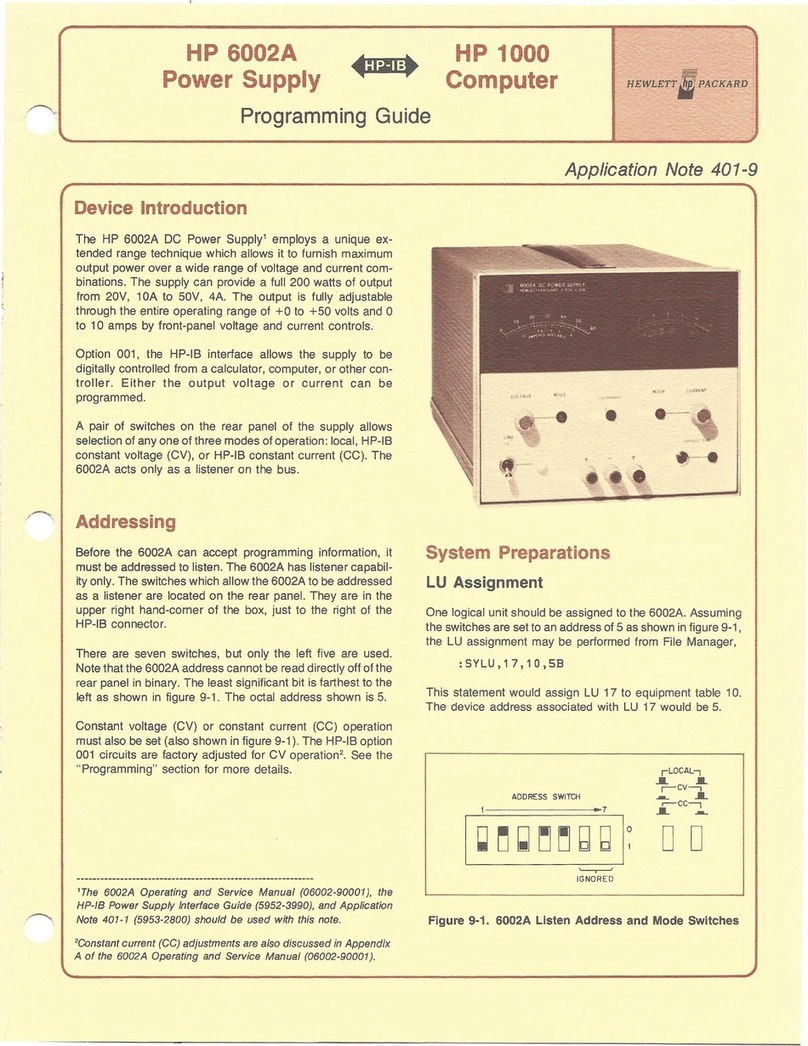
HP
HP StorageWorks 1000 - Modular Smart Array Operating instructions
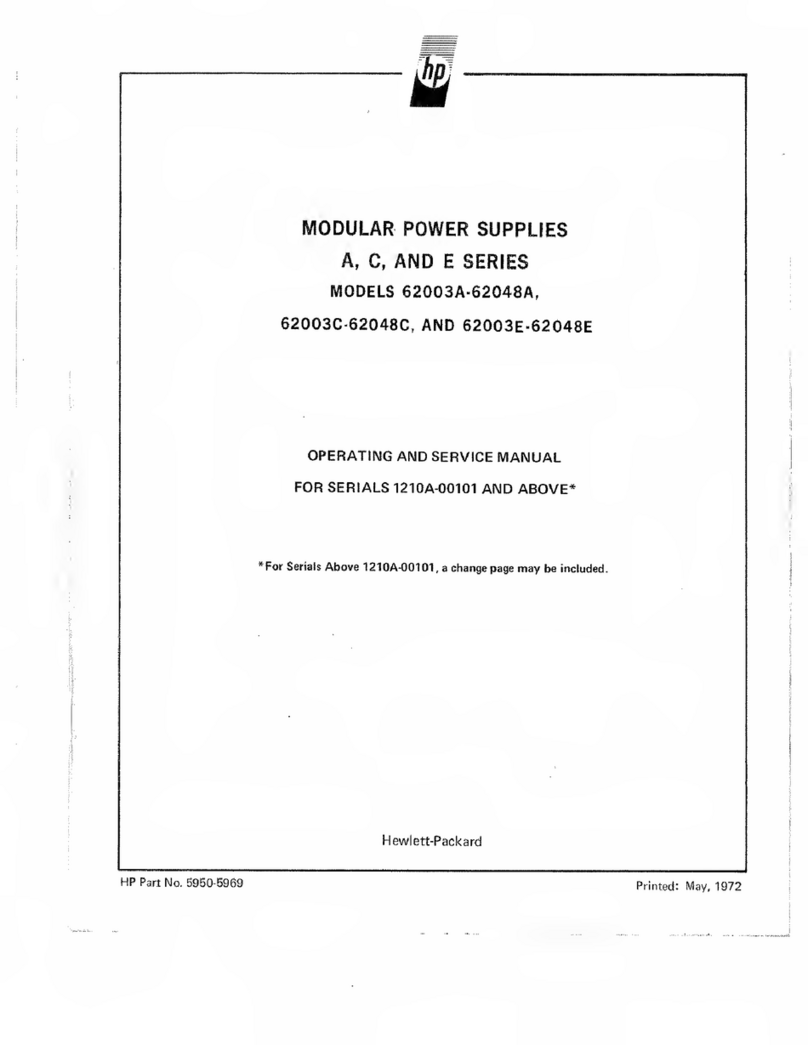
HP
HP A Series Service manual

HP
HP PSR1800-56A User manual
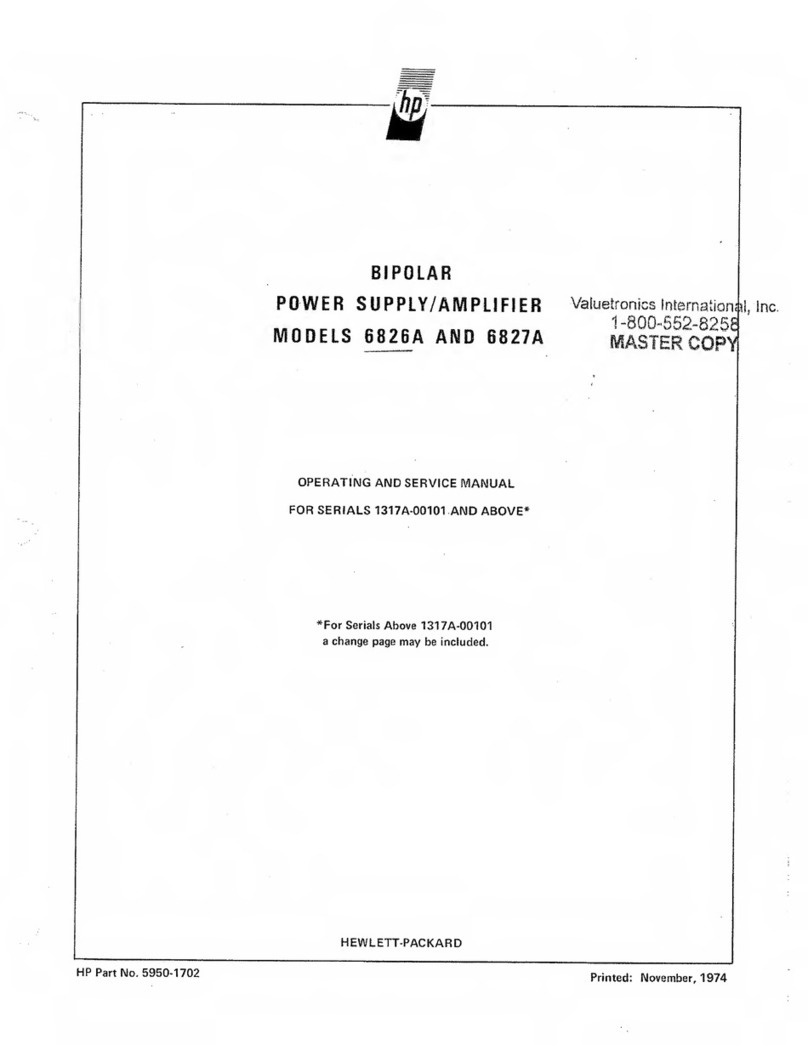
HP
HP 6826A Service manual
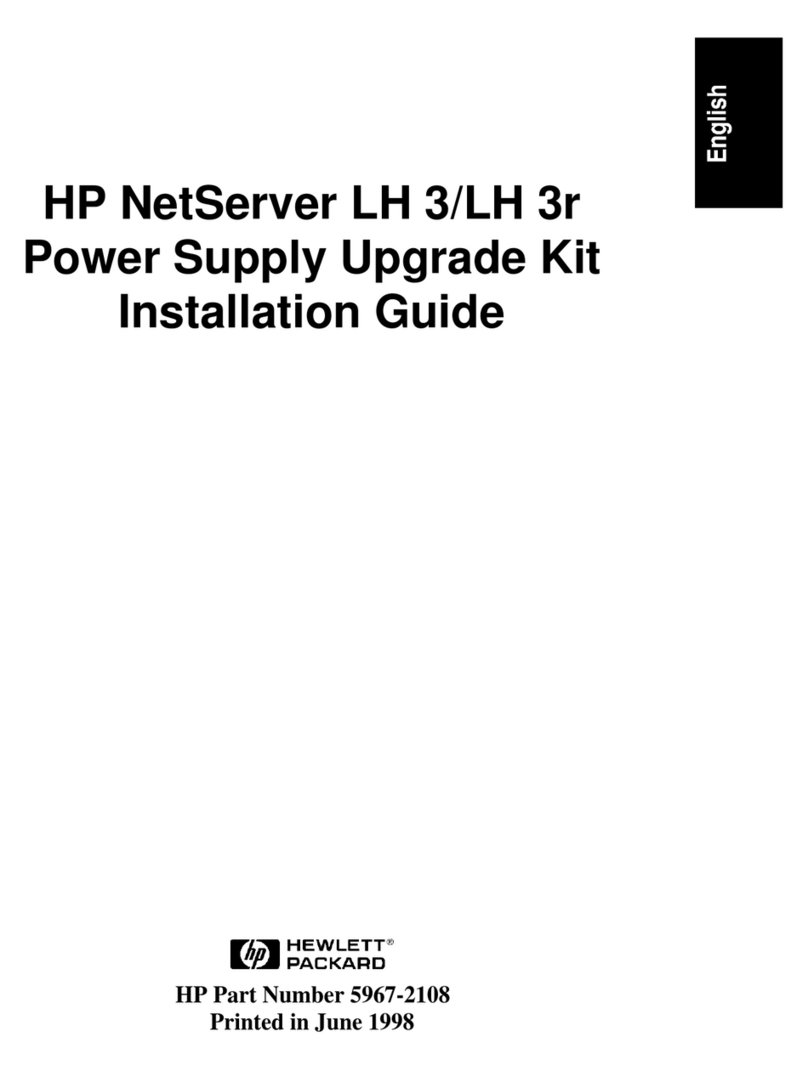
HP
HP D7171A - NetServer - LPr User manual

HP
HP 66312A Operating instructions
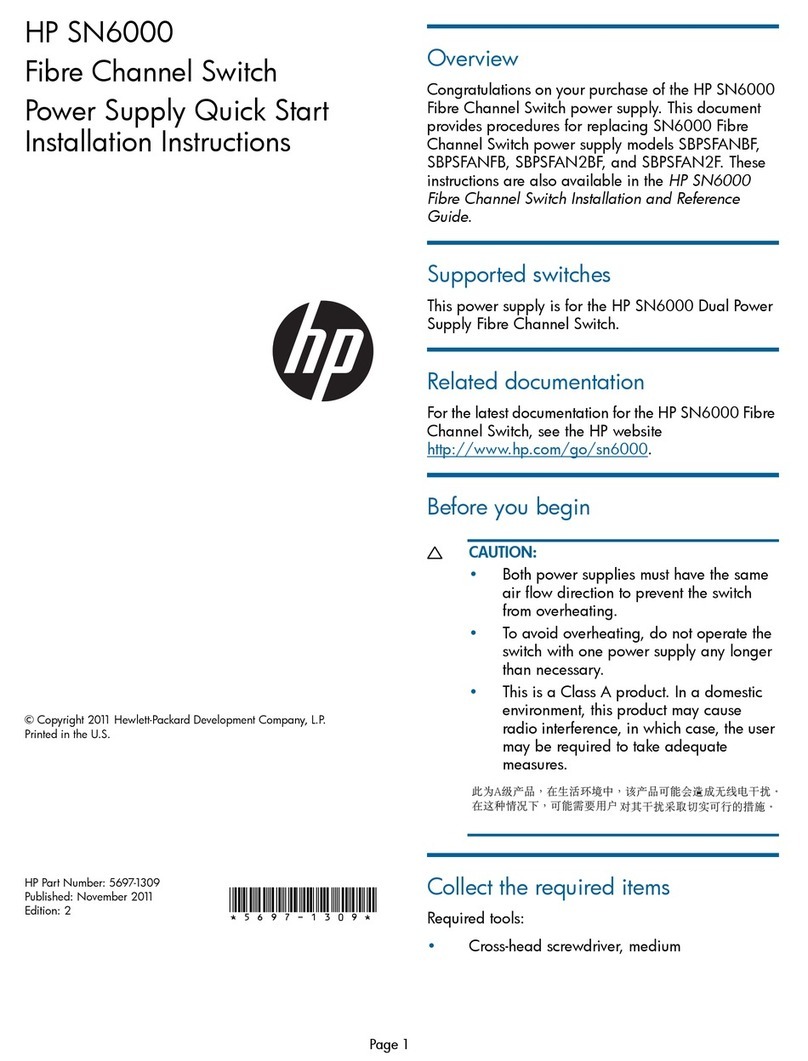
HP
HP StorageWorks SN6000 User manual

HP
HP 6269B Installation instructions

HP
HP ProCurve J8161A User manual
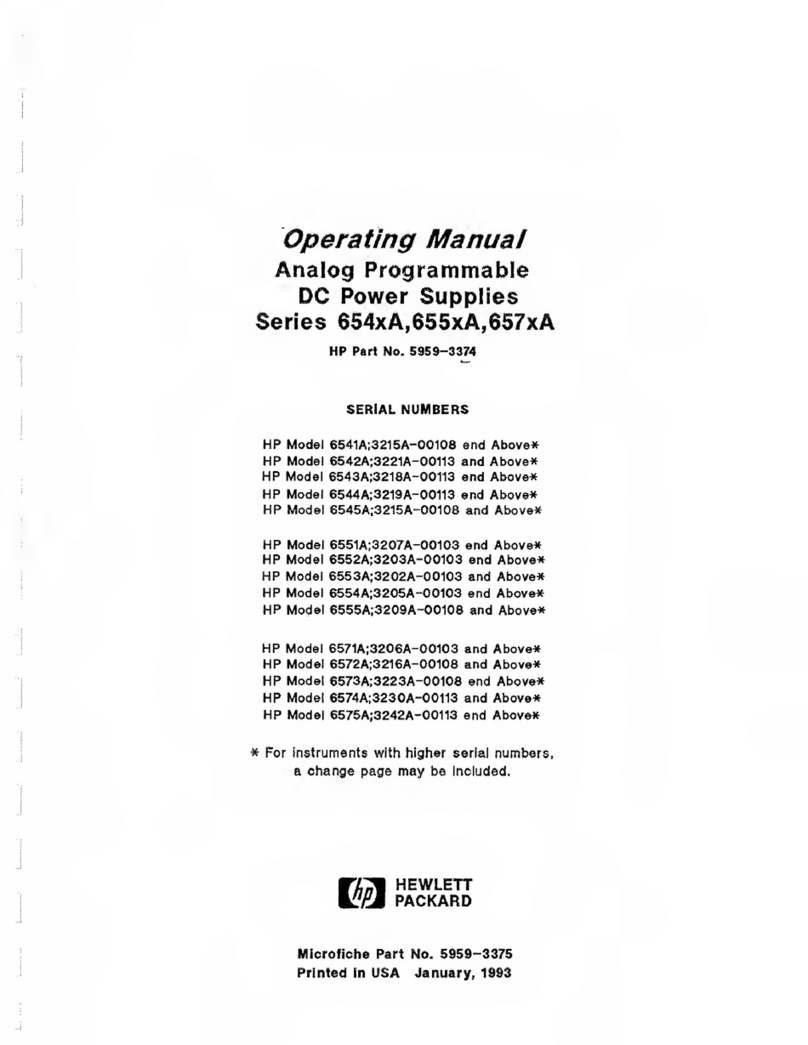
HP
HP 654A User manual
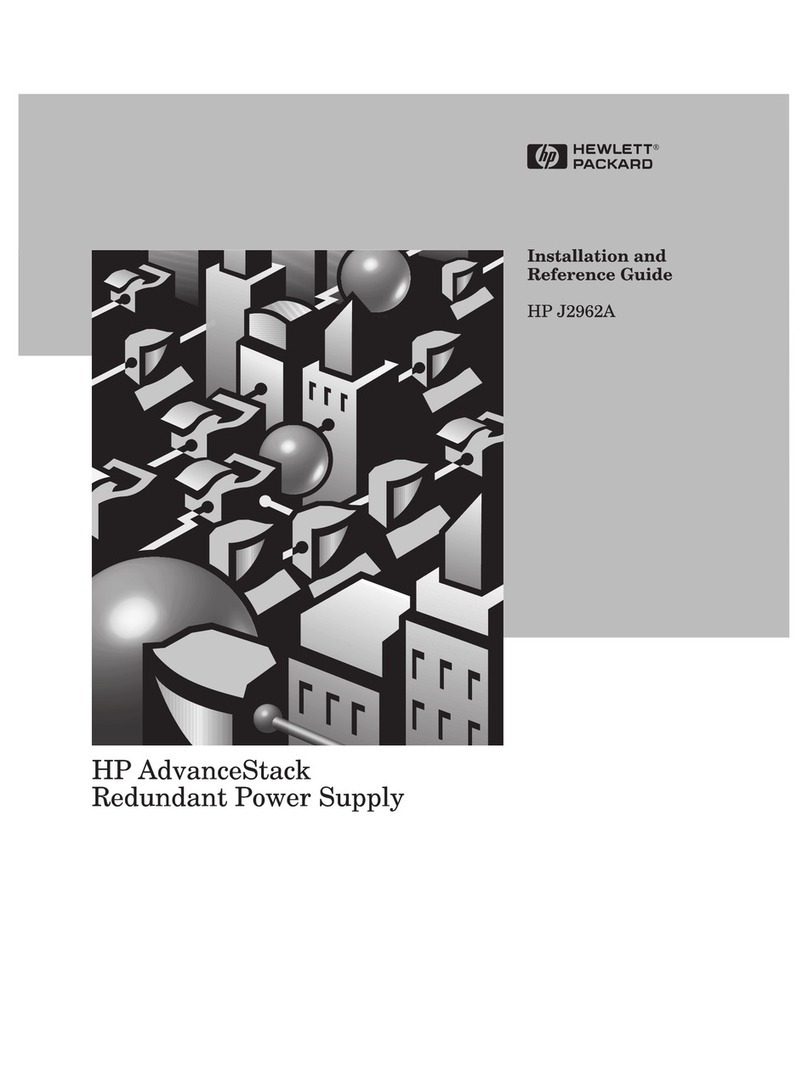
HP
HP J2962A Installation and operating manual
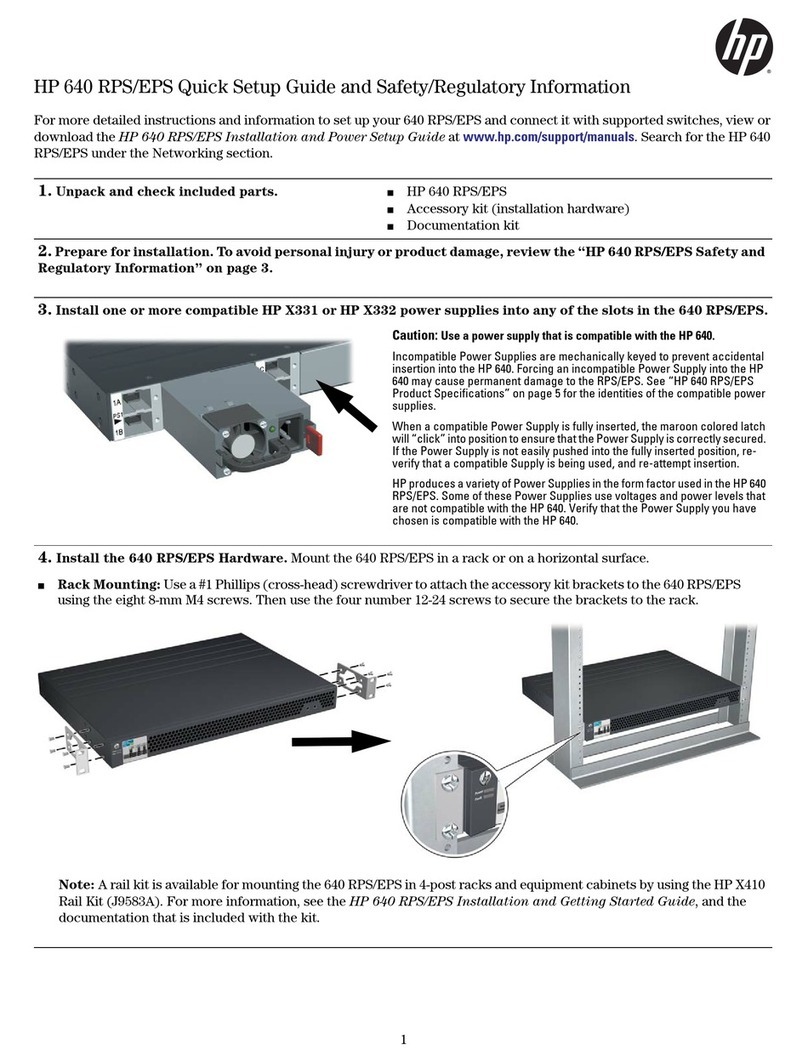
HP
HP 640 RPS/EPS User manual