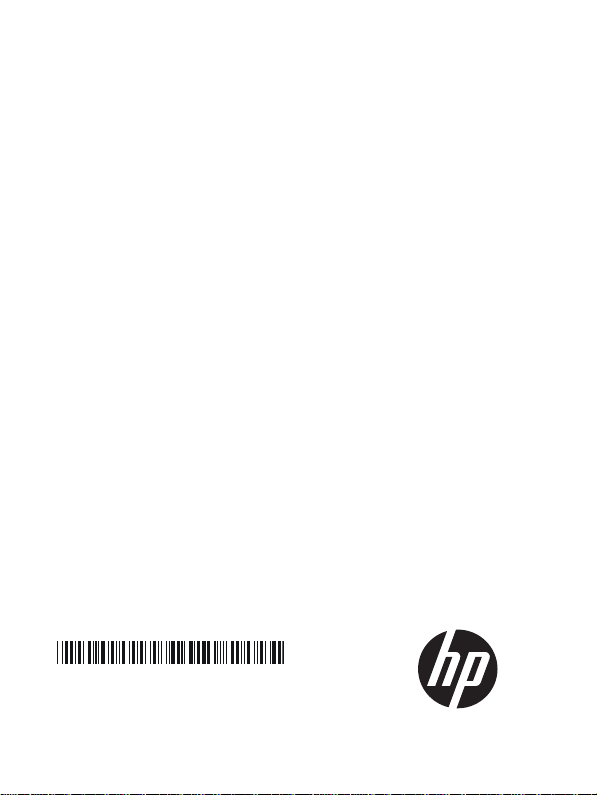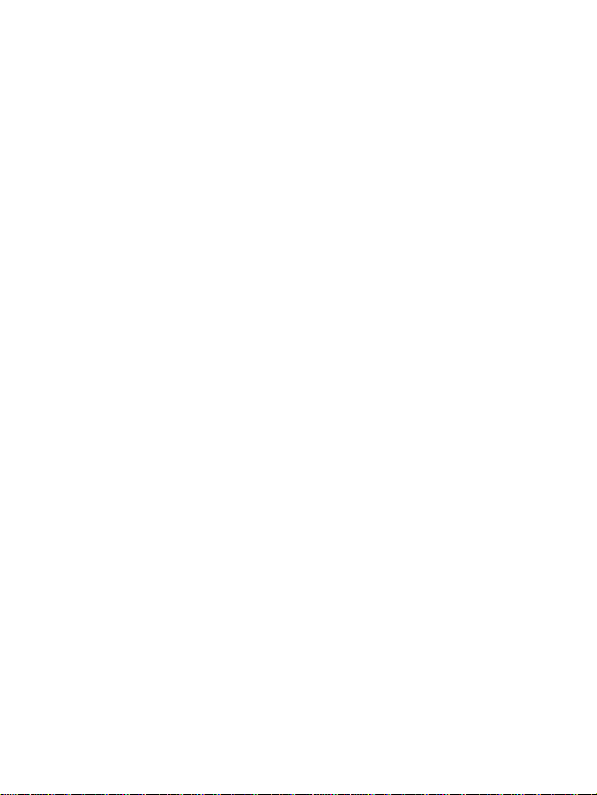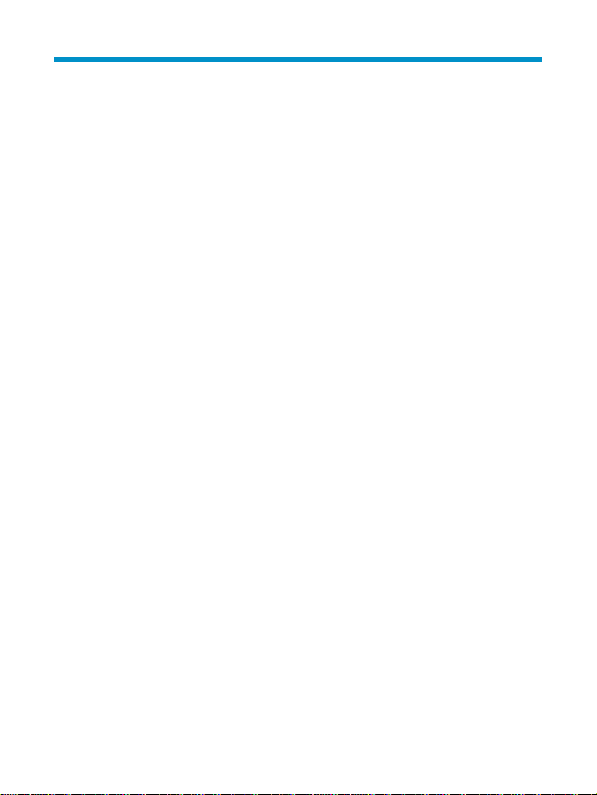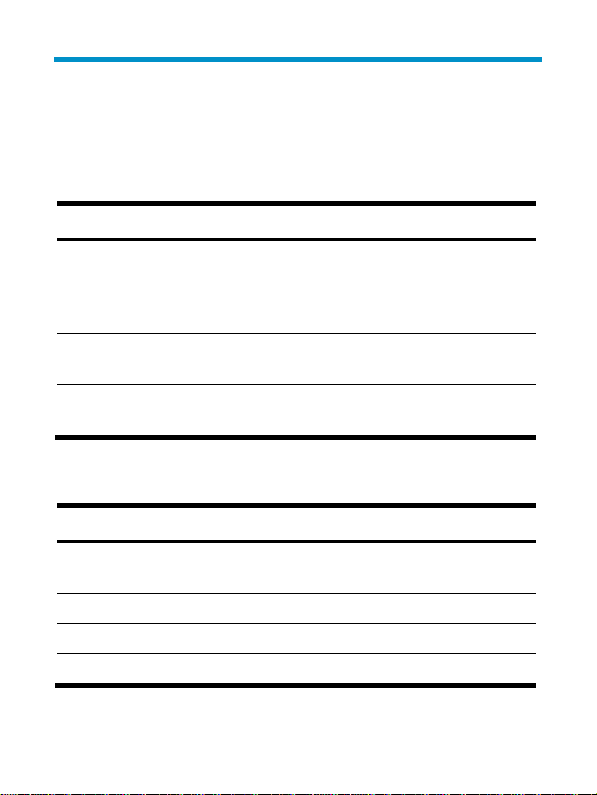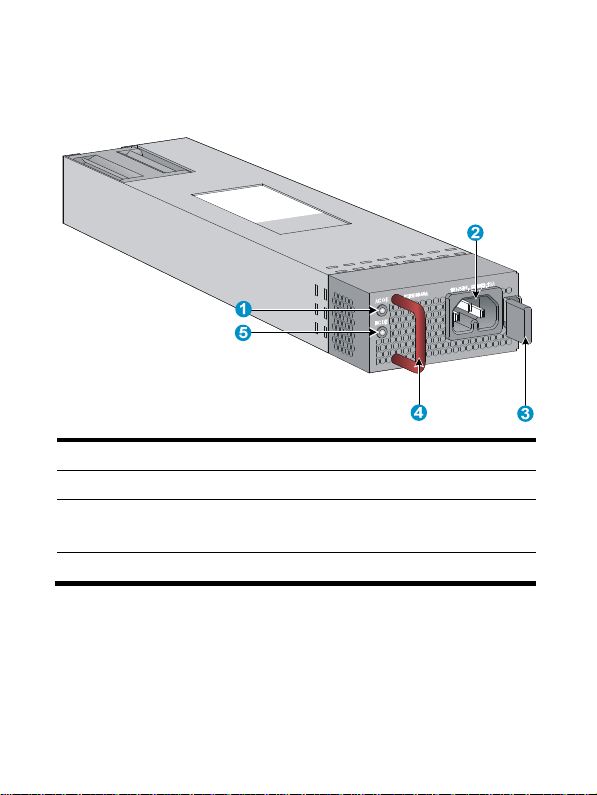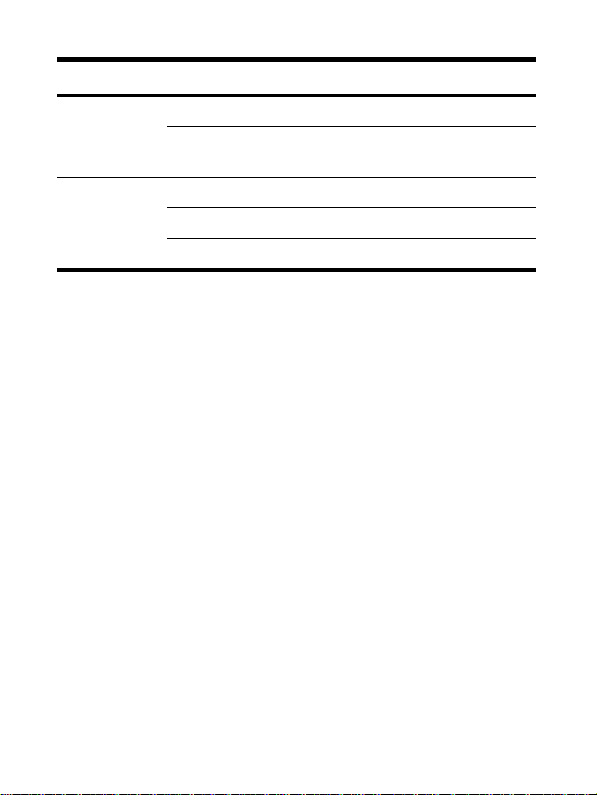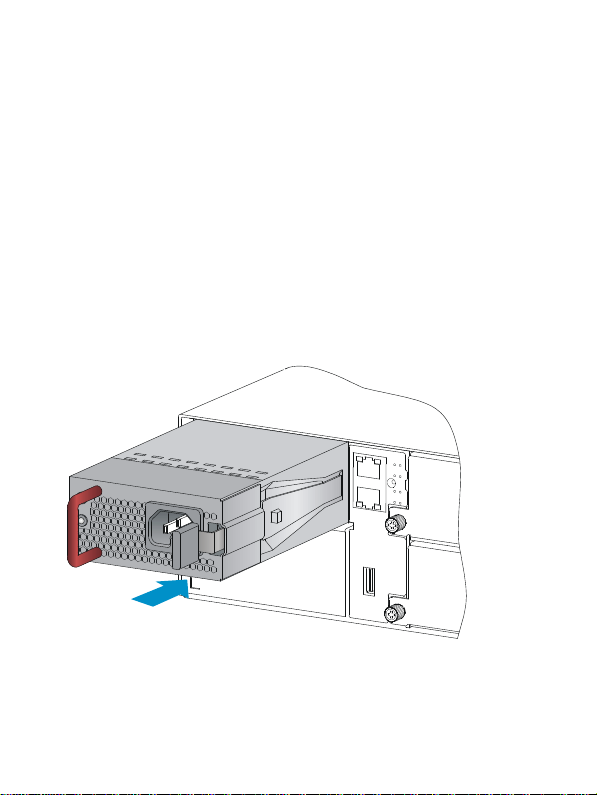i
Contents
Power supply overview············································································1
Technical specifications ·····································································1
Appearance························································································3
LEDs ·····································································································3
Installing and removing a power supply ···············································5
Safety precautions··············································································5
Tools ····································································································5
Installing and removing a power supply··········································6
Installing the power supply ··························································6
Connecting the AC power cord ··················································9
Removing the power supply······················································ 11
Support and other resources································································ 14
Contacting HP·················································································· 14
Subscription service··································································· 14
Related information ········································································· 15
Documents ·················································································· 15
Websites····················································································· 15
Conventions ····················································································· 15