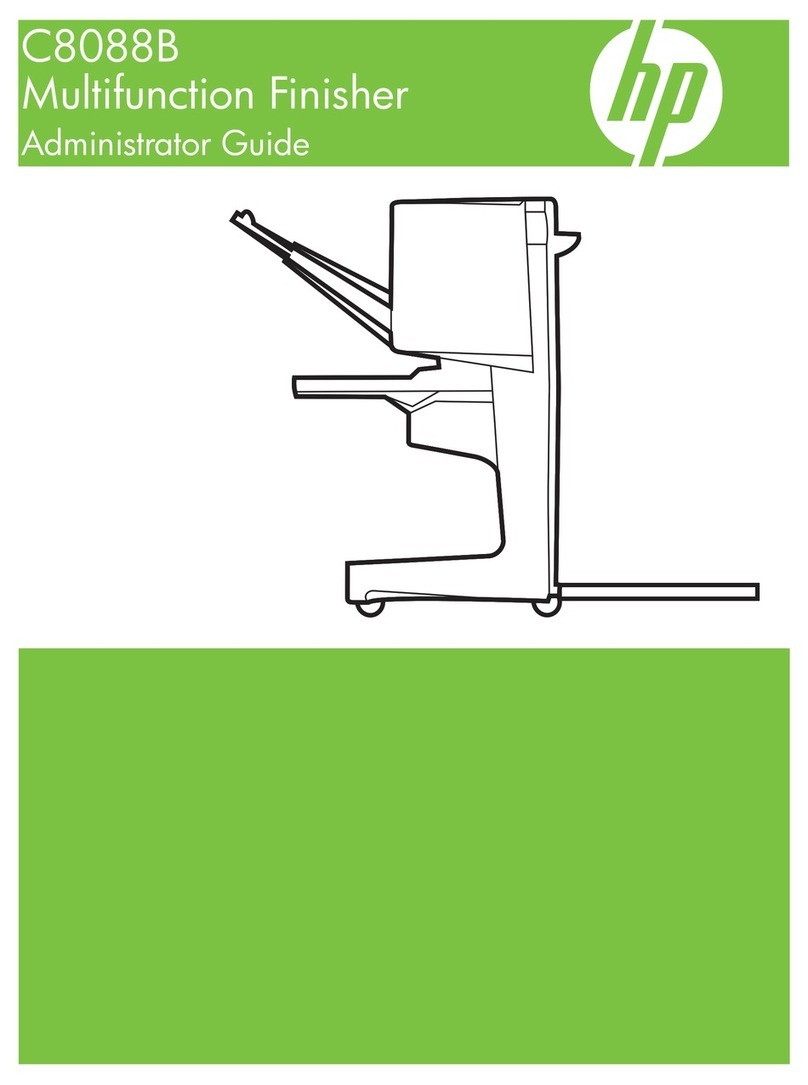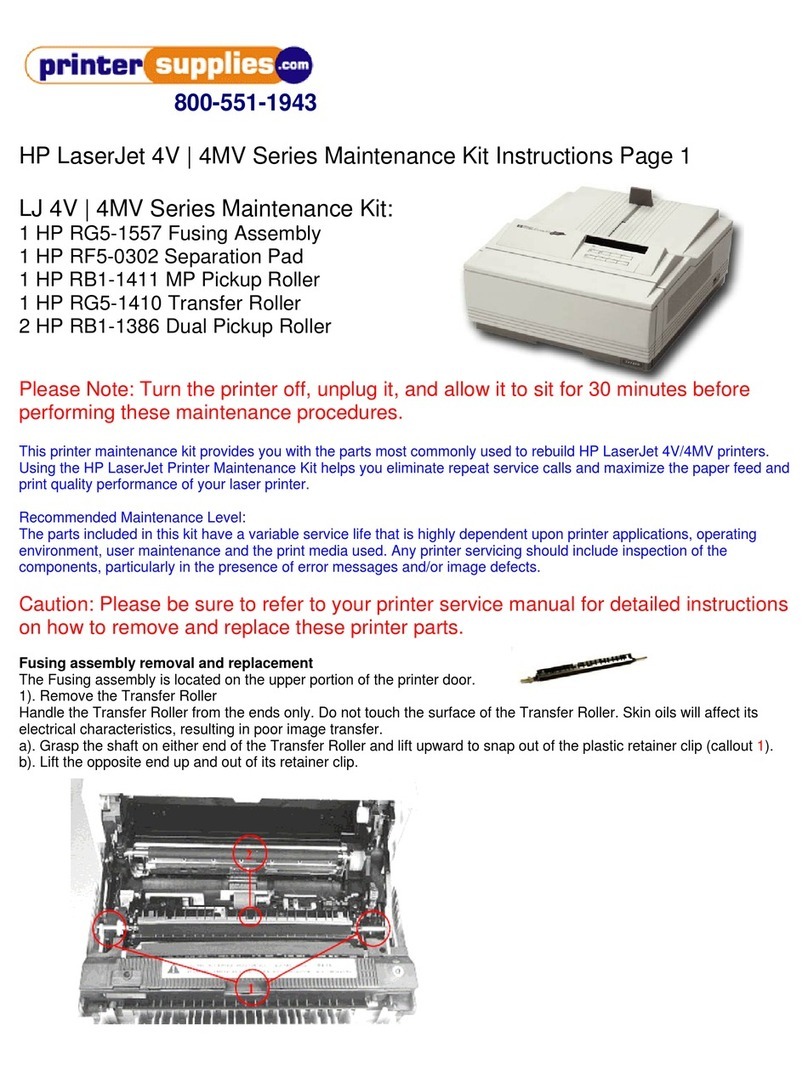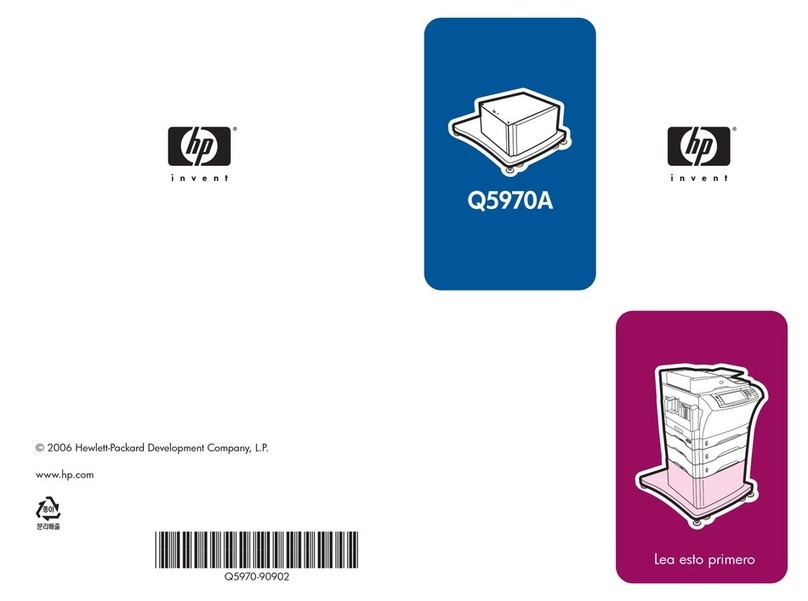HP Designjet 8000s Take-Up Reel Kit User manual
Other HP Printer Accessories manuals
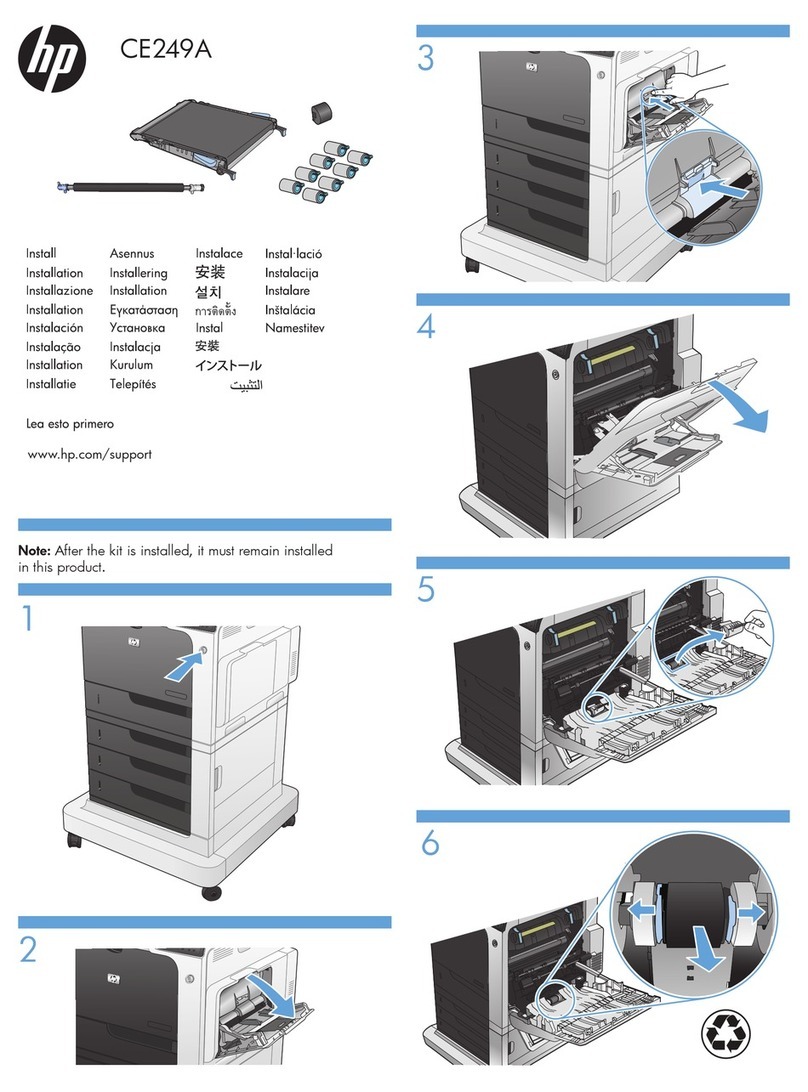
HP
HP CP4525N COLOR LASERJET ENTERPRISE User manual
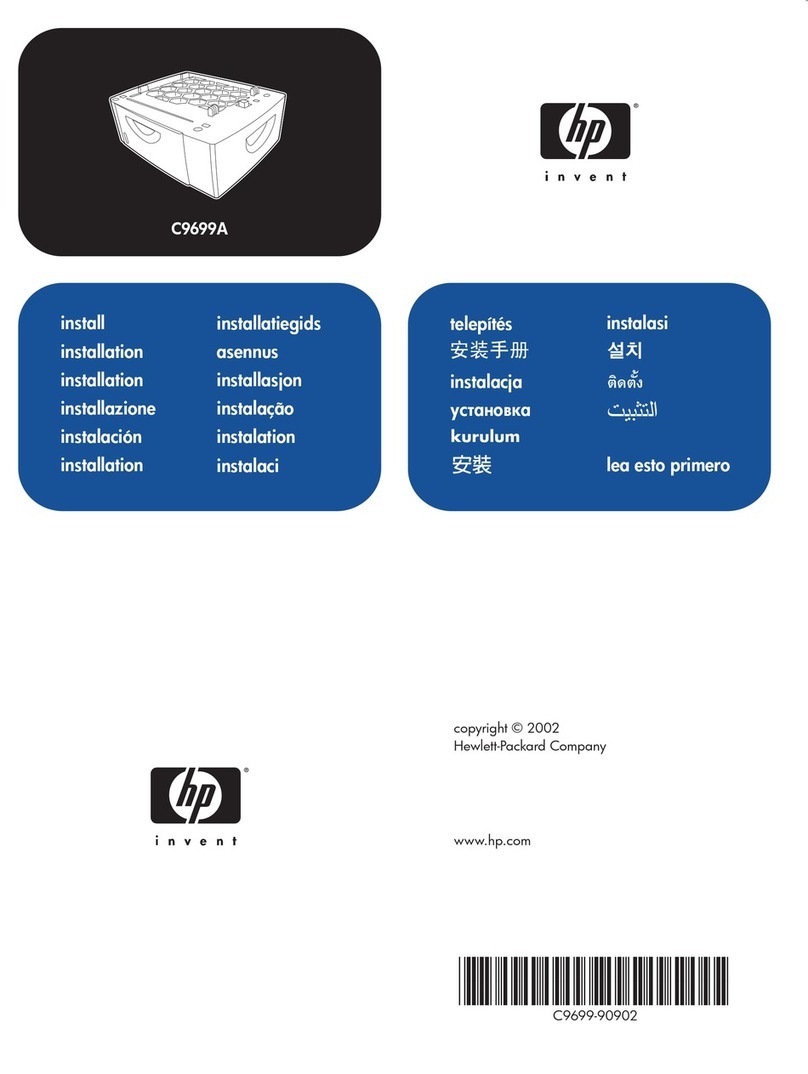
HP
HP 2500 - Color LaserJet Laser Printer User manual

HP
HP LaserJet Enterprise M4555 User manual
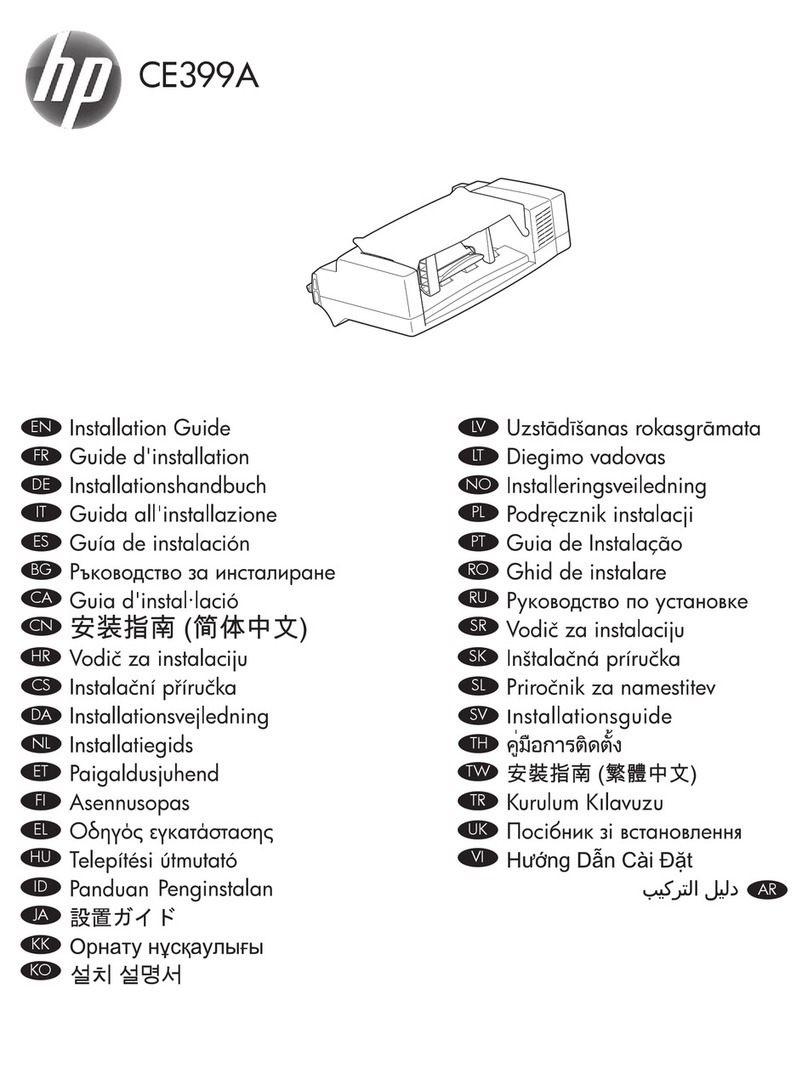
HP
HP LaserJet Enterprise 600 User manual
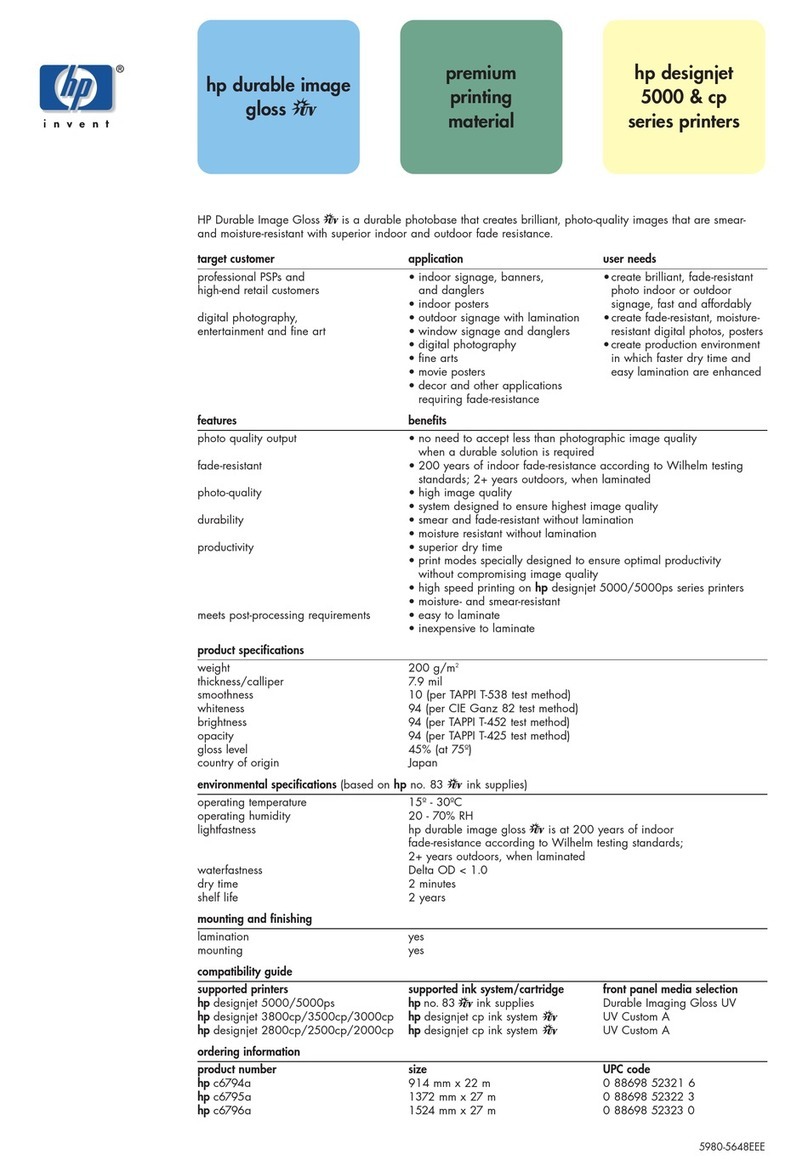
HP
HP HP 802.11b Printer Card C8264A#A2L... User manual

HP
HP Smart Tank Wireless 450 series User manual
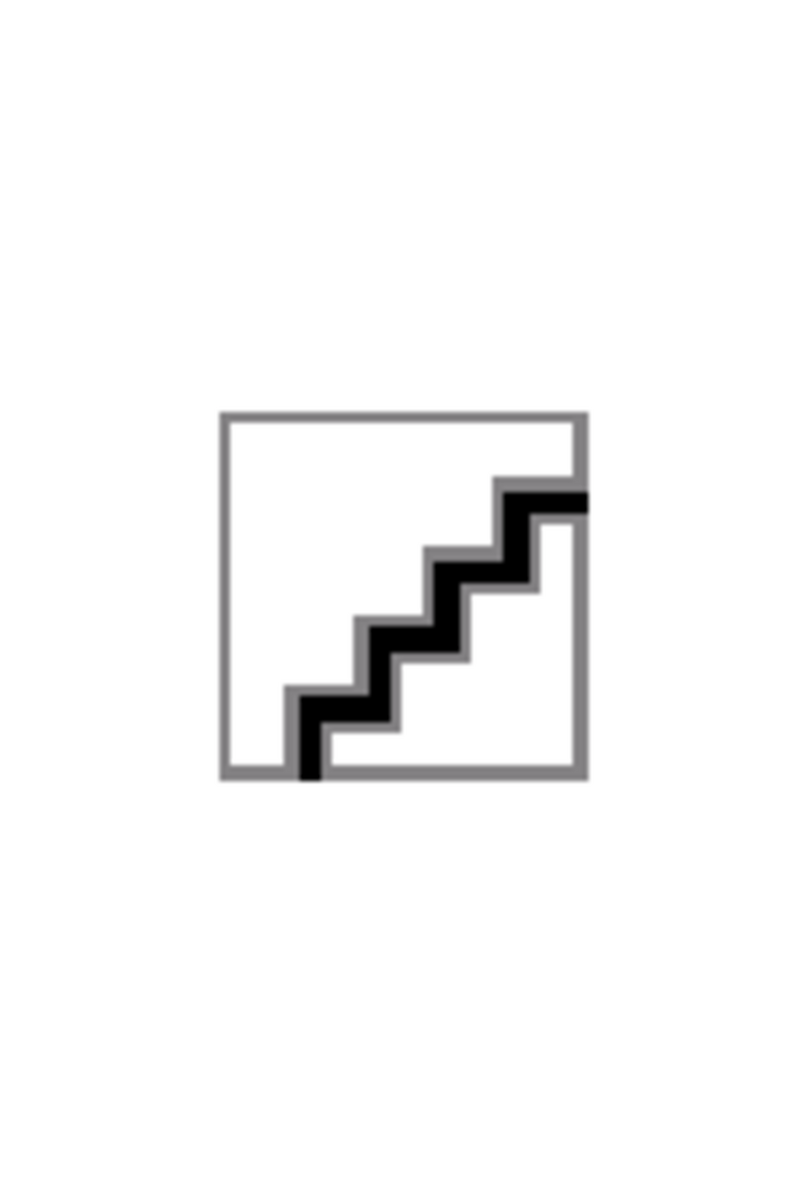
HP
HP Designjet 10000s series User manual
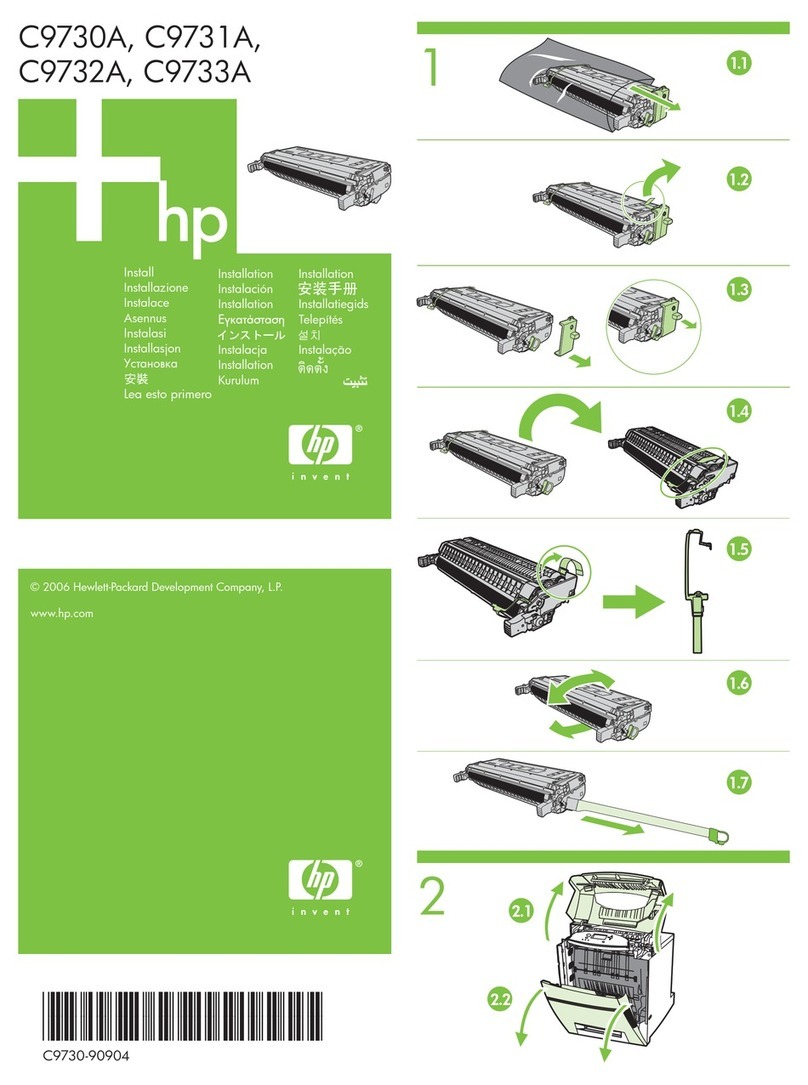
HP
HP Color laserjet 5500 User manual

HP
HP Q2429A User manual

HP
HP C2655A - Deskjet 340 Color Inkjet Printer User manual

HP
HP 3500 - Color LaserJet Laser Printer User manual
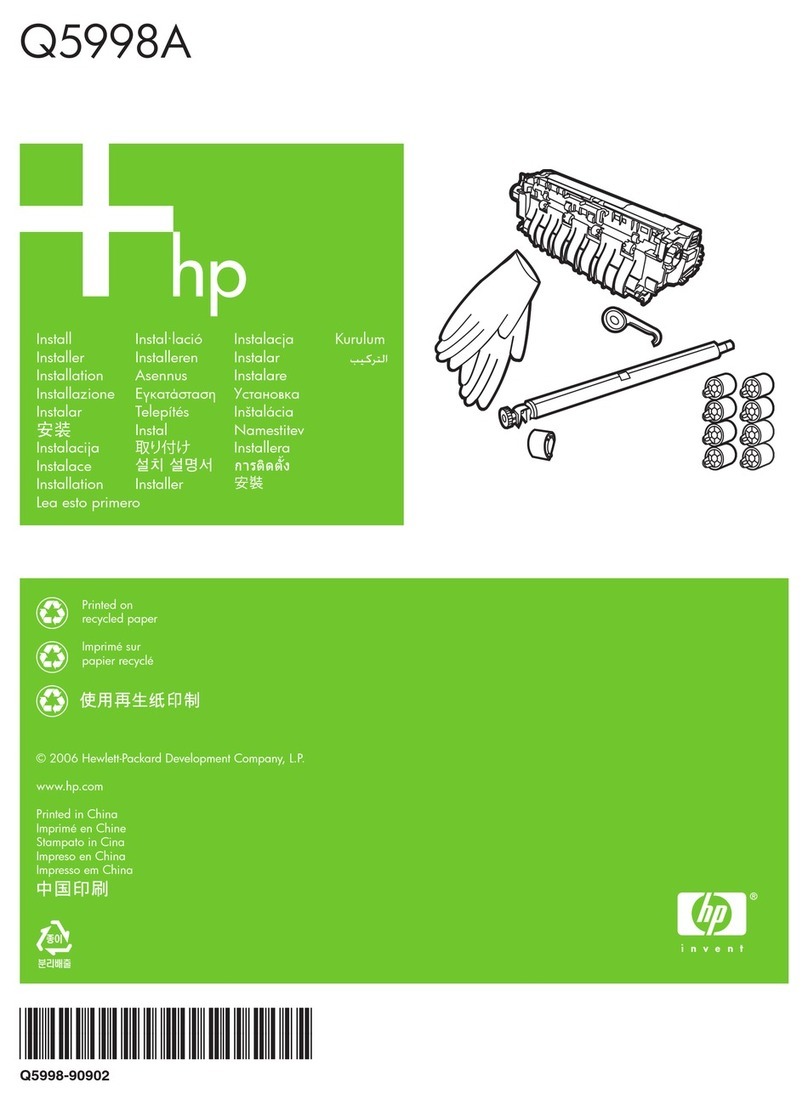
HP
HP LaserJet M4345 - Multifunction Printer User manual
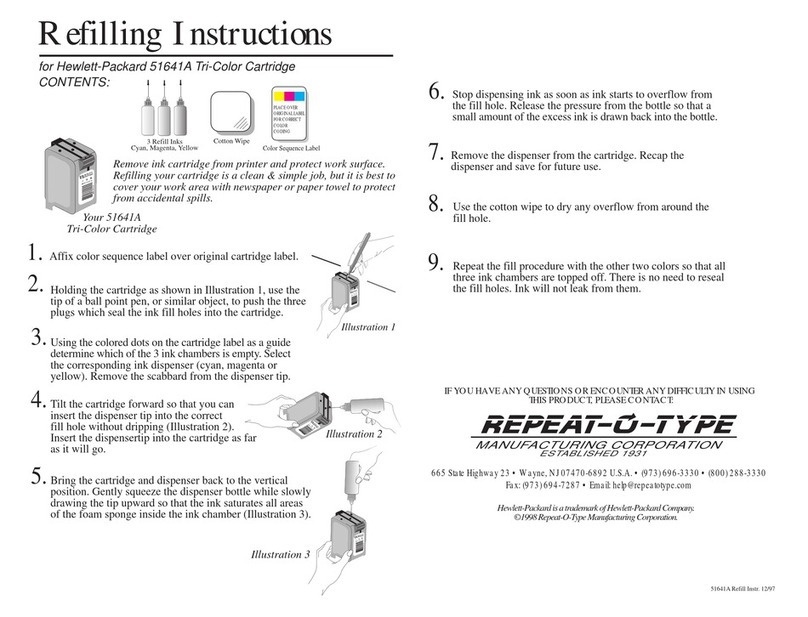
HP
HP 51641A User manual
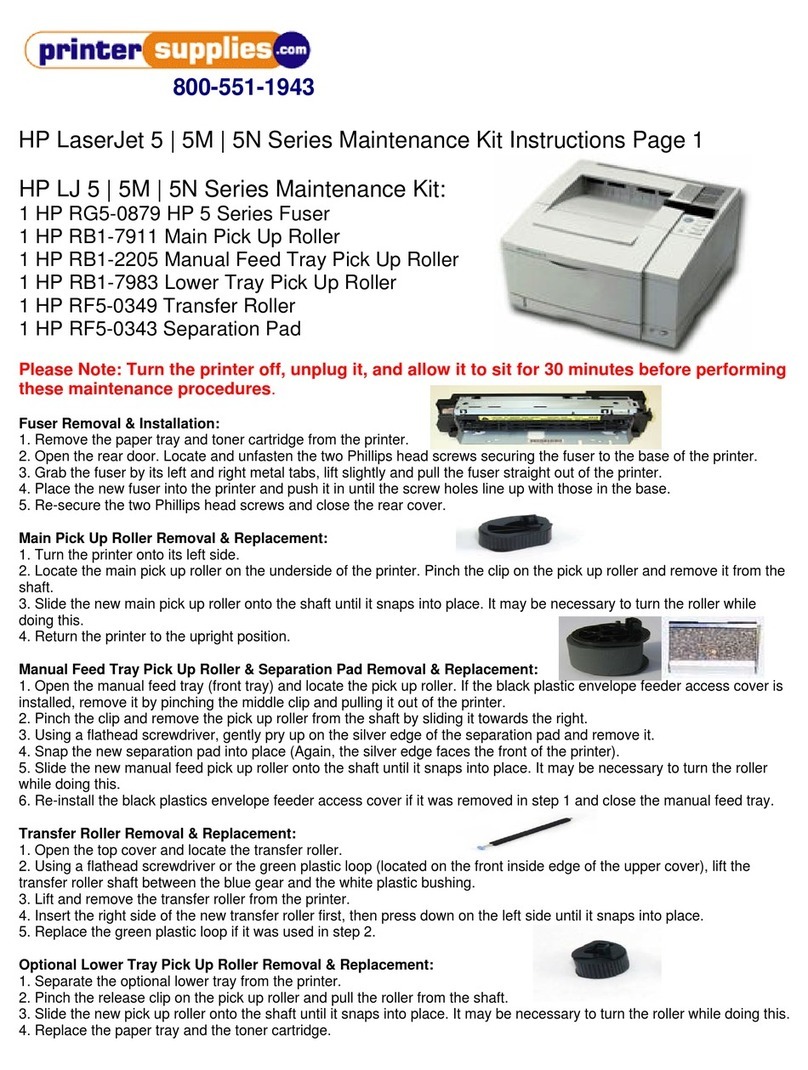
HP
HP LaserJet LJ 5M User manual
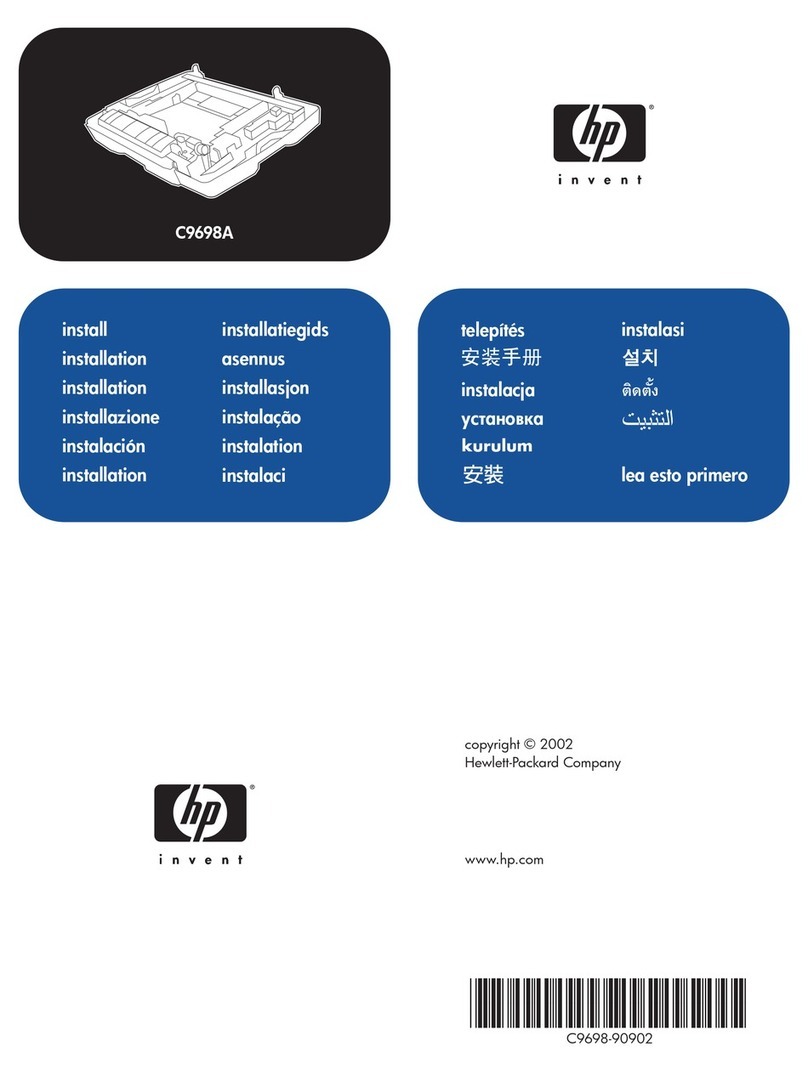
HP
HP 2500 - Color LaserJet Laser Printer User manual
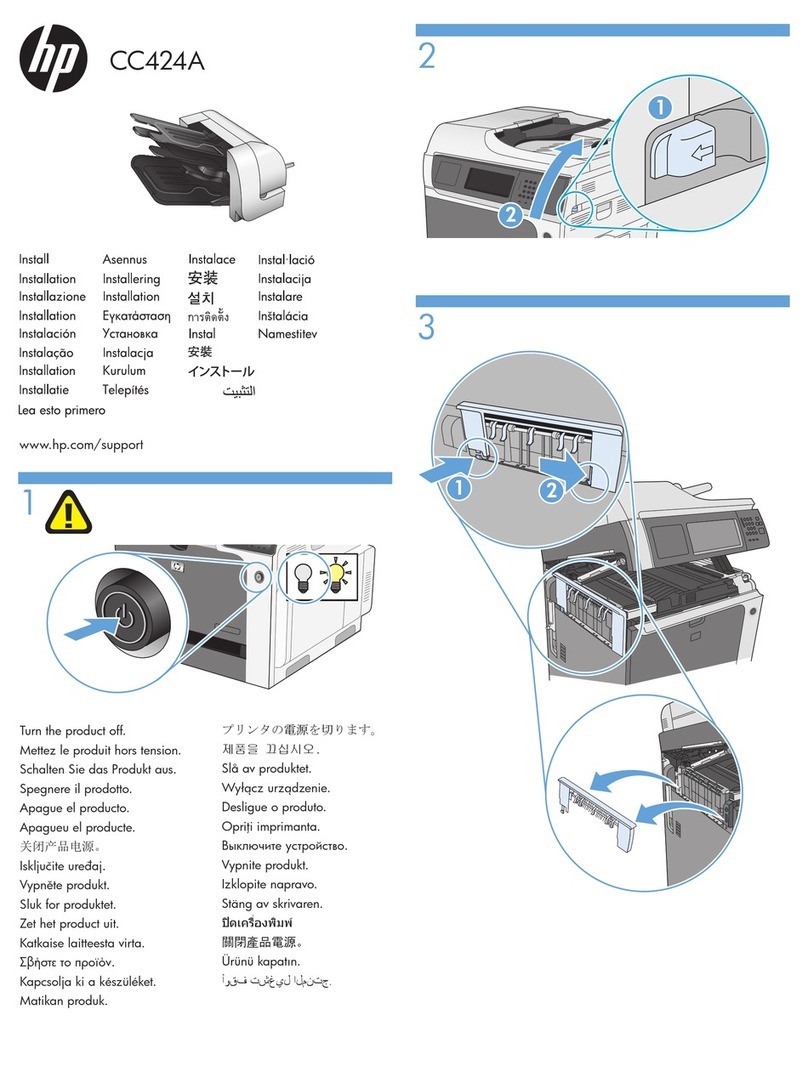
HP
HP CM4540 COLOR LASERJET Manual

HP
HP C8519A - LaserJet 9000 B/W Laser Printer User manual

HP
HP c6463a User manual

HP
HP C User manual
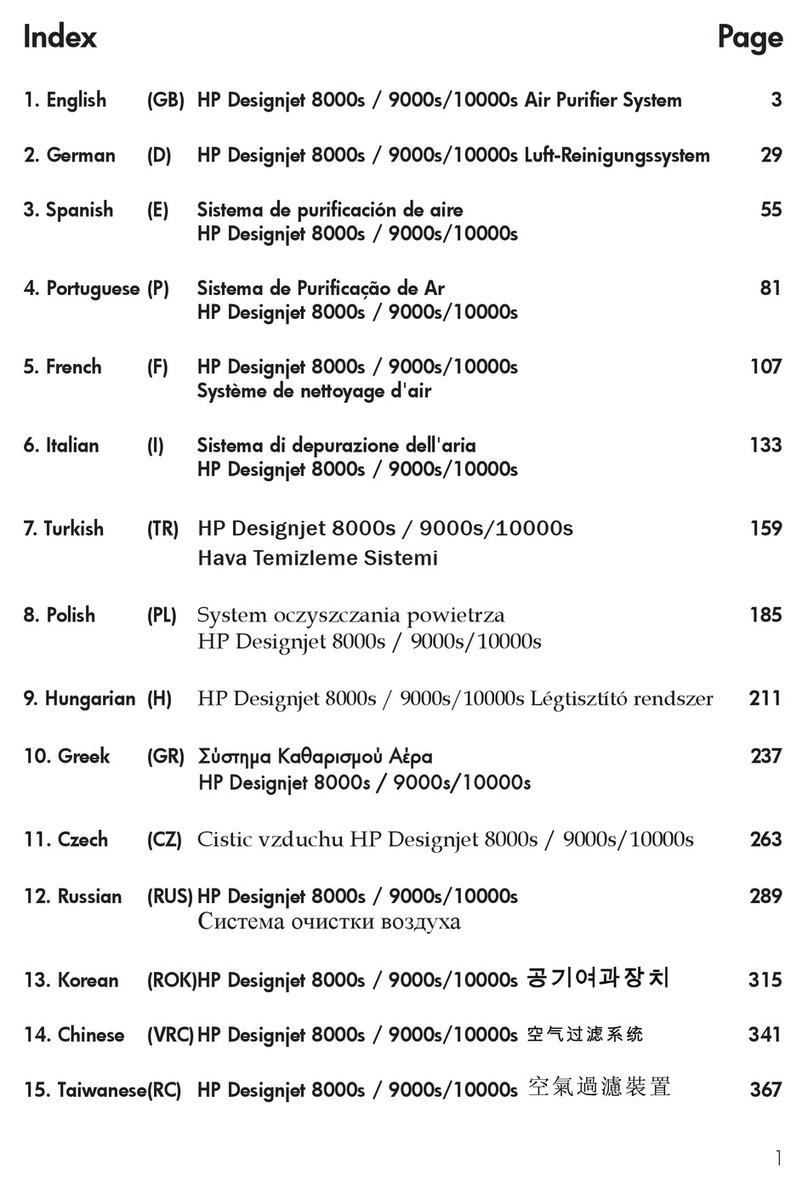
HP
HP Designjet 10000s series User manual