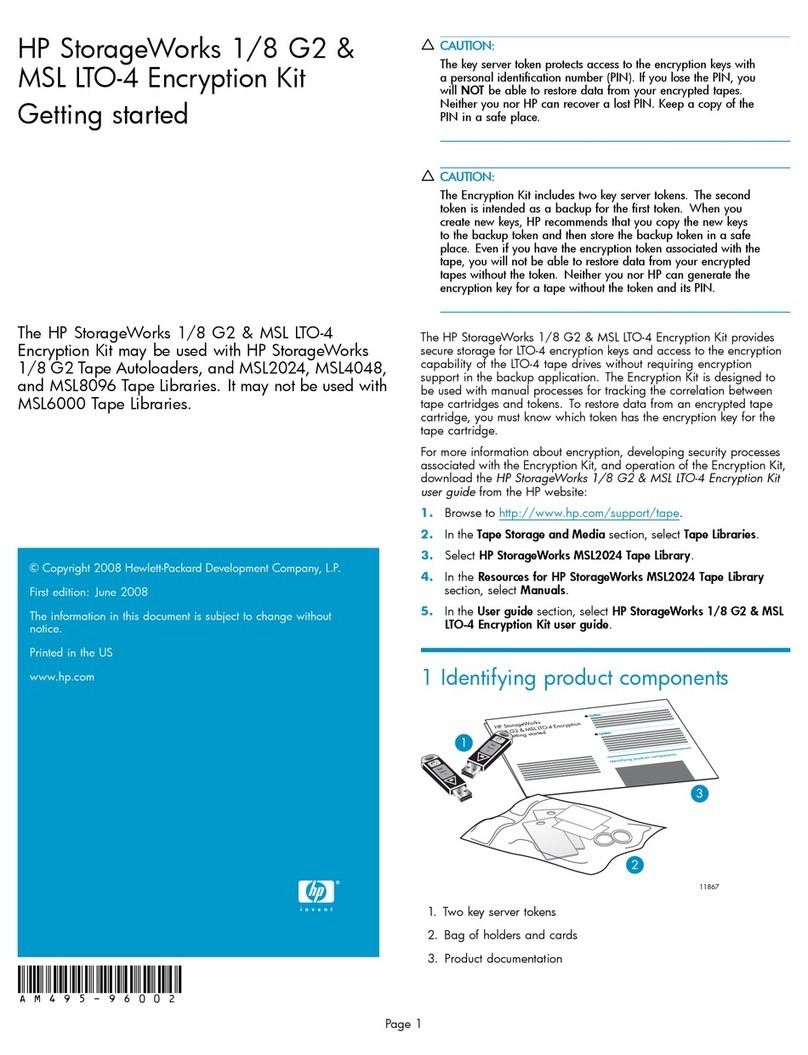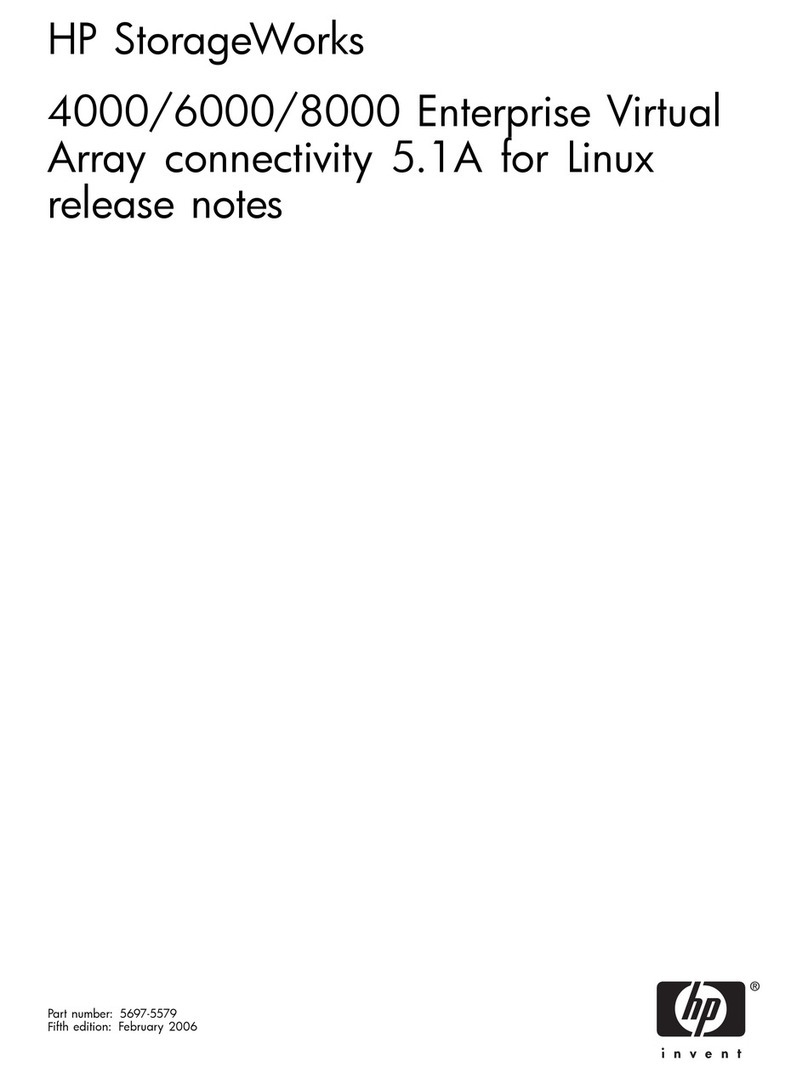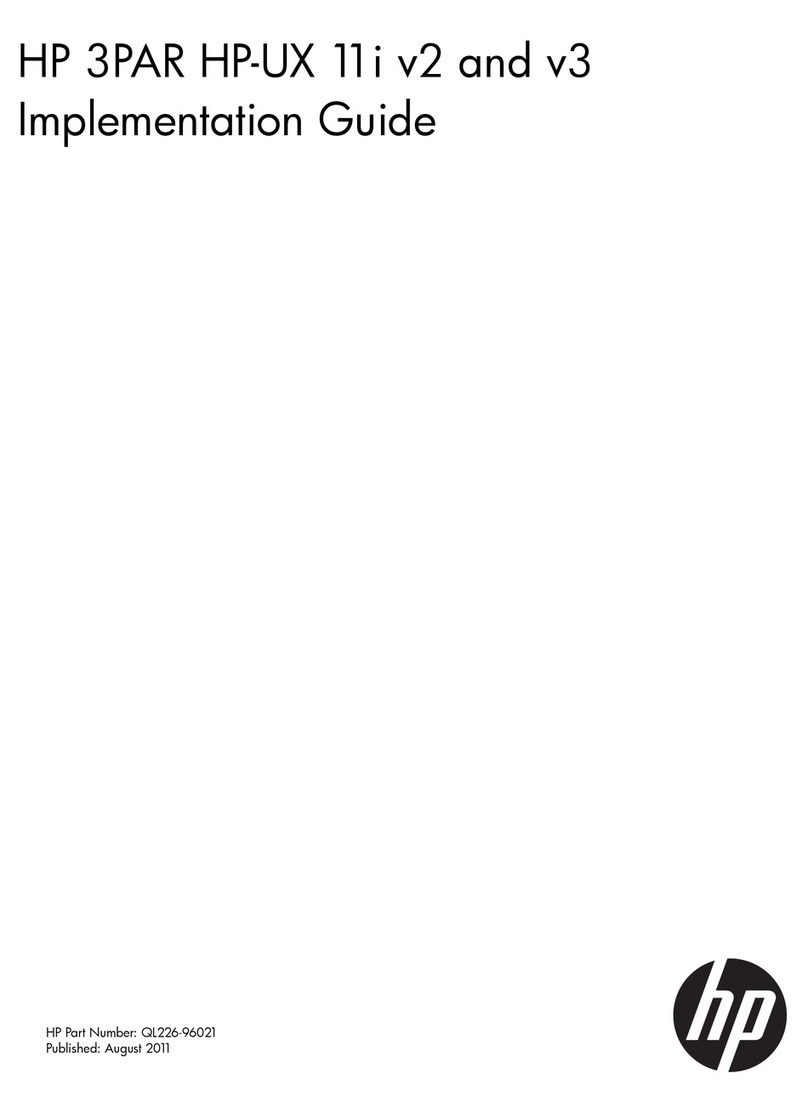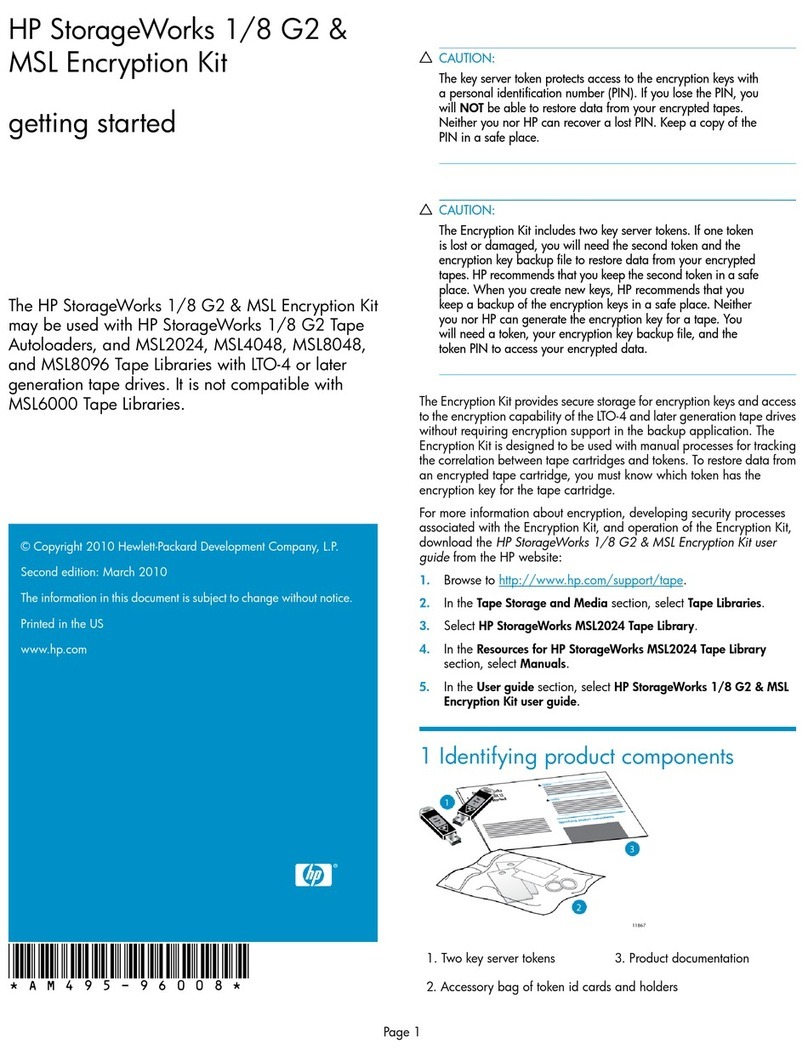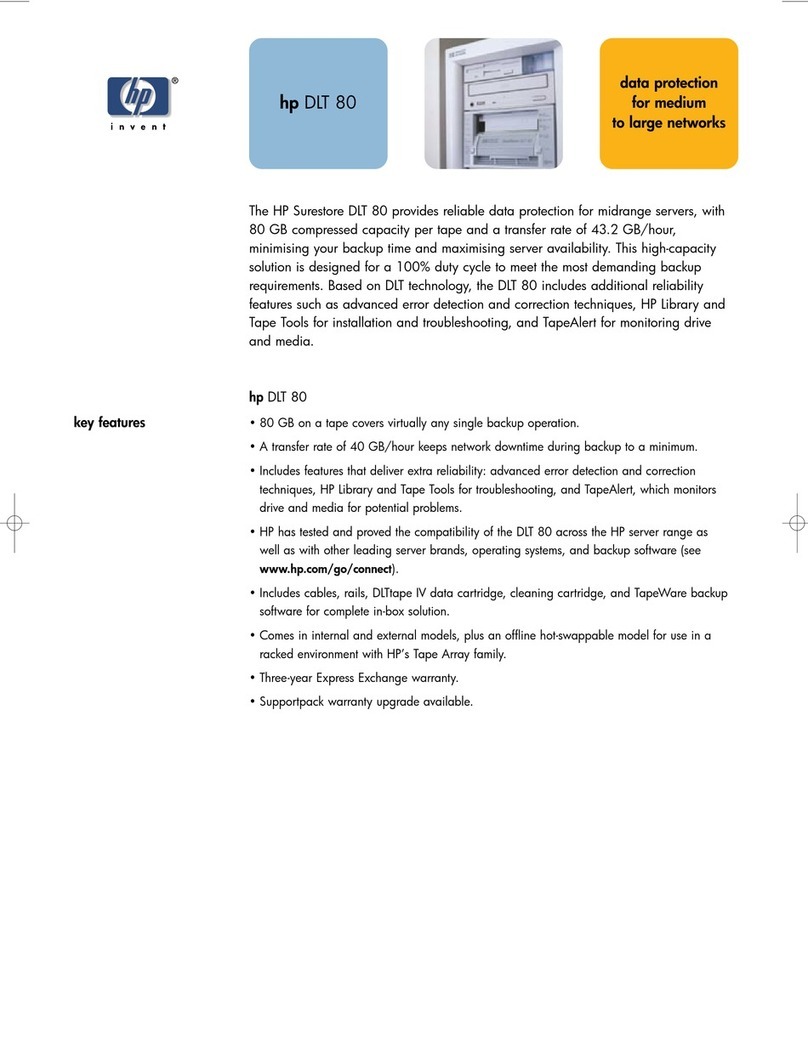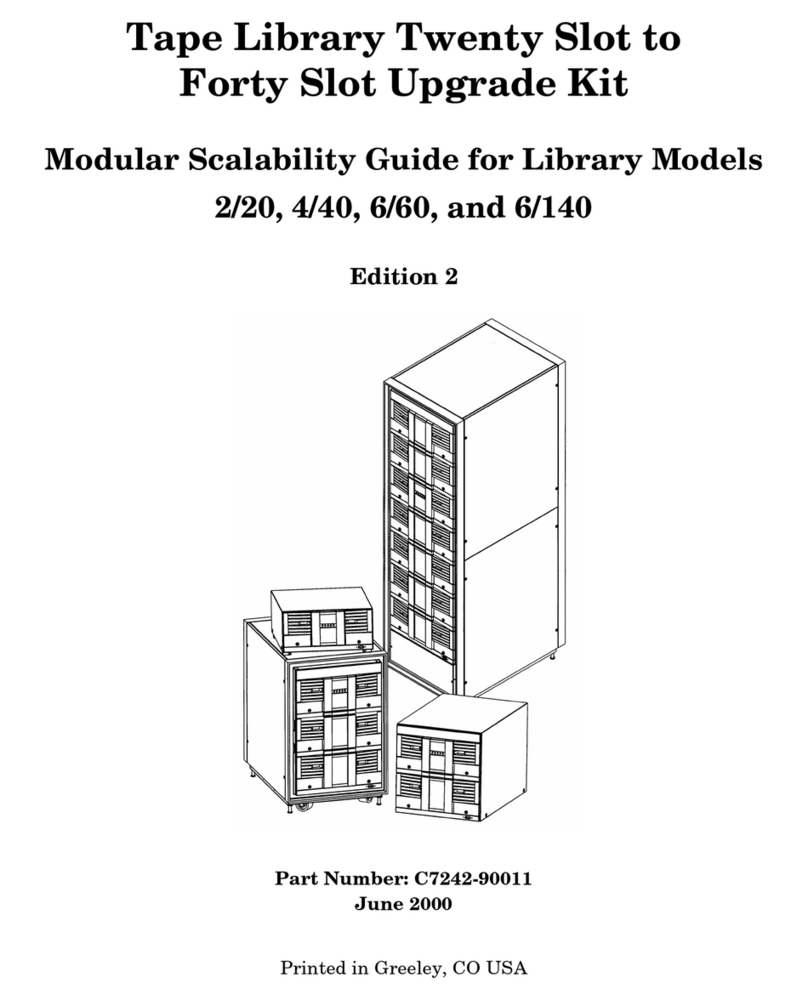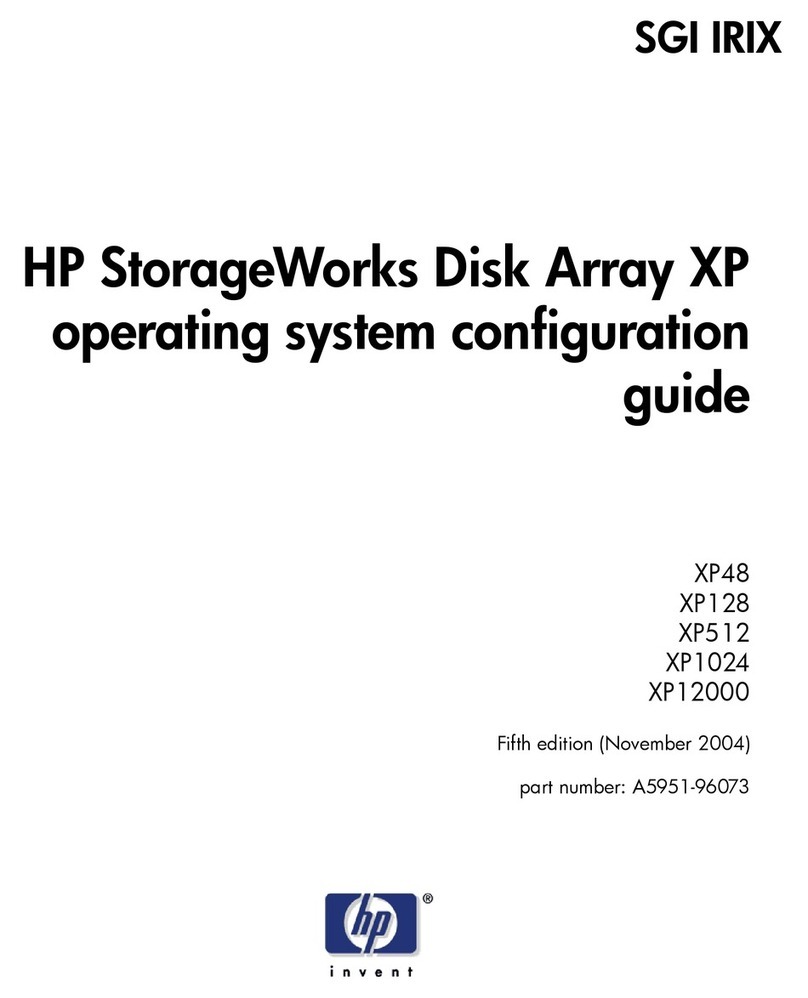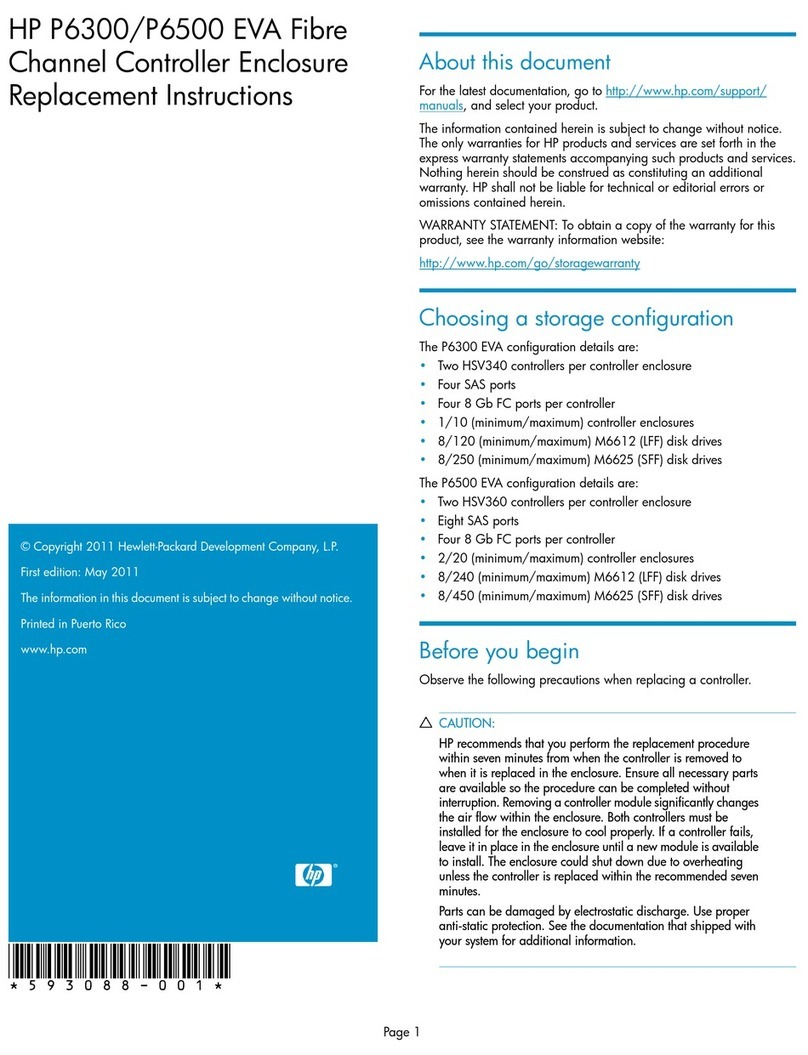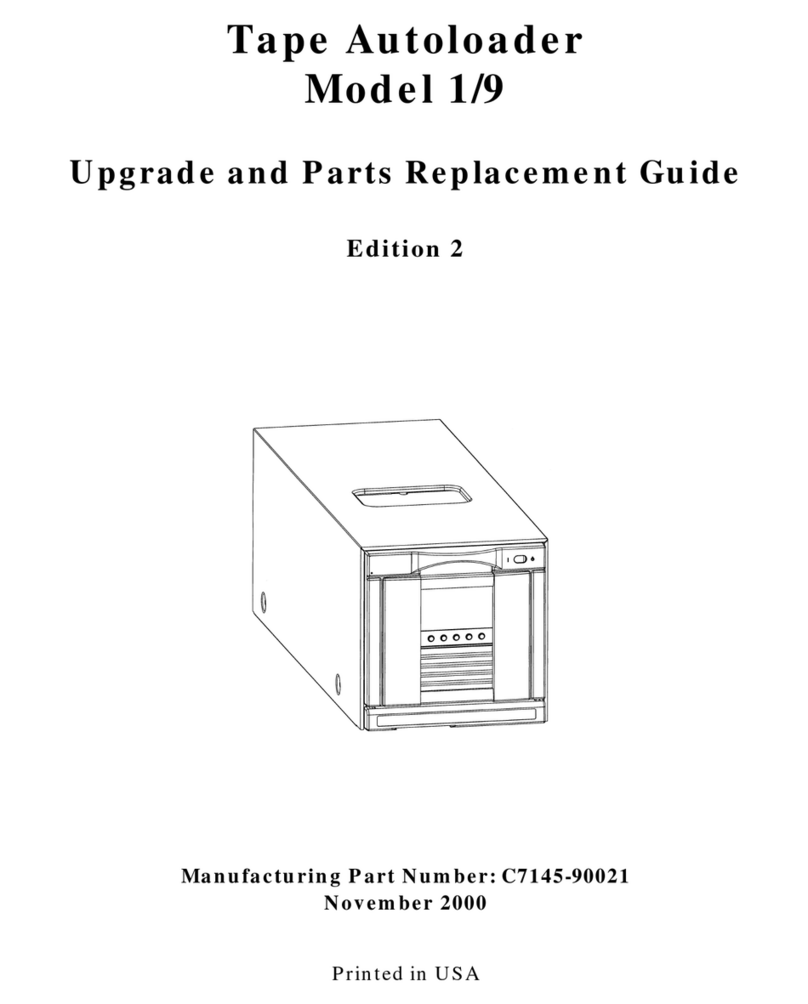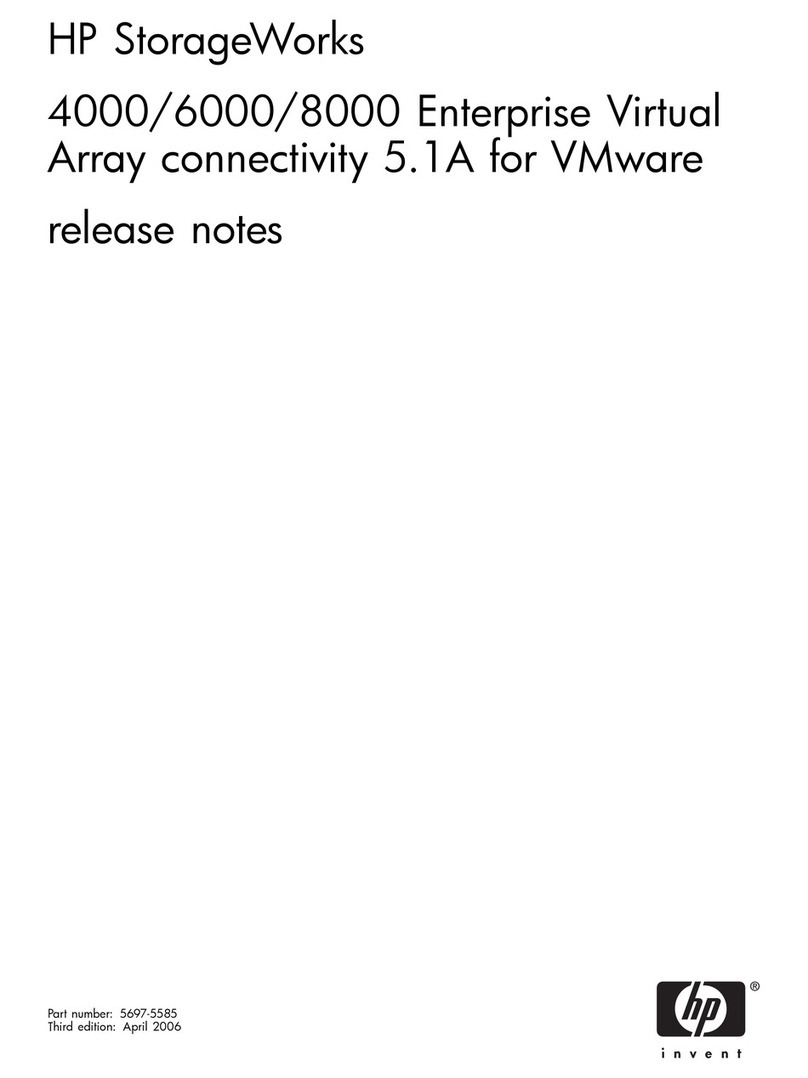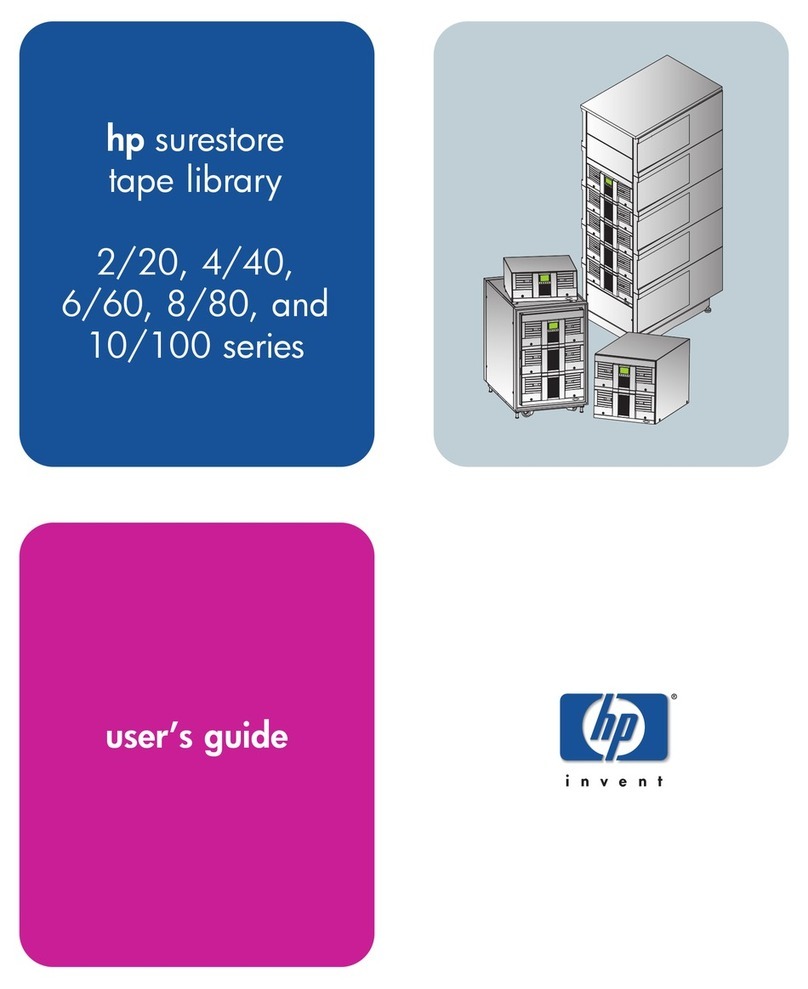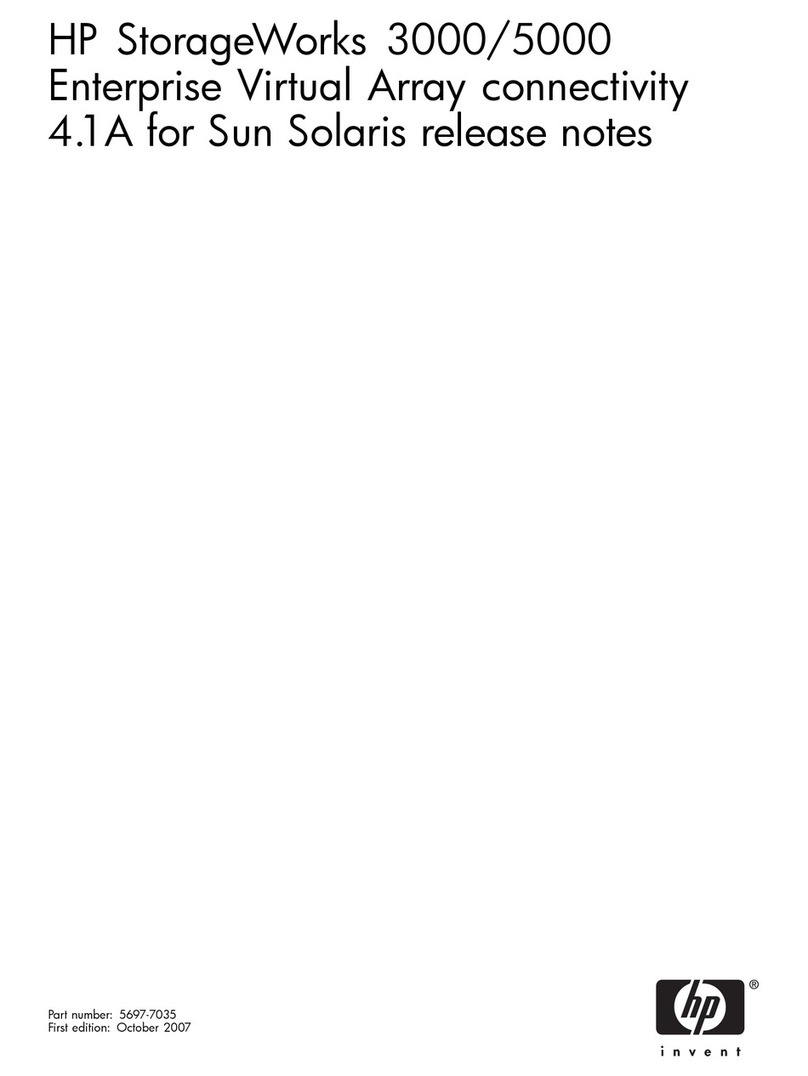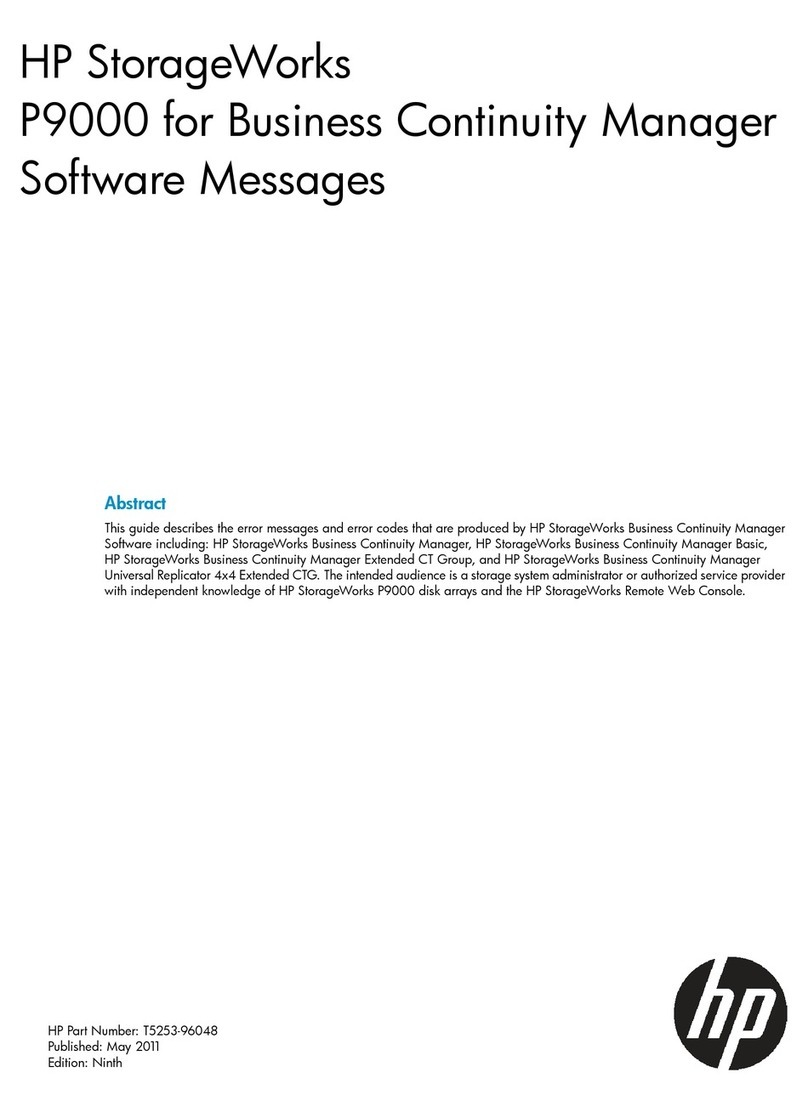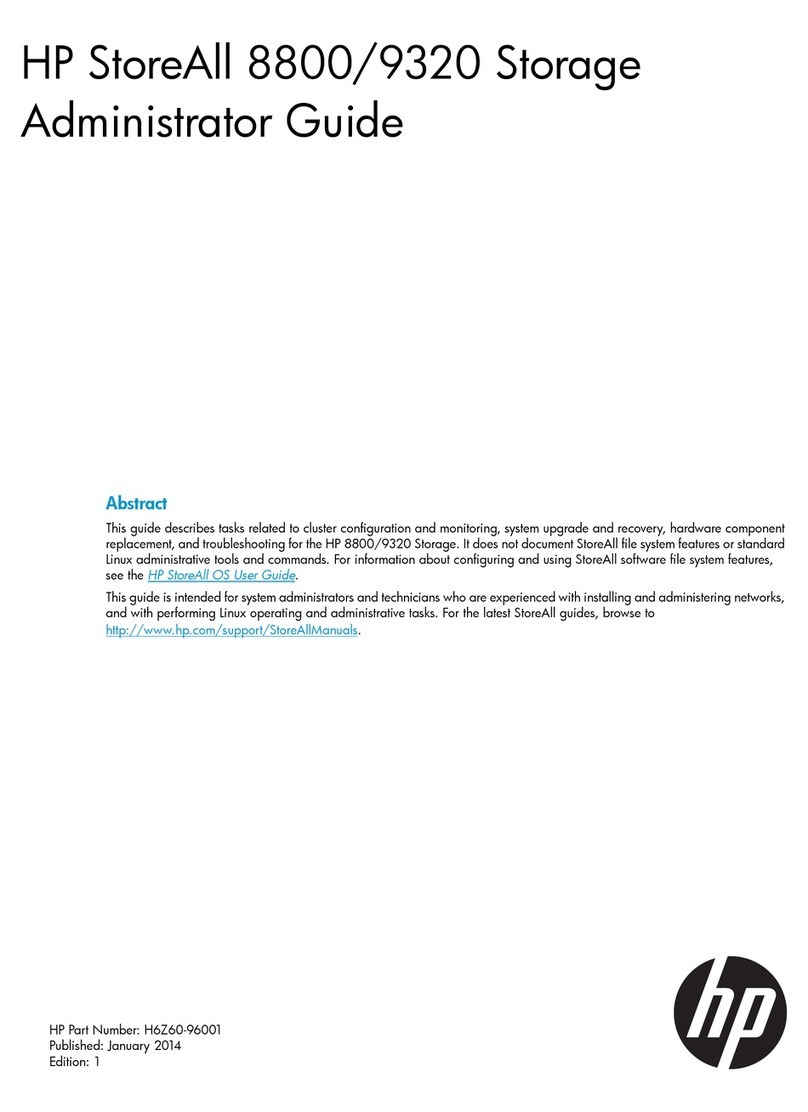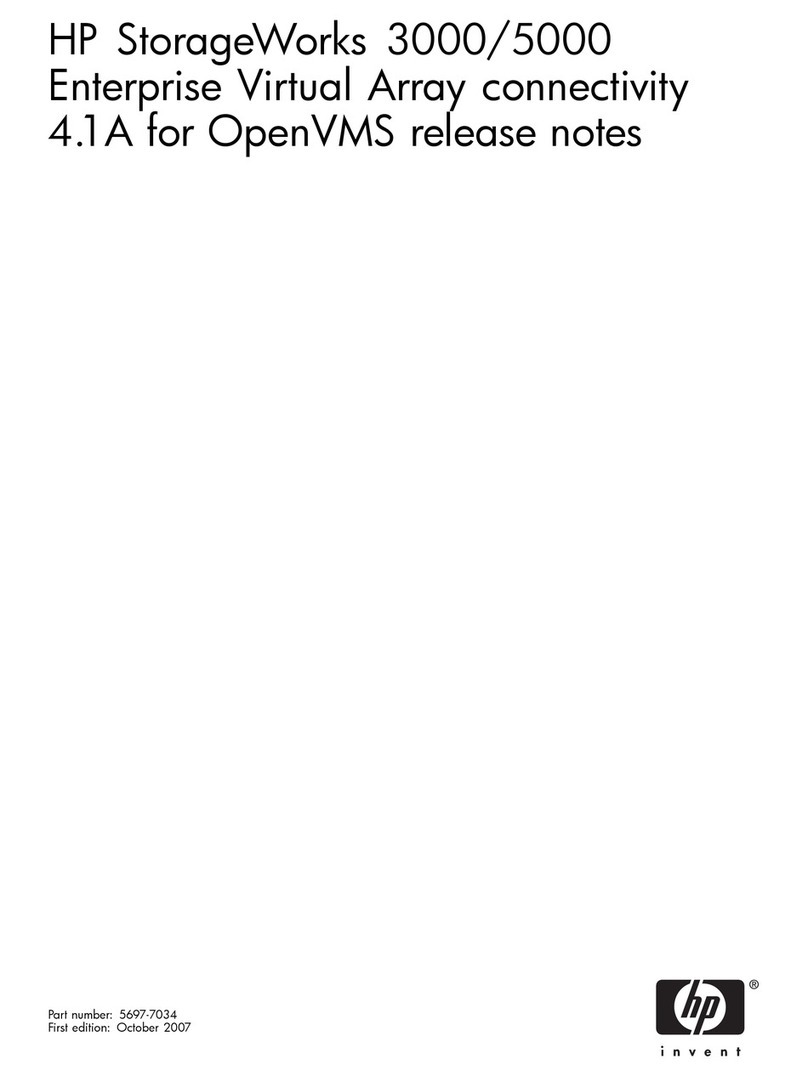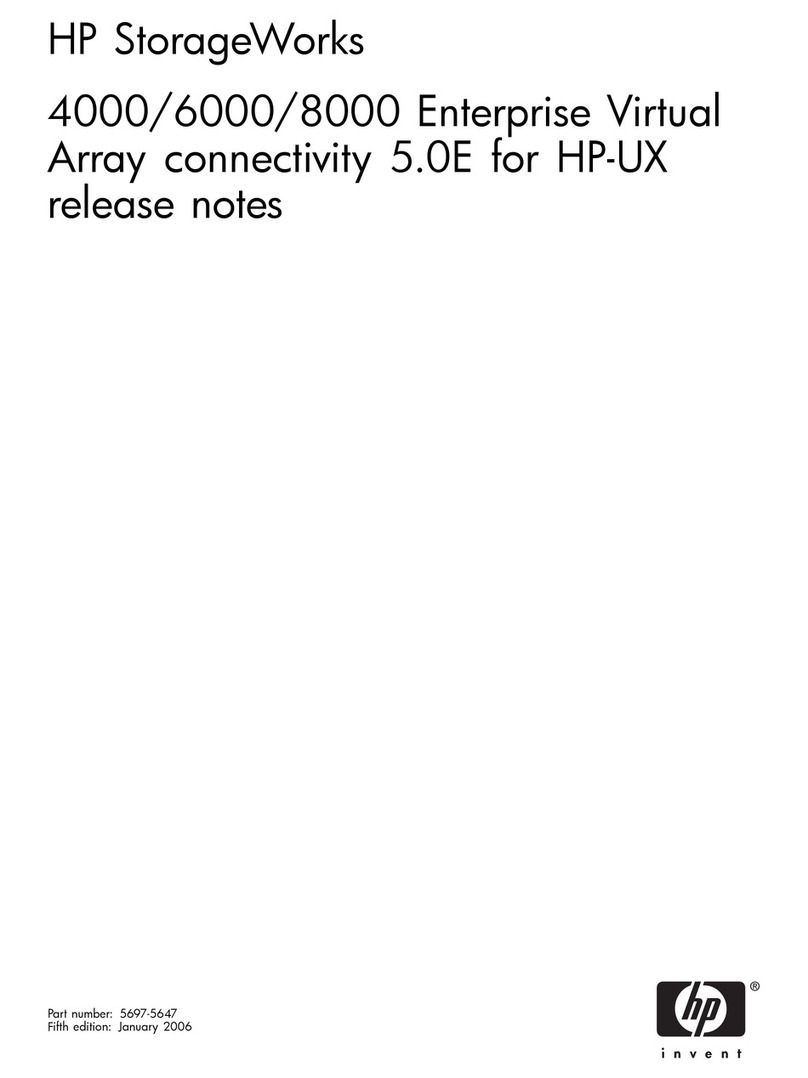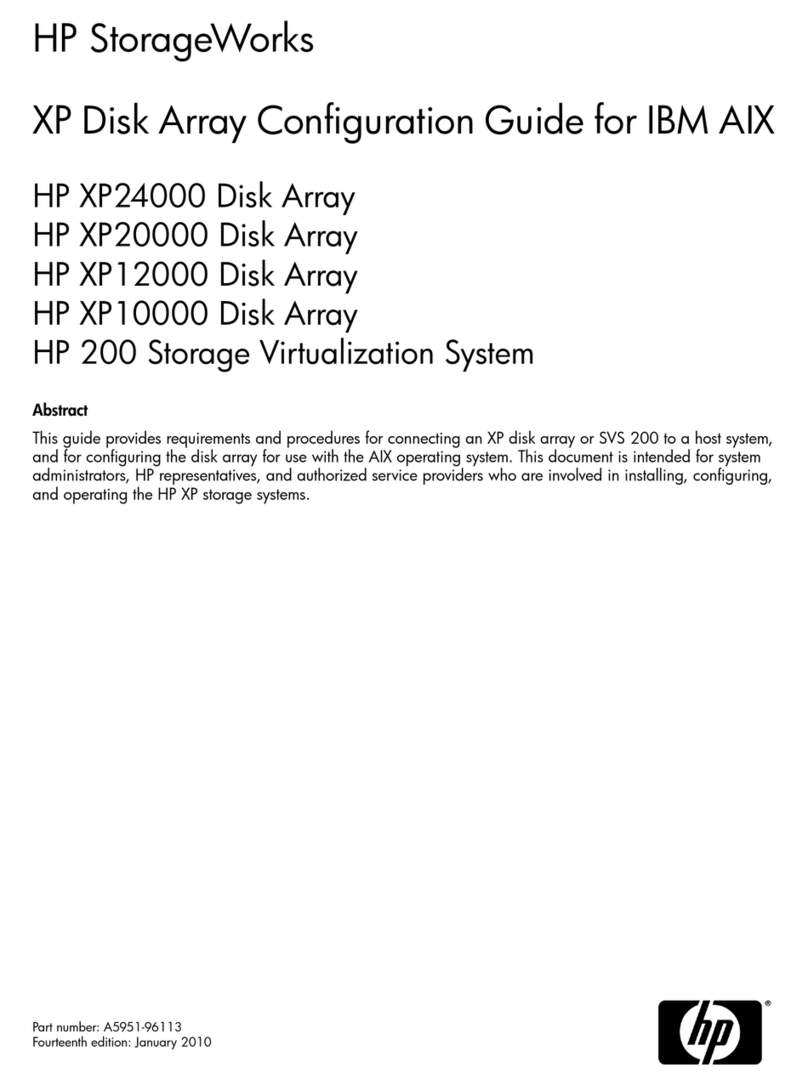Legal Notices
© 2002 Hewlett-Packard Development Company, L.P.
Hewlett-Packard Company shall not be liable or technical or editorial errors or omissions contained
herein. The in ormation in this document is provided as is without warranty o any kind and is subject
to change without notice. The warranties or HP products are set orth in the express limited warranty
statements accompanying such products. Nothing herein should be construed as constituting an
additional warranty.
First Edition (November 2002)
Part Number 386195-008
hp hot-pluggable wide
ultra2/ultra3/ultra320
hard drive
Additional Information
For the latest information and instructions regarding HP branded or
Compaq branded hard drives, such as Hard Drive Compatibility tables,
Important cards, and updated installation instructions, refer to the Technical
Information area at the following HP website
www.hp.com/products/harddiskdrives
Availability of Japanese Documentation
To view or download Japanese versions of HP SCSI hard drive
documentation, go to the following HP website
www.compaq.co.jp/products/manuals/
To order a hard copy of the HP SCSI hard drive documentation in Japanese,
please contact the HP Japan Customer Care Center and provide them with
an HDD kit number and a serial number.
HP Japan Customer Care Center 0120-014121
This is a tollfree call number. The center is available
Monday through Friday 9 00 21 00
Saturday 9 00 17 00
(Except during national holidays).
Important Guidelines for Replacing
Hot-Pluggable Hard Drives
Follow these guidelines when replacing drives configured for fault
tolerance on a HP Smart Array Controller
Never remove more than one drive at a time.
When a drive is replaced, the controller uses data from the other
drives in the array to reconstruct data on the replacement drive.
If more than one drive is removed, a complete data set is not available
to reconstruct data on the replacement drives and permanent data loss
can occur.
Never remove a drive while another drive is being rebuilt.
A drives Online LED Indicators will be flashing green while it is
being rebuilt. A replaced drive is rebuilt from data stored on the
other drives. See the following figure.
Never turn a disk enclosure off while the initiator or controller is
powered on or active.
Doing so can cause the initiator or controller to mark the drives as
failed. This can result in permanent data loss.
If a drive is replaced while the system is Off, it may be necessary to
rebuild the replaced drive.
Follow the instructions on the screen or the instructions outlined in the
systems reference guide.
OnlineOFF Drive Access Drive Failure
Drive
Indicators
Do not remove the drive. Removing the drive during
this process will cause data loss.
The drive is being accessed and is not configured as part
of an array.
Do not remove the drive. Removing the drive during
this process will cause data loss.
The drive is rebuilding or undergoing capacity
expansion.
Do not remove the drive. Removing the drive during
this process will cause data loss.
The drive is part of an array being selected by the
Array Configuration Utility.
The options ROMpaq is upgrading the drive.
- Or -
If this drive is part of an array, then a powered-on
controller is not accessing the drive.
- Or -
The drive is configured as an online spare.
- Or -
OK to replace the drive online if a predictive failure alert
is received and the drive is attached to an array controller.
The drive is not configured as part of an array.
OK to replace the drive online.
The drive has failed, and has been placed off-line.
OK to replace the drive online if a predictive failure alert
is received, provided the array is configured for fault
tolerance and all other drives in the array are online.
The drive is online and configured as part of an array.
OK to replace the drive online if a predictive failure alert
is received, provided the array is configured for fault
tolerance and all other drives in the array are online.
The drive is online and configured as part of an array.
OK to replace the drive online if a predictive failure alert
is received, provided the array is configured for fault
tolerance and all other drives in the array are online.
The drive is online and configured as part of an array.
Do not remove the drive. Removing the drive during
this process will cause data loss.
HP smart array controller has detected a predictive
drive failure.