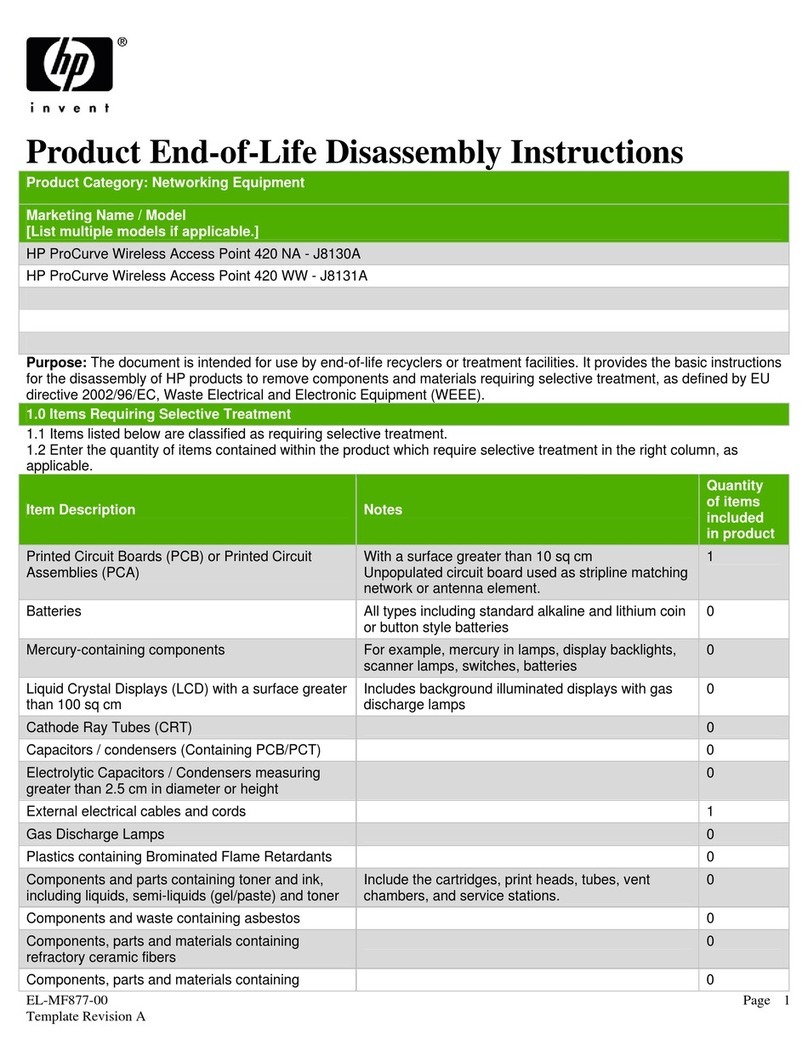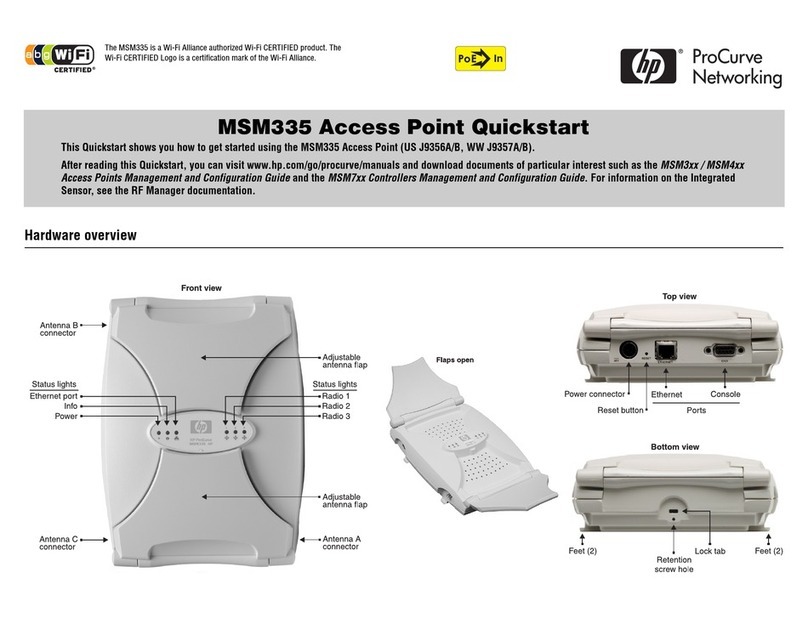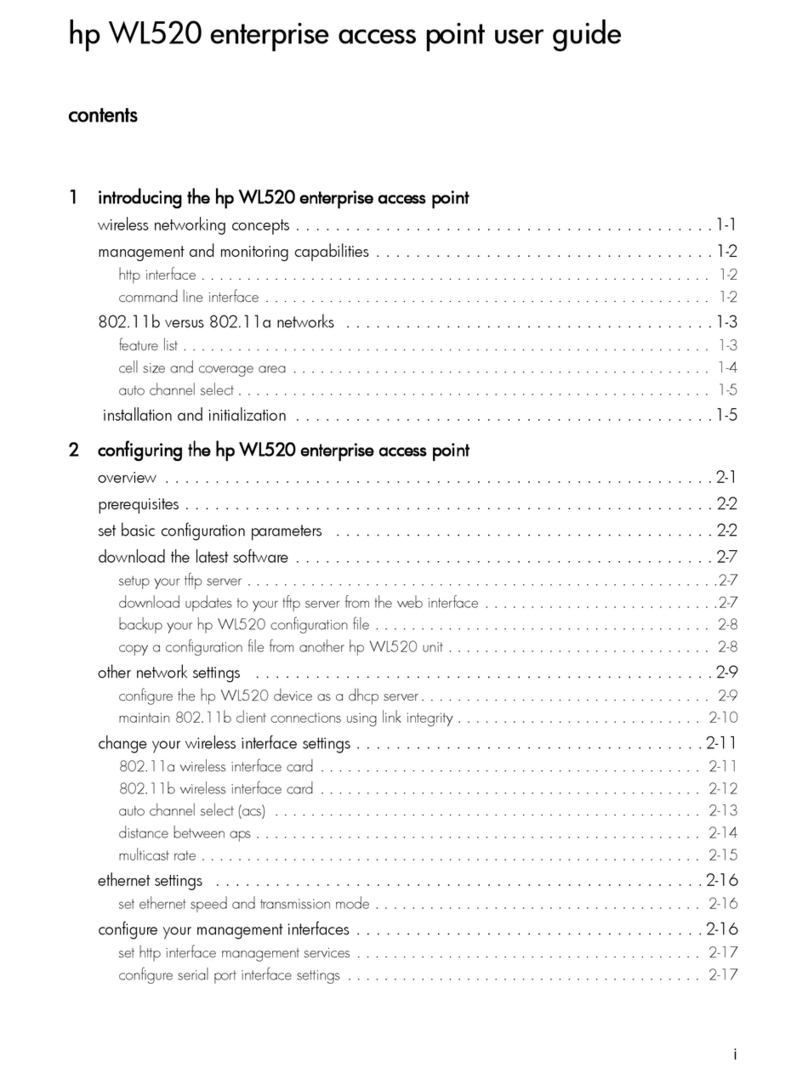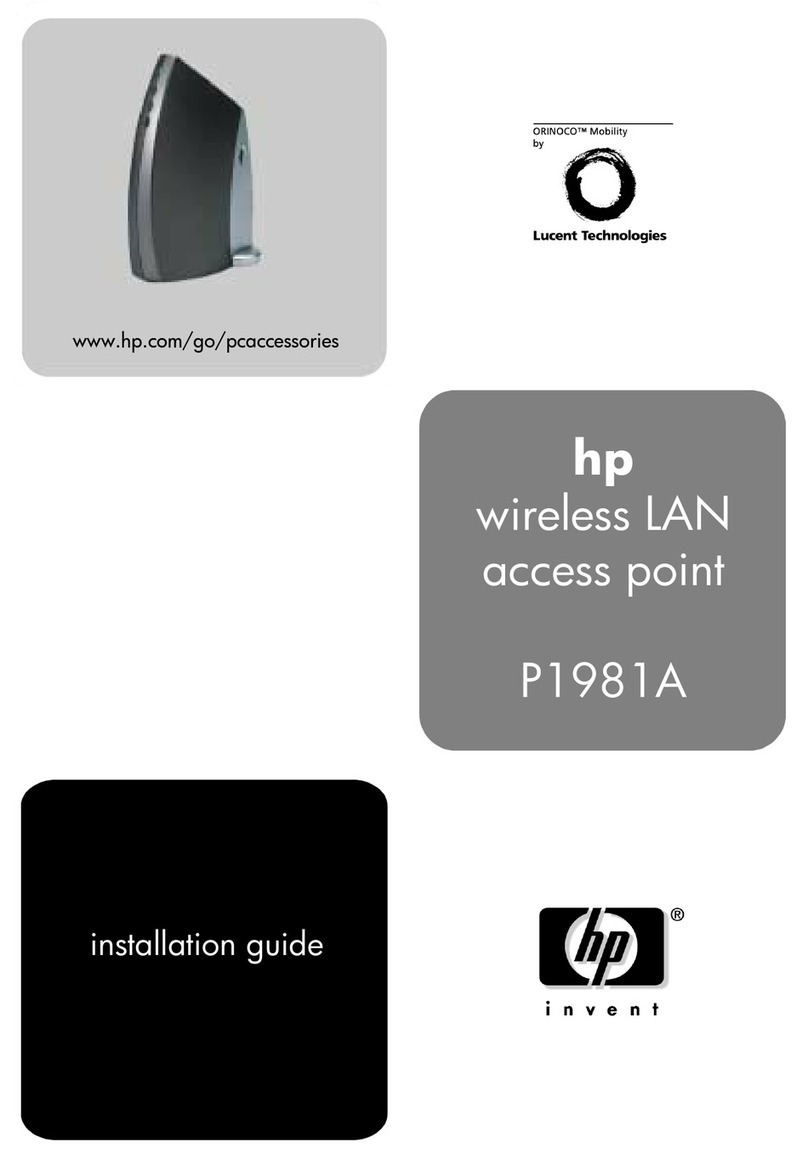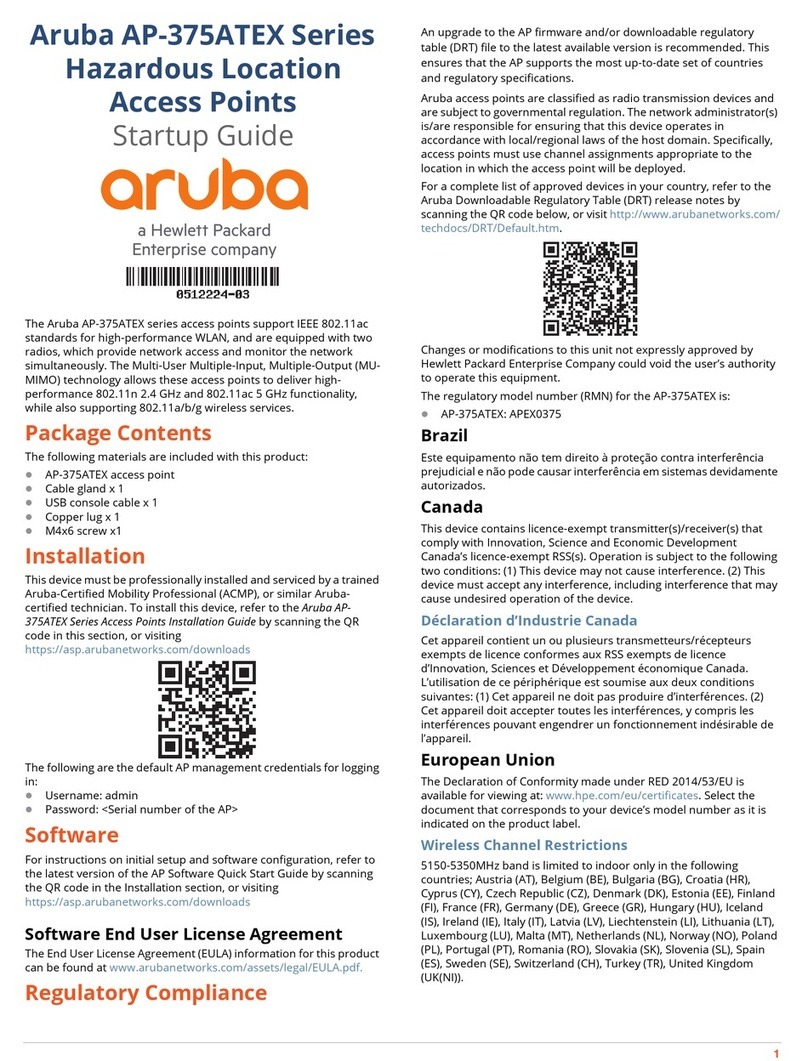10 HP 350 Cloud-Managed 802.11n AP | Installation Guide
Before you begin
EU statement: Lower power radio LAN product operating in 2.4 GHz and
5 GHz bands
.
FCC statement: Improper termination of access points installed in the
United States configured to non-US model controllers will be in violation of
the FCC grant of equipment authorization. Any such willful or intentional
violation may result in a requirement by the FCC for immediate termination
of operation and may be subject to forfeiture (47 CFR 1.80).
AP preinstallation checklist
Before installing the HP 350, ensure that you have the following:
lCAT5e or CAT6 Ethernet cable of required length
lOne of the following power sources:
nIEEE 802.3af-compliant PoE source. Various PoE mid-span injectors and PoE
switches are available from HP.
nHP 3xx Cloud-Managed Access Point Universal Power Supply (sold separately).
Summary of the setup process
Successful setup of the HP 350 consists of four tasks, which must be performed in this
order: