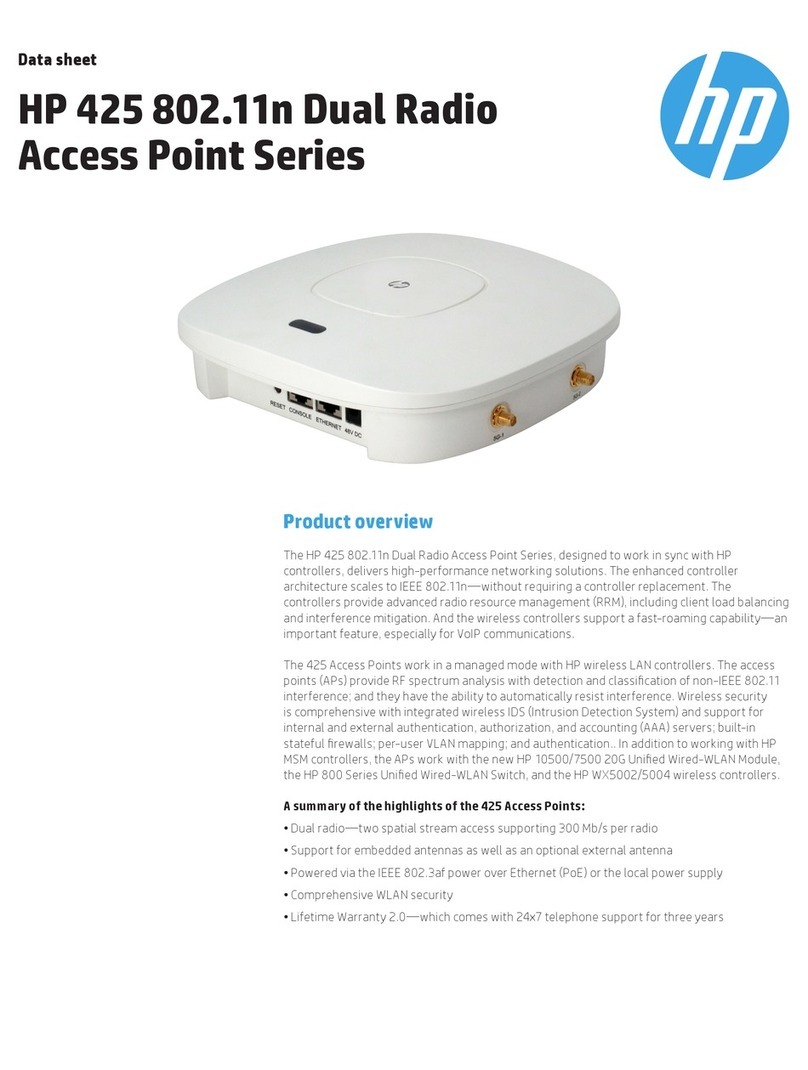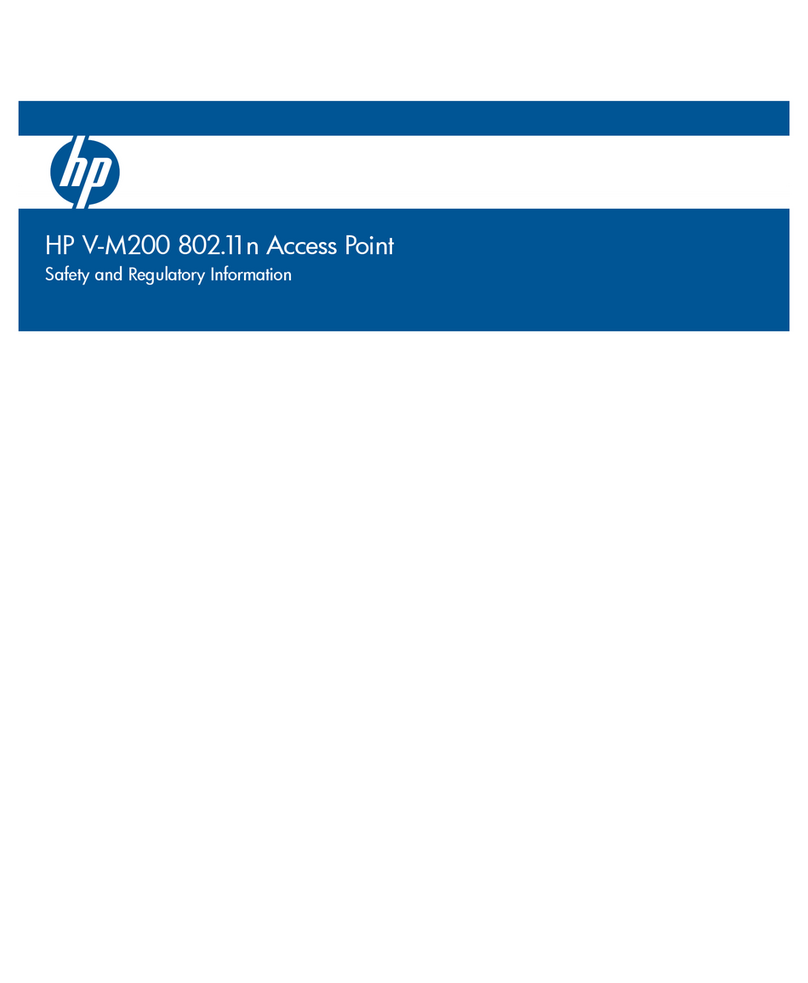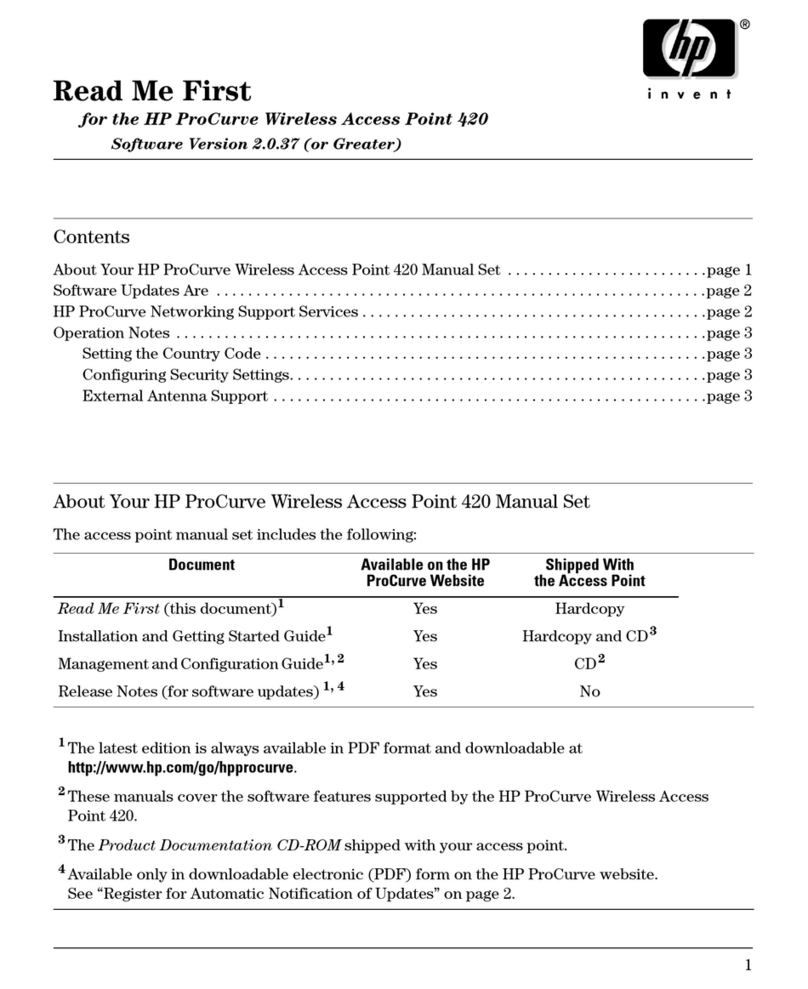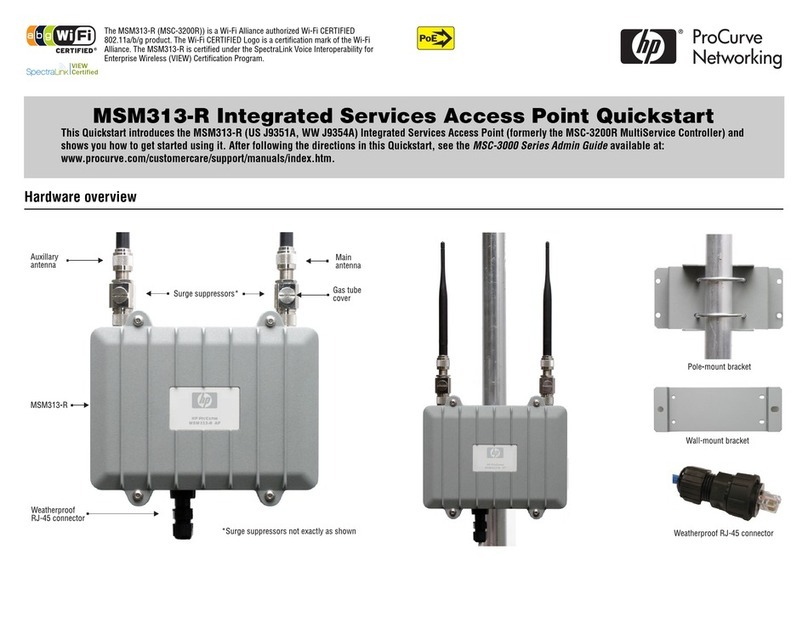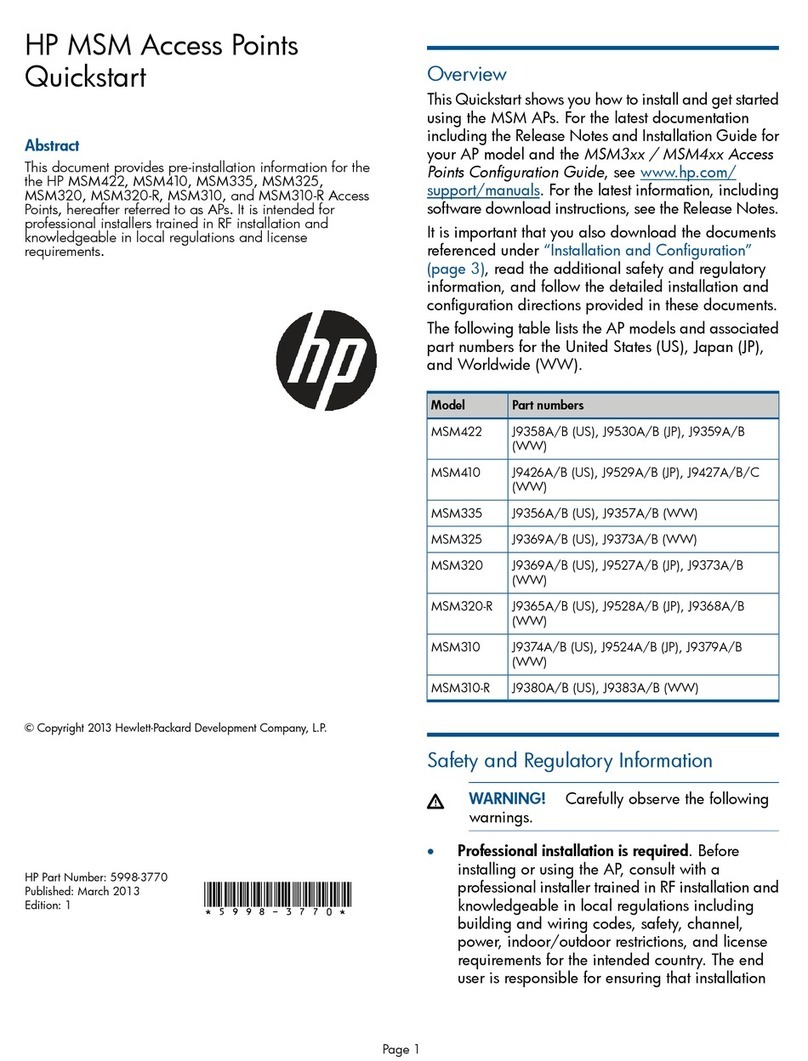4
Viewing wireless information .................................................................................................................... 64
Viewing all connected wireless clients................................................................................................... 64
Viewing wireless statistics for the radio ................................................................................................. 65
6 Creating WDS links ...................................................................................67
Key concepts.......................................................................................................................................... 67
Simultaneous AP and WDS support ..................................................................................................... 67
Using the 5 GHz band for WDS links .................................................................................................. 68
Configuration considerations............................................................................................................... 68
WDS configuration ................................................................................................................................. 69
Sample WDS deployment ........................................................................................................................ 71
7 Configuring Ethernet, IP, and VLAN settings..................................................75
Ethernet configuration.............................................................................................................................. 75
IPv4 configuration................................................................................................................................... 76
Automatically assigning an IP address (default method) ..........................................................................76
Static IP configuration......................................................................................................................... 76
IPv6 configuration................................................................................................................................... 77
VLAN configuration................................................................................................................................. 78
VLAN assignment via wireless communities ........................................................................................... 78
VLAN assignment via RADIUS ............................................................................................................. 79
Port statistics........................................................................................................................................... 80
8 Clustering multiple M210s.......................................................................... 81
Overview................................................................................................................................................81
Shared settings in a cluster...................................................................................................................81
IPv4 and IPv6 clusters......................................................................................................................... 82
Cluster formation .................................................................................................................................... 83
Client connections................................................................................................................................... 85
Channel planning ................................................................................................................................... 86
Configuration.................................................................................................................................... 86
Current channel assignments ............................................................................................................... 87
9 Maintenance.............................................................................................89
Configuration file management................................................................................................................. 89
Reset................................................................................................................................................ 89
Save ................................................................................................................................................ 89
Restore ............................................................................................................................................. 90
Reboot ............................................................................................................................................. 90
Software updates.....................................................................................................................................91
Software information...........................................................................................................................91
Software upgrade...............................................................................................................................91
System information .................................................................................................................................. 92
10 Tools......................................................................................................93
System log ............................................................................................................................................. 93
System log configuration..................................................................................................................... 93
Remote syslog configuration ................................................................................................................ 94
Events .............................................................................................................................................. 95
Email alert ............................................................................................................................................. 95
General configuration ........................................................................................................................ 95
Mail server configuration .................................................................................................................... 97
Message configuration ....................................................................................................................... 97
Sending a test message...................................................................................................................... 98
Viewing email alert status ................................................................................................................... 98
Network trace configuration ..................................................................................................................... 99
Overview.......................................................................................................................................... 99
Packet trace configuration ................................................................................................................... 99